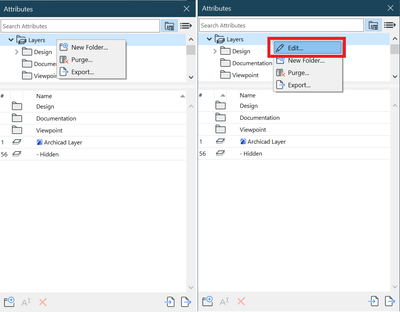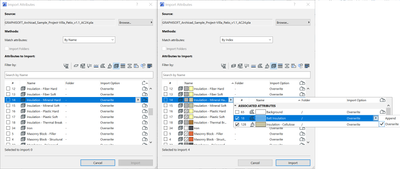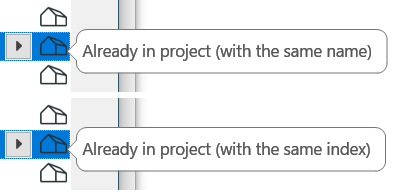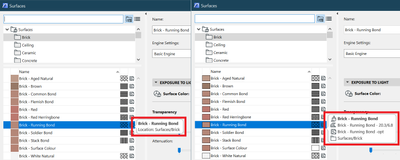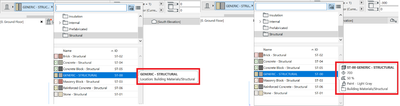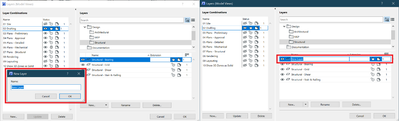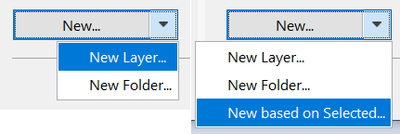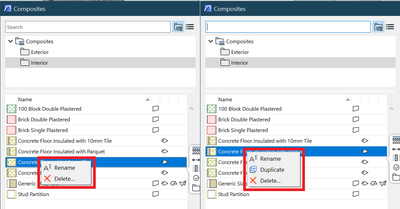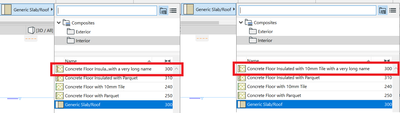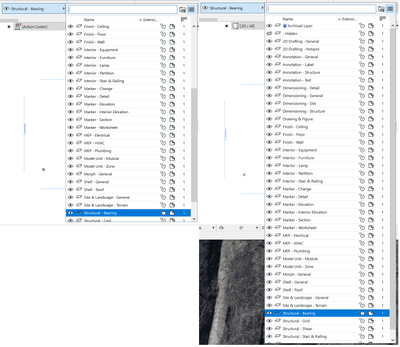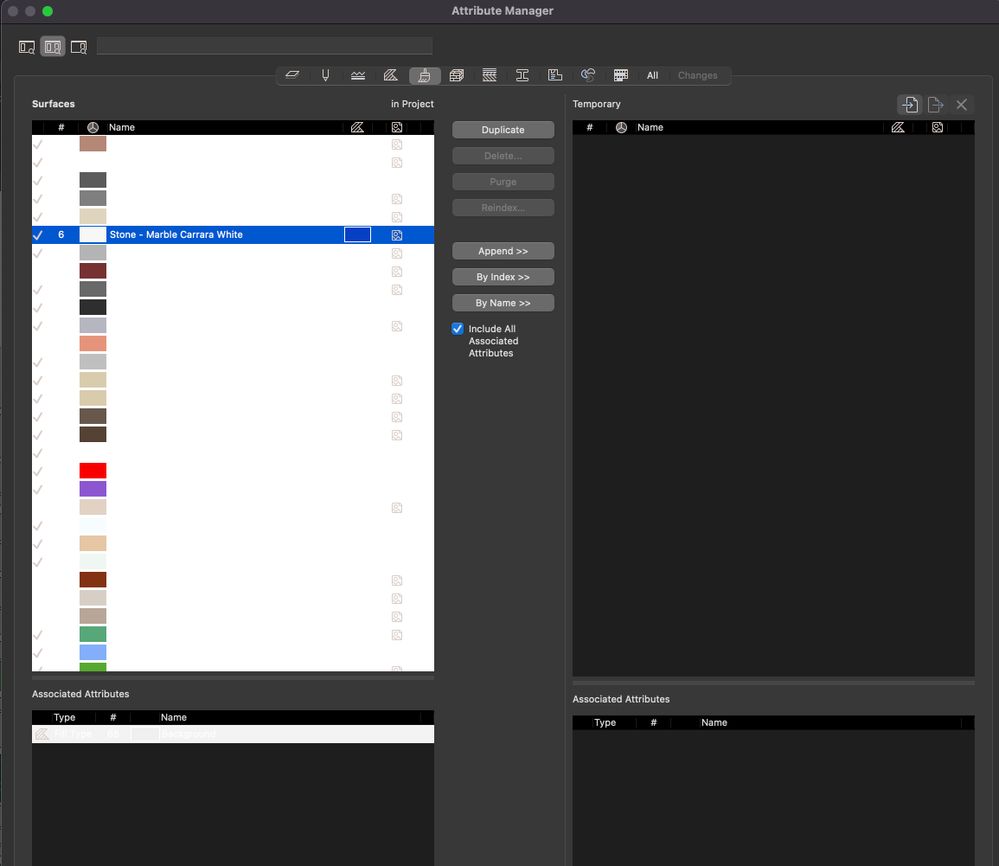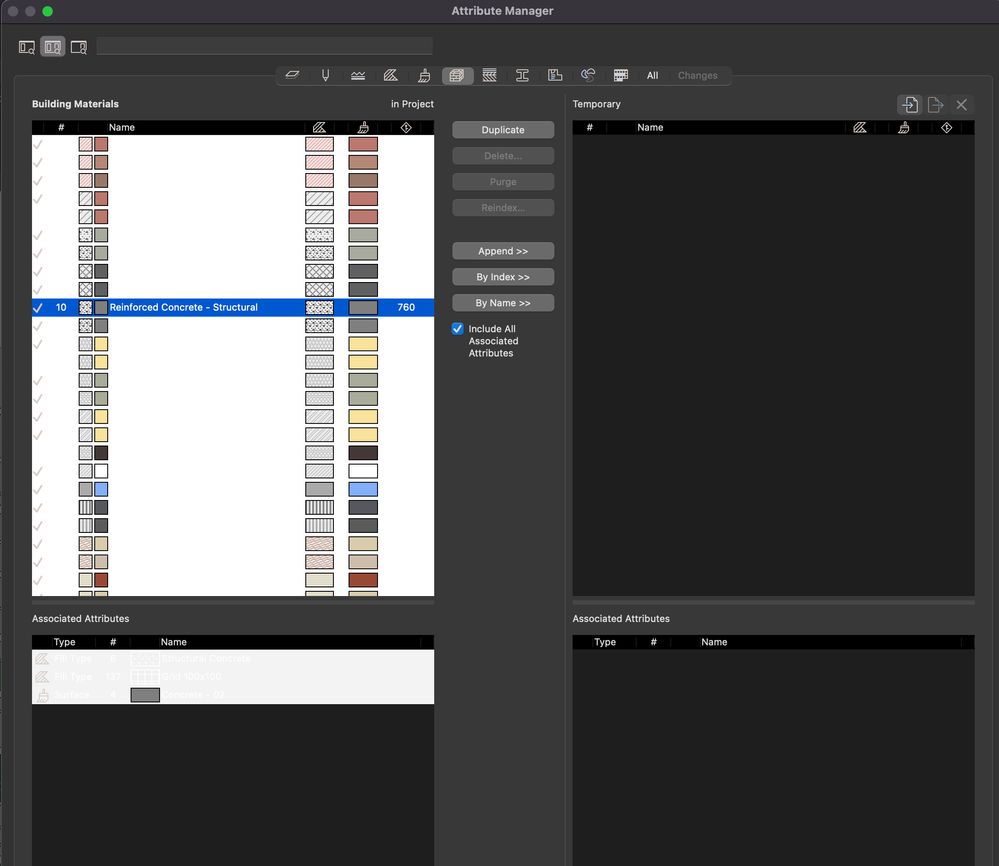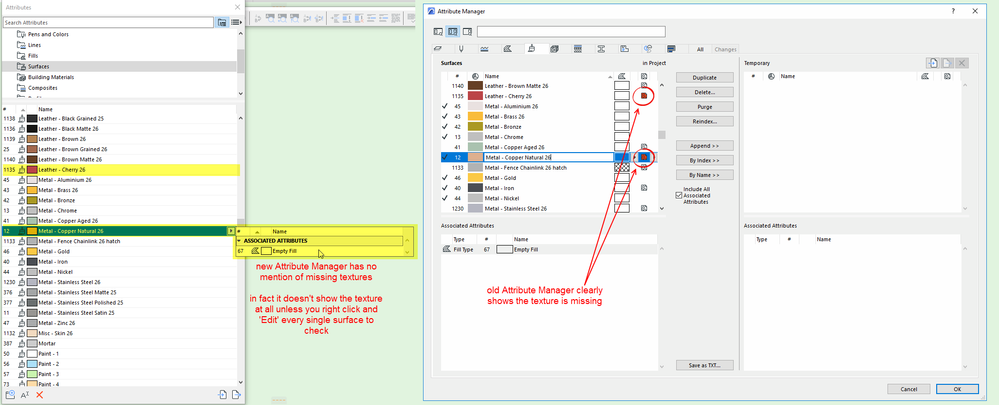- Graphisoft Community (INT)
- :
- Knowledge Base
- :
- Project data & BIM
- :
- Attribute Management Improvements in Archicad 26 U...
- Subscribe to RSS Feed
- Mark as New
- Mark as Read
- Bookmark
- Subscribe to Topic
- Printer Friendly Page
- Report Inappropriate Content
Attribute Management Improvements in Archicad 26 Update 2
- Subscribe to RSS Feed
- Mark as New
- Mark as Read
- Bookmark
- Subscribe to Topic
- Printer Friendly Page
- Report Inappropriate Content
on
2022-09-23
01:42 PM
- edited on
2022-10-15
10:12 PM
by
Laszlo Nagy
Table of Content
Graphisoft has released Archicad 26 Update 2 for a number of language versions.
This article lists the attribute management workflow improvements brought by Archicad 26 Update 2.
Most images show the same function in the initially released version of Archicad 26 (build 3001) on the left and in the updated version (build 4xxx) on the right.
Improvements to the Attribute Palette
Attribute settings are now directly accessible using the Edit command from the attribute type folders as well. There is no need to select an attribute to go to the settings dialog.
Rename folders inline by simply clicking on the name without using the Rename command in the context menu.
The search has been improved in the Attributes Palette search bar:
- you can use and/or between search terms
- put the search term between quotation marks to look for exact matches
The teamwork status (editable) of the attribute types is indicated in the attribute type filter menu pop-up.
Improvements to the Import Attributes dialog
You can display the associated attributes for the selected attribute or attributes in a popup before you import them. You can also do some import-related operations to the associated attributes during import without having to go to their lists separately:
- select the associated attributes for import by marking their checkboxes
- set the import option in the associated attributes popup (append or overwrite)
- decisions made in the popup also affect the main lists (e.g., a surface can be selected to be imported as an associated attribute of building material. When going to the list of surfaces, the previously selected surface is already selected for import.)
- the names of the missing associated attributes are also shown in the popup
- attributes’ preview images are also shown in the name column of the dialog for a clear overview and easier identification.
The meaning of the house icon is displayed when hovering over the symbol.
Improvements to the attributes’ settings dialogs
More information is available in the detail bubbles for Surfaces and Building Materials in attributes settings dialogs and attributes pickers. The info bubbles pop up faster than before.
New layer creation has become simpler:
- the new layer name can be given inline with no extra dialog opening
- you can directly access the rest of the layer settings options (shown/hidden, layer intersection group number, etc.) in the same line
- new layers can be created more easily as duplicates of existing layers using the New Based on Selected command
- the new layer inherits the settings, including the layer combination settings, of the existing layer
The search functionality has been improved in the attributes’ settings dialogs, just like in the Attributes Palette described in the previous section of this article.
The duplicate command is now accessible in the context menu (after a right-click on the selected attribute) in the Composites, Surfaces, and Building Materials settings dialogs for a quicker new attribute creation. The command works the same way as in the Attributes Palette: no extra dialog opens; the new attribute is added to the list with the following available index.
Improvements to the attributes’ pickers
Attribute picker width adapts to display the longest name without any user interaction.
Attribute picker height adapts to display as many attributes as possible, so users need to scroll less to pick the right attributes.
How do I access the update?
Archicad will automatically inform you whenever an update is availabe. Go to File > Info > Action Center and click the Download Updates... button. (Archicad regularly checks for available updates if this function has been enabled in Options > Work Environment > Network and Update. From version 26 you can also request Archicad to check for update previews. Read more about this functionality in this article.)
You can also visit Graphisoft's download site and download the update directly after selecting your Archicad's language version.
Why should I update Archicad?
In between two major releases of Archicad, Graphisoft ships improvements and new functionalities for the software in the form of updates. These are released regularly and are available through the Check for Updates notification system in Archicad. To benefit from all the latest enhancements and feature functionalities, we recommend regularly updating Archicad using the latest update installer.
Besides the improvements listed above, check out the fixed issues and bugs list here.
To learn about the attribute management improvements released initially with Archicad 26, read this article.
If you have questions or want to share your thoughts on or experiences with these functions of Archicad, go to the Design Forum and start a discussion.
- Mark as Read
- Mark as New
- Bookmark
- Permalink
- Report Inappropriate Content
Thank you.
Unfortunately, the already long-existing interface bug in macOS dark mode was still not yet repaired. This is very disappointing...
Regards
Roman
- Mark as Read
- Mark as New
- Bookmark
- Permalink
- Report Inappropriate Content
On first review
- Still can't click to rename Layers or any other Sub-Item.
- Still hides information behind extra clicks
- Still cannot compare attributes with another file
- Still cannot review and cancel changes
- Still has extra icons on the lists, i.e. why do all Layer Names need a Layer icon next to them when I am looking at layers?
- At least when Importing by Name it places the attribute after the last Index number and doesn't try to fill gaps.
- So it still only works as a Launcher and Organizer, which might be better names for this Palette.
- Still looks like a waste of time and resources when there are other more important bugs.
- Mark as Read
- Mark as New
- Bookmark
- Permalink
- Report Inappropriate Content
Very good enhancements, if you can keep the layer icon when displaying hierarchical layers and delete this icon when displaying all layer list it’d be beneficial, thx a lot.
- Mark as Read
- Mark as New
- Bookmark
- Permalink
- Report Inappropriate Content
Layer Combinations list is still not hierarchical.
- Mark as Read
- Mark as New
- Bookmark
- Permalink
- Report Inappropriate Content
I just noticed the new Attribute Manager does not show missing textures for surfaces.
In fact it does not show the textures at all even when you pop out the associated attributes.
I know a texture is not an attribute, but the old Attribute Manager clearly show attached textures and if they are missing.
And yes, I do know the missing textures will be reported in the Library manager.
Please do not ever get rid of the old Attribute Manager.
Barry.
- Mark as Read
- Mark as New
- Bookmark
- Permalink
- Report Inappropriate Content
Hi @Emoke Csikos,
Thanks for the overview of the new features!
I'm missing one feature which was announced in the Update 2 - Preview Post:
- BIM managers can review all attributes belonging to the same attribute type and reindex a set of attributes quickly and easily so they can build efficient office templates.
Both in the Attribute Manager Dialog and in the Attribute Palette I'm not able to locate this feature. If I select more than one Attribute, the "Reindex..." button (Dialog) is disabled or the "Reindex" option in the context menu (Palette) disappears.
Where can I locate this feature? Or do you have information when it will be available?
Best,
Bernd
- Mark as Read
- Mark as New
- Bookmark
- Permalink
- Report Inappropriate Content
I think that is just bad wording.
As far as I know, re-index only works on one attribute at a time.
I think when it says you can re-index a set of attributes quickly, it means you can work through the current set and re-index them all quickly, but it kind of does infer that you can select a set of attributes and re-index them all at the same time - which you can't.
The re-indexer can only work on one index number at a time.
Barry.
- Mark as Read
- Mark as New
- Bookmark
- Permalink
- Report Inappropriate Content
@Barry Kellythank you for the clarification! I misunderstood the point then.
Maybe then I'll finally get around to make a workable prototype for an Add-On to re-index multiple attributes at once 🙂
- Archicad 28 Migration: Converting from Monolithic Libraries to the Global Library System in Libraries & objects
- Archicad 27.2.0 Update in Getting started
- Archicad Start Edition 2024 in Getting started
- Structural Analytical Model Workflow Improvements in Collaboration with other software
- Improved Project Management in Project data & BIM