- Graphisoft Community (INT)
- :
- Forum
- :
- Project data & BIM
- :
- Re: Attribute Management
- Subscribe to RSS Feed
- Mark Topic as New
- Mark Topic as Read
- Pin this post for me
- Bookmark
- Subscribe to Topic
- Mute
- Printer Friendly Page
Attribute Management
- Mark as New
- Bookmark
- Subscribe
- Mute
- Subscribe to RSS Feed
- Permalink
- Report Inappropriate Content
2009-04-08 12:52 AM
I have been grappling with project files which should have the same attributes but users have either added or removed some elements from various parts of the attributes set. In particular composites are an issue. If the software ID gets out of sync between two files, overwriting the attributes can cause all sorts of havoc and you don't know where it's going to occur. Even a utility that identifies software ID differences between files would be good as this would at least identify what I'd be looking for.
I know a project wide standard attribute set is ideal but invariably there are changes you don't expect people to do and you still have to deal with them. The attribute manager does show some of the ID's but I need to manage them between multiple files so a comparitive list or even an editor if there is one would make life more consistent.
Cheers
- Labels:
-
BIM Management
- Mark as New
- Bookmark
- Subscribe
- Mute
- Subscribe to RSS Feed
- Permalink
- Report Inappropriate Content
2009-04-08 01:23 AM
neil wrote:This is relatively easy for Mac people (you) because of the Unix utilities available from Terminal. I'm not supposed to even be here right now (!) - so will try to remember to post the steps tomorrow. Basic idea is to export the attributes either from AM or SQL and do an sdiff in Terminal (or equivalent) to find the differences between files. Of course, the differences will be just by name/ID - if someone has the same content with a different name, you'll never know it.
Even a utility that identifies software ID differences between files would be good as this would at least identify what I'd be looking for.
Karl
AC 29 USA and earlier • hardware key • macOS Taho 26.1 MacBook Pro M2 Max 12CPU/30GPU cores, 32GB
- Mark as New
- Bookmark
- Subscribe
- Mute
- Subscribe to RSS Feed
- Permalink
- Report Inappropriate Content
2009-04-08 08:11 PM
The saved files can then be compared using a file difference program. On Macs, diff and sdiff, for example, are built-in and available under Terminal. The tricky part is that the text "in use" preceded by a tab will appear for any attributes that are in use in the file from which you exported from AM ... and will cause otherwise matching attributes to look like they are not the same...
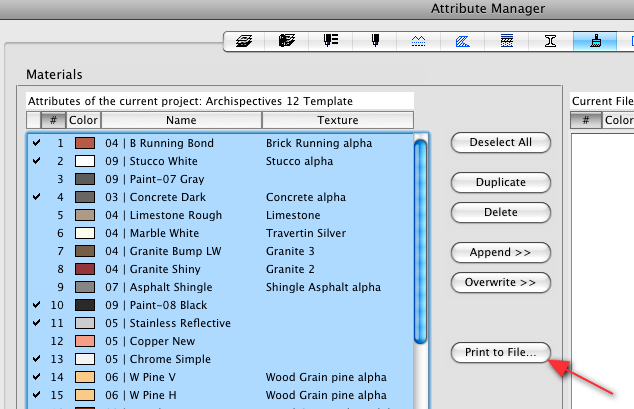
AC 29 USA and earlier • hardware key • macOS Taho 26.1 MacBook Pro M2 Max 12CPU/30GPU cores, 32GB
- Mark as New
- Bookmark
- Subscribe
- Mute
- Subscribe to RSS Feed
- Permalink
- Report Inappropriate Content
2009-04-08 08:15 PM
The initial lines are in pairs - the materials are the same in both files - but in one or the other the material is "in use". So, we just need to strip off that text in order to find which materials actually differ between the two files...
12c12
< 9 07 | Asphalt Shingle 132 132 132 Macintosh HD:Applications:Graphisoft:ArchiCAD 12:ArchiCAD Library 12:[TImg] Textures 12:Roof 12:Roof Tiles 12:Shingle Asphalt alpha.png
---
> 9 07 | Asphalt Shingle 132 132 132 Macintosh HD:Applications:Graphisoft:ArchiCAD 12:ArchiCAD Library 12:[TImg] Textures 12:Roof 12:Roof Tiles 12:Shingle Asphalt alpha.png in use
33c33
< 30 32 | Grass Green 0 64 0 Macintosh HD:Applications:Graphisoft:ArchiCAD 12:ArchiCAD Library 12:[TImg] Textures 12:Landscape 12:Grass 12:Grass Green alpha.png
---
> 30 32 | Grass Green 0 64 0 Macintosh HD:Applications:Graphisoft:ArchiCAD 12:ArchiCAD Library 12:[TImg] Textures 12:Landscape 12:Grass 12:Grass Green alpha.png in use
36c36
< 33 32 | Earth 148 104 75 Macintosh HD:Applications:Graphisoft:ArchiCAD 12:ArchiCAD Library 12:[TImg] Textures 12:Flooring 12:Hard Surfaces 12:Earth alpha.png
---
> 33 32 | Earth 148 104 75 Macintosh HD:Applications:Graphisoft:ArchiCAD 12:ArchiCAD Library 12:[TImg] Textures 12:Flooring 12:Hard Surfaces 12:Earth alpha.png in use
53c53
< 50 00 | Default Walls-Ext 225 214 187
---
> 50 00 | Default Walls-Ext 225 214 187 in use
60,61c60,61
< 57 09 | W Boards Maple 03" Ureth 171 119 55 Macintosh HD:Applications:Graphisoft:ArchiCAD 12:ArchiCAD Library 12:[TImg] Textures 12:Flooring 12:Parquet 12:Wood Flooring.png in use
< 58 09 | Paint-01 Ceiling White 255 255 255
---
> 57 09 | W Boards Maple 03" Ureth 171 119 55 Macintosh HD:Applications:Graphisoft:ArchiCAD 12:ArchiCAD Library 12:[TImg] Textures 12:Flooring 12:Parquet 12:Wood Flooring.png
> 58 09 | Paint-01 Ceiling White 255 255 255 in use
71c71
< 68 00 | Default Walls-Int 248 243 235
---
> 68 00 | Default Walls-Int 248 243 235 in use
93c93
< 90 32 | Asphalt Dark 46 46 46 Macintosh HD:Applications:Graphisoft:ArchiCAD 12:ArchiCAD Library 12:[TImg] Textures 12:Flooring 12:Hard Surfaces 12:Asphalt alpha 2.png
---
> 90 32 | Asphalt Dark 46 46 46 Macintosh HD:Applications:Graphisoft:ArchiCAD 12:ArchiCAD Library 12:[TImg] Textures 12:Flooring 12:Hard Surfaces 12:Asphalt alpha 2.png in use
125,141d124
< 122 Corner Boards 145 107 70 Macintosh HD:Applications:Graphisoft:ArchiCAD 12:ArchiCAD Library 12:[TImg] Textures 12:Wood 12:Mahogany.jpg
< 123 Driveway 192 192 192 Macintosh HD:Applications:Graphisoft:ArchiCAD 12:ArchiCAD Library 12:[TImg] Textures 12:Wall Finishes 12:Concrete 12:Concrete.JPG
< 124 Floor Finish Int 227 142 91 Macintosh HD:Applications:Graphisoft:ArchiCAD 12:ArchiCAD Library 12:[TImg] Textures 12:Flooring 12:Parquet 12:Floorboards 2.jpg in use
< 125 Lake Water 173 210 201 Macintosh HD:Applications:Graphisoft:ArchiCAD 12:ArchiCAD Library 12:[TImg] Textures 12:Landscape 12:Water 12:Water4.png
< 126 Roof 168 147 96 Macintosh HD:Applications:Graphisoft:ArchiCAD 12:ArchiCAD Library 12:[TImg] Textures 12:Roof 12:Roof Tiles 12:Terracotta shingle.png in use
< 127 Roof Fascia 132 98 60 in use
< 128 Roof Soffit 133 95 52 Macintosh HD:Applications:Graphisoft:ArchiCAD 12:ArchiCAD Library 12:[TImg] Textures 12:Wood 12:Wood 3.jpg in use
< 129 Stone Veneer 128 128 128 Macintosh HD:Applications:Graphisoft:ArchiCAD 12:ArchiCAD Library 12:[TImg] Textures 12:Cultured Stones 12:CStone 44.JPG in use
< 130 Walls Concrete 168 169 158 Macintosh HD:Applications:Graphisoft:ArchiCAD 12:ArchiCAD Library 12:[TImg] Textures 12:Wall Finishes 12:Concrete 12:Poured concrete.jpg
< 131 Walls Ext Siding 243 240 226 Macintosh HD:Applications:Graphisoft:ArchiCAD 12:ArchiCAD Library 12:[TImg] Textures 12:Wall Finishes 12:Siding 12:Light siding.jpg
< 132 32 | Better Grass Green 0 64 0 Macintosh HD:Users:karl:Documents:Archispectives:AC Projects:Office Lib 12:Textures:grass_big_03.jpg in use
< 133 Walls Exterior 254 248 226 Macintosh HD:Applications:Graphisoft:ArchiCAD 12:ArchiCAD Library 12:[TImg] Textures 12:Wall Finishes 12:Render 12:Stucco.png in use
< 134 Walls Interior 255 255 255 Macintosh HD:Applications:Graphisoft:ArchiCAD 12:ArchiCAD Library 12:[TImg] Textures 12:Wall Finishes 12:Render 12:Stucco.png in use
< 135 Window Trim 133 95 52 Macintosh HD:Applications:Graphisoft:ArchiCAD 12:ArchiCAD Library 12:[TImg] Textures 12:Wood 12:Walnut.jpg
< 136 Beams 155 113 55 Macintosh HD:Applications:Graphisoft:ArchiCAD 12:ArchiCAD Library 12:[TImg] Textures 12:Wood 12:Mahogany.jpg
< 137 09 | Wd-Pine 244 206 136 Macintosh HD:Applications:Graphisoft:ArchiCAD 12:ArchiCAD Library 12:[TImg] Textures 12:Wood 12:Wood Grain pine alpha.png in use
< 138 32 | Earth scaleable 148 104 75 Macintosh HD:Applications:Graphisoft:ArchiCAD 12:ArchiCAD Library 12:[TImg] Textures 12:Flooring 12:Hard Surfaces 12:Earth alpha.png in use
AC 29 USA and earlier • hardware key • macOS Taho 26.1 MacBook Pro M2 Max 12CPU/30GPU cores, 32GB
- Mark as New
- Bookmark
- Subscribe
- Mute
- Subscribe to RSS Feed
- Permalink
- Report Inappropriate Content
2009-04-08 08:24 PM
After stripping, for the example below, only the following lines show up via 'diff', showing the new materials assigned at ID's 122 and above in one of the two files.
Note that this method doesn't show any fill associated with the material, won't tell you if someone altered the LW settings, etc.
Cheers,
Karl
125,141d124
< 122 Corner Boards 145 107 70 Macintosh HD:Applications:Graphisoft:ArchiCAD 12:ArchiCAD Library 12:[TImg] Textures 12:Wood 12:Mahogany.jpg
< 123 Driveway 192 192 192 Macintosh HD:Applications:Graphisoft:ArchiCAD 12:ArchiCAD Library 12:[TImg] Textures 12:Wall Finishes 12:Concrete 12:Concrete.JPG
< 124 Floor Finish Int 227 142 91 Macintosh HD:Applications:Graphisoft:ArchiCAD 12:ArchiCAD Library 12:[TImg] Textures 12:Flooring 12:Parquet 12:Floorboards 2.jpg
< 125 Lake Water 173 210 201 Macintosh HD:Applications:Graphisoft:ArchiCAD 12:ArchiCAD Library 12:[TImg] Textures 12:Landscape 12:Water 12:Water4.png
< 126 Roof 168 147 96 Macintosh HD:Applications:Graphisoft:ArchiCAD 12:ArchiCAD Library 12:[TImg] Textures 12:Roof 12:Roof Tiles 12:Terracotta shingle.png
< 127 Roof Fascia 132 98 60
< 128 Roof Soffit 133 95 52 Macintosh HD:Applications:Graphisoft:ArchiCAD 12:ArchiCAD Library 12:[TImg] Textures 12:Wood 12:Wood 3.jpg
< 129 Stone Veneer 128 128 128 Macintosh HD:Applications:Graphisoft:ArchiCAD 12:ArchiCAD Library 12:[TImg] Textures 12:Cultured Stones 12:CStone 44.JPG
< 130 Walls Concrete 168 169 158 Macintosh HD:Applications:Graphisoft:ArchiCAD 12:ArchiCAD Library 12:[TImg] Textures 12:Wall Finishes 12:Concrete 12:Poured concrete.jpg
< 131 Walls Ext Siding 243 240 226 Macintosh HD:Applications:Graphisoft:ArchiCAD 12:ArchiCAD Library 12:[TImg] Textures 12:Wall Finishes 12:Siding 12:Light siding.jpg
< 132 32 | Better Grass Green 0 64 0 Macintosh HD:Users:karl:Documents:Archispectives:AC Projects:Office Lib 12:Textures:grass_big_03.jpg
< 133 Walls Exterior 254 248 226 Macintosh HD:Applications:Graphisoft:ArchiCAD 12:ArchiCAD Library 12:[TImg] Textures 12:Wall Finishes 12:Render 12:Stucco.png
< 134 Walls Interior 255 255 255 Macintosh HD:Applications:Graphisoft:ArchiCAD 12:ArchiCAD Library 12:[TImg] Textures 12:Wall Finishes 12:Render 12:Stucco.png
< 135 Window Trim 133 95 52 Macintosh HD:Applications:Graphisoft:ArchiCAD 12:ArchiCAD Library 12:[TImg] Textures 12:Wood 12:Walnut.jpg
< 136 Beams 155 113 55 Macintosh HD:Applications:Graphisoft:ArchiCAD 12:ArchiCAD Library 12:[TImg] Textures 12:Wood 12:Mahogany.jpg
< 137 09 | Wd-Pine 244 206 136 Macintosh HD:Applications:Graphisoft:ArchiCAD 12:ArchiCAD Library 12:[TImg] Textures 12:Wood 12:Wood Grain pine alpha.png
< 138 32 | Earth scaleable 148 104 75 Macintosh HD:Applications:Graphisoft:ArchiCAD 12:ArchiCAD Library 12:[TImg] Textures 12:Flooring 12:Hard Surfaces 12:Earth alpha.png
AC 29 USA and earlier • hardware key • macOS Taho 26.1 MacBook Pro M2 Max 12CPU/30GPU cores, 32GB
- Mark as New
- Bookmark
- Subscribe
- Mute
- Subscribe to RSS Feed
- Permalink
- Report Inappropriate Content
2009-04-08 08:30 PM
AC 29 USA and earlier • hardware key • macOS Taho 26.1 MacBook Pro M2 Max 12CPU/30GPU cores, 32GB
- Mark as New
- Bookmark
- Subscribe
- Mute
- Subscribe to RSS Feed
- Permalink
- Report Inappropriate Content
2009-04-08 08:36 PM
Coordinating attributes is a big issue, and there should be an easier way than just visually comparing in Attribute Manager, or going through the hoops that I've listed.
Cheers,
Karl
AC 29 USA and earlier • hardware key • macOS Taho 26.1 MacBook Pro M2 Max 12CPU/30GPU cores, 32GB
- Mark as New
- Bookmark
- Subscribe
- Mute
- Subscribe to RSS Feed
- Permalink
- Report Inappropriate Content
2009-04-08 11:49 PM
http://www.macupdate.com/info.php/id/25426/diffmerge
Much more attractive than working in Terminal. (There are similar utilities for Windows users.)
Attached is a screenshot of comparing the files exported from Attribute Manager. I like that the " in use" bits are highlighted, making it easy to see that they don't matter without stripping them out.
Karl
AC 29 USA and earlier • hardware key • macOS Taho 26.1 MacBook Pro M2 Max 12CPU/30GPU cores, 32GB
- Mark as New
- Bookmark
- Subscribe
- Mute
- Subscribe to RSS Feed
- Permalink
- Report Inappropriate Content
2009-04-09 03:25 AM
- Mark as New
- Bookmark
- Subscribe
- Mute
- Subscribe to RSS Feed
- Permalink
- Report Inappropriate Content
2009-04-09 05:44 AM
Rob wrote:Once a nerd, always a nerd.
OMG you went on a real nerdy rampage here
AC 29 USA and earlier • hardware key • macOS Taho 26.1 MacBook Pro M2 Max 12CPU/30GPU cores, 32GB
- Missing surface image that's not listed in Surface Attribute in Libraries & objects
- Select fills by number of sides / nodes in Documentation
- using the 'if' function in property manager for calculating an area of certain zones in Project data & BIM
- Introduction: ViBIM – Specialized Partner for Scan to BIM & Revit Modeling in General discussions
- BIMcloud Manager Activity Viewer Issues in Teamwork & BIMcloud
