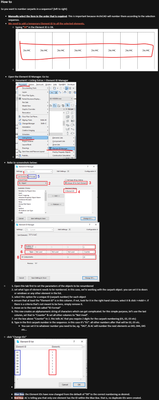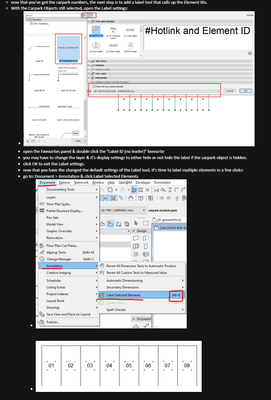- Graphisoft Community (INT)
- :
- Forum
- :
- Project data & BIM
- :
- Re: Automatic numbering in schedules
- Subscribe to RSS Feed
- Mark Topic as New
- Mark Topic as Read
- Pin this post for me
- Bookmark
- Subscribe to Topic
- Mute
- Printer Friendly Page
Automatic numbering in schedules
- Mark as New
- Bookmark
- Subscribe
- Mute
- Subscribe to RSS Feed
- Permalink
- Report Inappropriate Content
2022-10-04
09:20 AM
- last edited on
2024-11-20
03:19 PM
by
Laszlo Nagy
Hello!
I have a question I wanted to ask all of you regarding automatic numbering in schedules. I have created a door schedule based on the type of door it is (ie wooden interior door). Let's say that I have 20 such doors in that project. I would like the first column to have the numbers in ascending order, listing these doors. Right now I'm forced to manually enter this information in each cell which is tedious when there are a lot of windows or doors. Is this automatic numbering possible? I've tried to indicate what I mean in the attached image.
- Mark as New
- Bookmark
- Subscribe
- Mute
- Subscribe to RSS Feed
- Permalink
- Report Inappropriate Content
2022-10-04 09:52 AM
made a MS Teams Wiki post for our office.
Apologies, but i've had to resort to screenshots to get the info, as they currently do not allow a PDF print from MS Teams > Wiki.
I'm sure other people have a cleaner way to do it, but this is how i've been doing it.
"in other related news"...now that you've got the doors/windows auto-numbered, time for you to single-click tag them:
>come join our unofficial Discord server
https://discord.gg/XGHjyvutt8
- Mark as New
- Bookmark
- Subscribe
- Mute
- Subscribe to RSS Feed
- Permalink
- Report Inappropriate Content
2022-10-04 12:21 PM
Thank you so very much for your prompt reply! I will try it and let you know!
- Mark as New
- Bookmark
- Subscribe
- Mute
- Subscribe to RSS Feed
- Permalink
- Report Inappropriate Content
2022-10-05 12:51 PM
Hello, I would recommend the Import/Export Property Data Interoperability Function.
Import/Export Property Data via Spreadsheet (Graphisoft.com)
Prepare an empty column in AC, export your list, create the numbers quickly in Excel and import back.
Of course you still need to redo this steps, if you have a new door. But still way faster than one by one...
https://www.a-null.com/
- Mark as New
- Bookmark
- Subscribe
- Mute
- Subscribe to RSS Feed
- Permalink
- Report Inappropriate Content
2022-10-06 09:27 AM
Hi Daniel, thank you so much for replying. I tried following the steps in the link you shared but when I went to import the schedule back into Archicad it said "Nothing to import. No property values are selected or none are valid for import." Do you why this is? Thank you so much.
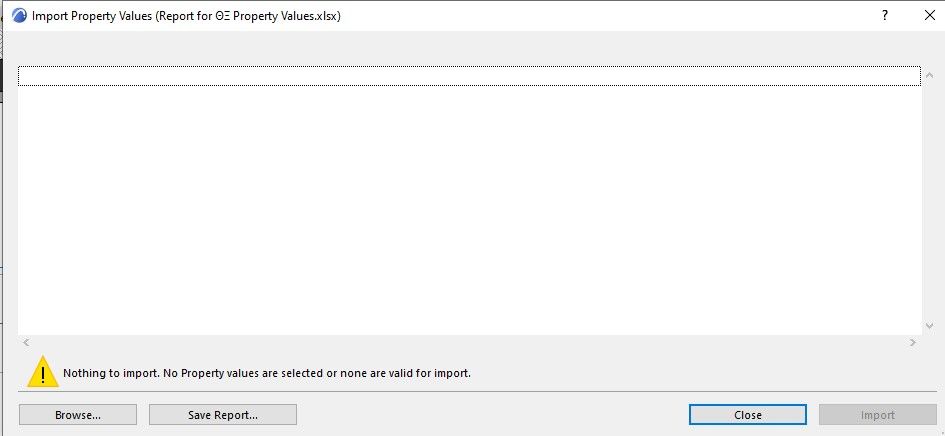
- Mark as New
- Bookmark
- Subscribe
- Mute
- Subscribe to RSS Feed
- Permalink
- Report Inappropriate Content
2022-10-06 10:06 AM
There is already a thread about this: Re: Importing Excel File, nothing to import? - Graphisoft Community
According to them:
Solution 1, if you turn off the headline... weird, but try...
Solution 2, "make sure the first value of each column has a value when importing."
Other guesses:
Maybe you tried to overwrite a custom field or the element-id. This method only works with properties you created in property manager and also properly assigned to the relevant classification of the doors. But this shouldnt block the whole list...
https://www.a-null.com/
- Mark as New
- Bookmark
- Subscribe
- Mute
- Subscribe to RSS Feed
- Permalink
- Report Inappropriate Content
2022-10-06 10:33 AM
Hi again! I tried following all the steps you showed me (thank you again!) but once I've added the temporary id to the label I created, I don't know what to do next. How do import these numbers into my door and window schedule?
- Mark as New
- Bookmark
- Subscribe
- Mute
- Subscribe to RSS Feed
- Permalink
- Report Inappropriate Content
2022-10-06 10:42 AM
Ah thank you once again!!
- Mark as New
- Bookmark
- Subscribe
- Mute
- Subscribe to RSS Feed
- Permalink
- Report Inappropriate Content
2022-10-06 02:50 PM
when you say you've added the temporary ID, you sound like you went as far as step 2. you still need to do the steps that involve the Element ID Manager.
it's basically this:
https://youtu.be/5KHkh6vcuZA?t=112
i've linked the video to start just before the 2-minute mark, just to skip the prelude. it's the same point i'm trying to make.
- select the door/window elements you want to number in a certain sequence
- change them in the Element ID manager
now for you to add it in your door/window schedule, you'll need to make sure that you have added the Element ID in the Fields in the Schedule Settings Dialogue Box.
>come join our unofficial Discord server
https://discord.gg/XGHjyvutt8
- Mark as New
- Bookmark
- Subscribe
- Mute
- Subscribe to RSS Feed
- Permalink
- Report Inappropriate Content
2022-10-06 04:57 PM
Thank you Gerry!!!
- Schedules - Custom length parameter shows negative numbers in Documentation
- Schedules question ? in Project data & BIM
- Annotation in schedule - Grid Snap automatically turn on when going into Element preview. in Project data & BIM
- Automatic zone detection not detecting boundaries manual zone boundary gives wrong door number in Project data & BIM
- Displaying only zone number and subtotals in schedule in Project data & BIM