Turn on suggestions
Auto-suggest helps you quickly narrow down your search results by suggesting possible matches as you type.
Showing results for
Turn on suggestions
Auto-suggest helps you quickly narrow down your search results by suggesting possible matches as you type.
Showing results for
- Graphisoft Community (INT)
- :
- Knowledge Base
- :
- Project data & BIM
- :
- Global Settings Affecting Zone Data and Display
Options
- Subscribe to RSS Feed
- Mark as New
- Mark as Read
- Bookmark
- Subscribe to Topic
- Printer Friendly Page
- Report Inappropriate Content
Global Settings Affecting Zone Data and Display
Graphisoft Alumni
Options
- Subscribe to RSS Feed
- Mark as New
- Mark as Read
- Bookmark
- Subscribe to Topic
- Printer Friendly Page
- Report Inappropriate Content
on
2016-11-21
09:29 AM
- edited on
2021-11-18
11:28 AM
by
Rubia Torres
Options->Project Preferences->Zones Dialog
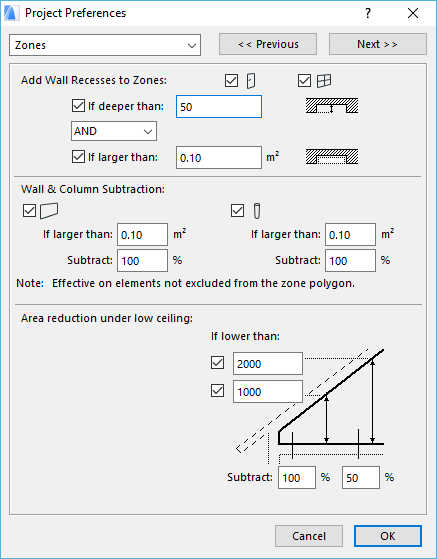
Zone Instance Setting affecting Zone Data
Zone Settings Dialog –> Name and Positioning panel
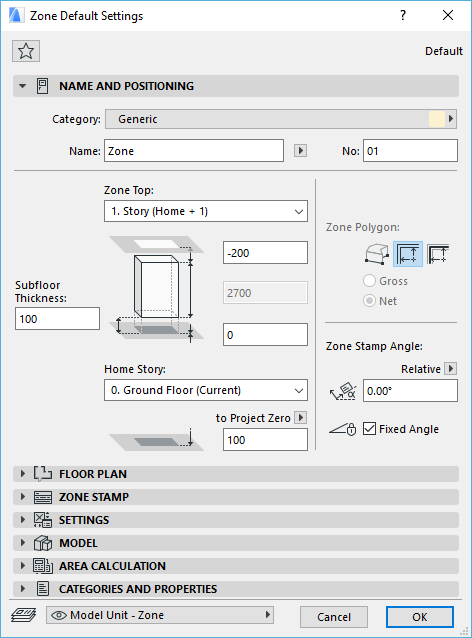
Zone Settings->Area Calculation panel
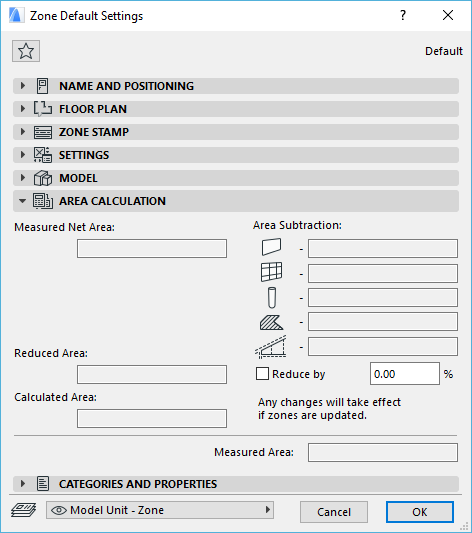
Other Element’s Instance Setting affecting Zone Data
Wall Settings Dialog->Geometry and Positioning panel
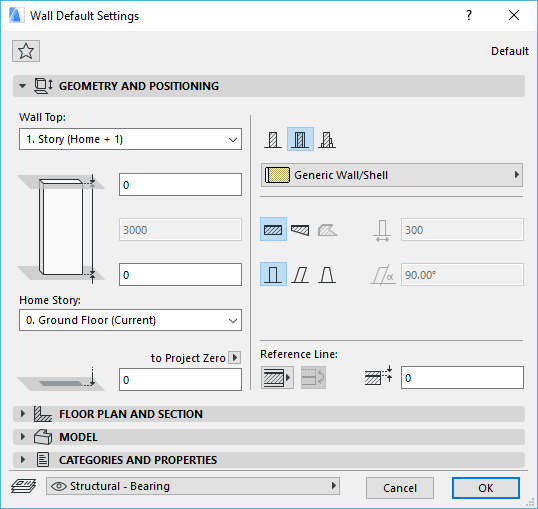
Wall/Column Settings Dialog->Model panel->Relation to Zones drop-down list
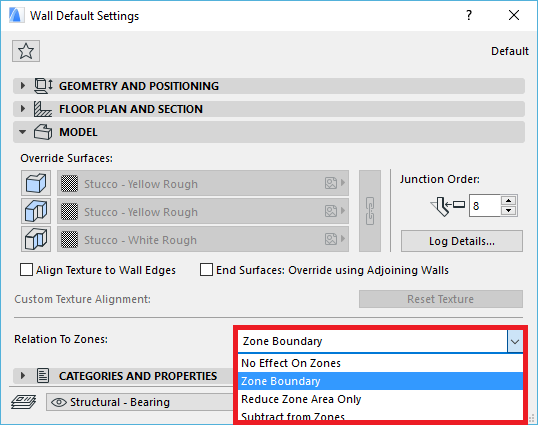
Fill Settings Dialog->General Settings panel->Subtract from Zones checkbox
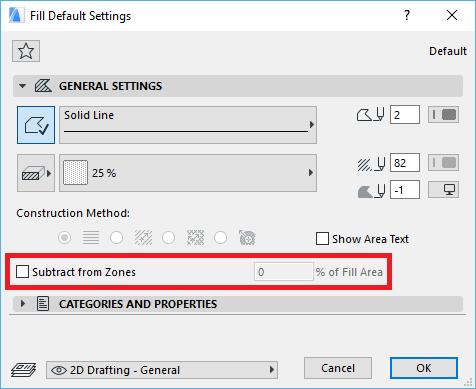
Line/Arc/Circle/Polyline/Spline Settings Dialog->General Settings panel->Zone Boundary checkbox
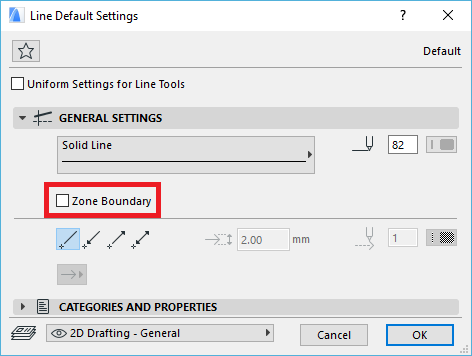
Actions affecting Zone Data
Design->Crop Zone Dialog
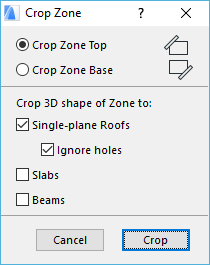
Design->Solid Element Operations performed on Zones
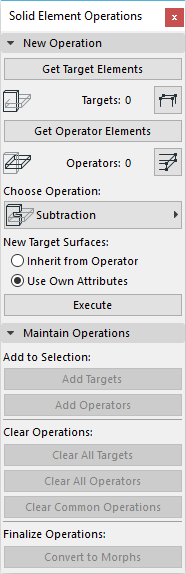
Elements’ Geometry affecting Zone Data
Zone 3D shape and behavior affected by Slanted Walls/Columns/Beams etc.
Position of Zone Reference Point
- If you place the Zone Stamp with one of the automatic recognition methods, you will see a cross appear inside the Zone at the location that you first clicked to define the Zone’s area. This cross indicates the reference point of the Zone. This point is used as the starting point of boundary recognition for subsequent updating actions.
Global Setting affecting Zones’ View
Options->Project Preferences->Dimensions/Calculation Units & Rules Dialog
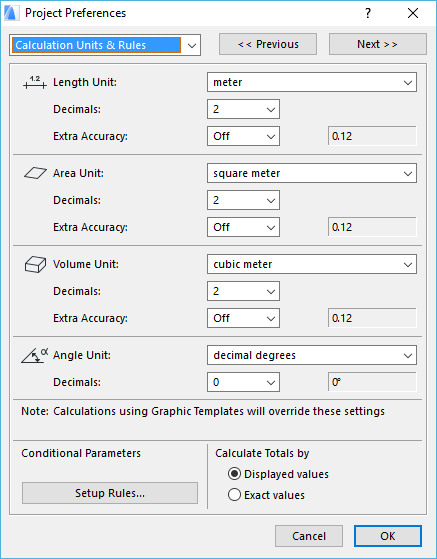
Zone Stamp Library Parts and their parameters

Options->Element Attributes->Zone Categories
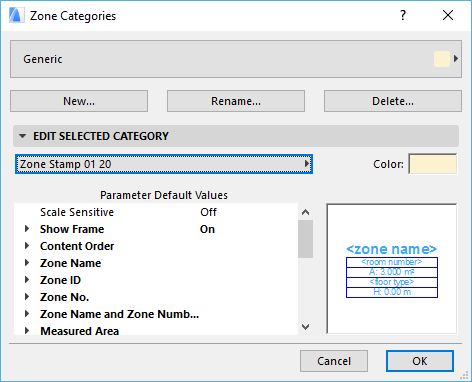
Document->Model View->Model View Options->Options for Construction Elements panel->Zone options->Show Zone Stamp checkbox
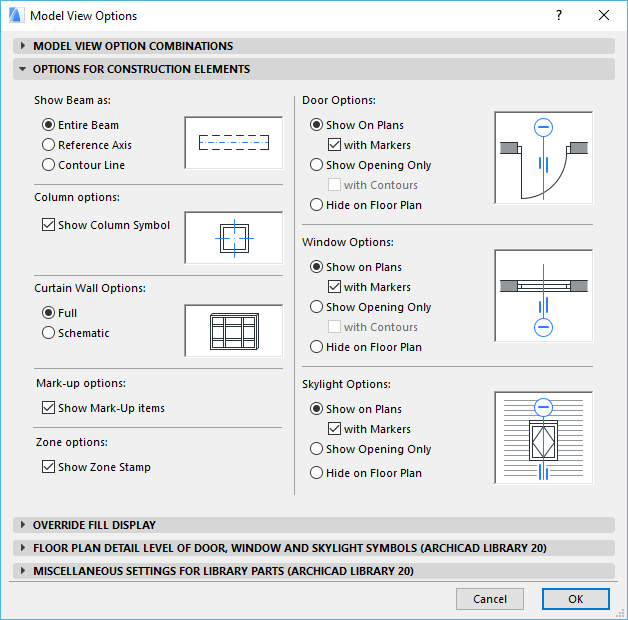
View->Elements in 3D View->Filter and Cut Elements in 3D Dialog->Element Types to Show in 3D field
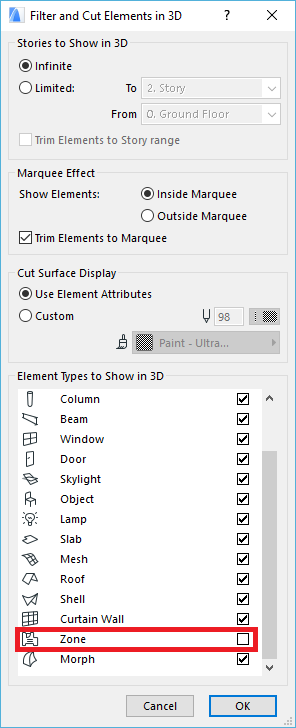
Actions affecting Zones’ View
Design->Update Zones Dialog - Update of Zones depending on how GDL is written
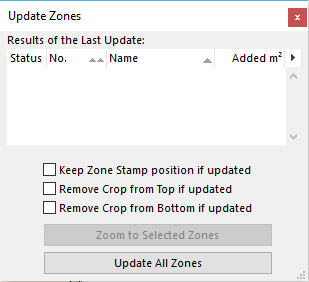
Labels:
Related articles
- Import architectural models or 2D drawings into Graphisoft's MEP Designer in MEP
- MEP Designer – Modeling, documentation and calculations in MEP
- 3D Resolution Control on Layouts in Documentation
- Physically based engine in 3D window in Visualization
- Understanding the Survey Point in Archicad for accurate project coordination in Project data & BIM
