- Graphisoft Community (INT)
- :
- Knowledge Base
- :
- Project data & BIM
- :
- Hotlinked Modules
- Subscribe to RSS Feed
- Mark as New
- Mark as Read
- Bookmark
- Subscribe to Topic
- Printer Friendly Page
- Report Inappropriate Content
Hotlinked Modules
- Subscribe to RSS Feed
- Mark as New
- Mark as Read
- Bookmark
- Subscribe to Topic
- Printer Friendly Page
- Report Inappropriate Content
on
2018-07-12
02:16 AM
- edited on
2025-10-29
01:36 PM
by
Gordana Radonic
Archicad provides two basic methods for sharing/dividing BIM project data among a team of architects:
- Teamwork method for sharing projects,
- Hotlink method for dividing complex projects into smaller parts.
These two methods are most effectively used in combination to distribute smaller model entities intelligently and make large projects available to a diverse group of participants.
The Hotlinks allow us to insert the contents of external files (Sources) into the currently open Project (Host). Hotlink Modules can be used, for example, to manage the repetitive structures of buildings such as hotels or offices with a large number of identical rooms: if rooms are placed as a Hotlink module, you can modify all the rooms in one step, by just updating the module’s Source file. Moreover, the same Source file can be used in multiple projects.
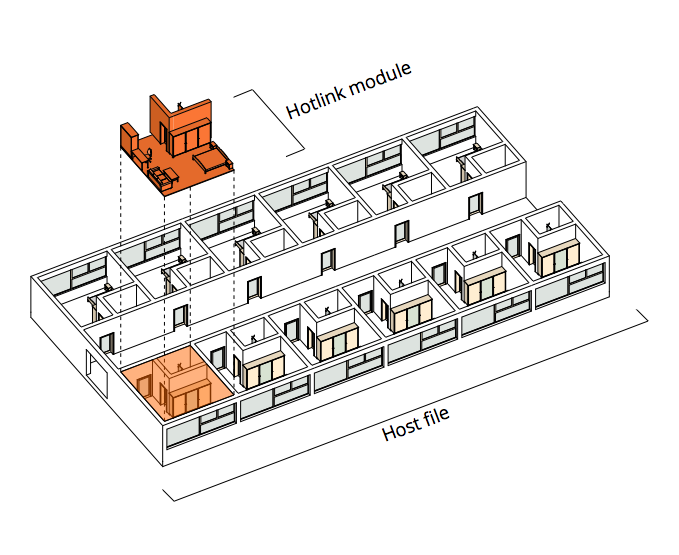
The Info Tag distinguishes selected elements belonging to a Hotlink. A selected element which is part of a Hotlink will be marked with hollow squares. If we select several Hotlinks, their selection dots will have different colors to help us distinguish them.
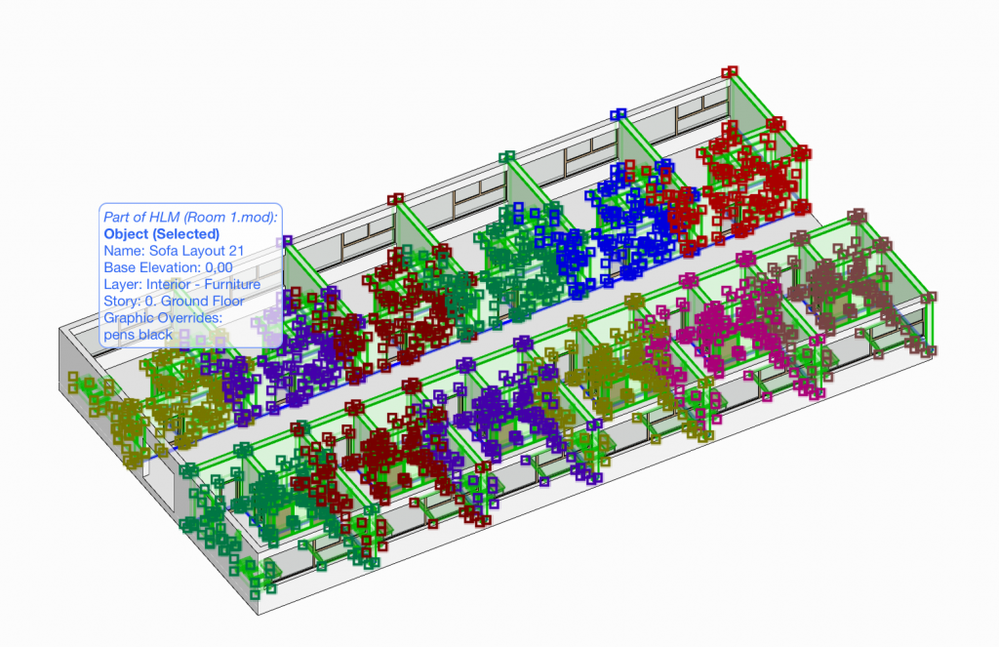
Hotlinks are stored in the Host project: even if the Source file is not currently available, the Hotlink is still present and visible. However, the Hotlink can’t be updated as long as the referred Source file is unavailable. The Hotlink instances with the same Source can be placed with different parameters such as orientation or Master Layer. The placed Hotlink can only be edited as an entity. Its elements cannot be edited as long as they remain part of a Hotlink.
Any Hotlink placed in the Host project will be listed in the Hotlink Module Manager (File/External Content/Hotlink Module Manager). Archicad’s Hotlink Module Manager dialog provides an overview of the Hotlink’s hierarchy and a feedback on the status of the individual Source files (up-to-date, missing, modified) and their Source location.
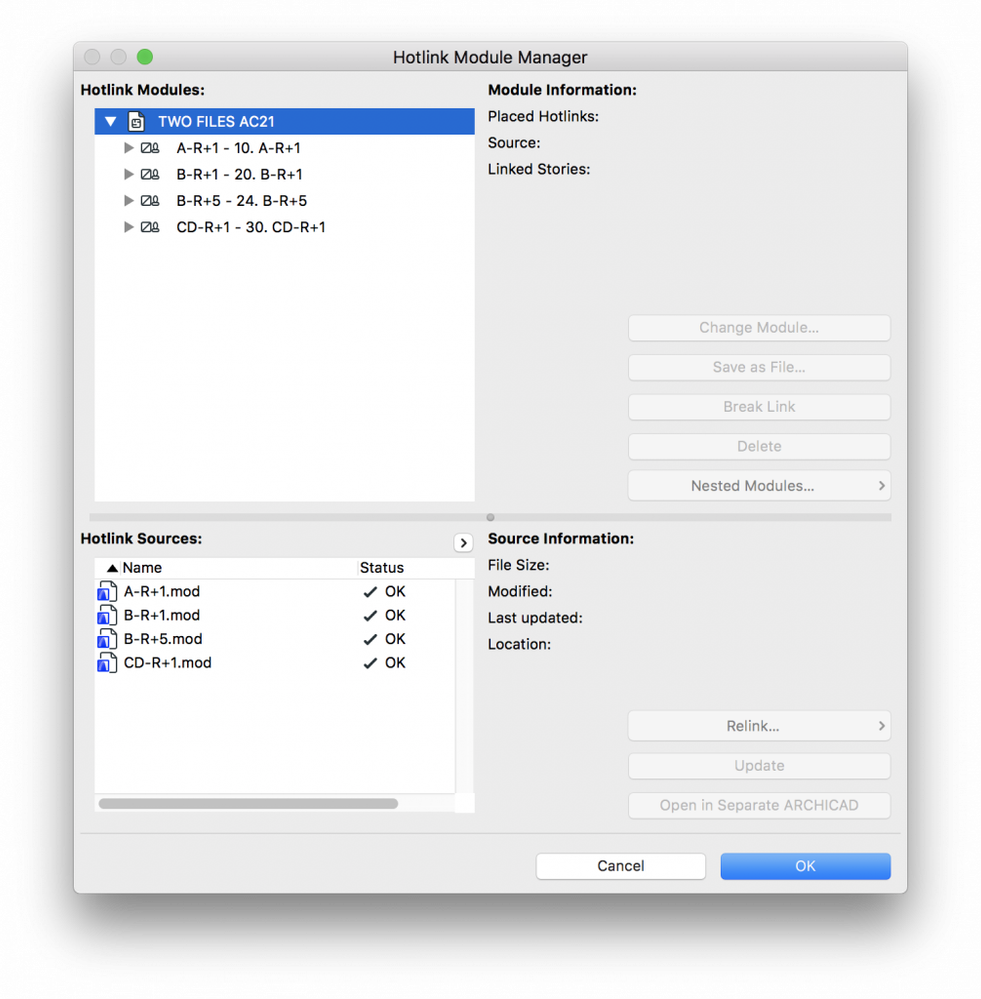
- Learn how to place a Hotlink here.
- Learn how to Edit a Hotlink here.
- Learn about and how to change Hotlink Settings here.
- Learn how to create Module files (.mod) here.
Source files
The Source file of a Hotlink can be:
- a Module-type file (.mod)
- a Solo Project (.pln)
- an IFC file (.ifc)
- a Teamwork Project from a BIM Server/BIMcloud (of the same Archicad version as the Host project)
- a Rhino file (.3dm)
We use the .mod format because it is optimized for Hotlinks. This is the smallest, in file size of the above-mentioned formats and we can publish it from the Publisher, most often just a single story. Creating modules through Publisher controls better saving options, locations and updating.
Note: The non-native Archicad formats used as Hotlinks can only reference geometries.
Nested Hotlinks
Any file that is already a Host for Hotlinks can be used as a Source to another Host. In that case the Hotlinks in that file will become Nested Hotlinks. Simply put, it is a Hotlink inside of a Hotlink. Nested Hotlink data is embedded in theHost project. Similar to normal Hotlinks, a nested Hotlink will still be visible even if its Source file is inaccessible. We can skip placing a nested Hotlink.
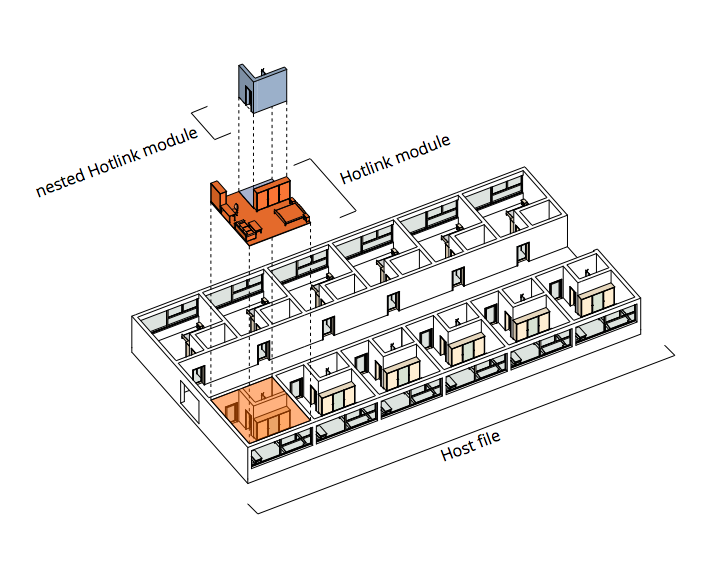
Attributes
When hotlinking a file to a new Host file only the used Attributes will be appended to the Attributes of the Host file. There are certain rules followed by Archicad in case of Hotlink files Attributes:
- If the Hotlink file uses Attributes with different names than the ones in the Host files, then those will be appended in the Host’s Attribute Manager list.
- If any element in the Hotlink uses attributes with a name existing in the Host file, then theHost’s file attributes will be used instead.
- If an Attribute is part of theHost file, it will not be updated by any attribute modification in the Hotlink.
- If an Attribute is modified in the Host file, the change will not affect the Attribute in the Hotlink file.
- If an Attribute was imported by a Hotlink placement and later that Hotlink was deleted, the added attribute will not be removed from the Host.
- If an Attribute in a Hotlink is a layer combination or a pen set, it does not participate in the attribute synchronization.
See Attribute Management of Hotlinks
Note: The above information applies to Archicad-based Hotlinks only.
IFC Hotlink Module attributes are managed according to the template file of the Translator for Import used to place the IFC hotlink. See Hotlink IFC File.
Rhino-based Hotlink Module attributes (layer and surface settings) are set at Import Options, when selecting the module. See Import Options for Rhino 3D Model
Multistory Hotlinks
When placing a Hotlink it is possible to choose if you want to place a specific story or all the stories that are included in the Hotlink file.
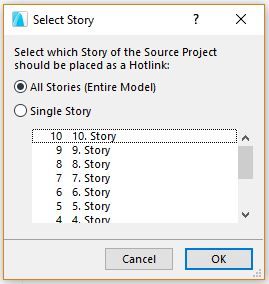
In case the Host file and the Hotlink file have different number of stories and different heights you can control how the Hotlink will be placed in yourHost project and how it will adjust to its elevations.
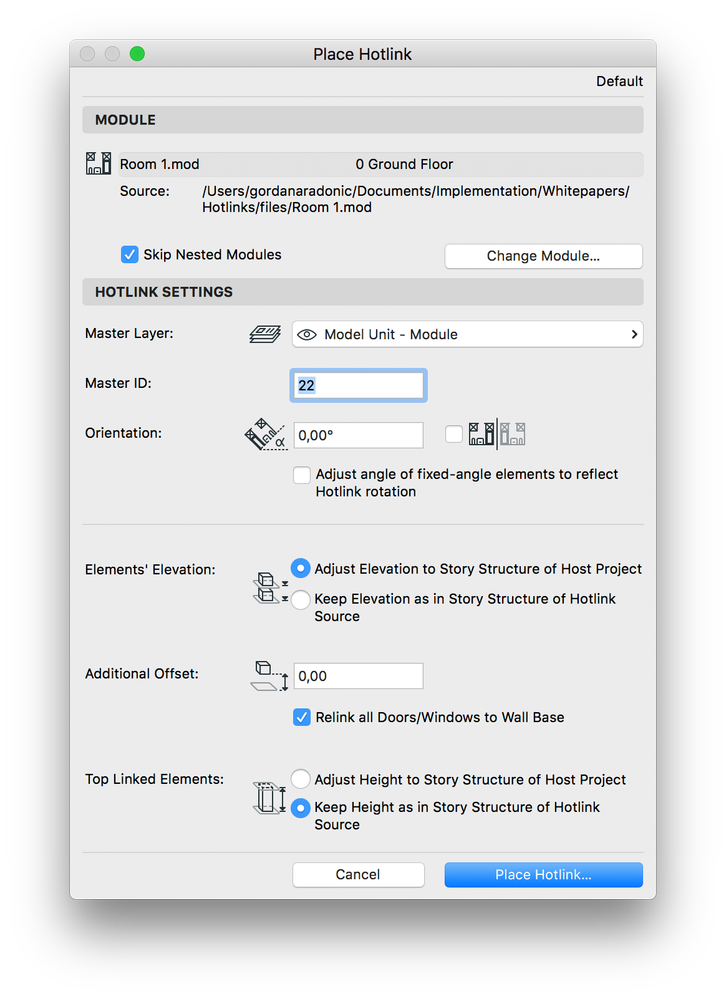
You can choose between keeping the existing Story Structure of your Hotlink Source or adjust to the Host Project Elevation. Also you can offset the placed Hotlink. And as a final step you get to select to which of your Host Project stories you want to associate your Hotlink stories. See Story Management of Hotlink Modules
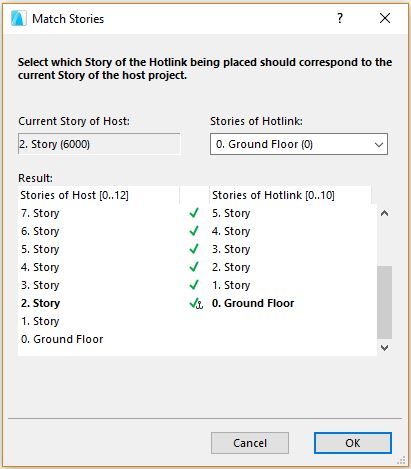
When saving a (.mod) file you can also choose which floors you want to save in your file.
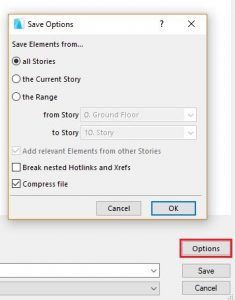
Hotlinks in Teamwork
You can work with Hotlinks in Teamwork just as in solo projects, provided that you have the requisite access rights and reservations. Learn more about Hotlinks and Teamwork here.
Note : The ‘break’ command is not available for Hotlinks in a Teamwork project. However, we can explode individual Hotlink instances. If we have any dimensions or Solid Element Operations connections in the -Hotlink, they will be lost.
Hotlink IFC
IFC files can be hotlinked the same was PLN files, but the Hotlink elements are imported based on the selected Translator. See Hotlink IFC
Library parts and Hotlinks
After we place the Hotlink, the Hotlink’s Embedded Library will be added to the Host’s Embedded Library. A dedicated Hotlink folder will be created in the Host’s Embedded Library. If the Hotlink contains any Library pParts from a Linked Library, the Linked Library objects will not be imported into the Host. Make sure that the Library Parts used by the Source are also available to the Host, either by using the same Libraries for both Source and Host or by adding the Source’s Libraries to the Host file’s libraries
If a Hotlink contains new properties that are not contained in the Host project, they will be shown grayed out in a Property Manager of the Host. We can search and schedule them, but in order to edit or delete a property from the Host we need to merge it into the Host from the Property Manager dialog.
Also see Element Properties in Hotlinks
- Mark as Read
- Mark as New
- Bookmark
- Permalink
- Report Inappropriate Content
Add sketchup file format to the source file of a Hotlink
- Import architectural models or 2D drawings into Graphisoft's MEP Designer in MEP
- Understanding the Survey Point in Archicad for accurate project coordination in Project data & BIM
- Keynotes in Documentation
- Archicad Start Edition 2024 in Getting started
- Enhanced Design Exploration with Integrated Design Options in Modeling
