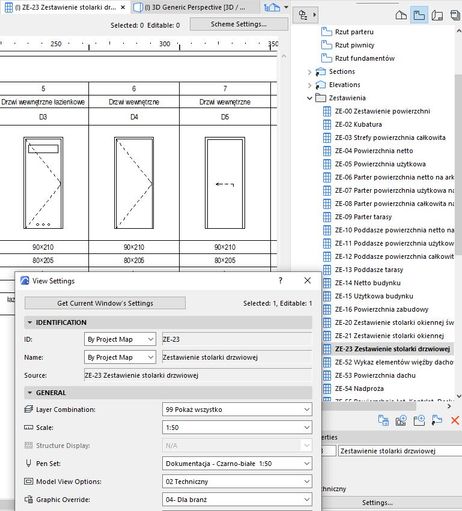- Graphisoft Community (INT)
- :
- Forum
- :
- Project data & BIM
- :
- In Door Schedule, How to show door elevation in Bl...
- Subscribe to RSS Feed
- Mark Topic as New
- Mark Topic as Read
- Pin this post for me
- Bookmark
- Subscribe to Topic
- Mute
- Printer Friendly Page
In Door Schedule, How to show door elevation in Black & White, without color fill?
- Mark as New
- Bookmark
- Subscribe
- Mute
- Subscribe to RSS Feed
- Permalink
- Report Inappropriate Content
2022-07-29 06:47 AM
Please review attached screenshot of door schedule, it has door elevation view seen in color. How to show elevation only as lines without color fill? Like how door plan is seen.
There are few options to show door elevation, 3D Front & Back View and View From Opening & Reveal Side. We have tried all but door elevation always show in color.
We saved door schedule to View Map and applied Graphic Override. But Graphic Override do not apply to views in schedule.
Please advise if any solution or possible work around for this.
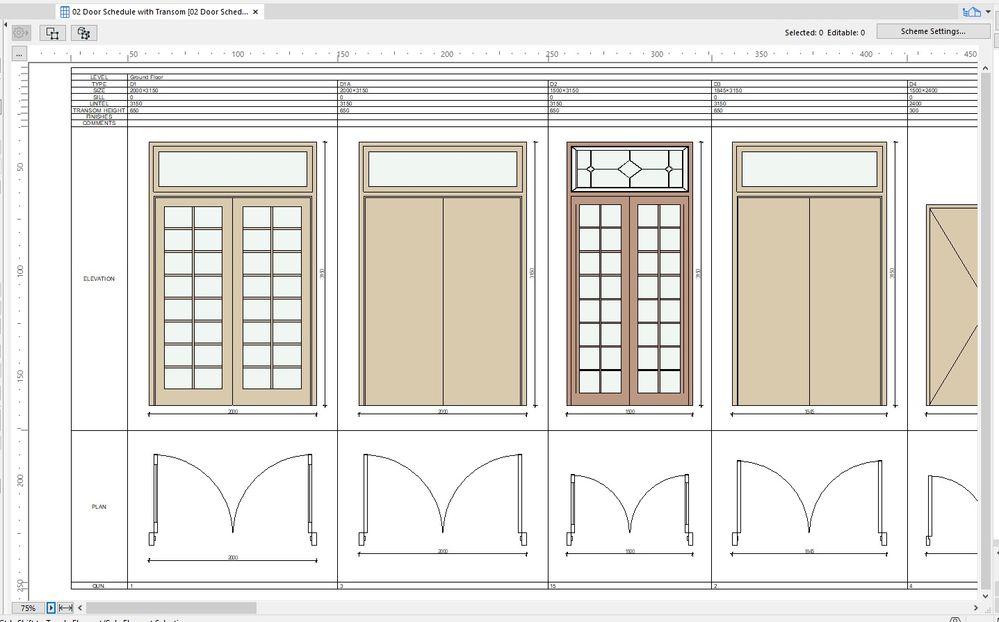
Solved! Go to Solution.
Accepted Solutions
- Mark as New
- Bookmark
- Subscribe
- Mute
- Subscribe to RSS Feed
- Permalink
- Report Inappropriate Content
2022-07-29 08:30 AM
I have found that schedules are a nightmare to remember the view settings. The method I have found to be most reliable is to make sure the floor plan window is set to the required MVO, graphic override, pen set etc then activate your schedule. Save your schedule as a View and then open the view settings and make sure all of the MVO, GO settings etc are as you want them. That way the schedule view should open and display exactly how you would like it to look.
ArchiCAD 4.5 - Archicad 29
macOS Tahoe (26.0)
- Mark as New
- Bookmark
- Subscribe
- Mute
- Subscribe to RSS Feed
- Permalink
- Report Inappropriate Content
2022-07-29 07:48 AM
You need to apply a Graphic Override that sets the background pen for cover fills to transparent.
Barry.
Versions 6.5 to 27
i7-10700 @ 2.9Ghz, 32GB ram, GeForce RTX 2060 (6GB), Windows 10
Lenovo Thinkpad - i7-1270P 2.20 GHz, 32GB RAM, Nvidia T550, Windows 11
- Mark as New
- Bookmark
- Subscribe
- Mute
- Subscribe to RSS Feed
- Permalink
- Report Inappropriate Content
2022-07-29 08:30 AM
I have found that schedules are a nightmare to remember the view settings. The method I have found to be most reliable is to make sure the floor plan window is set to the required MVO, graphic override, pen set etc then activate your schedule. Save your schedule as a View and then open the view settings and make sure all of the MVO, GO settings etc are as you want them. That way the schedule view should open and display exactly how you would like it to look.
ArchiCAD 4.5 - Archicad 29
macOS Tahoe (26.0)
- Mark as New
- Bookmark
- Subscribe
- Mute
- Subscribe to RSS Feed
- Permalink
- Report Inappropriate Content
2022-07-29 09:07 AM
Completely agree with you. Schedule visibility control as well as items to be show in schedule are big time headache. I was directly trying to apply Graphic Override in Schedule saved Viewmap copy. But it was not applying GO there. Finally as you suggested, i applied the same GO in my plan, closed schedule and open schedule again from project map and only after then door elevation in schedule showed updated per GO.
- Mark as New
- Bookmark
- Subscribe
- Mute
- Subscribe to RSS Feed
- Permalink
- Report Inappropriate Content
2022-07-29 09:12 AM
Thanks Barry.
I had Graphic Override settings already correctly set. Just that schedule graphics are dependent on Floor plan graphics open at that time. So first i had to apply the required Graphic override in my plan and open schedule again.
Hope schedules were not dependent on Floor plan graphics.
- Mark as New
- Bookmark
- Subscribe
- Mute
- Subscribe to RSS Feed
- Permalink
- Report Inappropriate Content
2022-07-29 09:17 AM
@amitchristian wrote:
Hope schedules were not dependent on Floor plan graphics.
They aren't.
If you open a schedule from the schedule list in the Project Map, yes is will use the current settings of you last open window - probably the floor plan.
But if you open the schedule from the View Map, it will use the settings save with that view regardless of the current settings in your floor plan.
At least that has been my experience.
Barry.
Versions 6.5 to 27
i7-10700 @ 2.9Ghz, 32GB ram, GeForce RTX 2060 (6GB), Windows 10
Lenovo Thinkpad - i7-1270P 2.20 GHz, 32GB RAM, Nvidia T550, Windows 11
- Mark as New
- Bookmark
- Subscribe
- Mute
- Subscribe to RSS Feed
- Permalink
- Report Inappropriate Content
2022-07-29 11:52 AM - edited 2022-07-29 12:33 PM
@amitchristian It is strange that View Maps Settings doesn't works, because this is a sense of the Views that you only need to set them once! and then just one click to open the view with settings what you need. Are you sure you selected the right view?
AC 8.1 - 27 INT/POL 3001
Win11 | Ryzen 5600 | 16 GB | GTX 1650
- Mark as New
- Bookmark
- Subscribe
- Mute
- Subscribe to RSS Feed
- Permalink
- Report Inappropriate Content
2022-07-29 11:57 AM - edited 2022-07-29 12:25 PM
Or as option, you can always select GO what you need in View Settings, after you have created the view.
The only unpleasant thing is that when you switch from the schedule view to the plan, the plan has settings that were assigned to the schedule, i.e. the walls are transparent and you have to click on the plan in the view map to return to the plan with the your settings.
But it's not a big deal.
AC 8.1 - 27 INT/POL 3001
Win11 | Ryzen 5600 | 16 GB | GTX 1650
- Mark as New
- Bookmark
- Subscribe
- Mute
- Subscribe to RSS Feed
- Permalink
- Report Inappropriate Content
2022-08-02 12:56 PM
may be for some reason sometimes schedule do not get rebuilt.
Schedules saved in view map seem to working fine for now.
I will record the issue again with series of screenshots and post here if i come across similar issue.
Thanks again.
- Schedule scheme sorting settings issue in Project data & BIM
- Attribute Index -Nr. // Showing it with an Label and list it in an Schedule in Project data & BIM
- Slab not respecting vertical limits in internal elevation in Modeling
- Placed elevation views using the surface texture fill, shaded option in Documentation
- Importing Surveyors Data into ArchiCAD in Modeling