- Graphisoft Community (INT)
- :
- Forum
- :
- Project data & BIM
- :
- Layer combinations stuck on "Custom" - Bug?
- Subscribe to RSS Feed
- Mark Topic as New
- Mark Topic as Read
- Pin this post for me
- Bookmark
- Subscribe to Topic
- Mute
- Printer Friendly Page
Layer combinations stuck on "Custom" - Bug?
- Mark as New
- Bookmark
- Subscribe
- Mute
- Subscribe to RSS Feed
- Permalink
- Report Inappropriate Content
2017-11-14
09:51 AM
- last edited on
2023-05-30
12:37 PM
by
Rubia Torres
Is this a confirmed bug? I have experienced this on a few machines at my office where a saved view shows up with a "Custom" layer combination. Even after I manually right click the View, set the layer combination in the View Settings to a saved layer combination, then double click into the view, it still shows as "Custom". This is happening across all Views.
Goes away after a restart of ARCHICAD.
Ben
- Labels:
-
Project Management
- Mark as New
- Bookmark
- Subscribe
- Mute
- Subscribe to RSS Feed
- Permalink
- Report Inappropriate Content
2017-11-15 12:27 AM
Barking Dog BIM YouTube
Mindmeister Mindmap
-- since v8.1 --
AC27 5060 INT Full | Windows 11 64 Pro | 12th Gen Intel i7-12700H 2.30 GHz | 64 Gb RAM | NVIDIA GeForce RTX 3060 32 Gb
- Mark as New
- Bookmark
- Subscribe
- Mute
- Subscribe to RSS Feed
- Permalink
- Report Inappropriate Content
2017-11-15 03:00 AM
- Mark as New
- Bookmark
- Subscribe
- Mute
- Subscribe to RSS Feed
- Permalink
- Report Inappropriate Content
2017-11-15 04:47 AM
Then open the view settings again straight away - is it still showing the layer combination or is it back to 'custom'?
Is the view part of a clone folder by any chance?
It shouldn't make a difference as even cloned views can have individual settings.
Just curious about this.
Barry.
Versions 6.5 to 27
i7-10700 @ 2.9Ghz, 32GB ram, GeForce RTX 2060 (6GB), Windows 10
Lenovo Thinkpad - i7-1270P 2.20 GHz, 32GB RAM, Nvidia T550, Windows 11
- Mark as New
- Bookmark
- Subscribe
- Mute
- Subscribe to RSS Feed
- Permalink
- Report Inappropriate Content
2017-11-15 06:06 AM
No - not part of a Clone.
It was happening to ALL my views (over 30) which is why it led me to believe it may have been a bug. Plus it has happened to a few of my colleagues as well on their machines.
A close and re-open of AC cures it. But if it happens again I will investigate a bit more.
- Mark as New
- Bookmark
- Subscribe
- Mute
- Subscribe to RSS Feed
- Permalink
- Report Inappropriate Content
2018-02-27 03:53 AM
AC28 USA on 16” 2019 MBP (2.4GHz i9 8-Core, 32GB DDR4, AMD Radeon Pro 5500M 8G GDDR5, 500GB SSD, T3s, Trackpad use) running Tahoe OS + extended w/ (2) 32" ASUS ProArt PAU32C (4K) Monitors
- Mark as New
- Bookmark
- Subscribe
- Mute
- Subscribe to RSS Feed
- Permalink
- Report Inappropriate Content
2018-03-12 03:34 PM
- Mark as New
- Bookmark
- Subscribe
- Mute
- Subscribe to RSS Feed
- Permalink
- Report Inappropriate Content
2018-04-25 03:18 PM
This is a known issue we are currently working on fixing. The problem comes down to adding new Layers.
When new layers are created (either by you or by an XREF import or something else), they might still not have a state saved for existing Layer Combinations. As a result, when ARCHICAD checks which combination is active, it sees that the settings are not a 100% match, and considers the current state to be "custom".
We are working on a fix that (if everything goes well) goes out in a later update of ARCHICAD 21 (70xx), and AC22 Beta 4. Until then, you should be able to fix this, by applying the "faulty" layer combination in the Layer settings dialog, changing the visibility of any layer on and off, and then pressing the "Update" button. This should update the Layer Combination with a proper setting for each Layer, so the problem should be gone.
Regards,
Professional Services Consultant
GRAPHISOFT
For Troubleshooting and useful Tips & Tricks visit
- Mark as New
- Bookmark
- Subscribe
- Mute
- Subscribe to RSS Feed
- Permalink
- Report Inappropriate Content
2018-05-03 10:03 AM
- Mark as New
- Bookmark
- Subscribe
- Mute
- Subscribe to RSS Feed
- Permalink
- Report Inappropriate Content
2023-02-03 09:00 AM
Hello
we are having the same problem with ArchiCAD 26 INT 4019 Win64 Full
project file AC 25 updated to AC 26.
and even AC26 blank file (ArchiCAD template) same problem when importing layer combination.
[ BIM Manager- Revit Expert
Win 11 - Dell Precsion i7 | 32GB | RTX A4000
AC25 - AC26 4019 Int Full]
- Stuck at 4 | Calculating Split Polygons in opening an Elevation in Modeling
- Combine result of two properties which differentiates between 2 different element types in Project data & BIM
- Design option in Modules in Modeling
- Walls are intersected but hatches do not meet in Modeling
- Layer combination transfer between projects in Documentation