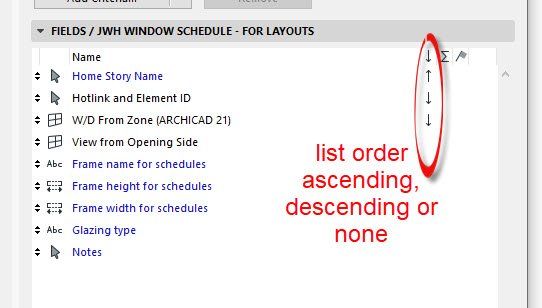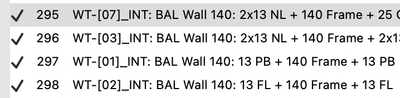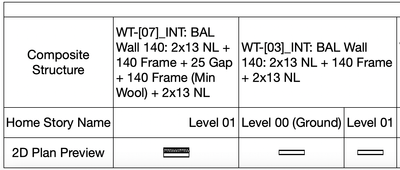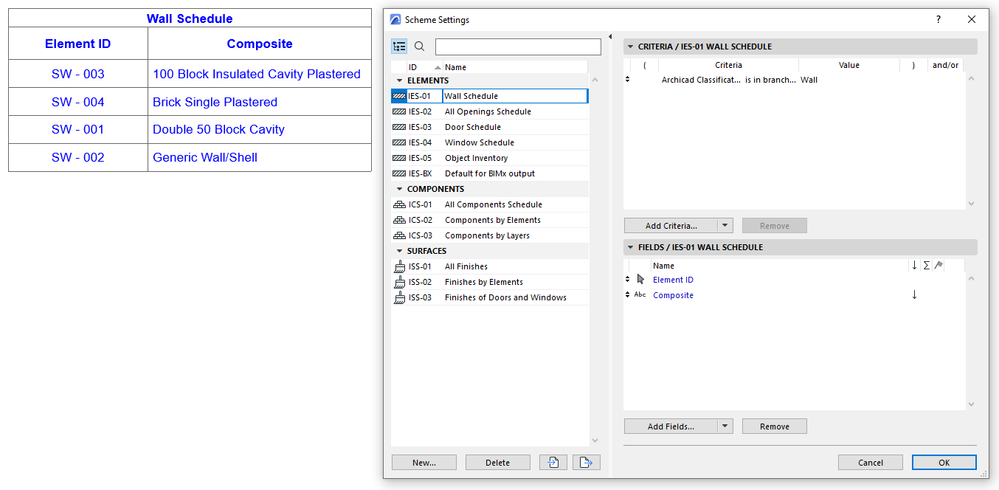- Graphisoft Community (INT)
- :
- Forum
- :
- Project data & BIM
- :
- Re: Lists in alphabetical order
- Subscribe to RSS Feed
- Mark Topic as New
- Mark Topic as Read
- Pin this post for me
- Bookmark
- Subscribe to Topic
- Mute
- Printer Friendly Page
Lists in alphabetical order
- Mark as New
- Bookmark
- Subscribe
- Mute
- Subscribe to RSS Feed
- Permalink
- Report Inappropriate Content
2021-04-19
08:44 AM
- last edited on
2023-09-17
02:51 PM
by
Laszlo Nagy
For example, I have named my wall types WT01, WT02, WT03...etc but the list doesn't show it in that order.
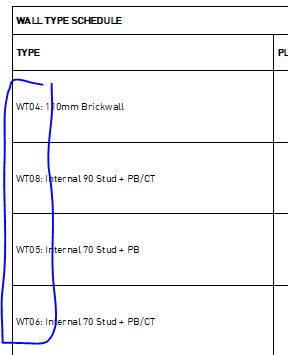
- Mark as New
- Bookmark
- Subscribe
- Mute
- Subscribe to RSS Feed
- Permalink
- Report Inappropriate Content
2021-04-19
10:36 AM
- last edited on
2023-09-17
02:53 PM
by
Laszlo Nagy
In the schedule scheme settings you can adjust the order for each field.
Barry.
Versions 6.5 to 27
i7-10700 @ 2.9Ghz, 32GB ram, GeForce RTX 2060 (6GB), Windows 10
Lenovo Thinkpad - i7-1270P 2.20 GHz, 32GB RAM, Nvidia T550, Windows 11
- Mark as New
- Bookmark
- Subscribe
- Mute
- Subscribe to RSS Feed
- Permalink
- Report Inappropriate Content
2021-08-31
03:32 AM
- last edited on
2023-09-17
02:54 PM
by
Laszlo Nagy
Thanks Barry.
I have adjusted the ascending/descending but it doesn't seem to list my composite names in order.
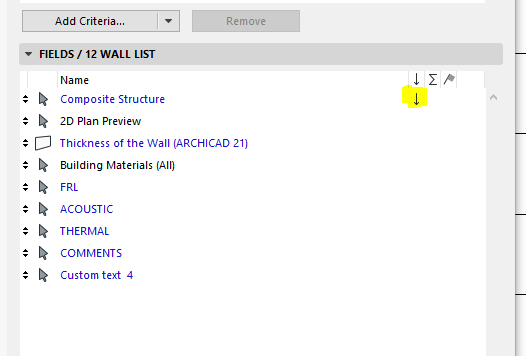
- Mark as New
- Bookmark
- Subscribe
- Mute
- Subscribe to RSS Feed
- Permalink
- Report Inappropriate Content
2022-08-29 02:49 AM
I have the same issue. Did you ever find a solution?
- Mark as New
- Bookmark
- Subscribe
- Mute
- Subscribe to RSS Feed
- Permalink
- Report Inappropriate Content
2022-08-29
03:15 AM
- last edited on
2025-09-19
04:07 PM
by
Laszlo Nagy
I have just had a deeper look at it in version 25.
And the display order has no effect on the 'Composite Structure' at all that makes any sense to me.
I thought is was the numbers in the prefix that was throwing it off, but even without numbers at the beginning of the names, the order just seems to be random.
Might be a good idea to report this to your local Archicad support.
Barry.
Versions 6.5 to 27
i7-10700 @ 2.9Ghz, 32GB ram, GeForce RTX 2060 (6GB), Windows 10
Lenovo Thinkpad - i7-1270P 2.20 GHz, 32GB RAM, Nvidia T550, Windows 11
- Mark as New
- Bookmark
- Subscribe
- Mute
- Subscribe to RSS Feed
- Permalink
- Report Inappropriate Content
2022-11-30 09:42 PM - edited 2022-11-30 09:44 PM
Hi Yvonne,
The composite structure within a schedule uses the attribute number to define the list order and not the actual text included within the composite name. The screenshot below of my schedule has the Composite Structure set to descending, which can be seen to be working when shown alongside to the screenshot of the Attributes Manager.
I haven't worked out why this is the case but it explains why the ascending/descending option does little to help with alphabetical text organisation. Unfortunately I'm also unaware of any sort of workaround.
Chris
ArchiCAD Versions 17-26
2019 MacBook Pro - Intel Core i9 @ 2.3GHz, 32GB RAM, AMD Radeon Pro 5500M, macOS 12.6
- Mark as New
- Bookmark
- Subscribe
- Mute
- Subscribe to RSS Feed
- Permalink
- Report Inappropriate Content
2023-09-12 03:43 AM
Does anyone have any updates on workarounds for this issue?
- Mark as New
- Bookmark
- Subscribe
- Mute
- Subscribe to RSS Feed
- Permalink
- Report Inappropriate Content
2023-09-17 04:57 PM - edited 2023-09-17 05:02 PM
Here is the way to achieve this:
Create an Expression-defined Property, which will be available for all Classifications. Its Data Type should be "String", and its value should be the "Composite Structure" parameter within the General Parameters group.
{Property:General Parameters/Composite Structure}
Then schedule this Property, which you will be able to sort according to the alphabet.
AMD Ryzen9 5900X CPU, 64 GB RAM 3600 MHz, Nvidia GTX 1060 6GB, 500 GB NVMe SSD
2x28" (2560x1440), Windows 10 PRO ENG, Ac20-Ac28
- Mark as New
- Bookmark
- Subscribe
- Mute
- Subscribe to RSS Feed
- Permalink
- Report Inappropriate Content
2025-09-19 09:22 AM
Hello,
I found a simpler solution to this Problem without the need of creating a Property.
If you use "Building Material / Composite / Profile / Fill" instead of "composite Structure" in the Fields, it will order Alphabetically.
If you only want to list composites, you can use the search only for composites in the Criteria.
Just for the record as I had the same problem and I was not happy with the solution to create a new Property.
Gabriel
Currently at Franz&Sue Zt GmbH
- AC27 Skin list label text order in Documentation
- How are zone sort in the pull down menue? in Project data & BIM
- Design Options menu item not showing up in Installation & update
- Reporting Assemblies (composites schedules) in Project data & BIM
- Change Manager - Incorrect order for 100+ changes in Project data & BIM