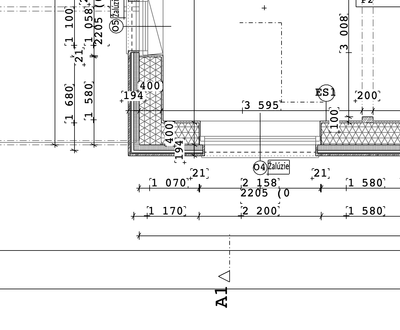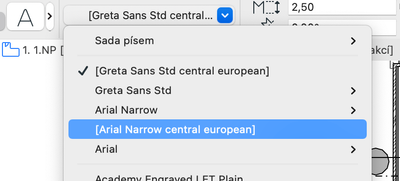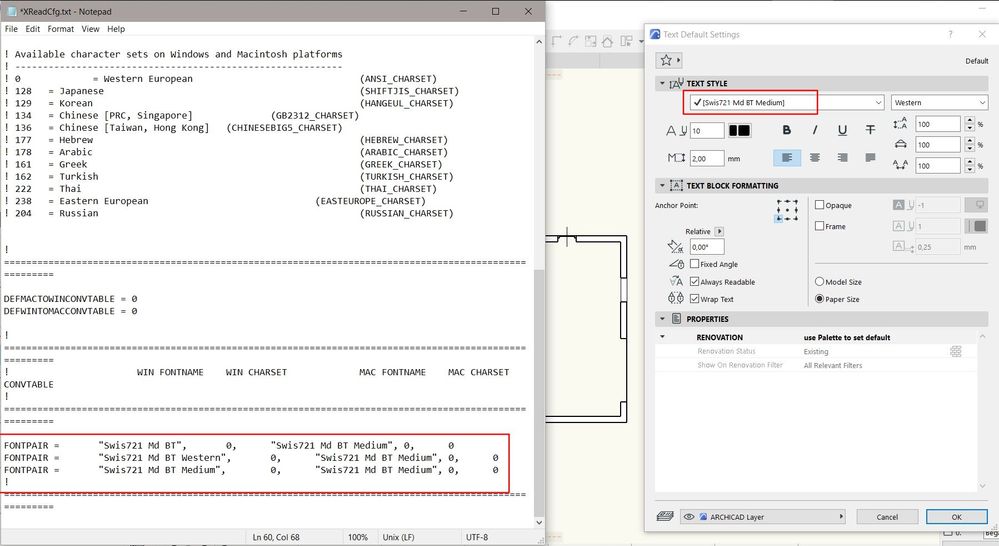- Graphisoft Community (INT)
- :
- Knowledge Base
- :
- Project data & BIM
- :
- Replacing missing fonts between Macintosh and Wind...
- Subscribe to RSS Feed
- Mark as New
- Mark as Read
- Bookmark
- Subscribe to Topic
- Printer Friendly Page
- Report Inappropriate Content
Replacing missing fonts between Macintosh and Windows
- Subscribe to RSS Feed
- Mark as New
- Mark as Read
- Bookmark
- Subscribe to Topic
- Printer Friendly Page
- Report Inappropriate Content
on
2016-05-30
05:44 PM
- edited on
2023-02-09
10:43 AM
by
Oleksandra Vakariuk
Architects who cooperate with colleagues working on a different platform than they work on can sometimes experince the problem of missing fonts.
Let's see what you need to do to overcome this issue.
The file named XreadCfg.txt that is located in the Add-Ons folder of ARCHICAD can be used for replacing missing fonts independently from what platform they originate from. (Missing fonts appear in square brackets in the list of fonts in ARCHICAD.) This is how you need to edit this file:
The name of the missing font needs to be entered in the column of the opposite platform (even if the plan file originates from the same platform).
For example: on Windows you want to replace the font named "MissingFontName" by "Tahoma". This is what you need to insert in XreadCfg.txt:

If you want “Genova” on Mac, then:

Please pay special attention to the exact input of font names. Font names have to be identical with the form they appear with in the Font Menu of ARCHICAD (lower or upper case characters).
If the missing font used a special character set (e.g. Eastern European), then you have to refer to it in the column of the character set (charset), e.g. Eastern European: 238.

If the missing font used a special character set (e.g. Eastern European) and you would like to use another character set (e.g. Western European), then you have to refer to their appropriate character set (charset) values.
Please find these values in XReadCfg.txt under “! Available character sets on Windows and Macintosh platforms”:
! Available character sets on Windows and Macintosh platforms
! -----------------------------------------------------------
! 0 = Western European (ANSI_CHARSET)
! 128 = Japanese (SHIFTJIS_CHARSET)
! 129 = Korean (HANGEUL_CHARSET)
! 134 = Chinese [PRC, Singapore] (GB2312_CHARSET)
! 136 = Chinese [Taiwan, Hong Kong] (CHINESEBIG5_CHARSET)
! 177 = Hebrew (HEBREW_CHARSET)
! 178 = Arabic (ARABIC_CHARSET)
! 161 = Greek (GREEK_CHARSET)
! 162 = Turkish (TURKISH_CHARSET)
! 222 = Thai (THAI_CHARSET)
! 238 = Eastern European (EASTEUROPE_CHARSET)
! 204 = Russian (RUSSIAN_CHARSET)
The values you have to enter under column „CONVTABLE” can be found in the file XReadCfg.txt under
“! Available conversion table IDs”:
! Available conversion table IDs
! ------------------------------
! 0 = Western European
! 1 = Japanese
! 2 = Traditional Chinese
! 3 = Korean
! 4 = Arabic
! 5 = Hebrew
! 6 = Greek
! 7 = Russian
! 21 = Thai
! 25 = Simplified Chinese
! 29 = Central European
A few more things to pay attention to:
- Having done the necessary modifications, please save the file using ANSI coding on Windows and Western (Mac Roman) on Macintosh.
- The file XReadCfg.txt has to be edited before starting ARCHICAD.
- Now you can replace Eastern European character sets with Western European character sets as well, so the replacement became easier.
- In the lines of FONTPAIRs parameters have to be separated by commas.
- Please use the type of quotation marks shown on the image below:

- Mark as Read
- Mark as New
- Bookmark
- Permalink
- Report Inappropriate Content
im sorry, but, this instruction doest work...
- Mark as Read
- Mark as New
- Bookmark
- Permalink
- Report Inappropriate Content
No, does not work.
- Mark as Read
- Mark as New
- Bookmark
- Permalink
- Report Inappropriate Content
Does anyone have a solution for this?
@Emoke Csikos
- Mark as Read
- Mark as New
- Bookmark
- Permalink
- Report Inappropriate Content
Hello,
Thank you for your effort and testing!
We managed to make this work in one of our recent cases. There were two things to keep an eye on:
1. The lines at the bottom of the page should look like this:
DEFMACTOWINCONVTABLE = 0
DEFWINTOMACCONVTABLE = 0
2. In our case the default font pair at the bottom of the page was left next to the newly created font pairs. In this case the default should be deleted. The reason of it's existence to show an example.
I would suggest checking these and see if it solves the issue.
If it is not working please contact your local Graphisoft representative for further technical support.
Kind regards,
Dani Benjamin
- Mark as Read
- Mark as New
- Bookmark
- Permalink
- Report Inappropriate Content
It still does not work for me. I tried to open the project in Windows 10 that originally has been created with Mac (Archicad 25). Font that works on Mac does not match on Windows 10. I don't really mind that the font does not match but why is it replaced with completely unreadable font?
regards
Kamil Wojdylo
- Introducing alternative launch icons for Archicad and DDScad in Getting started
- Improved BIMmTool for better point cloud handling in Modeling
- Archicad 28 Migration: Converting from Monolithic Libraries to the Global Library System in Libraries & objects
- How to uninstall the AI Visualizer Add-on in Archicad 27 in Visualization
- Archicad Start Edition 2024 in Getting started