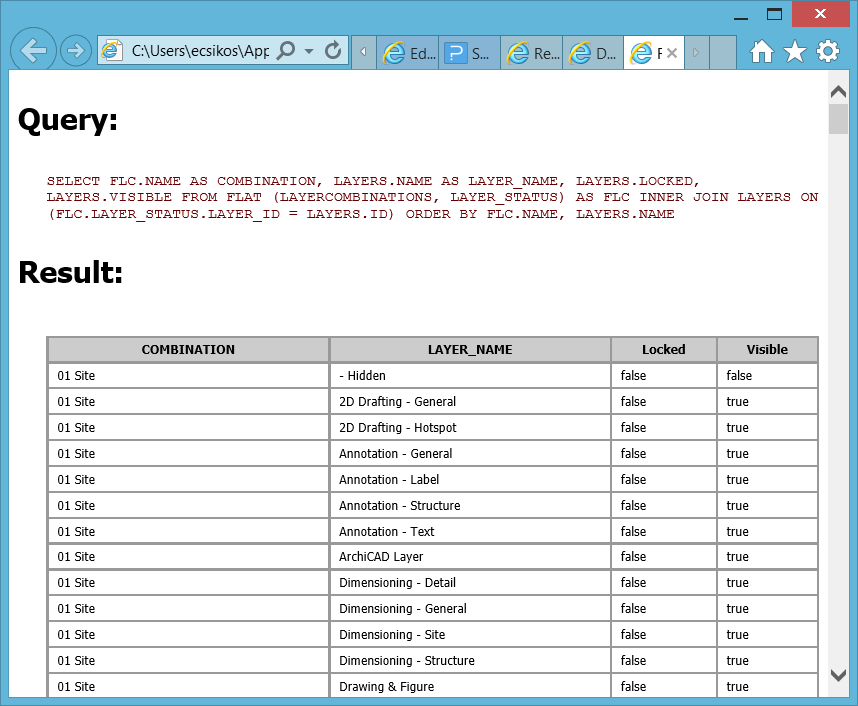Turn on suggestions
Auto-suggest helps you quickly narrow down your search results by suggesting possible matches as you type.
Showing results for
Turn on suggestions
Auto-suggest helps you quickly narrow down your search results by suggesting possible matches as you type.
Showing results for
- Graphisoft Community (INT)
- :
- Knowledge Base
- :
- Project data & BIM
- :
- SQL Queries
Options
- Subscribe to RSS Feed
- Mark as New
- Mark as Read
- Bookmark
- Subscribe to Topic
- Printer Friendly Page
- Report Inappropriate Content
SQL Queries
Graphisoft
Options
- Subscribe to RSS Feed
- Mark as New
- Mark as Read
- Bookmark
- Subscribe to Topic
- Printer Friendly Page
- Report Inappropriate Content
on
2016-06-07
04:40 PM
- edited on
2021-11-19
08:05 AM
by
Rubia Torres
"(...) Someone asked me privately if there was a way to extract all of the layer settings for every layer combination in order to document all of the Layer combinations in an external program such as Excel or Access."
This tip is an example of using one of ARCHICAD's lesser-known capabilities, namely SQL queries from inside the Calculate menu group: By default Query can not be found in any of the Menus.
- Go to Options - Work Environment and add Query (it is easy to find it in All commands in alphabetical order) to a chosen Menu option.
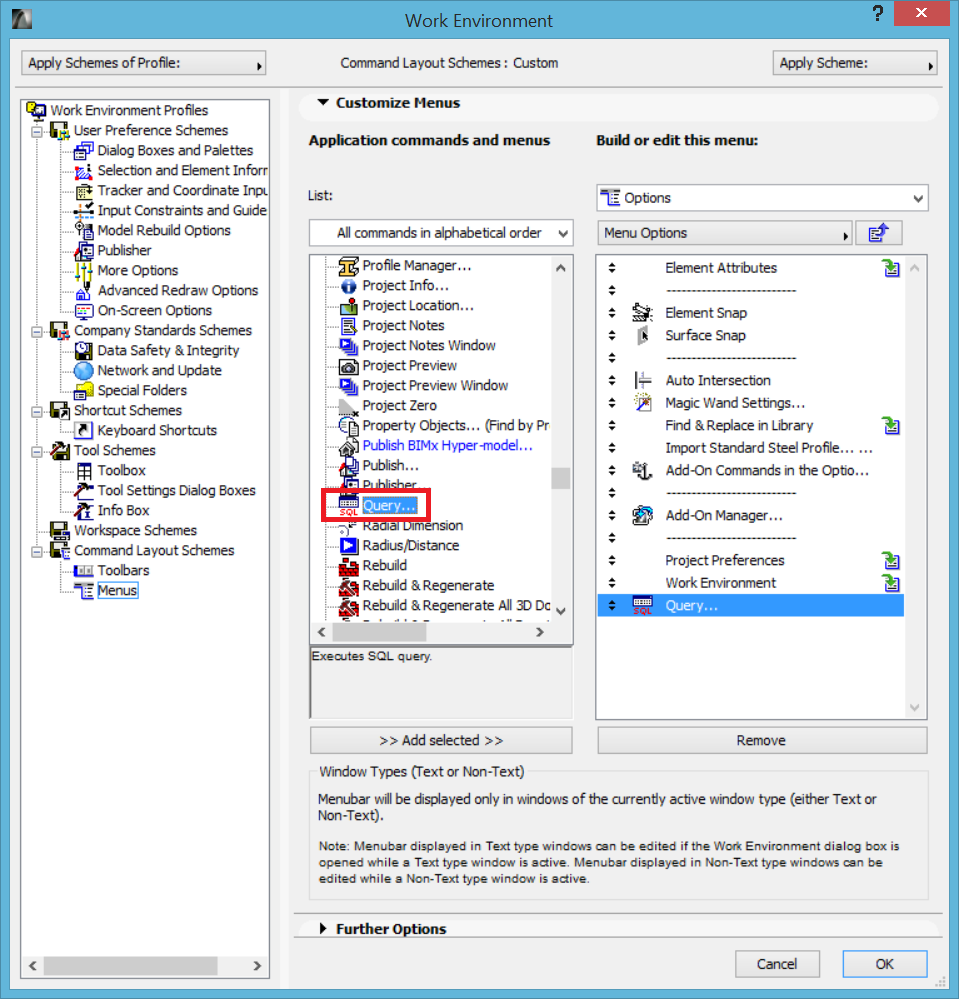
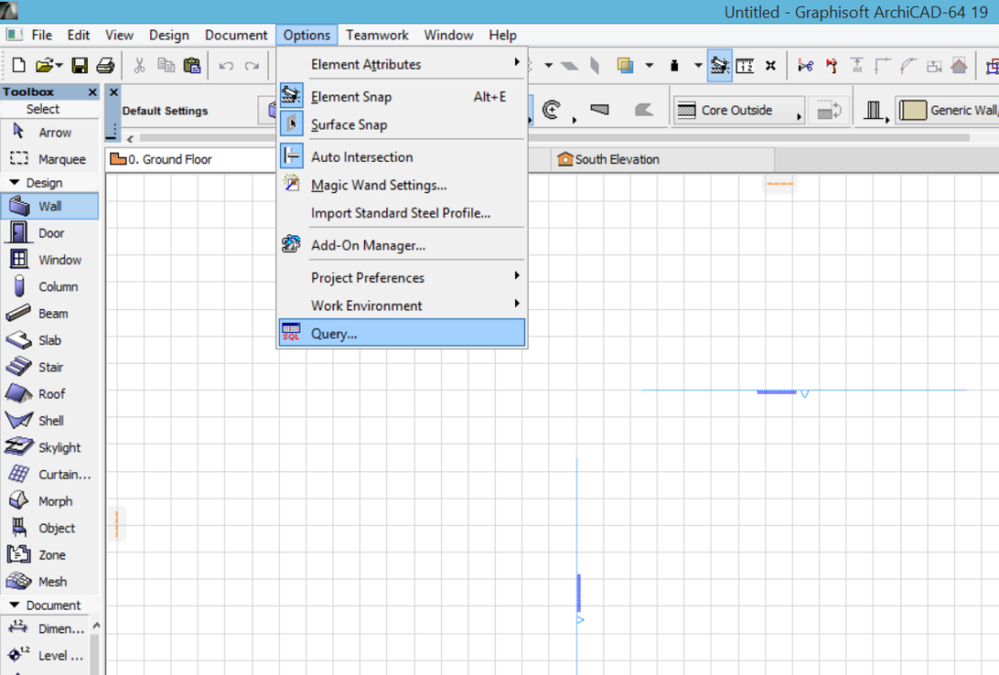
- SELECT FLC.NAME AS COMBINATION, LAYERS.NAME AS LAYER_NAME, LAYERS.LOCKED, LAYERS.VISIBLE FROM FLAT (LAYERCOMBINATIONS, LAYER_STATUS) AS FLC INNER JOIN LAYERS ON (FLC.LAYER_STATUS.LAYER_ID = LAYERS.ID) ORDER BY FLC.NAME, LAYERS.NAME
- Click the Execute button. The result will appear in your web browser as an alphabetized table. (see screenshot below)
You can save the HTML and/or paste it into Excel, etc. for further manipulation to achieve your documentation goals.
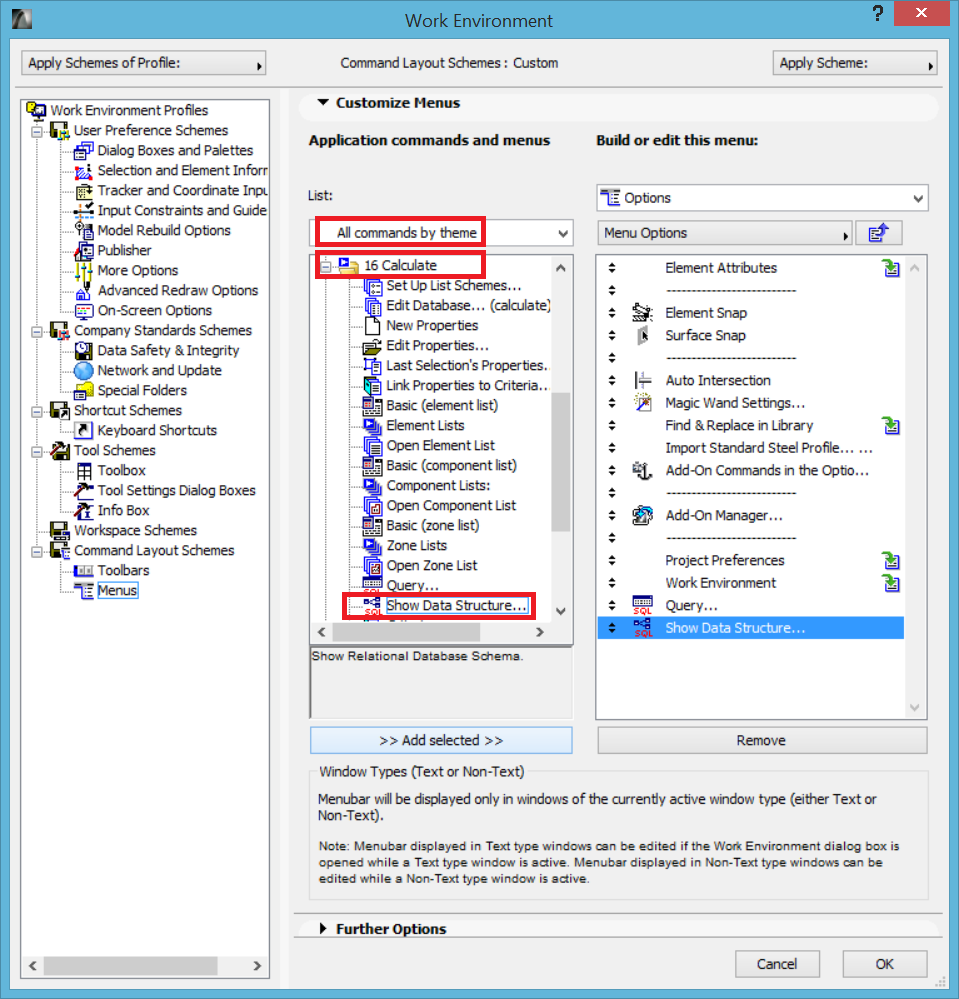
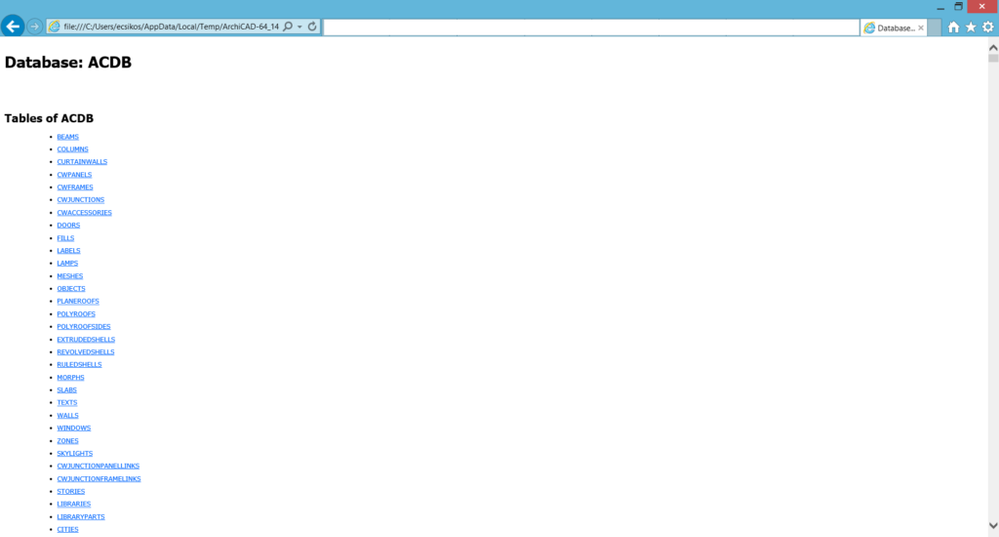
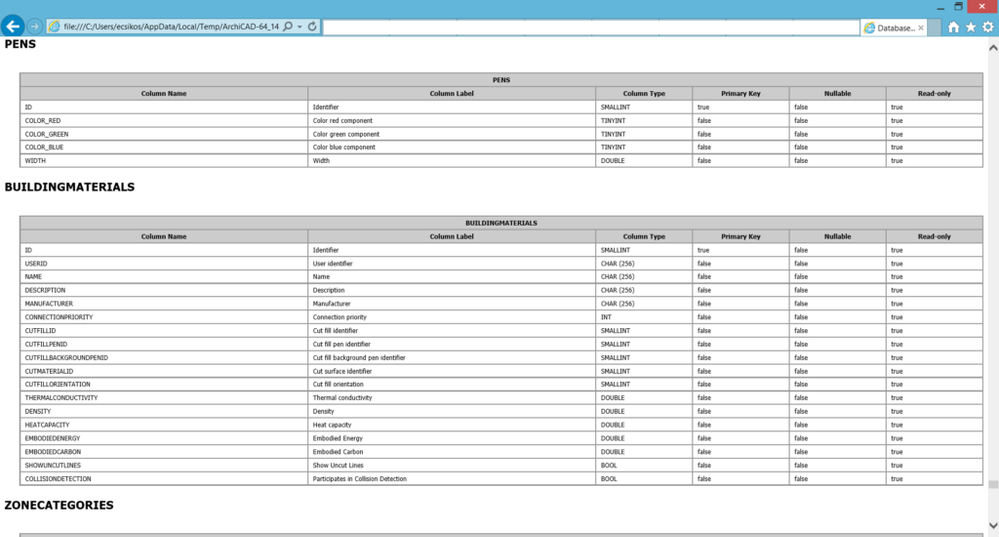
ODBC
Using the ARCHICAD Plan ODBC Driver, Windows users can access data from ARCHICAD Plan files by using SQL queries from within different applications (e.g: Microsoft Access). The data is read-only; that is, you can retrieve quite a variety of information from your project file, but you cannot change the project itself. You can download the driver and the documentation from these locations: http://www.graphisoft.com/support/developer/documentation/index.html#ODBCdriver http://www.graphisoft.com/support/developer/downloads/index.html#ODBCdriver
Labels: