- Graphisoft Community (INT)
- :
- Forum
- :
- Project data & BIM
- :
- Schedule - wall and other types
- Subscribe to RSS Feed
- Mark Topic as New
- Mark Topic as Read
- Pin this post for me
- Bookmark
- Subscribe to Topic
- Mute
- Printer Friendly Page
Schedule - wall and other types
- Mark as New
- Bookmark
- Subscribe
- Mute
- Subscribe to RSS Feed
- Permalink
- Report Inappropriate Content
2023-03-02 02:12 AM
Hello,
I am making a wall schedule and was wondering if it's possible to have the ID / wall type ID linked automatically in the schedule without using the parent/ element id? Somewhat like revit, where we can use types as the reference, reducing the chance of error and reducing the time. As far as i have been using schedule in archicad, we need to ensure the proper element id is given to each object in order to have the listing correct in the schedule. Time consuming and need to ensure all wall type (for example) have the same id...
Not sure if i have been clear?
Thanks a lot
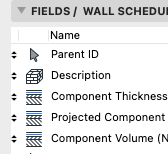
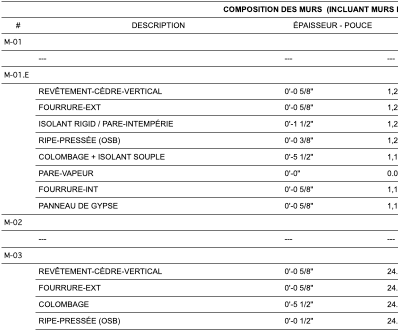
Macbook pro 13" /Big sur 11.4 + External 4K 27"
Solved! Go to Solution.
Accepted Solutions
- Mark as New
- Bookmark
- Subscribe
- Mute
- Subscribe to RSS Feed
- Permalink
- Report Inappropriate Content
2023-03-02 08:01 AM
Don't set the classifications to All. Remove Materials from the selection. Component schedule reads both element and component data. It gets confused when the same property is assigned to both the element and its components (building materials). See if it works.
Architect | Graphisoft Certified BIM Manager
ArchiCAD 29 JPN/USA/INT | Windows 11
- Mark as New
- Bookmark
- Subscribe
- Mute
- Subscribe to RSS Feed
- Permalink
- Report Inappropriate Content
2023-03-02 03:33 AM
Instead of the element ID, use the attribute name (Composite name) for the wall type ID. If the composite name should say more than the wall type ID then create a custom property named Wall Type and use the expression to split the name to display only the ID part.
Architect | Graphisoft Certified BIM Manager
ArchiCAD 29 JPN/USA/INT | Windows 11
- Mark as New
- Bookmark
- Subscribe
- Mute
- Subscribe to RSS Feed
- Permalink
- Report Inappropriate Content
2023-03-02 05:41 AM
Thanks a lot... I think i m almost there, but it's not working.
In the schedule i sort with the new property i created. The it does not sort the wall / composite type.
Do you see something i am doing wrong?
thanks!
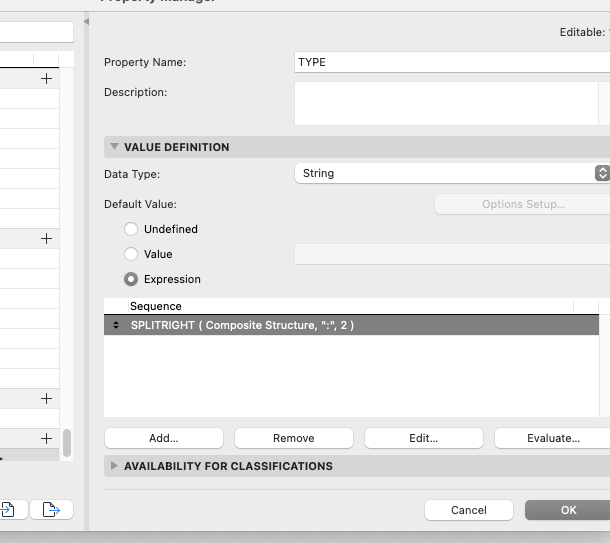
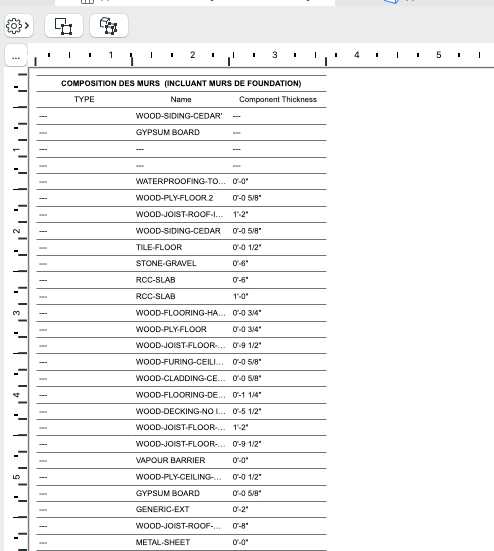
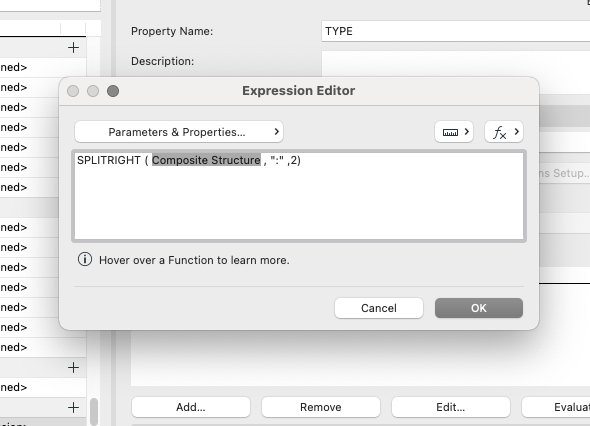
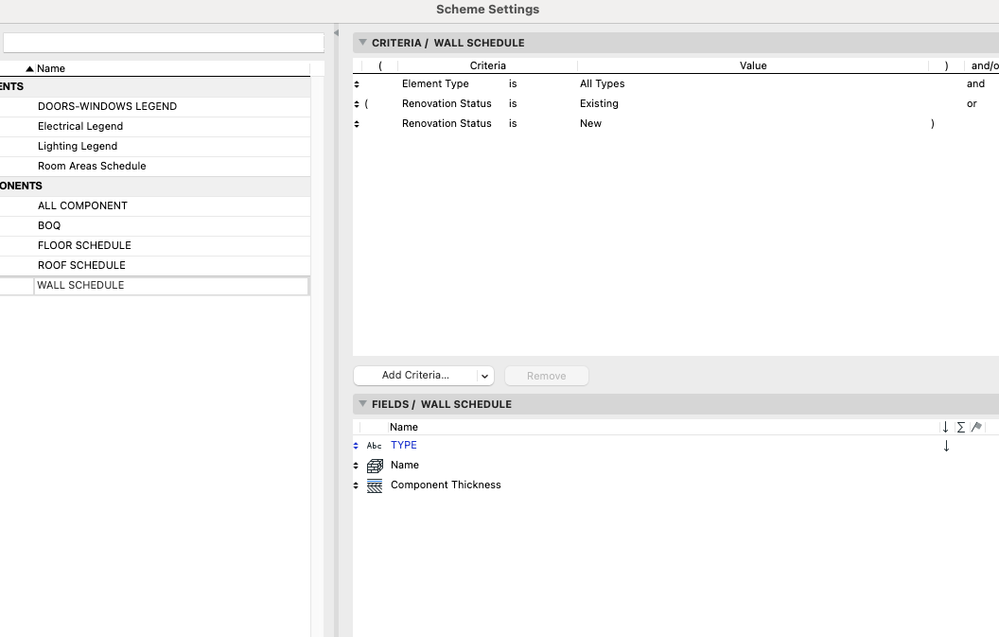
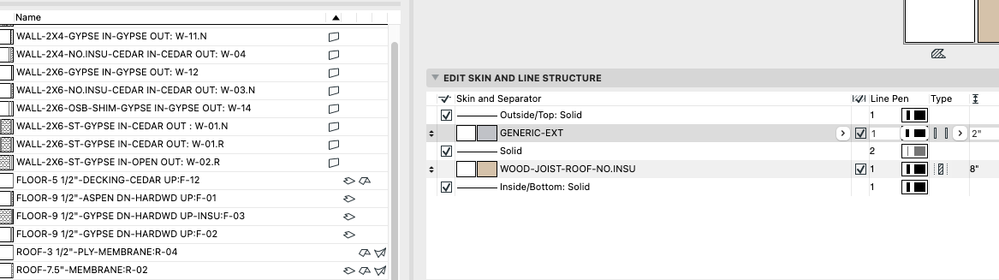
Macbook pro 13" /Big sur 11.4 + External 4K 27"
- Mark as New
- Bookmark
- Subscribe
- Mute
- Subscribe to RSS Feed
- Permalink
- Report Inappropriate Content
2023-03-02 06:39 AM
Did you assign classification to the Type property? See "Availability for Classifications" section.
Also, for the wall schedule criteria, the element type should be Wall instead of All Types.
Architect | Graphisoft Certified BIM Manager
ArchiCAD 29 JPN/USA/INT | Windows 11
- Mark as New
- Bookmark
- Subscribe
- Mute
- Subscribe to RSS Feed
- Permalink
- Report Inappropriate Content
2023-03-02 07:30 AM
Thanks
Ok, i have set the element type to wall.
About availability for classifications: i have set to ALL.
Still it's not sorting by type 😕
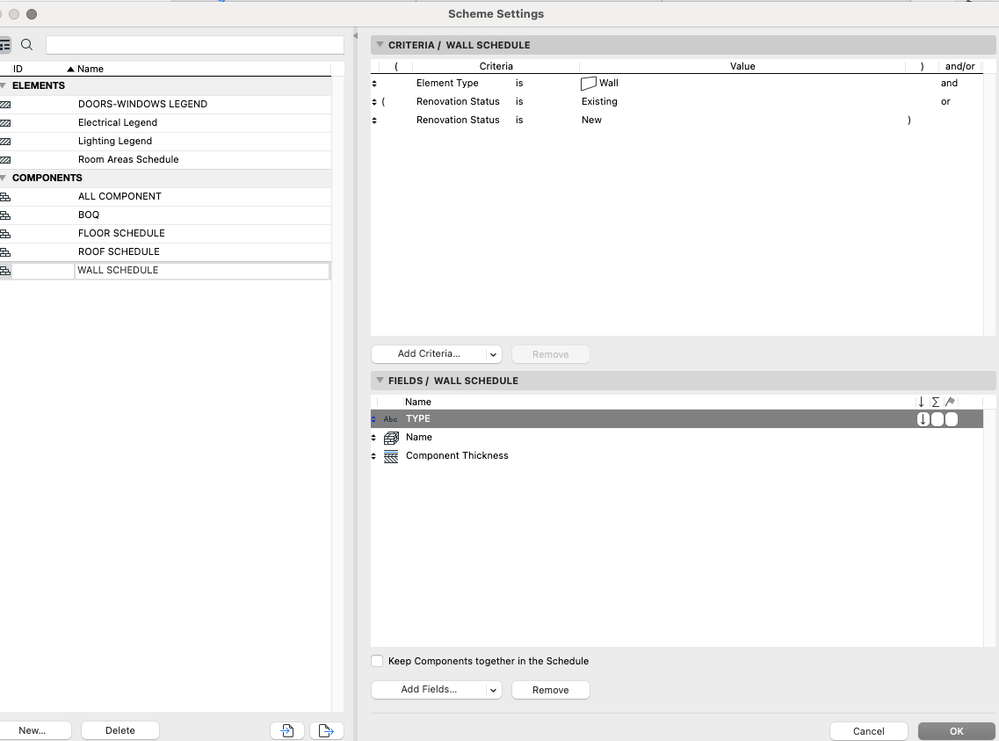
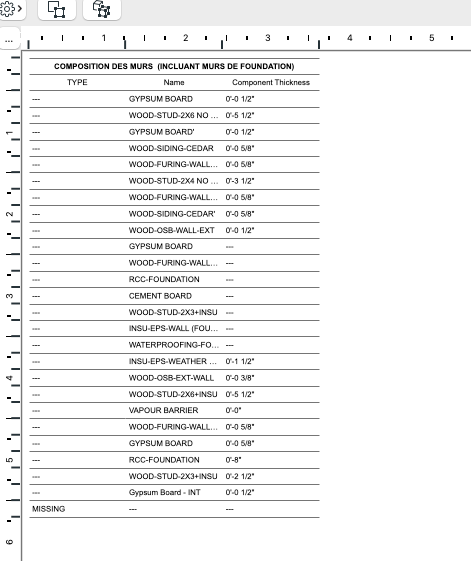
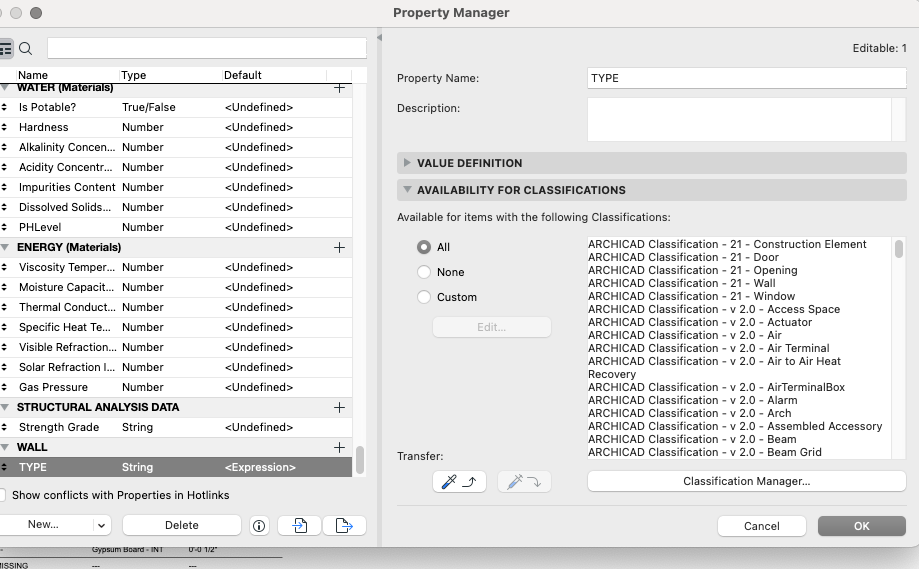
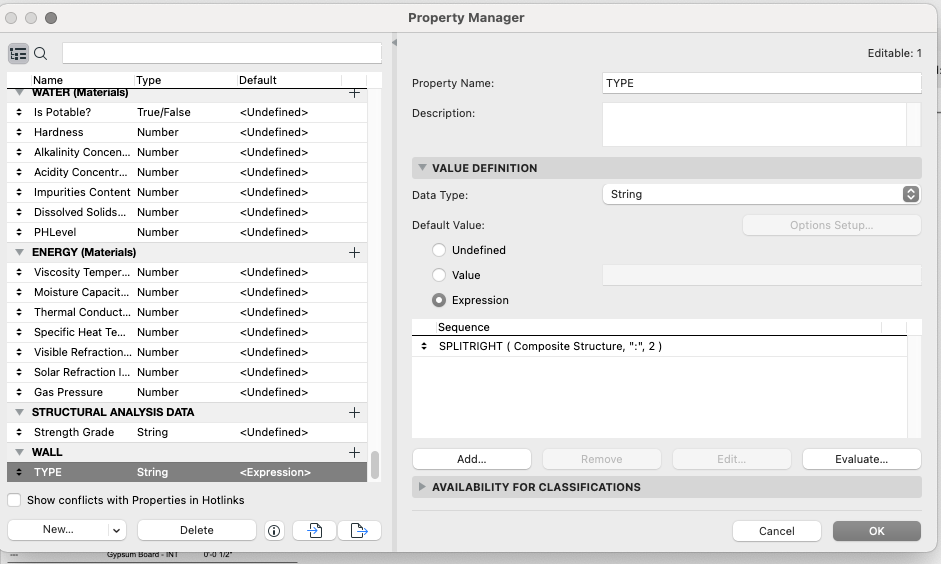
Macbook pro 13" /Big sur 11.4 + External 4K 27"
- Mark as New
- Bookmark
- Subscribe
- Mute
- Subscribe to RSS Feed
- Permalink
- Report Inappropriate Content
2023-03-02 08:01 AM
Don't set the classifications to All. Remove Materials from the selection. Component schedule reads both element and component data. It gets confused when the same property is assigned to both the element and its components (building materials). See if it works.
Architect | Graphisoft Certified BIM Manager
ArchiCAD 29 JPN/USA/INT | Windows 11
- Mark as New
- Bookmark
- Subscribe
- Mute
- Subscribe to RSS Feed
- Permalink
- Report Inappropriate Content
2023-03-02 10:46 AM
It works. Thanks a lot.
Needed to use classification v2.0. correct?
Thanks!
Macbook pro 13" /Big sur 11.4 + External 4K 27"
- Mark as New
- Bookmark
- Subscribe
- Mute
- Subscribe to RSS Feed
- Permalink
- Report Inappropriate Content
2023-03-04 02:09 AM
It doesn't matter which classification system to use. Just try to avoid assigning the same property to the classifications for both the elements and the building materials if you intend to use that property in the component schedule especially when the property definition is expression based. Expressions don't work for the building material properties, and since the component schedule reads both the element and building material properties it will result in error, which was I believe what happened in your case.
Architect | Graphisoft Certified BIM Manager
ArchiCAD 29 JPN/USA/INT | Windows 11
- Show door handle type (gs_handle_type) on a door marker plan view in Libraries & objects
- Plant schedule in archicad 28 in Project data & BIM
- .gsm cabinet library & door leaf styles in Libraries & objects
- Combine result of two properties which differentiates between 2 different element types in Project data & BIM
- Stair's hidden line squiggly in Modeling
