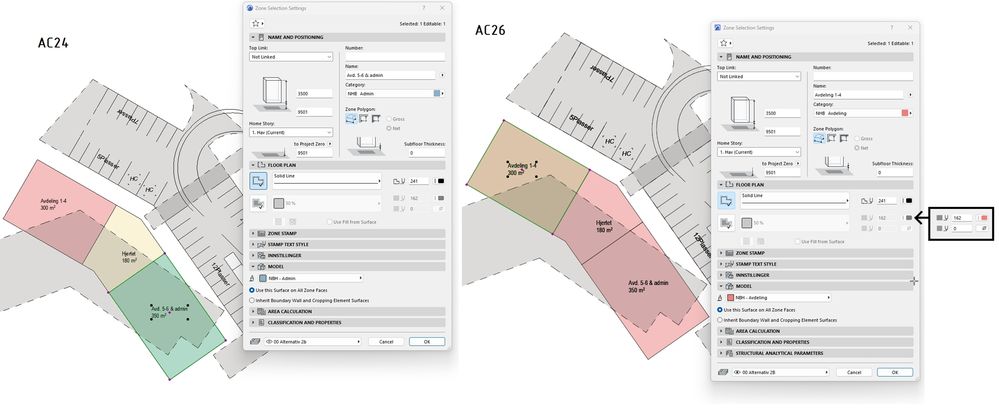- Graphisoft Community (INT)
- :
- Forum
- :
- Project data & BIM
- :
- Transparent zones w/ GO - no longer possible - cha...
- Subscribe to RSS Feed
- Mark Topic as New
- Mark Topic as Read
- Pin this post for me
- Bookmark
- Subscribe to Topic
- Mute
- Printer Friendly Page
Transparent zones w/ GO - no longer possible - changed from AC24 to AC26?
- Mark as New
- Bookmark
- Subscribe
- Mute
- Subscribe to RSS Feed
- Permalink
- Report Inappropriate Content
2023-04-18
08:56 AM
- last edited on
2023-05-20
12:44 AM
by
Gordana Radonic
Hi,
In AC24 I was able to make zones displayed with their zone category color and transparency by simply making a graphic override that changed the fill type to 50% and fill background pen to 0.
After migrating to AC26 this doesn't seem to work any longer.
Without any GO the zones are displayed with opaque zone category colours, but when I apply the same GO as above, the fill foreground pen is changed to the floor plan cover fill foreground pen from the zone settings, even if the cover fill is not enabled.
Is this a bug or a wanted changed in AC26? I don't have AC25, so I don't know if it has the same problem.
This is very impractical. In early phases I want all zones with the same category to be displayed similarily. It defeats the purpose of the category if I have to assign individual settings to each zone anyways.
- Mark as New
- Bookmark
- Subscribe
- Mute
- Subscribe to RSS Feed
- Permalink
- Report Inappropriate Content
2023-04-18 09:15 AM - edited 2023-04-18 09:16 AM
I remember having a bug while upgrading a file from 24 to 25.
The bug existed only when upgrading a file, not with new file.
Can you test it?
- Mark as New
- Bookmark
- Subscribe
- Mute
- Subscribe to RSS Feed
- Permalink
- Report Inappropriate Content
2023-04-18 09:22 AM
The same problem occurs in a new file as well, unfortunately.
- Mark as New
- Bookmark
- Subscribe
- Mute
- Subscribe to RSS Feed
- Permalink
- Report Inappropriate Content
2023-04-18 09:22 AM
with the graphisoft template or your own?
- Mark as New
- Bookmark
- Subscribe
- Mute
- Subscribe to RSS Feed
- Permalink
- Report Inappropriate Content
2023-04-18 09:31 AM - edited 2023-04-18 10:26 AM
I tested with my company's template file, but with a new zone category, GO and GO rule.
Our software doesn't come shipped with any other template files. I'm not sure if I can create a fully new, empty file then?
UPDATE:
I managed to grab hold of the default template file Archicad ships with in our region.
I tested a little, resulting in these findings. Text color in the table below represents pen / zone category color.
GO: No Fill Type override | GO: Fill Type is "Foreground" | GO: Fill Type is "50%" | GO: Fill Type is "Background" | |
GO: No Fill Background Pen override | Zone is opaque, with 100 % Zone Category color | Zone is opaque, color is |00% Floor Plan Cover Fill Foreground Pen
| Zone is opaque, 50% mix between Zone Category color and Floor Plan Cover Fill Foreground Pen, returning an unwanted purple color. | Zone is opaque, with 100 % Zone Category color |
GO: Fill Background Pen is "0" | Zone is completely transparent. | Zone is opaque, color is |00% Floor Plan Cover Fill Foreground Pen | Zone is transparent, color is similar to Floor Plan Cover Fill Foreground Pen | Zone is completely transparent. |
- Mark as New
- Bookmark
- Subscribe
- Mute
- Subscribe to RSS Feed
- Permalink
- Report Inappropriate Content
2023-04-27 01:48 PM
Starting with version 25 the Zones were brought in line with the way that fills work in general; the background is solid (Zone Category Color or the Override selected in the Zone settings) and the foreground is reserved for the defined Pattern Pen (Foreground Pen). This is a fundamental shift of the Category color moving from Foreground Pen to Background Pen. As such the functionality must now be strategized with this in mind and applying a transparent fill definition to the Zone cover fill no longer yields the same results. The two options for achieving the same results as v24 and before are:
1. Inverse the transparent fill and mix with a white pen, e.g. what was a 25% fill would become a 75% fill with a white foreground pen and the solid zone color as the background pen. This will yield the same muted colors as before. Additionally display order will need to properly be applied as nothing will be visible through the zone cover fill.
2. Create Pens in the Attributes that match the Zone Category colors and use Favorites for Zones with the Foreground Pen matching the Category and the Background Pen as empty. This will yield the exact same look as with v24 and before.