- Graphisoft Community (INT)
- :
- Knowledge Base
- :
- Licensing
- :
- Graphisoft ID - Frequently Asked Questions
- Subscribe to RSS Feed
- Mark as New
- Mark as Read
- Bookmark
- Subscribe to Topic
- Printer Friendly Page
- Report Inappropriate Content
Graphisoft ID - Frequently Asked Questions
- Subscribe to RSS Feed
- Mark as New
- Mark as Read
- Bookmark
- Subscribe to Topic
- Printer Friendly Page
- Report Inappropriate Content
on
2021-12-15
03:27 PM
- edited
a week ago
by
Jan Millan
- What is Graphisoft ID
- What is Graphisoft ID?
- Where can I get support for Graphisoft ID?
- Archicad authentication with Graphisoft ID
- What are the benefits of authenticating Archicad using Graphisoft ID?
- How can I authenticate Archicad using my Graphisoft ID?
- Can I use one Graphisoft ID to authenticate multiple Archicad installations?
- What if I don’t have internet access?
- What will happen if Archicad is not authenticated within 30 days?
- Does it apply to Trial and Education version?
- How does this work in a proxy or secure network?
- In case of large companies or schools/universities with many computers, how should we authenticate a...
- Manage Graphisoft ID
- How do I create a Graphisoft ID?
- What is id.graphisoft.com used for?
- What is accounts.graphisoft.com used for?
- Is Graphisoft ID connected to the license or to the user?
- I was not able to create a Graphisoft ID with my email address. What went wrong?
- How can I find my Graphisoft ID if I don't remember it?
- I forgot my Graphisoft ID password. How can I reset it?
- I can't sign in to License Manager Tool or Graphisoft ID site with my email address and password. Wh...
- When I try to sign in the “Your account has been blocked” warning appears. What's wrong?
- Where can I change my email address or password for my Graphisoft ID?
- How can I merge multiple Graphisoft IDs?
- How can I delete my Graphisoft ID?
- I already have an old Graphisoft ID from my study (or another office). Can I reuse it?
- What if one employee left the company but wants to keep his/her Graphisoft ID, is it possible to cha...
- Manage Company
- What is a Company Graphisoft ID? How is it different from individual Graphisoft IDs?
- How can I know if my company already has a Graphisoft ID?
- How can I create a Company Graphisoft ID?
- How can I join a Company?
- What kinds of user roles exist in a Company Graphisoft ID?
- How can I access the Company Graphisoft ID settings?
- How can a Company change who is the Administrator?
- How can I leave a Company to join another one?
- How can I remove a user from my Company?
- Should each user have their own Graphisoft ID?
- Who should be the Administrator?
- Who should be the Contract Manager
- Where can I see what role I have in the Company?
- How can I change my role?
- Manage Licenses
- What is a Software-Based Protection Key?
- What is a Company License Pool?
- How can I access the Company License Pool?
- I cannot see the "License Pool" menu when I log in to my Graphisoft ID. What’s wrong?
- How can I move Software-Based Protection Keys between computers?
- How are Software-Based Protection Keys updated when a new Archicad version is released?
- Can one key exist in two different company pools?
- My Company owns Software-Based Protection Keys, yet I can’t see any in the “License Pool”. What’s wr...
- Who is the Company Administrator?
- What information is available about Software-Based Protection Keys in the Company License Pool?
- What is the best practice for companies to manage their licenses?
- As a freelance architect, how can I access multiple License Pools with one Graphisoft ID?
- Is an individual Graphisoft ID connected to a license?
- How do we prevent users from downloading additional licenses?
- I signed in with my Graphisoft ID when I start Archicad. Will this be connected to the Company pool?
- Privacy
- Does Graphisoft collect personal data?
- Is Graphisoft compliant with GDPR?
- What data connected to Graphisoft ID is collected when using Archicad?
- Where is this data stored?
- How can I request Graphisoft to delete all personal data about me?
What is Graphisoft ID
What is Graphisoft ID?
Graphisoft ID is your gateway to a great personal experience with all of the products and services we offer, including Archicad, BIMx, BIMcloud, Learn, and much more.
In a world full of customer accounts, PINs, and passwords, we want to make your life a little simpler. With Graphisoft ID – your digital “master key” – you get easy access to our software and services.
Graphisoft ID is a free account that you only need to create once. From then on, you can enjoy the benefits detailed in this article.
Where can I get support for Graphisoft ID?
We wanted to cover all possible question related to Graphisoft ID in this article. Please click on the tabs above to find all the questions and answers.
If you have any further questions, please contact your local Graphisoft support.
Archicad authentication with Graphisoft ID
What are the benefits of authenticating Archicad using Graphisoft ID?
Graphisoft ID is your gateway to a great personal experience with all of the products and services we offer, including Archicad, BIMx, BIMcloud, Learn, and much more. It also makes license management significantly simpler.
Learn more about the benefits you can access with Graphisoft ID here.
Graphisoft ID also helps us to provide you with more personalized support and content tailored to your specific needs, so you can get the most out of Archicad.
How can I authenticate Archicad using my Graphisoft ID?
When starting Archicad for the very first time you will be prompted to log in with your GSID.
If you have already logged in at least one time, do one of the following:
- At Archicad’s Startup screen: click the Sign-in button on the top right corner
- Inside Archicad’s Work Environment:
- Click the Graphisoft ID button at the lower right corner, or
- Navigate to Help menu > choose Sign in…
Then enter your Graphisoft ID’s credentials. Read this article for more information.
Can I use one Graphisoft ID to authenticate multiple Archicad installations?
Yes, one Graphisoft ID can authenticate multiple Archicad versions.
What if I don’t have internet access?
If you don’t have internet access, or if signing in with your Graphisoft ID is not possible due to network restriction, it is not necessary to authenticate Archicad with your Graphisoft ID. Refer to this article for more information.
What will happen if Archicad is not authenticated within 30 days?
Once the 30-day sign-in period expired, file-saving and Teamwork function will not work. Archicad will run in Demo mode.
Does it apply to Trial and Education version?
Yes, you should authenticate Archicad even with Trial or Education license if you are connected to the internet.
How does this work in a proxy or secure network?
When Archicad determines Internet availability, it checks the exact same URLs and ports that will later be used for program authentication. If the connection to these endpoints is blocked, the authentication will not be enabled.
In case of large companies or schools/universities with many computers, how should we authenticate all Archicad installations?
The Graphisoft ID represents an individual user. Therefore, each individual, using different user accounts on the same computer, should authenticate Archicad with his/her own Graphisoft ID credentials. There’s no need for the Company Admin to authenticate all of them. In a secure network environment, where the URLs and ports for authentication are not reachable, the authentication will not be enabled.
Manage Graphisoft ID
How do I create a Graphisoft ID?
- If you have an existing account to myarchicad, BIMx Model Transfer site, BIMcomponents, or Graphisoft.com, you already have a Graphisoft ID.
- If you don't have a Graphisoft ID yet, you can create a new one using your email address here.
- Note that License functions and applications also require you to use email and password.
What is id.graphisoft.com used for?
This is the portal for signing in and managing your Graphisoft ID. Here you can also create a new Graphisoft ID if you don’t have one. After signing in, you can change or edit your personal data.
If you are an admin for a company, here you can also:
- Manage company’s members (send invitations, approve requests and remove members).
- Manage and assign licenses to different members.
- Assign/transfer the Administrator role and Contract Manager role to any other member.
What is accounts.graphisoft.com used for?
This is the new portal for users purchasing Subscriptions. It offers similar functions as the old website id.graphisoft.com. If a Graphisoft ID account has access to Graphisoft Store for purchasing Subscriptions, it will always be automatically redirected from the old website to the new one. Currently, this website is only available to those who have Graphisoft Store access.
Is Graphisoft ID connected to the license or to the user?
Graphisoft ID represents an individual user, it does not connect to the license. The licenses always belong to the Company.
I was not able to create a Graphisoft ID with my email address. What went wrong?
- Maybe there is an existing Graphisoft ID with the same email address. This can happen if you have previously created an account for MyArchicad.com, BIMcomponents.com, BIMx.graphisoft.com or graphisoft.com. When you type your email address in the Sign up form, the website will notify you if there is already an existing Graphisoft ID registered using this email address.
- Some email domain addresses are blocked because their registration process is not safe. You will not be able to create a Graphisoft ID with such an email address.
How can I find my Graphisoft ID if I don't remember it?
Visit this page and type your email address:
- If an account exists with this email address, you will receive an email with a password reset link. Click the link in the email, or copy-paste the key into the field below to reset your password and sign in.
-
If you are having issues identifying if you have a Graphisoft ID, please contact your local Support with the following information:Email AddressNameCompany NameCustomer/Account Number (if you have one)License Number (if you know it)
I forgot my Graphisoft ID password. How can I reset it?
Please visit this page and type your email address. You will receive a link to reset your password by email.
I can't sign in to License Manager Tool or Graphisoft ID site with my email address and password. What's wrong?
- Maybe you typed the wrong password. If you forgot your Graphisoft ID password, you can reset your password here. After type in your email address and click Send email, a link to reset your password will be sent to the given email address.
- Maybe your password contains national characters which are not compatible with the License Manager Tool. Avoid using national characters (characters with an accent) in your password:
- Please log in here and go to Personal Profile > Login > Password Change and change your password.
- Maybe you don't have a Graphisoft ID yet. Create one here.
When I try to sign in the “Your account has been blocked” warning appears. What's wrong?
If you tried to log in too many times with the wrong password, your account is temporarily locked for 60 minutes.
You’ll receive a notification email with a link. By clicking on that link can unlock your account.
Where can I change my email address or password for my Graphisoft ID?
- If you signed up using an email address and password:
- Sign in here and click Edit next to Login.
Note: Sign in here to manage settings of your Graphisoft ID, like your contact preferences and your Company settings. You can also review here the online services you are registered for.
How can I merge multiple Graphisoft IDs?
Graphisoft IDs cannot be merged. If you need to merge multiple Graphisoft IDs, please contact your local support to find the best possible solution.
How can I delete my Graphisoft ID?
To request the deletion of your Graphisoft ID and the accounts associated with it (BIMx, BIMcomponents, MyArchicad, etc.), please fill in this form.

Your identity will be verified. You will be sent a confirmation link by e-mail, which you must open for confirmation. The request will be processed only after confirmation. The process can take up to a month. The process of data deletion that GRAPHISOFT has processed on the basis of your consent will then be confirmed to you.
To delete only your Graphisoft Community account, go to your profile, select 'My settings' and go to 'Close account'.
I already have an old Graphisoft ID from my study (or another office). Can I reuse it?
Yes, as long as you still have access to the email attached to this Graphisoft ID. Make sure to change the email address connected to this Graphisoft ID before losing access to the email.
What if one employee left the company but wants to keep his/her Graphisoft ID, is it possible to change the email address of a Graphisoft ID?
You can change the email address of a Graphisoft ID after signing in with your credential here and navigate to Personal Profile > Click Edit next to Login.
Manage Company
What is a Company Graphisoft ID? How is it different from individual Graphisoft IDs?
A Company Graphisoft ID is a Company's account in the Graphisoft ID system. The Company Graphisoft ID settings are an extension of the personal Graphisoft ID settings of individual users who belong to the Company.
With the Company Graphisoft ID, Graphisoft customers are entitled to certain online resources that belong to the Company, not the individual user. For example, Archicad licenses (represented by soft/hardware protection keys or cloud-based licenses) are always associated with a Company, not an individual. Similarly, Companies may have access to online services provided by Graphisoft, such as extra storage space on the BIMx transfer site or SSA-related local
content.
Put simply, in the Graphisoft world, the Archicad Protection Key(s) represent a Company, and the Graphisoft IDs represent individuals. When the two are "paired", a Company Graphisoft ID is created. From that point on, the individual becomes a member of the Company in the Graphisoft ID database.
A Company Graphisoft ID has always at least one individual's "personal" Graphisoft ID associated with it. This member of the Company is called the "Administrator". Further individuals belonging to the same company may also join as standard members, using their own Graphisoft IDs. All members of the Company get access to the resources allocated to the Company, but only the Administrator has management control over the resources.
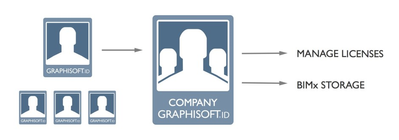
How can I know if my company already has a Graphisoft ID?
If you have an existing account to MyArchicad, BIMx, BIMcomponents, or Graphisoft.com, you already have an individual Graphisoft ID.
A Company Graphisoft ID is created automatically when the first person in a company associates their individual Graphisoft ID with any of the company’s Archicad Protection Keys through the “Key pairing” process or you have purchased a subscription in the Graphisoft Store. As the Administrator of the company, after signing in here, where you can see information about the company in the Graphisoft ID system is available.
A Company cannot exist without a Graphisoft ID attached to it.
How can I create a Company Graphisoft ID?
A Company Graphisoft ID is created automatically when the first person in a company associates their individual Graphisoft ID with any of the company's Archicad Protection Keys through the "Key pairing" process or you have purchased a subscription in the Graphisoft Store. The key pairing happens when:
- You first publish a BIMx document from a commercially licensed Archicad using your individual Graphisoft ID;
- You first download a commercial Software-Based Protection Key using your individual Graphisoft ID;
- If you have a hardware key, when you open the License Manager tool and sign in with your Graphisoft ID for the first time, you can also create a company using the Authentication key. Please contact your local distributor for the Authentication key.
- If you have a Hardware Key, you can use Archicad to navigate to Help > License information > Connect Graphisoft ID with License to make the connection.
The first person who completes the Key Pairing process will become the Administrator. The Administrator can later transfer the administrator rights to another member.
How can I join a Company?
There are two ways to join an existing Company:
- An Administrator can invite any individual with a personal Graphisoft ID to join the Company he/she manages. The invited Member will receive an email with the invitation and can accept or reject the invitation. The Administrator can send the invitation from here, under Company details > Invitations menu.
- A Graphisoft ID user can send a join request to an Administrator at the first attempt of using Graphisoft's online services, e.g.:
- Downloading a Software-Based Protection Key to his/her computer
- Sharing a BIMx model
When an individual does any of the above actions using the Company's Archicad license and their own individual Graphisoft ID, then the administrator will be notified. At this point, this Graphisoft ID will become a Member of the Company.
What kinds of user roles exist in a Company Graphisoft ID?
There are three types of user roles: Administrator, Contract Manager and Member.
The person who creates the Company Graphisoft ID automatically becomes the Administrator.
This role can be later transferred to any other member. A Company always has a single administrator and any number of ordinary members.
The Administrator has certain privileges compared to regular members:
- Members who join the Company have to be approved by the Administrator;
- The Administrator can eject members from the Company;
- If the Company has Software-based Protection Keys, then the Administrator can manage these licenses (see more under Managing Licenses);
- The Administrator can transfer its administrative role to another member of the Company
- Can assign and revoke cloud-based licenses.
The Contract Manager is the one who purchases and manages the Subscription. He/she can upgrade/downgrade, extend or cancel the Subscription.
How can I access the Company Graphisoft ID settings?
Once you have joined a Company, the Company information will be accessible when you log in to your own Graphisoft ID here.
Ordinary Members will only be able to see the information about the Company they are joined to, and the software licenses (protection keys) or cloud-based licenses available to them. Only the Administrator has the right to manage these resources.
How can a Company change who is the Administrator?
The first member who joins the Company automatically becomes the Administrator. Only the Administrator can transfer Administrator rights to another Member. To transfer your Administrator status to another member, follow this guide.
How can I leave a Company to join another one?
To join a new Company, first you need to leave the current one by signing in here with your GRAPHISOFT ID. And select the option leave company.
Once your Graphisoft ID has been disconnected from a Company, you are free to join another Company, using the same Graphisoft ID.
Note: an Administrator can only leave the company after giving the Administrator role to another Member.
How can I remove a user from my Company?
As a Company Administrator, you can disconnect a user from the Company by signing in here with your GRAPHISOFT ID. Beside the relevant member select the option Disconnect.
Should each user have their own Graphisoft ID?
Yes. Each person in a company should have their own individual Graphisoft ID, regardless of company size or license type.
Using a single shared Graphisoft ID is not supported for companies using cloud licensing. Cloud licenses must be assigned to individual users through their personal Graphisoft IDs. Without this, users will be unable to access or use the software properly.
Even if your company is currently using perpetual licenses, we strongly recommend setting up individual Graphisoft IDs for all team members. This ensures you're ready for a smooth transition to cloud licensing in the future.
Benefits of individual Graphisoft IDs:
- Cloud license assignment: Required for assigning and using cloud licenses.
- Security and accountability: Users only access what they’re authorized to, and actions are traceable.
- Better support experience: Ensures users are correctly recognized as part of your company when communicating via our support channels.
- Access to Graphisoft services: Each ID gives the user access to additional services such as our Support Portal, Graphisoft Community, Graphisoft Learn, and BIMx Model Transfer.
Who should be the Administrator?
A Company Administrator is responsible for inviting, accepting, or disconnecting members.
He/she can also control the Software license access by giving permission to certain members of the company. This person can be the head of the company, or a dedicated IT technician.
Who should be the Contract Manager
Contract Manager is the one who manages the Subscription purchase, upgrade/downgrade or cancellation. Thus, this person can be the same as the Company Administrator, or this can be a separate person from the company’s financial department.
When a person purchases BIMcloud SaaS for the first time, this person will become the Administrator, Contract Manager, and BIMcloud Server Admin of the newly created company.
Where can I see what role I have in the Company?
Sign in here with your GRAPHISOFT ID. At the top, you can see your given role.
How can I change my role?
Only the Administrator can change the role of each member in a Company. If you, as an Administrator, want to give your role to another member, follow this guide.
Manage Licenses
What is a Software-Based Protection Key?
Graphisoft provides the CodeMeter protection key (developed by WIBU) from Archicad 13. The CodeMeter Hardware and Software-based Protection Keys represent your license to use Archicad.
A Software-based Protection Key has the same functionality as Hardware-Based Protection Keys, but instead of storing software licenses on a USB stick, the licenses are stored in a software container file on your computer.
When you buy a Software-Based Protection Key, it becomes available to you in your Company License Pool — an online repository where you can access all of your purchased Software Keys. You can download the Soft Licenses to your computer with the License Manager Tool.
What is a Company License Pool?
Company License Pool is the online repository of all the Software-Based Protection Keys and Hardware-Based Protection Keys that a Company owns. This inventory can be managed by the Company Administrator, if the Company has a Company Graphisoft ID. See How can I create a Company Graphisoft ID?
How can I access the Company License Pool?
The online Company License Pool is accessible from the Graphisoft ID website (graphisoftid.graphisoft.com or accounts.graphisoft.com), for users who joined a Company. See How can I join a Company?. If your personal Graphisoft ID is associated with a Company, you can see the License Pool menu item when you log in with your Graphisoft ID.
If you are the Company Administrator (learn more about Company roles), here you can see all Protection Keys your company owns. If you have Software-Based Protection Keys, you can manage those keys here, e.g. you can control who can use a specific Software-Based Protection Key.
I cannot see the "License Pool" menu when I log in to my Graphisoft ID. What’s wrong?
You probably haven't joined a Company yet using your Graphisoft ID. See how you can join a Company.
How can I move Software-Based Protection Keys between computers?
If you want to transfer a Software-Based Protection Key from one computer to another, you can use the License Manager Tool to upload the Software-Based Protection Key to the Company License Pool. Then, you can download the Key to a different computer. You can do this as many times as you want.
How are Software-Based Protection Keys updated when a new Archicad version is released?
Software-Based Protection Keys in the License Pool are updated automatically. In contrast, Software-Based Protection Keys that are downloaded to a computer at the time of the release must be updated using the License Manager Tool. Start the License Manager Tool on the computer where the License is downloaded, and follow the instructions.
Can one key exist in two different company pools?
No. Archicad Protection Key(s) represent a Company, thus it cannot exist in two different Company pools.
My Company owns Software-Based Protection Keys, yet I can’t see any in the “License Pool”. What’s wrong?
If you are not the Administrator of the Company, you can see only the Software-Based Protection Keys that were made available to you by the Administrator: either assigned to you specifically or set to “Available For: Everyone”. Ask the Administrator to assign a key to you.
Who is the Company Administrator?
The Company Administrator has elevated permissions to manage the Software-Based Protection Keys and Cloud licenses (e.g. Archicad Collaborate, BIMx Pro) of the Company on License Management Portal. See more under „What kinds of user roles exist in a Company Graphisoft ID?”
If you are not sure who your Company Administrator is, you can find this information under “Company Details” on the Graphisoft ID website, see Company Management Portal.
What information is available about Software-Based Protection Keys in the Company License Pool?
The information available for you about the Company License Pool and its available functions depends on whether you are an Administrator or a Member on the Graphisoft ID site.
- Protection Key ID: Identification of the protection key which contains the purchased license(s)
- Products: name and quantity of the products included in the key
- Available for: Company Administrator can define which Software Keys should be assigned to particular users in your company
- Downloaded by: Here you can see who downloaded the Software Key to his/her computer
- Programmed to: Name of the computer where the Software Key is programmed at this moment
- SSA status: This parameter shows whether the selected Software Key is on SSA (Software Service Agreement)
As a member, you can only see the Software-Based Protection Keys that were made available to you by the Administrator: either assigned to you specifically or set to “Available For: Everyone”. Ask the Administrator to assign a key to you.
What is the best practice for companies to manage their licenses?
Loose scenario: for small firms where no strict rules are needed to limit access to software licenses
Recommendation: All users are allowed to manage licenses using a single, shared Graphisoft ID with Administrator privileges.
- All employees and managers use the same Administrator Graphisoft ID to sign in to the Graphisoft ID website and the License Manager Tool.
- The Software-Based Protection Key(s) are set to: ”Available for: Admin only”
- Users can download any Software Keys from the Company License Pool to their computers using the License Manager Tool.
Normal scenario: for medium-sized firms, where licenses are managed by an Administrator, but users have free access to company resources
Recommendation: Two levels of Graphisoft ID access: Administrator and Members (each employee has her own Graphisoft ID).
- Multi-license (NET) key is managed by the Administrator. Key is set to ”Available for: Admin only”. Administrator installs the NET Software-Based Protection Key to central license server computer
- Single licenses are set to ”Available for: Everyone”. Members of the Company can freely download single licenses to their computers using their personal Graphisoft ID.
Strict scenario: for large firms, where licenses are strictly issued by an Administrator, and the management does not want individual users to manage the NET key(s).
Recommendation: Two levels of Graphisoft ID access: Administrator and Members (each employee has her own Graphisoft ID).
- Multi-license (NET) key is managed by the Administrator. Key is set to ”Available for: Admin only”. Administrator installs the NET Software-Based Protection Key to central license server computer
- Single licenses are set to ”Available for: [named user]”. Members of the Company can only download single licenses specifically assigned to their Graphisoft ID.
As a freelance architect, how can I access multiple License Pools with one Graphisoft ID?
One Graphisoft ID can only access one License Pool by joining one Company. It is not possible to access multiple License Pools with one Graphisoft ID.
In case you are a freelance architect, you can still be able to get a license from different companies, through floating Hardware or Software NET keys in the company's local network, or by borrowing a license from the company.
Is an individual Graphisoft ID connected to a license?
No, the license always belongs to the License Pool of the Company.
How do we prevent users from downloading additional licenses?
From the graphisoftid.graphisoft.com and accounts.graphisoft.com website, you can assign single licenses for specific users based on individual Graphisoft ID. Then the members can only download the licenses specifically assigned to their Graphisoft ID.
I signed in with my Graphisoft ID when I start Archicad. Will this be connected to the Company pool?
If you are not yet a member of the Company, signing in with your Graphisoft ID in Archicad will not connect your Graphisoft ID to the Company Pool. To do so, you need to be invited to the company. Please see How can I join a Company?
If you are already a member of a Company, when you start Archicad:
- If you don't have a license, Archicad will automatically download a Software-based Protection Key available to you from the Company Pool.
- If you already have a license (either a Hardware key, a NET license from the company's network, or a Borrowed license), Archicad will start with the current license instead.
Privacy
Does Graphisoft collect personal data?
Yes, Graphisoft collects and stores certain type of data when you are using our services. How and where the data is collected can be found here.
Is Graphisoft compliant with GDPR?
Yes, we are compliant with GDPR. The Privacy Policy includes more information about how we comply with GDPR.
What data connected to Graphisoft ID is collected when using Archicad?
When you sign in with your Graphisoft ID in Archicad, we might receive the following information:
- End-user login information
- Archicad edition, version, build number and language
- Operating System
- License type
- Unique Computer ID
Where is this data stored?
Your personal information and data files are stored on Graphisoft’s servers and the servers of companies we hire to provide services to us. Your personal information may be transferred across national borders because we have servers located worldwide, and the companies we hire to help us run our business are located in different countries around the world. For more information about Privacy Policy, please read here.
How can I request Graphisoft to delete all personal data about me?
You can request to delete your Graphisoft ID and all marketing data related to it by filling out the this form form.
