Turn on suggestions
Auto-suggest helps you quickly narrow down your search results by suggesting possible matches as you type.
Showing results for
Turn on suggestions
Auto-suggest helps you quickly narrow down your search results by suggesting possible matches as you type.
Showing results for
- Graphisoft Community (INT)
- :
- Knowledge Base
- :
- Installation & update
- :
- How to use Apple's Magic Trackpad in Archicad
Options
- Subscribe to RSS Feed
- Mark as New
- Mark as Read
- Bookmark
- Subscribe to Topic
- Printer Friendly Page
- Report Inappropriate Content
How to use Apple's Magic Trackpad in Archicad
Graphisoft
Options
- Subscribe to RSS Feed
- Mark as New
- Mark as Read
- Bookmark
- Subscribe to Topic
- Printer Friendly Page
- Report Inappropriate Content
on
2018-06-19
01:40 PM
- edited on
2021-09-03
01:33 AM
by
Rubia Torres
The Magic Mouse and the trackpad gestures have been unified in Archicad 22. The default behaviour of the 2-finger scroll is now the MAC OS recommended Pan, however it can be changed back to the legacy Zoom behaviour in System Preferences.
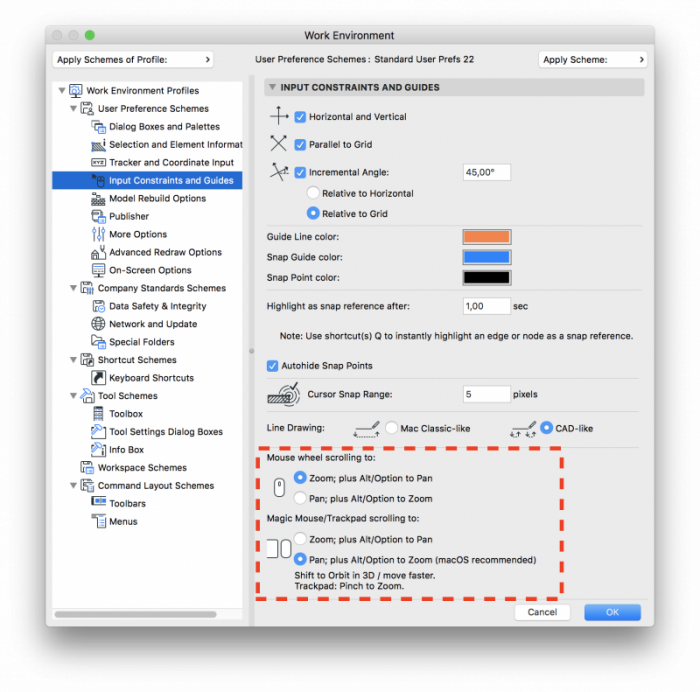 The main interactions on the Trackpad include:
The main interactions on the Trackpad include:
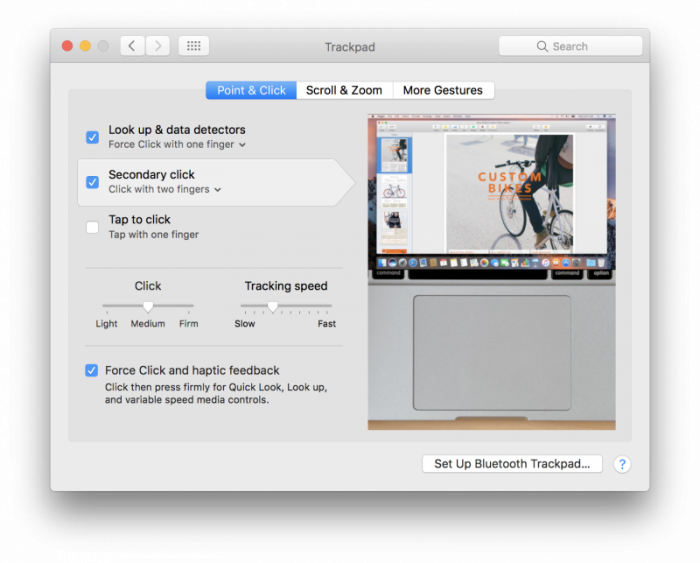
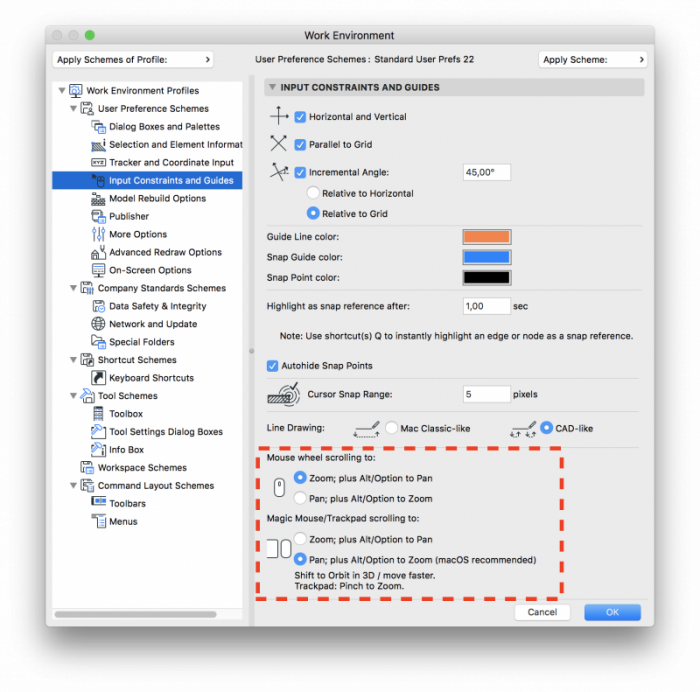
- 2-finger scroll to Pan in 3D and 2D views
- 2-finger scroll + hold shift to Pan faster in 2D views
- 2-finger scroll + hold shift to Orbit in 3D
- 2-finger scroll + Option/Alt to Zoom in and out in 3D and 2D views
- 2-finger pinch to Zoom in and out in 3D and 2D views
Secondary - right click
You can enable the secondary click function is System Preferences, Trackpad, Point & Click. You can choose from three options as on the picture.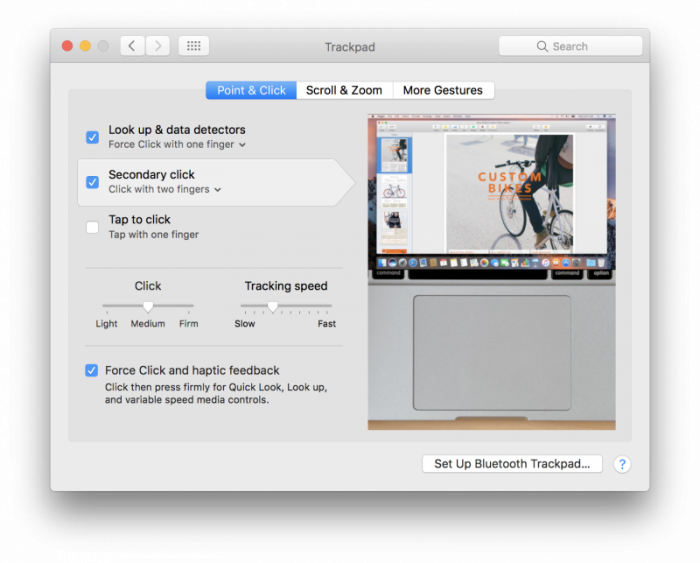
Zoom/scroll direction
On Mac from OS X Lion the way of scroll was reversed to follow the evolution of the touch based interfaces. As a result since then in Archicad the zoom also works that way. You can choose between the old and the new way in System Preferences, Trackpad, Scroll & Zoom.
Labels:
