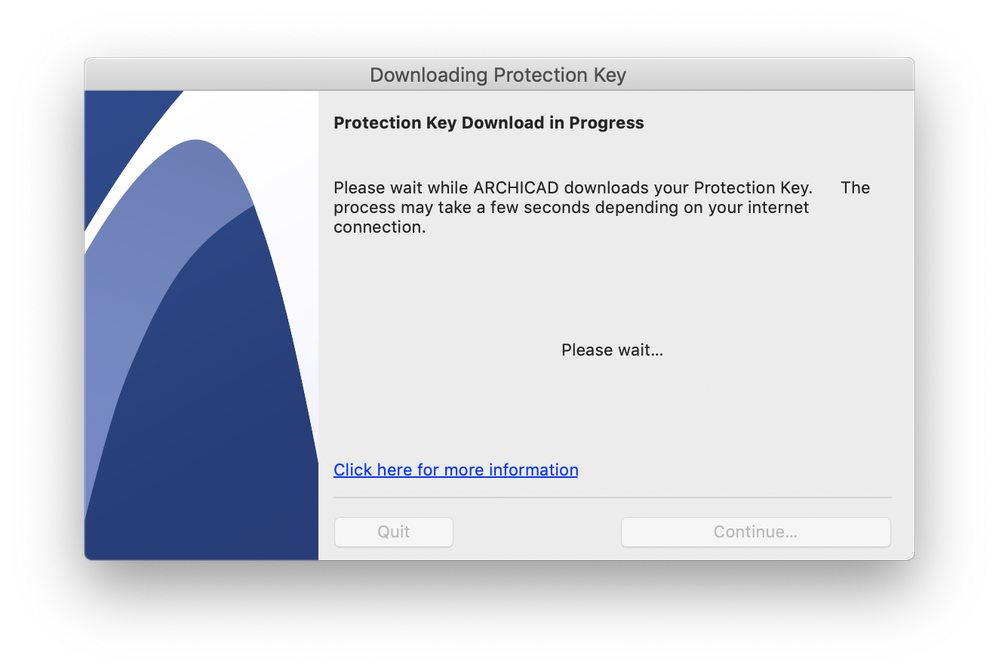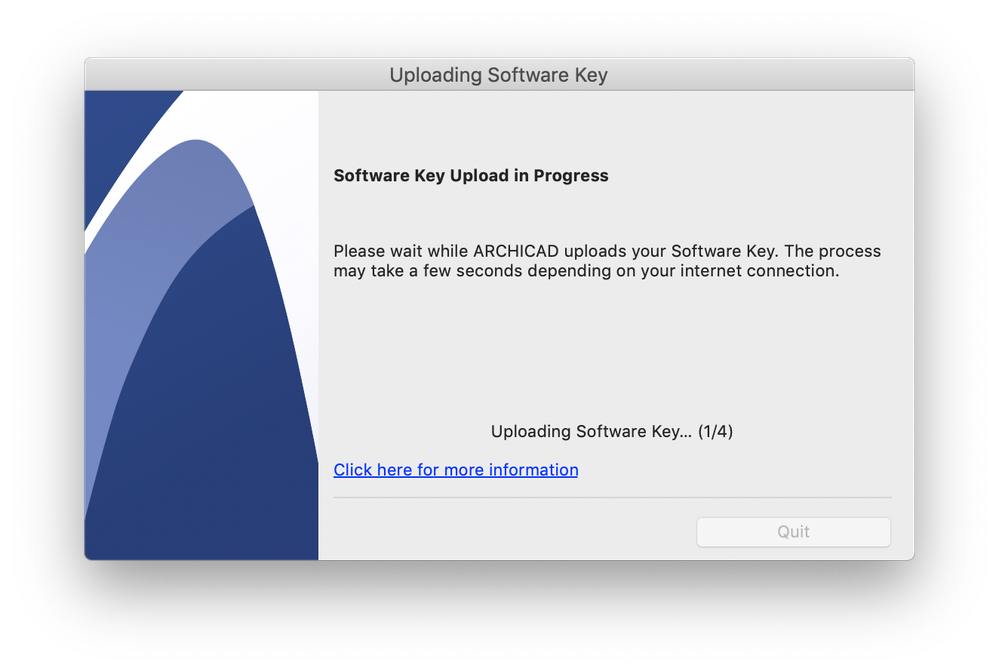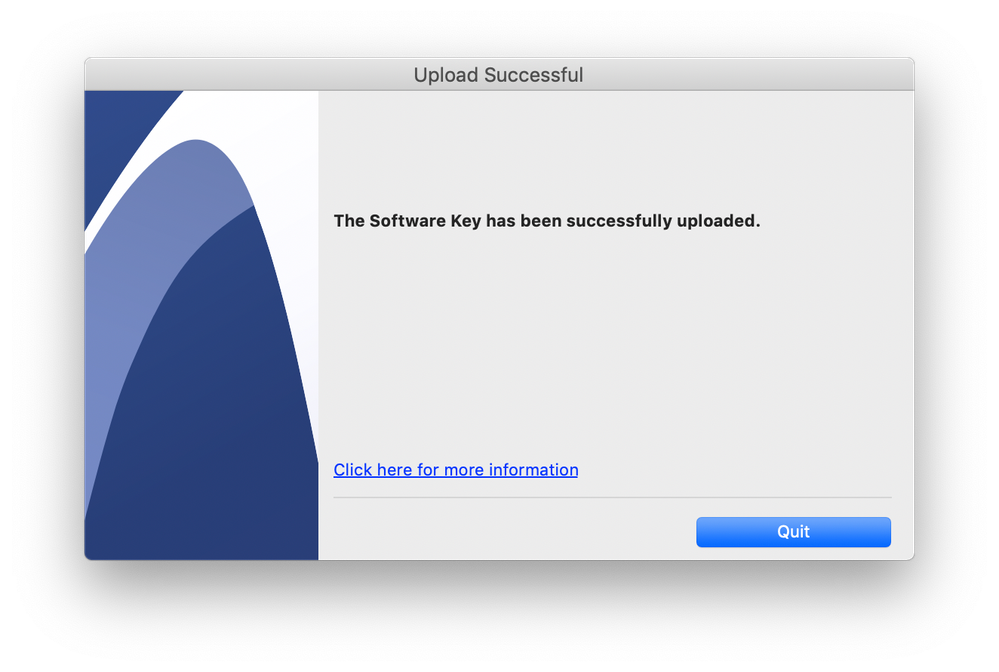Turn on suggestions
Auto-suggest helps you quickly narrow down your search results by suggesting possible matches as you type.
Showing results for
Turn on suggestions
Auto-suggest helps you quickly narrow down your search results by suggesting possible matches as you type.
Showing results for
- Graphisoft Community (INT)
- :
- Knowledge Base
- :
- Licensing
- :
- License Activation since Archicad 23
Options
- Subscribe to RSS Feed
- Mark as New
- Mark as Read
- Bookmark
- Subscribe to Topic
- Printer Friendly Page
- Report Inappropriate Content
License Activation since Archicad 23
Graphisoft
Options
- Subscribe to RSS Feed
- Mark as New
- Mark as Read
- Bookmark
- Subscribe to Topic
- Printer Friendly Page
- Report Inappropriate Content
on
2019-09-16
04:18 PM
- edited on
2023-05-09
01:29 PM
by
Emoke Csikos
License Activation
Starting with Archicad 22, you can easily get your license activated/updated by starting an installed Archicad 22, this way it gives you a more seamless experience with your license. From Archicad 23, it is also possible to upload the license back to the pool within Archicad.Workflow 1: Without being logged in with Graphisoft ID
When starting Archicad 23, after successful installation without signing into Graphisoft ID, a dialogue appears with different license options on how to start Archicad:
- If you have already acquired a Commercial license on Software Key, select the first option to download Software Key.
- Archicad will download the license from the License pool after verifying your GraphisoftID Information:
-
- Graphisoft ID dialogue window appears where you can enter existing credentials or sign-up for a new Graphisoft ID.
Downloading Protection Key
- After successful authentication, Archicad automatically downloads the available protection key from the License Pool.
-
NOTE: Downloading a license may take a few minutes, please be patient.
Protection Key Download Successful
- After the download is successfully completed, you should be able to use Archicad in full mode.
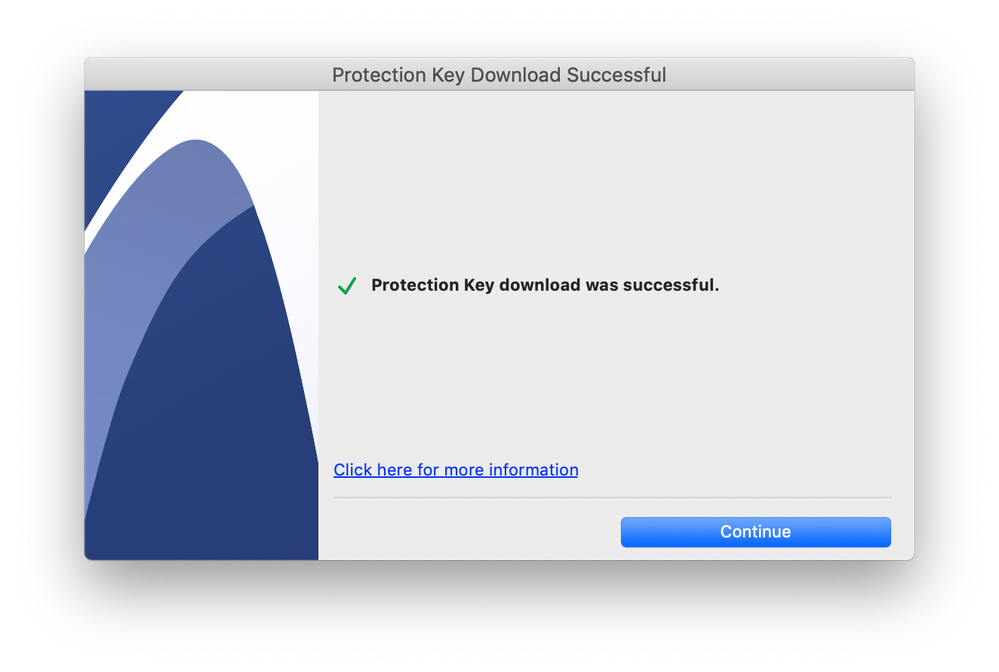
Workflow 2: Logged-in with Graphisoft ID
In Archicad 23, the Software Key is downloaded automatically if you previously logged in with your Graphisoft ID within Archicad 23. Please note that the downloading process can take a few minutes, please wait until the "Protection Key download was successful" message appears. __ In Archicad 22, the License Manager Tool (LMT) is still needed to download the license. For further information, please check this article.Protection Key Download Unsuccessful

Upload License from Archicad 23
From Archicad 23, it is possible to upload the software license back to the license pool without using License Manager Tool.- To do so, select the Help > Upload Software Key option.
- After the successful license key upload there will be no license available for Archicad , so it can only be used in Demo Mode.
- Before you proceed with the upload, Archicad gives you a reminder about this: "After uploading the Software Key, Archicad will be closed automatically and can only be used in Demo Mode without a license."
- Click on Upload, then wait till the license is uploaded. Please note, that this process can take a few minutes:
- The Software key has been successfully uploaded - notification shows up in case of successful license upload:

Protection Key Upload Unsuccessful

License Update Within Archicad

Labels: