Turn on suggestions
Auto-suggest helps you quickly narrow down your search results by suggesting possible matches as you type.
Showing results for
Turn on suggestions
Auto-suggest helps you quickly narrow down your search results by suggesting possible matches as you type.
Showing results for
- Graphisoft Community (INT)
- :
- Knowledge Base
- :
- Licensing
- :
- License borrowing
Options
- Subscribe to RSS Feed
- Mark as New
- Mark as Read
- Bookmark
- Subscribe to Topic
- Printer Friendly Page
- Report Inappropriate Content
License borrowing
Graphisoft
Options
- Subscribe to RSS Feed
- Mark as New
- Mark as Read
- Bookmark
- Subscribe to Topic
- Printer Friendly Page
- Report Inappropriate Content
on
2018-07-03
06:05 PM
- edited on
2023-06-26
09:32 AM
by
Rubia Torres
Note: The license borrowing feature has been discontinued. If you purchased this product before its discontinuation, it remains available to you.
GRAPHISOFT strongly recommends to use the latest CodeMeter driver on all computers where license borrowing is used. To download the latest GRAPHISOFT tested driver visit: http://www.graphisoft.com/downloads/protection_key.html The License Borrowing feature – available only with the CodeMeter NET protection system - allows individual users to “borrow” a license key temporarily if they will be going off-site, to enable use of the software even when the license server is not accessible - e.g. when visiting the client or on a business trip. This technology significantly reduces the risk of a lost or stolen hardware key. The user can borrow a license with a single click using the ARCHICAD interface, and return it before it expires so that other users can access it. You can purchase borrowable licenses with your NET key up to the number of ARCHICAD licenses available in the key. E.g. if you have a NET-10 key, you can make any or all of the 10 licenses borrowable. There are two types of license borrowing:
- CodeMeter "Act" (Soft) License Borrowing: The borrowed license is represented by a license file on your computer - this license file is specific to the computer and cannot be transferred to another computer. After the borrowing period the license will automatically be released to the server. The license can also be manually released before the borrowing period is up. This license type is recommended for laptop users who wish to travel without a physical hardware protection key.
- CodeMeter "Key" License Borrowing: The license is borrowed into a physical CodeMeter hardware key. This is recommended for users who wish to take a license away to be used on their home (or any other) computer. The advantage of this compared to having a single-license hardware key is that losing the key does not mean losing the license, as borrowed licenses are automatically returned to the server after the expiration date. This type can only be ordered to hardware-based protection key.
Availability of license borrowing
| ARCHICAD | Energy Evaluation (Eco Designer) | MEP modeler | BIMx | |
| ARCHICAD 12 and older | - | - | - | - |
| ARCHICAD 13 |
 |
 |
 |
- |
| ARCHICAD 14 |
 |
 |
 |
- |
| ARCHICAD 15 |
 |
 |
 |
- |
| ARCHICAD 16 |
 |
- * |
 |
 |
| ARCHICAD 17 |
 |
- * |
 |
- ** |
| ARCHICAD 18 |
 |
- * |
 |
- ** |
| ARCHICAD 19 |
 |
- * |
 |
- ** |
| ARCHICAD 20 |
 |
- * |
 |
- ** |
| ARCHICAD 21 |
 |
- * |
 |
- ** |
| ARCHICAD 22 |
 |
- * |
 |
- ** |
How to Borrow a License
License Borrowing works under the following conditions:- ARCHICAD is running on your machine with a license from a CodeMeter NET key (either hardware or software key).
- The CodeMeter NET key contains borrowable licenses to use with ARCHICAD and/or other GRAPHISOFT programs (MEP, EcoDesigner)
- If you are already working on an ARCHICAD project, save it before you borrow a license.
- In ARCHICAD, click on Help > License Information.
- In the License Information dialog box, the Available Products section lists the relevant installed GRAPHISOFT products, by Product Name and License. Below, the Product Information section displays language version and other license information.
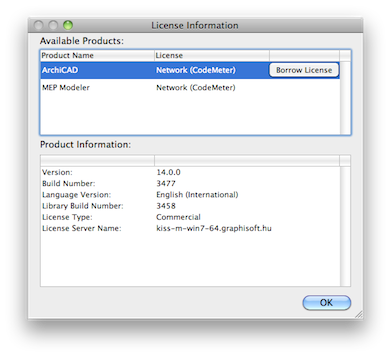
- In any case, borrowing is available only if the selected product’s License is “Network (CodeMeter)”.
- Click Borrow License. At this point, the program determines whether your client machine contains an “inactive” license, in the form of either a “soft” license file or on CodeMeter stick. Note: If no such “inactive” license is found, you are prompted to obtain one: see Obtaining an “Inactive” License (First-Time Borrowers)
- If the process is successful, the program lets you know that you have borrowed a license for the product, with a particular expiration date. In the License Information dialog box, the selected product’s License information is listed as either “Borrowed (CodeMeter Stick)” or “Borrowed (License file)”, depending on the form of protection used. The selected product is now shown with a "Return License" button: click here when you are ready to return the license. Once you return it, it becomes available for the next borrower.
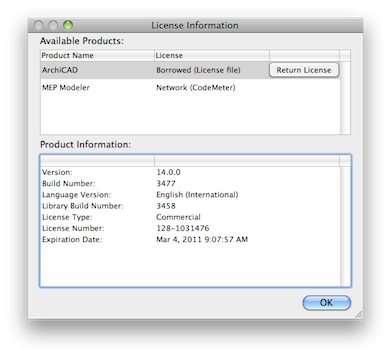
Obtaining an “Inactive” License (First-Time Borrowers)
The first time you try to borrow a license – whether an “Act” (soft) license or a “Key” (CodeMeter Stick) license - you will be warned that you have an “Inadequate License.”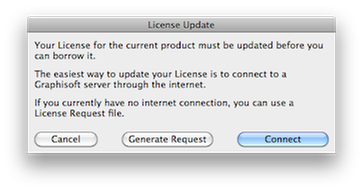

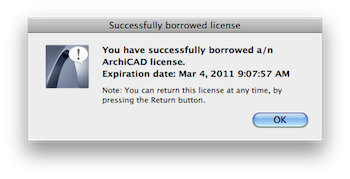
- Note: If your office uses CodeMeter Sticks (Key licenses), the BIM Manager can run this initial process (creating an “inactive” license) on each CodeMeter protection key using a single machine, and then distribute the key to the users who need to borrow a license. If your office uses the “Act” licenses, each user who wants to borrow a license must run through this process on their own machine.
Enabling an MEP or EcoDesigner Star License
It is possible that you are running GRAPHISOFT’s MEP Modeler or EcoDesigner Star on your machine without a license key. (This means that you can view MEP elements or EcoDesigner Star interface in ARCHICAD, but you cannot edit them or access the related commands.) In this case, the License Information dialog box lists the license for this product as Disabled.
Managing the borrowing period
The expiration date of the borrowed license is shown in the Product Information section of the License Information dialog box in ARCHICAD. By default, the borrowing period for a license for a GRAPHISOFT product is 30 days.
- Open CodeMeter Webadmin
- Go to Configuration/Advanced/WebAdmin Configuration
- Click on "Edit"
- Turn on "Enable Prepared License Borrowing Configuration"
- Click on "Apply"
- Go to Configuration/Server/Prepared License Borrowing
- Change the value of the parameters as needed
- Click on "Apply"
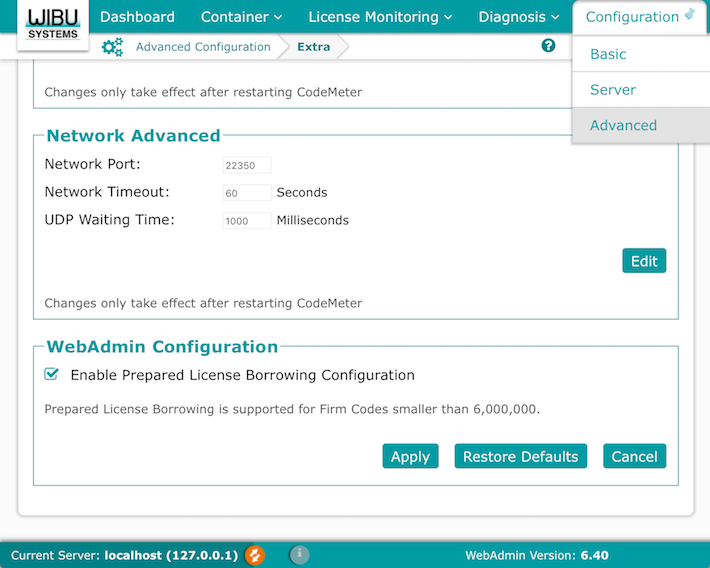
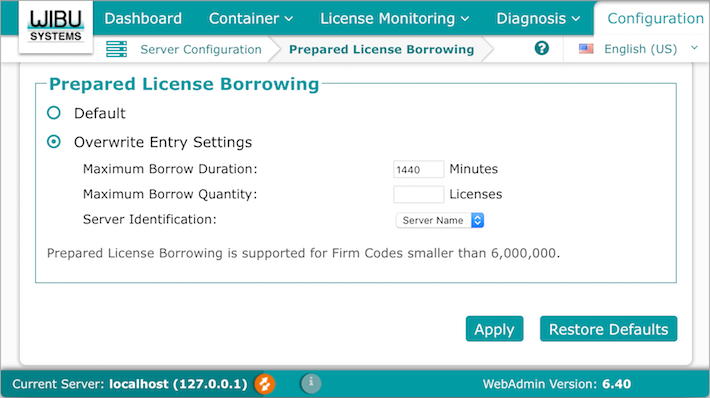
macOS:
- Stop CodeMeter Service in System Preferences
- Open Macintosh HD/Library/Preferences/com.wibu.Codemeter.Server.ini file with a text editor application e.g TextWrangler
Please note editing this file requires authentication
- Create a new value: MaxBorrowDuration=1440
- Save the file
- Start CodeMeter Service
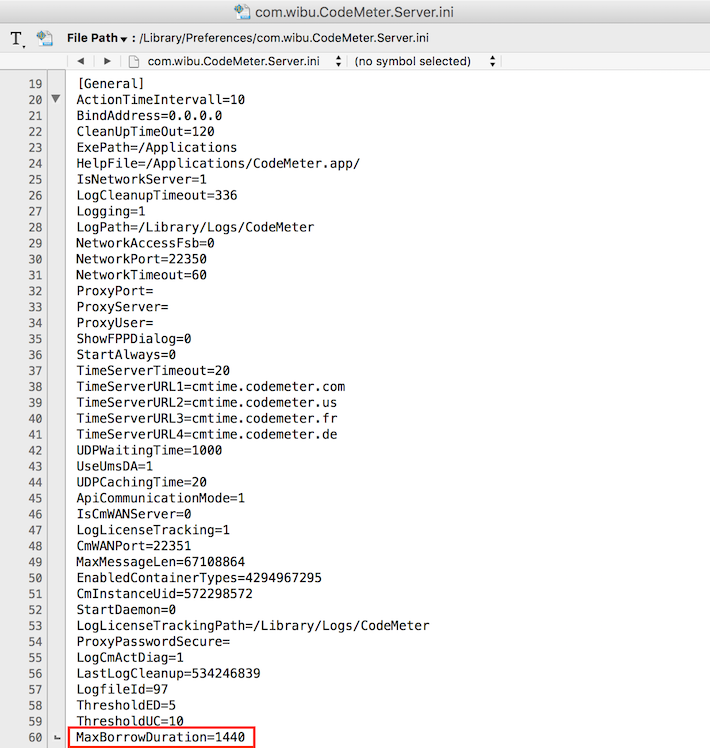
Windows:
- Stop CodeMeter Service in CodeMeter Control Center/Process
- Open registry editor and navigate to HKEY_LOCAL_MACHINESOFTWAREWIBU-SYSTEMSCodeMeterServerCurrentVersion
- Create a new DWORD (32-bit) Value: MaxBorrowDuration
- Give the Value data in minutes
- Start CodeMeter Service
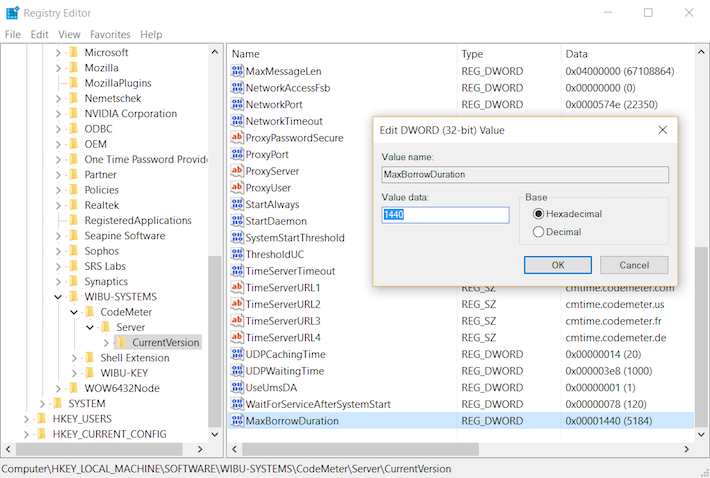
| 1 day | 1440 minutes | |
| 2 days | 2880 minutes | |
| 3 days | 4320 minutes | |
| 7 days | 10080 minutes | |
| 14 days | 20160 minutes | |
| 30 days | 43200 minutes | |

How to set up a CodeMeter license server
For detailed description see: CodeMeter/ServerUseful information
For detailed description how the server can be managed through WebAdmin interface see this article. Also here we collected the discovered known issues.
Labels:
