Turn on suggestions
Auto-suggest helps you quickly narrow down your search results by suggesting possible matches as you type.
Showing results for
Turn on suggestions
Auto-suggest helps you quickly narrow down your search results by suggesting possible matches as you type.
Showing results for
BIM Coordinator Program (INT) April 22, 2024
Find the next step in your career as a Graphisoft Certified BIM Coordinator!
- Graphisoft Community (INT)
- :
- Knowledge Base
- :
- Installation & update
- :
- Mac OS X 10.9 Mavericks
Options
- Subscribe to RSS Feed
- Mark as New
- Mark as Read
- Bookmark
- Subscribe to Topic
- Printer Friendly Page
- Report Inappropriate Content
Mac OS X 10.9 Mavericks
Graphisoft Alumni
Options
- Subscribe to RSS Feed
- Mark as New
- Mark as Read
- Bookmark
- Subscribe to Topic
- Printer Friendly Page
- Report Inappropriate Content
on
2018-06-06
02:00 PM
- edited on
2021-11-10
01:18 PM
by
Noemi Balogh
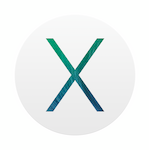
Compatible ARCHICAD versions
Supported versions:
- GRAPHISOFT is maintaining compatibility for ARCHICAD 16, 17, 18 and 19 and connected products (BIMcloud, BIMx, BIM Server, BIM Server Manager) on OS X 10.9 Mavericks. Based on GRAPHISOFT's first tests ARCHICAD 16, 17 and 18 generally works well on 10.9 with some minor issues that are detailed in this article.
Compatible, but not tested versions:
ARCHICAD 20 version can be run on Mavericks, though it was designed to work with newer versions of the operating system. As a result of this there is no official support for operating system specific problems.
Compatible, but not supported versions:
- ARCHICAD 13-15 version can be run on Mavericks, though these were designed to work with older versions of the operating system. As a result of this there is no official support for operating system specific problems.
Incompatible versions:
- ARCHICAD 21 and newer versions are incompatible with Mavericks (cannot be installed).
- ARCHICAD 12 and older versions cannot be run on Mavericks due to technical limitations.
Upgrade checklist
- Study this article for any known issues, difficulties
- Back up all of your ARCHICAD / BIM Server specific data before upgrading the operating system
- Export all BIM Server Projects, Users, Roles using BIM Server Manager in case these backups will be needed
- Return all borrowed licenses before upgrading the OS
- Allow yourself enough time for the upgrade, do not upgrade the OS close to a deadline
- Install all current operating system updates and ARCHICAD updates prior to the upgrade
- Upgrade the operating system
- Install all updates for the new system
Startup issues
TT44705ARCHICAD starts in DEMO mode after updating to 10.9
The update removes a necessary plist file from the Library. Because of the removed plist file, CodeMeter.app was not launched and prevented AC from running in full mode. The workaround is to uninstall and then reinstall CodeMeter. If a higher version of CodeMeter is installed, the uninstall is not necessary.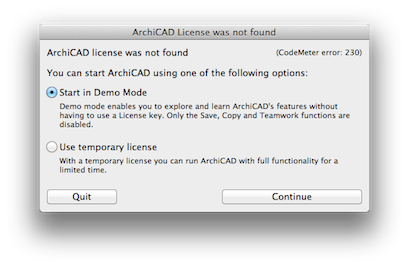
ARCHICAD license was not found error message appears after updating to 10.9
ARCHICAD 16 and older versions may give "No WIBU-KEY driver found (501)" error message. To address this problem you need to re-install the Wibu/CodeMeter driver.- remove your USB key from the computer
- you can find the driver on the ARCHICAD installation DVD or you can download the latest GRAPHISOFT tested version from here.
- run CmInstall.mpkg from the CodeMeter folder of the DVD if you have a silver - CodeMeter key
- run !WKInstall.mpkg from the WIBU folder of the DVD if you have a green - Wibu key
- restart the computer after the installation has finished and replace your USB key
Mouse and keyboard freezes
A number of users experienced mouse and keyboard freezes. It appears to be that the issue is related to Logitech Control Center. If you experience anything like this, uninstall and then re-install the latest version of Logitech Control Center.BIM Server doesn't start after migrating to Mavericks
For detailed description how to fix your Bim Server see this article.Known issues
App Nap
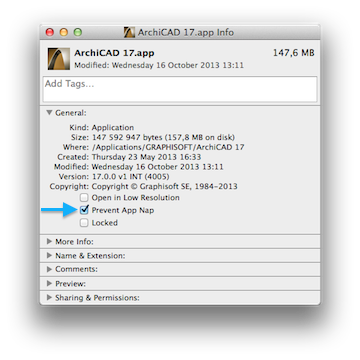
- search for the ARCHICAD applications in Finder: ApplicationsGRAPHISOFTARCHICAD 17ARCHICAD.app
- select the app an pull up the context menu, by right click or ctrl click
- select Get Info
- check Prevent App Nap checkbox
Changes in multi-display handling
The handling of multiple displays has been changed. As a result each display has a menu bar and each window will be opened on the display where the corresponding menu item was used. Windows cannot be divided between more displays. They will be only displayed on one display where the majority of the area is visible.Spotlight and Quicklook plugins may crash
Spotlight and Quicklook will populate crashlogs to ~/Library/Logs/DiagnosticReports folder each time they are used. As a result Quicklook won't work, no preview display will be shown for .pln files in Finder. GRAPHISOFT is actively working on a solution, that will be distributed in upcoming ARCHICAD 16 & 17 hotfixes. None of these cause functional problems for ARCHICAD.Installer is damaged and can’t be opened
In certain cases OS X will give the following error when you try to mount a GRAPHISOFT provided dmg downloaded from the Internet: <Installer name>.app is damaged and can’t be opened. You should eject the disk image.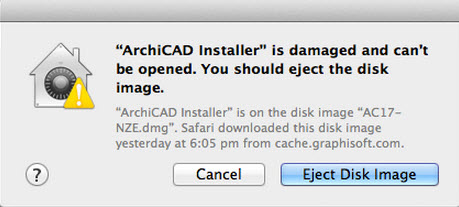
Uninstaller won't remove dock icons
The uninstaller of ARCHICAD, BIM Server and BIM Server Manager is not able to remove the applications' dock icons. The dock icons can be manually trashed by dragging them out of the dock.The installer may appear Not responding in Activity Monitor
During the installation process the installer may wait in Not responding state. Please be patient, the installation will proceed correctly. GRAPHISOFT will update the installer of upcoming versions to avoid this delay.Palette dragging issues
For details see: Troubleshooting/PaletteDragIssueTransferring data between computers with Apple's Migration Assistant

Apple hardware
Labels:
