Turn on suggestions
Auto-suggest helps you quickly narrow down your search results by suggesting possible matches as you type.
Showing results for
Turn on suggestions
Auto-suggest helps you quickly narrow down your search results by suggesting possible matches as you type.
Showing results for
- Graphisoft Community (INT)
- :
- Forum
- :
- Teamwork & BIMcloud
- :
- Cleaning Up Embedded Library
Options
- Subscribe to RSS Feed
- Mark Topic as New
- Mark Topic as Read
- Pin this post for me
- Bookmark
- Subscribe to Topic
- Mute
- Printer Friendly Page
Teamwork & BIMcloud
About Teamwork, BIMcloud, BIMcloud Basic, BIMcloud Software as a Service, network settings, etc.
Cleaning Up Embedded Library
Anonymous
Not applicable
Options
- Mark as New
- Bookmark
- Subscribe
- Mute
- Subscribe to RSS Feed
- Permalink
- Report Inappropriate Content
2018-01-27 12:53 PM
2018-01-27
12:53 PM
In the image, I have no clue what albero_sole.png is. It seems to be part of "Alnus Cordata parts (Do not modify)", which is something I'm pretty sure I don't need;)
How can I start to remove this?
It says "do not modify"; why?
There's also no way to press delete here, for whatever reason.
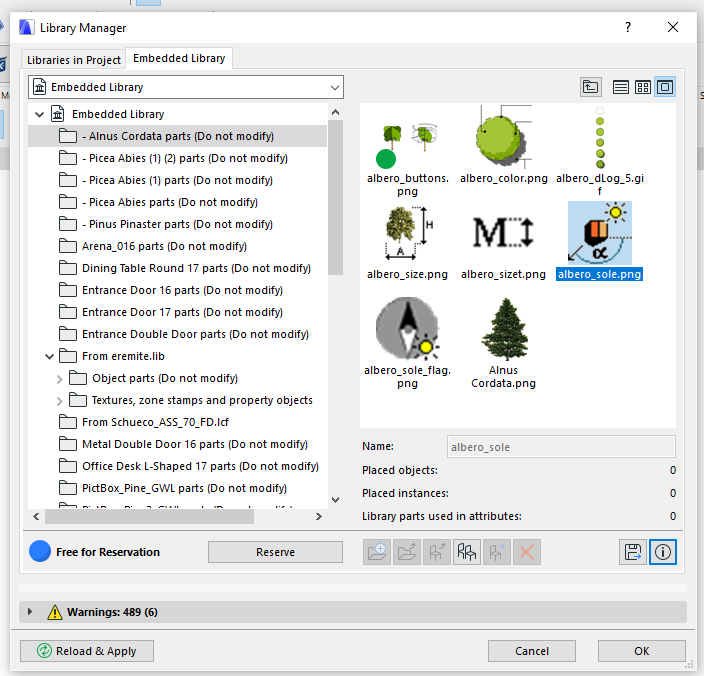
2 REPLIES 2
Options
- Mark as New
- Bookmark
- Subscribe
- Mute
- Subscribe to RSS Feed
- Permalink
- Report Inappropriate Content
2018-01-27 08:57 PM
2018-01-27
08:57 PM
Your screenshot shows a Teamwork project, so I've moved your post to that forum. For a solo project PLN, you would be able to click the "X"/delete button.
I haven't used TW in years, so hope someone knowledgeable will respond for you. I'm guessing that you have to reserve the object first and can then delete it?
https://helpcenter.graphisoft.com/guides/archicad-21/archicad-21-reference-guide/collaboration/teamw...
I haven't used TW in years, so hope someone knowledgeable will respond for you. I'm guessing that you have to reserve the object first and can then delete it?
Vote for Wish: Copy/Paste in 3D
AC 29 USA and earlier • hardware key • macOS Taho 26.1 MacBook Pro M2 Max 12CPU/30GPU cores, 32GB
AC 29 USA and earlier • hardware key • macOS Taho 26.1 MacBook Pro M2 Max 12CPU/30GPU cores, 32GB
Options
- Mark as New
- Bookmark
- Subscribe
- Mute
- Subscribe to RSS Feed
- Permalink
- Report Inappropriate Content
2018-01-29 12:21 AM
2018-01-29
12:21 AM
That "do not modify" text is usually in the name of folders which contain the macros for object you downloaded from bimcomponents.com, if I remember correctly.
If you know you don't use those objects, then you will not need this folder either so you can delete the whole folder.
What I usually do is I remove the folder and check if it results in a new message missing something from that folder. If it does I add that object back or add the folder back if needed.
Karl is probably right about having to reserve the object (or its containing folder) to be able to delete the object from the embedded library.
If you know you don't use those objects, then you will not need this folder either so you can delete the whole folder.
What I usually do is I remove the folder and check if it results in a new message missing something from that folder. If it does I add that object back or add the folder back if needed.
Karl is probably right about having to reserve the object (or its containing folder) to be able to delete the object from the embedded library.
Loving Archicad since 1995 - Find Archicad Tips at x.com/laszlonagy
AMD Ryzen9 5900X CPU, 64 GB RAM 3600 MHz, Nvidia GTX 1060 6GB, 500 GB NVMe SSD
2x28" (2560x1440), Windows 10 PRO ENG, Ac20-Ac29
AMD Ryzen9 5900X CPU, 64 GB RAM 3600 MHz, Nvidia GTX 1060 6GB, 500 GB NVMe SSD
2x28" (2560x1440), Windows 10 PRO ENG, Ac20-Ac29
Suggested content
- Transferring surfaces and objects between different projects. in Libraries & objects
- Difficulty Converting Favorites & Library Objects to Library 29 in Libraries & objects
- Restricted Access - Modelling standards in Modeling
- Embedded library export missing objects in Libraries & objects
- Modules: missing features in Project data & BIM
