- Graphisoft Community (INT)
- :
- Knowledge Base
- :
- Teamwork & BIMcloud
- :
- Library Migration – a Vital Part of Keeping Perfor...
- Subscribe to RSS Feed
- Mark as New
- Mark as Read
- Bookmark
- Subscribe to Topic
- Printer Friendly Page
- Report Inappropriate Content
Library Migration – a Vital Part of Keeping Performance of Your Projects Good
- Subscribe to RSS Feed
- Mark as New
- Mark as Read
- Bookmark
- Subscribe to Topic
- Printer Friendly Page
- Report Inappropriate Content
2019-07-22 10:00 AM - edited 2023-05-15 01:46 PM
Most projects need time to be finished and within that time some version maintenance will be necessary. In general, a project with a 3-year life cycle or longer will need to be migrated to a fresher version of Archicad at least once. Project migration may even be necessary with a relatively short life cycle project started late in an Archicad’s version support cycle or requiring features in a fresher version of Archicad.
With each project migration make note that legacy libraries hurt the performance of a project, not just at every open, but also during several other operations. Therefore, you should let Archicad migrate the default libraries automatically upon first opening an older project. Additionally, if you have custom libraries or 3rd party libraries in the project you need to take separate actions.
The actions you should take to migrate your custom and 3rd party libraries are dependent upon each library’s content.
Actions to take
IFC Library
If your custom library contains elements from IFC, then the easiest way to migrate it is to create a library container file in the current Archicad version (.lcf).
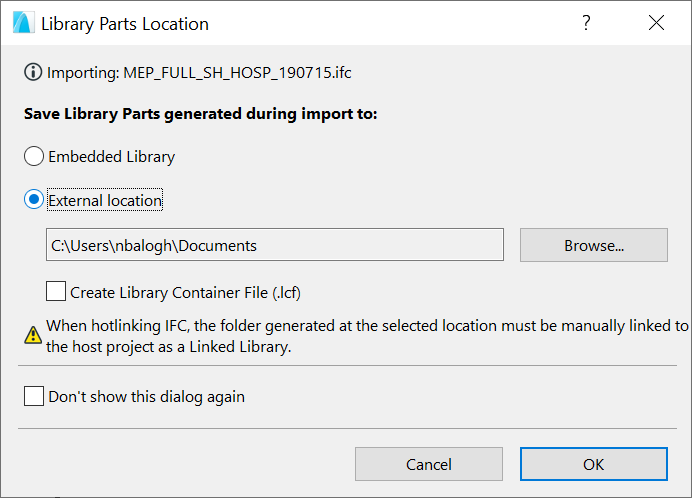
- Reload the IFC file in your current Archicad version.
- In the Library Parts Location dialog, select External location.
- Check the Create Library Container File (.lcf) box.
- Open Library Manager (File > Libraries and Objects > Library Manager).
- Choose the option Add BIMcloud library... to be able to upload the library to BIMcloud.
- Relink your existing IFC libraries with the new Library Container Files.
- Delete old libraries and objects from the project (Including the Embedded Library's content).
Custom Library - Office created
Another typical use case is when you create a library with certain textures, or with objects modeled in Archicad, or with GDL programming. These are either stored as .lcf files, or in a real folder structure.
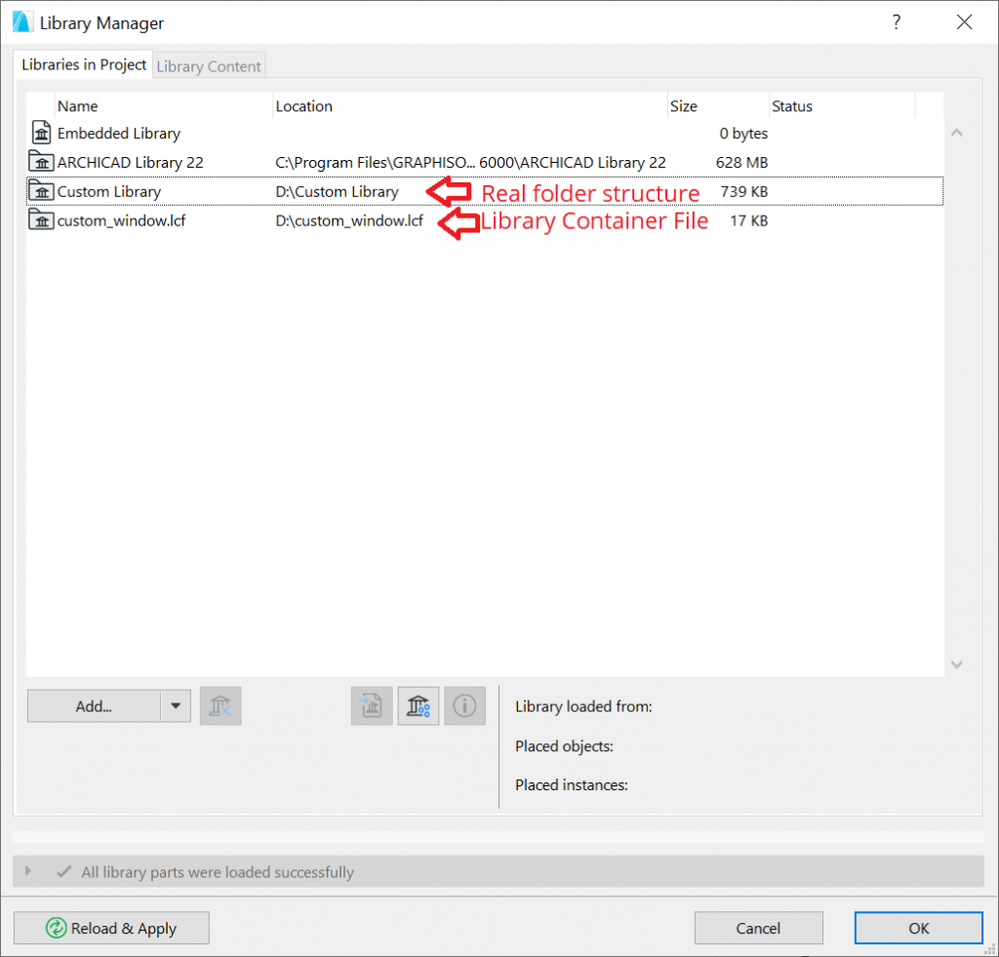
To be able to migrate these objects, you need to re-save all .gsm objects in the current version of Archicad one by one.
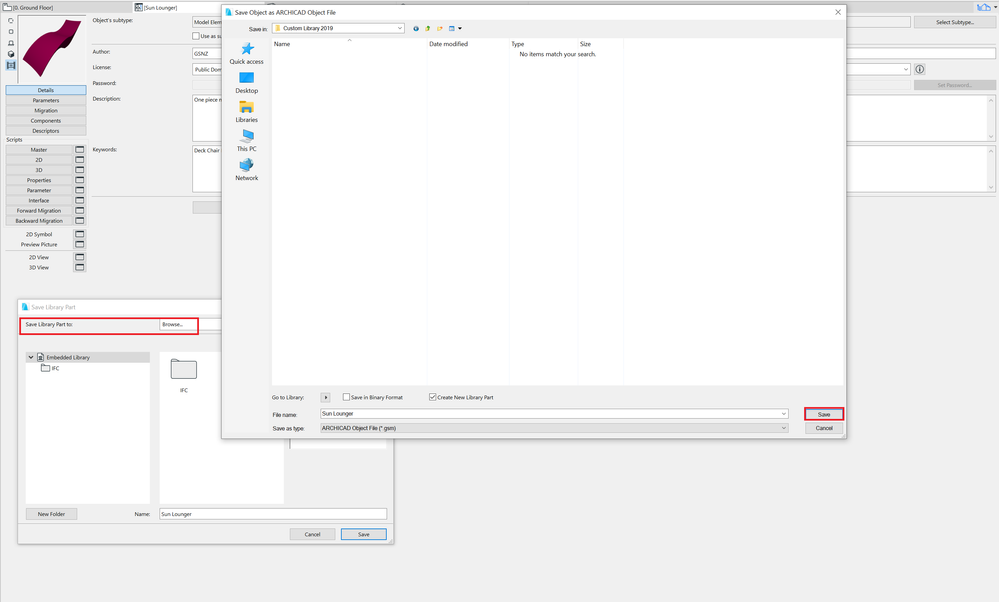
- Go to File > Libraries and Objects then Open object...
- Select the source of the library parts > choose your own custom library.
- Select an object to open.
- Click on Open.
- When the file is opened, go to the File menu again, and select the command Save as...
- Select target location for your library part (either the Embedded Library for temporary usage or an external folder).
- Click on Save.
In the case you chose to store your Custom Library in a Library Container File (.lcf), you first need to extract its content to be able to re-save it in your current Archicad version.

- Go to File > Libraries and Objects then Extract a Container...
- Select your custom .lcf file from the file opening dialog
- Browse for a new target folder.
- Click on OK.
- Follow the steps of .gsm migration mentioned above.
When you finished with re-saving all .gsm files in your current Archicad version, you can either re-create your .lcf, or you can immediately re-upload your folder to the BIMcloud. After everything is uploaded, you can delete your previous libraries from the project.
3rd Party Library
Some manufacturers represent their product line with custom libraries (e.g. Velux opening). There are also some specific object libraries on the Internet (e.g. hospital equipment), which were created by a 3rd party company. These objects are usually password protected, unlike your own custom library, therefore it is not possible to follow the same steps mentioned for custom libraries.
In case you use such a library, you might need to contact the developer to have them update their library to the latest version of Archicad. If this is not possible, you can decide whether you wish to continue using this content in your project.
- Mark as Read
- Mark as New
- Bookmark
- Permalink
- Report Inappropriate Content
Am I understanding this correctly. I have a Custom Library with individual GSM objects I must resave each object in the newer version of Archicad.
I can't just convert a Folder of custom GSM objects into a LCF file and load that?
- Mark as Read
- Mark as New
- Bookmark
- Permalink
- Report Inappropriate Content
An LCF is just a file that contains all of the GDL objects - a bit like a ZIP file.
You need to extract that container to access the individual files and then amend (re-save) each one.
Then if you want you can re-create the container file.
Barry.
- Mark as Read
- Mark as New
- Bookmark
- Permalink
- Report Inappropriate Content
That'll be quite a job to update 240mbs worth of Library objects as well as updating our Office Template file and Work Environment.
There is a reason why we still are using AC23 and yet have AC25 and it's various updates not being used on any active Projects.
- Mark as Read
- Mark as New
- Bookmark
- Permalink
- Report Inappropriate Content
I too have custom libraries (probably around 1GB all up).
They contain objects written in versions as old as 6.5
Of course some have been updated as needed, either because of new GDL commands or just to improve them in general.
But they get amended and saved in the oldest Archicad version we are using (currently 20).
I have noticed jobs take longer to load in 25 and it seems to pause at the part where it is loading libraries.
But once loaded it does not seem to affect the speed while working on the file.
So for now it is something I can live with.
Apart from the slower loading of files (but that could be because my 25 library is twice the size of my 20 library), I have noticed no ill effects of not updating all the library parts.
Barry.
- Archicad Project Compare in Getting started
- Migrating Custom Components for Compatibility with Library Packages in Libraries & objects
- Improved BIMmTool for better point cloud handling in Modeling
- Archicad 28 Migration: Converting from Monolithic Libraries to the Global Library System in Libraries & objects
- Global Libraries: Introduction in Libraries & objects
