- Graphisoft Community (INT)
- :
- Forum
- :
- Teamwork & BIMcloud
- :
- Re: Recovering a .db or .archive file
- Subscribe to RSS Feed
- Mark Topic as New
- Mark Topic as Read
- Pin this post for me
- Bookmark
- Subscribe to Topic
- Mute
- Printer Friendly Page
Recovering a .db or .archive file
- Mark as New
- Bookmark
- Subscribe
- Mute
- Subscribe to RSS Feed
- Permalink
- Report Inappropriate Content
2023-04-05
06:49 AM
- last edited on
2023-05-26
02:15 AM
by
Gordana Radonic
Hi,
We are trying to recovering an old teamwork file that have been archived from the server machine.
I was able to locate the back-up folder (named with all the random numbers and letters) but only .archive and .db files are available. No .pln or .pla files.
How can I open these files? The sizes of these files are 1.0gb.
AC25 | iMac 2019
Solved! Go to Solution.
- Labels:
-
Backup & Project Recovery
Accepted Solutions
- Mark as New
- Bookmark
- Subscribe
- Mute
- Subscribe to RSS Feed
- Permalink
- Report Inappropriate Content
2023-05-04 08:27 AM
As much as I can recall, you can import .archive files, so what I would do is opening the Manager, go to Projects, select Import and select one of the files. However, you might not have the right BIMcloud Basic (since we don't know which version the above archives from, they can be Archicad 18 or older, which can't be opened by recent BIMcloud Basics), or there could be other circumstances that can prevent your success here.
If you don't have any other version of the project than the above files, then I suggest to contact your local Graphisoft support, they might be able to recover the project.
Please note that .db files are not equal with .fdb - they are database files of the BIMcloud Server, structured completely differently than a regular Archicad file - so renaming them to .pln or .pla won't work at all.
Noémi Balogh
Senior Community Expert, Admin
- Mark as New
- Bookmark
- Subscribe
- Mute
- Subscribe to RSS Feed
- Permalink
- Report Inappropriate Content
2023-04-05 10:56 AM
Hi. It has been a while since I needed to do this however if I recall correctly you can rename the .db file with .pln and that should enable you to open it.
good luck - Richard
- Mark as New
- Bookmark
- Subscribe
- Mute
- Subscribe to RSS Feed
- Permalink
- Report Inappropriate Content
2023-05-04 06:26 AM
Hi,
Thanks for the response. I tried this but didn't work. I believe it only works for .fdb files.
However this is the folder and files that I found for the specific projects. Which one do you think we can recover?
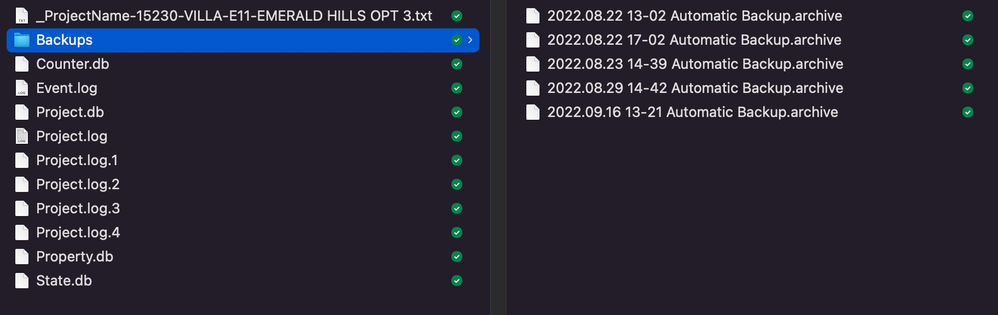
AC25 | iMac 2019
- Mark as New
- Bookmark
- Subscribe
- Mute
- Subscribe to RSS Feed
- Permalink
- Report Inappropriate Content
2023-05-04 08:27 AM
As much as I can recall, you can import .archive files, so what I would do is opening the Manager, go to Projects, select Import and select one of the files. However, you might not have the right BIMcloud Basic (since we don't know which version the above archives from, they can be Archicad 18 or older, which can't be opened by recent BIMcloud Basics), or there could be other circumstances that can prevent your success here.
If you don't have any other version of the project than the above files, then I suggest to contact your local Graphisoft support, they might be able to recover the project.
Please note that .db files are not equal with .fdb - they are database files of the BIMcloud Server, structured completely differently than a regular Archicad file - so renaming them to .pln or .pla won't work at all.
Noémi Balogh
Senior Community Expert, Admin
- Mark as New
- Bookmark
- Subscribe
- Mute
- Subscribe to RSS Feed
- Permalink
- Report Inappropriate Content
2023-05-04 03:47 PM
This worked perfectly. Life saver!
Thank you.
AC25 | iMac 2019
- Mark as New
- Bookmark
- Subscribe
- Mute
- Subscribe to RSS Feed
- Permalink
- Report Inappropriate Content
2023-07-14 05:25 AM
Hi! can i delete some of these FDB files? they take a large amount of disk space
- Mark as New
- Bookmark
- Subscribe
- Mute
- Subscribe to RSS Feed
- Permalink
- Report Inappropriate Content
2023-07-14 05:56 AM
@jl_lt wrote:
Hi! can i delete some of these FDB files? they take a large amount of disk space
This thread was about .db files which are database files for BIMCloud.
It mentioned that only .fdb files can be renamed as .pln files to open them.
These are the ones for autosaved files that can be found in your user profile.
Are these the .fdb files you are talking about?
The .fdb files are the autosave files that Archicad can recover when you have a crash.
They should delete automatically when you choose not to recover them (sometime they don't).
In the start dialogue when you see a list of recent files, they will be the red ones.
If you close those (delete them with the cross), I believe the autosave files will also delete.
If your start list is clear of autosave files, and you find you still have the .fdb files on your system, then sure you can delete them if you are sure you never want to recover the old files.
So, if you are not expecting to recover old files, then they should be safe to delete.
Maybe don't delete any that have fairly recent dates?
But deleting these files is something you have to decide if it is something you want to do or not - if you are sure you don't have any files you might want to recover.
Barry.
Versions 6.5 to 27
i7-10700 @ 2.9Ghz, 32GB ram, GeForce RTX 2060 (6GB), Windows 10
Lenovo Thinkpad - i7-1270P 2.20 GHz, 32GB RAM, Nvidia T550, Windows 11
- Back from Holidays and My Changes Didn't Sync to Teamwork Project in Teamwork & BIMcloud
- BIMcloud is SLLLLLOWWWWW in Teamwork & BIMcloud
- Automate Saving BIMcloud as PLN in Teamwork & BIMcloud
- PC - BIMcloud 2024.3 update - connectivity issues in Teamwork & BIMcloud
- Archicad crash - loss of data in General discussions
