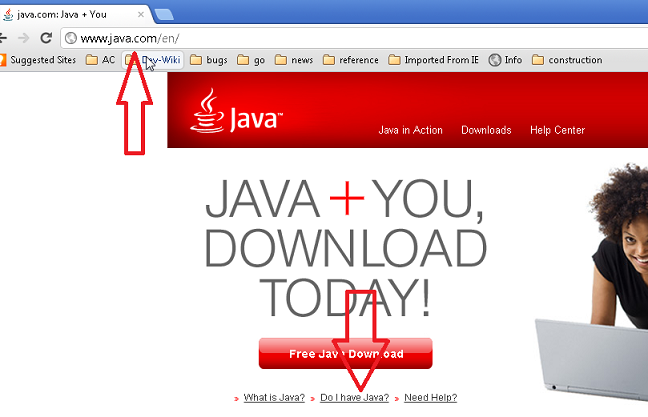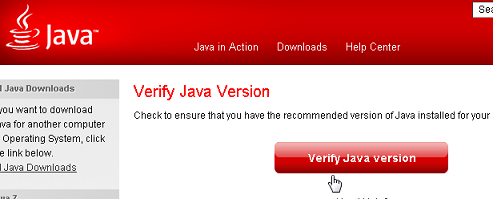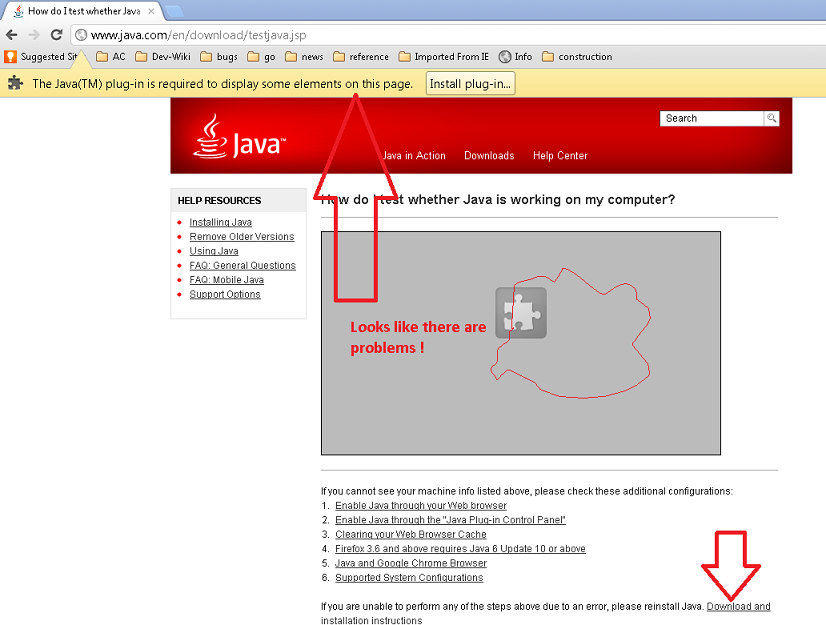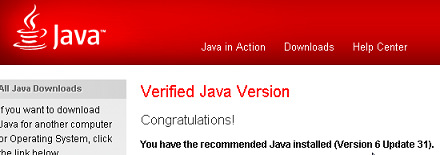Find the next step in your career as a Graphisoft Certified BIM Coordinator!
- Graphisoft Community (INT)
- :
- Knowledge Base
- :
- Teamwork & BIMcloud
- :
- BIM Server Stops after a minute -- It will not rem...
- Subscribe to RSS Feed
- Mark as New
- Mark as Read
- Bookmark
- Subscribe to Topic
- Printer Friendly Page
- Report Inappropriate Content
BIM Server Stops after a minute -- It will not remain running
- Subscribe to RSS Feed
- Mark as New
- Mark as Read
- Bookmark
- Subscribe to Topic
- Printer Friendly Page
- Report Inappropriate Content
on
2012-10-10
04:36 PM
- edited on
2023-05-15
01:29 PM
by
Noemi Balogh
Issue
BIM Server will not remain in a running state. Stops after a minute or less of starting.
Cause
The Java installation is not configured correctly, or it is corrupt, or it is missing.

Solution
1) Navigate to www.java.com and choose "Do I have Java"
2) Click on the "Verify Java version" button
3) The Detecting Java screen may take some time to complete
4) Your results may be different from the below screen. Even if the results only indicate your Java is out of date, you should download and install a new Java.
5) Although not always necessary, it is recommended you close your browser, re-open it and return to www.java.com to verify the installation went well.
6) Finally restart your computer and verify that the BIM Server now starts properly.