- Graphisoft Community (INT)
- :
- Forum
- :
- Visualization
- :
- CineRender Everything is Blue!
- Subscribe to RSS Feed
- Mark Topic as New
- Mark Topic as Read
- Pin this post for me
- Bookmark
- Subscribe to Topic
- Mute
- Printer Friendly Page
CineRender Everything is Blue!
- Mark as New
- Bookmark
- Subscribe
- Mute
- Subscribe to RSS Feed
- Permalink
- Report Inappropriate Content
2014-06-30
10:38 PM
- last edited on
2023-05-11
11:45 AM
by
Noemi Balogh

Madison WI
Archicad21 MEP EcoDesSTAR Win10-64-bit
EliteBook8570W Corei7-3630QM@2.40GHz
QuadroK2000m RAM32 (2)250GBSSDs
4 Monitors Internet:4Up60Down
- Mark as New
- Bookmark
- Subscribe
- Mute
- Subscribe to RSS Feed
- Permalink
- Report Inappropriate Content
2014-06-30 10:44 PM
- Mark as New
- Bookmark
- Subscribe
- Mute
- Subscribe to RSS Feed
- Permalink
- Report Inappropriate Content
2014-06-30 11:38 PM
AC 29 USA and earlier • hardware key • macOS Taho 26.1 MacBook Pro M2 Max 12CPU/30GPU cores, 32GB
- Mark as New
- Bookmark
- Subscribe
- Mute
- Subscribe to RSS Feed
- Permalink
- Report Inappropriate Content
2014-06-30 11:53 PM
There are so many variables, I don't know how to answer the question "What are your scene settings."
I don't believe I changed any settings. This was however an ArchiCAD 17 model before converting it to 18. Also, I'm using Bobrow's Master Template if that makes any difference.
Madison WI
Archicad21 MEP EcoDesSTAR Win10-64-bit
EliteBook8570W Corei7-3630QM@2.40GHz
QuadroK2000m RAM32 (2)250GBSSDs
4 Monitors Internet:4Up60Down
- Mark as New
- Bookmark
- Subscribe
- Mute
- Subscribe to RSS Feed
- Permalink
- Report Inappropriate Content
2014-07-01 12:07 AM
With CR, the render settings are saved in "scenes" that can be quickly recalled (or adjusted and saved with new names) ... and which are then memorized as part of the views in 18. A view from 17 will not magically get a scene that is meaningful for it.
See attached screenshot. If you have no ArchiCAD lamps for internal illumination in your interior, then try the Indoor Daylight scenes shown there which should let sun/sky light enter via the windows and at least illuminate something.
If you have LightWorks sun/sky objects in your project, you'll want to get rid of them. Since your materials (surfaces) are also coming from 17... they won't be tuned for the CR render engine as the materials in the 18 template are... and so you may next run across issues related to glass transparency, etc.
Try a daylight setting and let's see what you get.
PS The black rectangle at the top of the attached Render Settings dialog is a fast preview window. Just click in it to get a quick preview of what your render might look like to see if you've left the blue behind with these new daylight settings...
AC 29 USA and earlier • hardware key • macOS Taho 26.1 MacBook Pro M2 Max 12CPU/30GPU cores, 32GB
- Mark as New
- Bookmark
- Subscribe
- Mute
- Subscribe to RSS Feed
- Permalink
- Report Inappropriate Content
2014-07-01 12:10 AM
AC 29 USA and earlier • hardware key • macOS Taho 26.1 MacBook Pro M2 Max 12CPU/30GPU cores, 32GB
- Mark as New
- Bookmark
- Subscribe
- Mute
- Subscribe to RSS Feed
- Permalink
- Report Inappropriate Content
2014-07-01 12:25 AM
The Daylight Fast one worked
The Daylight (physical) one was very very dark.
Attached here is the Daylight Fast one.

Madison WI
Archicad21 MEP EcoDesSTAR Win10-64-bit
EliteBook8570W Corei7-3630QM@2.40GHz
QuadroK2000m RAM32 (2)250GBSSDs
4 Monitors Internet:4Up60Down
- Mark as New
- Bookmark
- Subscribe
- Mute
- Subscribe to RSS Feed
- Permalink
- Report Inappropriate Content
2014-07-01 12:54 AM
It seems that there is no sun coming through the windows, so moving your time of day/date may help to get some sun into the room to bounce around. And/or turn on some lights. Use the lamp tool and see 16 Electrical 18 for general (invisible) light sources. (An advanced option is to make the lenses for fluorescent lights use a light-emitting surface material.)
If using the Physical render, it uses camera-like settings. See attached for the default settings for the Indoor Daylight Fast (Physical) scene as created by GS. Just as a real camera, you probably have to boost the ISO and/or use a lower f-stop and/or use a slower shutter speed to get more light into the virtual physical camera to brighten up the image.
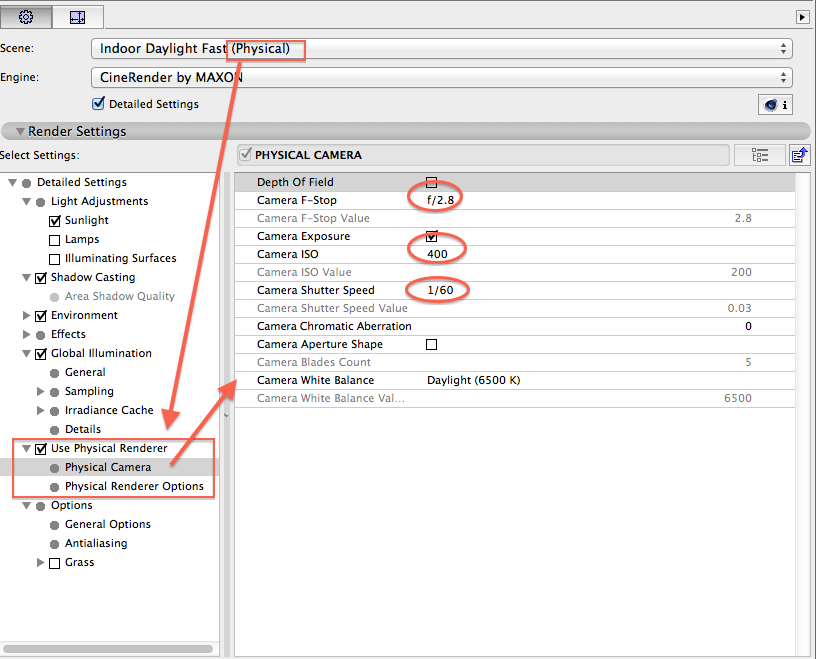
AC 29 USA and earlier • hardware key • macOS Taho 26.1 MacBook Pro M2 Max 12CPU/30GPU cores, 32GB
- Mark as New
- Bookmark
- Subscribe
- Mute
- Subscribe to RSS Feed
- Permalink
- Report Inappropriate Content
2014-07-01 02:00 AM
Graphisoft made an error in setting up this scene it seems. It should have only turned on the physical renderer, but it also changed the intensity of the Global Illumination settings for the worse.
The interior 'fast' settings had Detailed Settings > Global Illumination > General settings of 200 for primary intensity and 400 for secondary intensity. The delivered 'physical' version of interior fast had 120 for each. Not enough light bouncing around.
You can either select the physical settings and adjust the GI to 200/400 and then further adjust camera settings... There's a balance between over-exposing the sky and other exterior elements and having enough exposure on the interior.
Or... try loading Indoor Daylight Fast and then, with detailed checked, check the box for Use Physical Renderer and try the attached values for f-stop, etc and adjust from there, clicking the preview image for a quick preview before doing a render.
What has other people's experience been so far with the default scene settings?
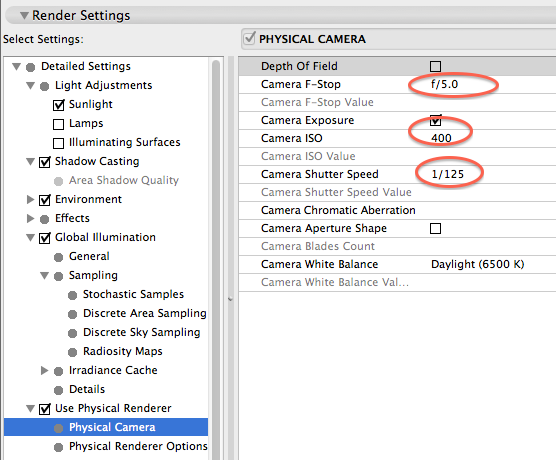
AC 29 USA and earlier • hardware key • macOS Taho 26.1 MacBook Pro M2 Max 12CPU/30GPU cores, 32GB
- Mark as New
- Bookmark
- Subscribe
- Mute
- Subscribe to RSS Feed
- Permalink
- Report Inappropriate Content
2014-07-04 04:58 PM
