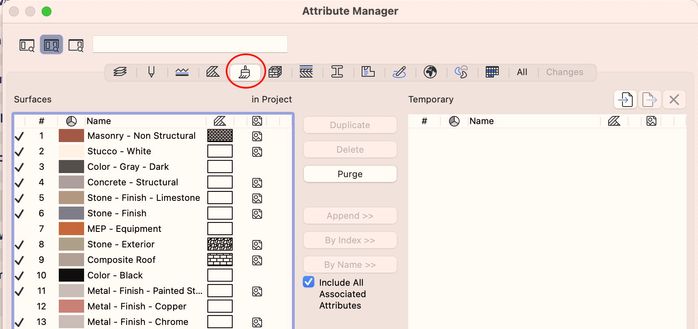- Graphisoft Community (INT)
- :
- Forum
- :
- Visualization
- :
- Editing surface colors
- Subscribe to RSS Feed
- Mark Topic as New
- Mark Topic as Read
- Pin this post for me
- Bookmark
- Subscribe to Topic
- Mute
- Printer Friendly Page
Editing surface colors
- Mark as New
- Bookmark
- Subscribe
- Mute
- Subscribe to RSS Feed
- Permalink
- Report Inappropriate Content
2023-08-31
11:25 PM
- last edited on
2025-01-02
03:46 PM
by
Molinda Prey
Please forgive me if I do not possess the requisite knowledge required to carry on an intelligent dialogue on this subject. I started my current project many years ago when I acquired Archicad 22 Solo. I never did become proficient in handling the tasks I am asking about and hope you can get me rolling again in the right direction. What I am trying to do is override the colors of BLUE, DARK GREEN, PALE BLUE, and ROYAL BLUE as well as the METAL-FINISH-STAINLESS STEEL and METAL-TRIM-GOLD in the SUFACES menu with six of the colors on the palette enclosed (COBALT BLUE, EMERALD GREEN, CAROLINA BLUE, NAVY BLUE, GOLD, AND SILVER. I have spent some time on the Archicad You Tube Channel on topics that I THOUGHT would point me in the right direction, but I found that most of them dealt with how to change everything BUT the colors. I would just like to get some straightforward steps on how to make these changes but have some questions before you provide my answers. 1) Is there a problem overriding two metal surfaces with colors. 2) Will the SURFACES options in all of my files be changed or will I have to override them separately. I guess this is where my lack of expertise with Embedded vs Linked Libraries is hurting me. Hopefully you can set me straight. 3) If I override these color options in my current files, will I be able to access those six colors that were overridden in the above-mentioned process if I start a completely new file. The sample color squares enclosed for GOLD, EMERALD GREEN, COBALT BLUE, and SILVER each have some degree of waviness or imperfections in them, how can I get them smoothed out and made more homogenous. Is there an easy way to import those color squares into the current SURFACES library?
- Mark as New
- Bookmark
- Subscribe
- Mute
- Subscribe to RSS Feed
- Permalink
- Report Inappropriate Content
2023-09-09 06:17 PM
OK, I was able to "Frankenstein " the emerald green and use it and save it in one file, now I'm trying to edit them across the board like your 9-4 message said. Where do I find the Template File. Whenever I access the Attribute Manager it takes me to a dialogue box that mentions Layers, is the Surface Color options in there somewhere?
- Mark as New
- Bookmark
- Subscribe
- Mute
- Subscribe to RSS Feed
- Permalink
- Report Inappropriate Content
2023-09-09 07:50 PM
You need to click the button for Surfaces to filter the attributes by surfaces. You can then copy/overwrite surfaces from one file into another.
You're asking basic questions that are explained fully in the Help files online:
AC 29 USA and earlier • hardware key • macOS Taho 26.1 MacBook Pro M2 Max 12CPU/30GPU cores, 32GB
- « Previous
-
- 1
- 2
- Next »
- « Previous
-
- 1
- 2
- Next »
- ArchiRADAR Responsive Facade Library with Grasshopper connection in General discussions
- basic engine surface color changes not updating in sheeted views in Documentation
- Material and Surface Control in Complex Profiles in Modeling
- Bump mapping in surfaces in OpenGL in Modeling
- Finish of complex profile to wrap at the top in Modeling