- Graphisoft Community (INT)
- :
- Forum
- :
- Visualization
- :
- Re: How to import all surfaces into my surface set...
- Subscribe to RSS Feed
- Mark Topic as New
- Mark Topic as Read
- Pin this post for me
- Bookmark
- Subscribe to Topic
- Mute
- Printer Friendly Page
How to import all surfaces into my surface settings at once?
- Mark as New
- Bookmark
- Subscribe
- Mute
- Subscribe to RSS Feed
- Permalink
- Report Inappropriate Content
2018-03-06
07:49 AM
- last edited on
2023-05-11
12:49 PM
by
Noemi Balogh
Is there a way to just have all of them available in my template or do i have to manually add every single surface individually that is currently missing from my file currently?
Thanks.
Solved! Go to Solution.
Accepted Solutions
- Mark as New
- Bookmark
- Subscribe
- Mute
- Subscribe to RSS Feed
- Permalink
- Report Inappropriate Content
2018-03-08 09:49 PM
You can use that way:
"Options>Element Attributes>Attribute Manager>" >>> Surface Tab
Then you will see "Current File: Untitled.aat" box at right side. Now select your prefered surface (or all of them) at left side and "Append>>" to right side.
Then Save this "*.aat" file and now you can use this *.aat file anytime.
How to use my "*.aat" files?
Again: "Options>Element Attributes>Attribute Manager>" >>> Surface Tab
Use Open button at bottom of right side box and open your "*.aat" file. Thats it!
peace...
- Mark as New
- Bookmark
- Subscribe
- Mute
- Subscribe to RSS Feed
- Permalink
- Report Inappropriate Content
2018-03-06 09:20 AM
You will have 500+ surfaces though, you might want to consider if having to scroll through those every time you want to change a surface for something is desirable.
I would look at the most typically used surfaces for your projects, add those to your template and then add the lesser used or one off ones on actual projects instead. I typically rename these with the projectnumber at the start of name to keep things organised.
www.leloup.nl
ArchiCAD 9-29NED FULL
Windows 11 Pro for Workstations
Adobe Design Premium CS5
- Mark as New
- Bookmark
- Subscribe
- Mute
- Subscribe to RSS Feed
- Permalink
- Report Inappropriate Content
2018-03-08 09:49 PM
You can use that way:
"Options>Element Attributes>Attribute Manager>" >>> Surface Tab
Then you will see "Current File: Untitled.aat" box at right side. Now select your prefered surface (or all of them) at left side and "Append>>" to right side.
Then Save this "*.aat" file and now you can use this *.aat file anytime.
How to use my "*.aat" files?
Again: "Options>Element Attributes>Attribute Manager>" >>> Surface Tab
Use Open button at bottom of right side box and open your "*.aat" file. Thats it!
peace...
- Mark as New
- Bookmark
- Subscribe
- Mute
- Subscribe to RSS Feed
- Permalink
- Report Inappropriate Content
2022-09-09 11:18 AM
There is a command for this feature in the Developer Menu. Activate it in your workspace and the command will import all the surfaces from the linked libraries catalogs.
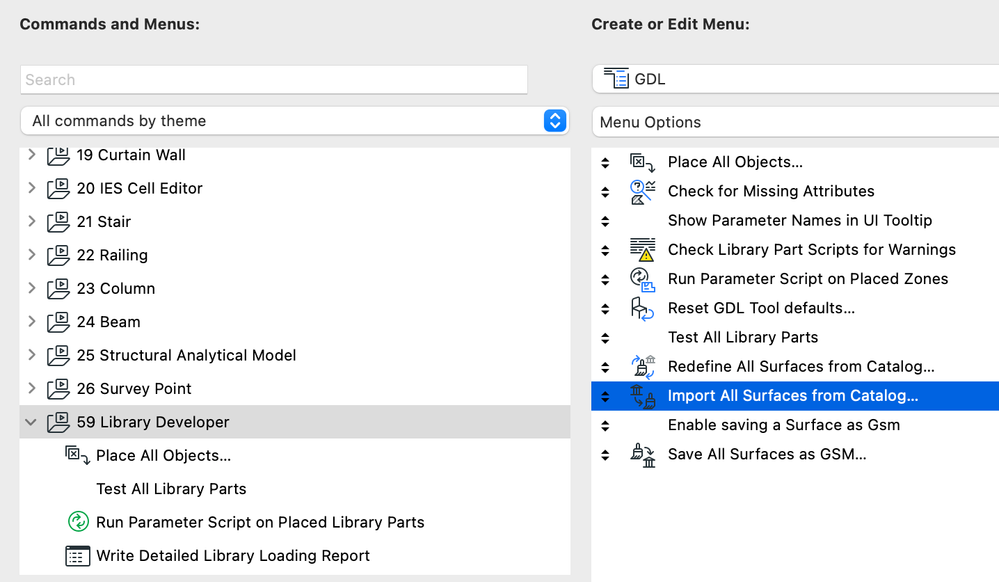
/Operations Director /BIM Lead /Architect @ www.airc.digital ltd ™
M Architecture & Urbanism ARB
- How to Extrude a Helix with an Even Surface in Archicad? in Modeling
- How to calculate in a schedule the external wall surface (for painting)? in Project data & BIM
- Solid Element Operation between to Horizontal Surfaces (slabs or meshes) in Modeling
- Surface override is not exported to IFC in Collaboration with other software
- High Quality Surfaces in General discussions
