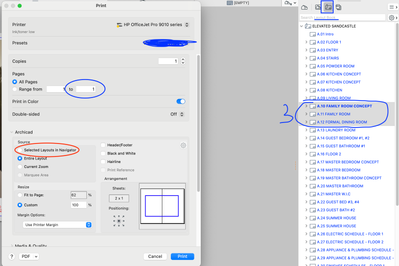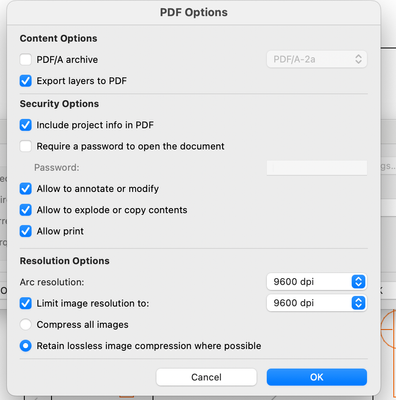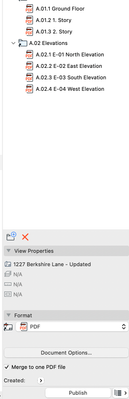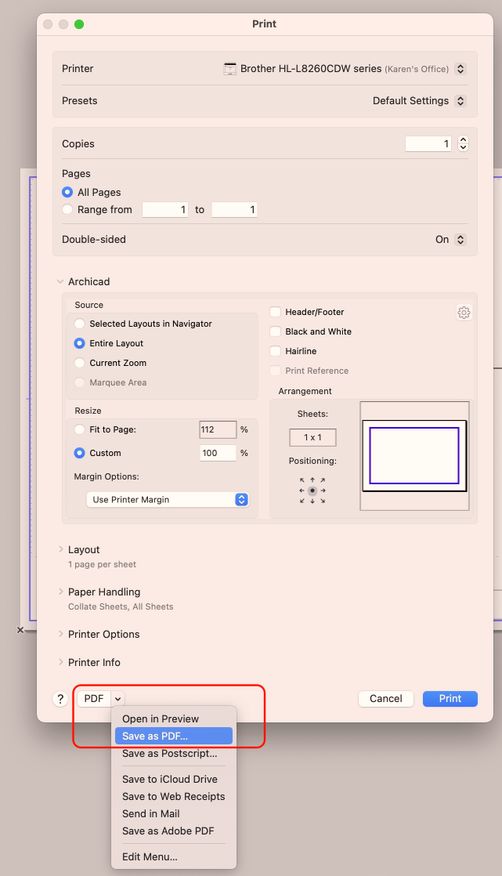- Graphisoft Community (INT)
- :
- Forum
- :
- Visualization
- :
- Re: Preserve photo quality and colors saved into p...
- Subscribe to RSS Feed
- Mark Topic as New
- Mark Topic as Read
- Pin this post for me
- Bookmark
- Subscribe to Topic
- Mute
- Printer Friendly Page
Preserve photo quality and colors saved into pdf #2
- Mark as New
- Bookmark
- Subscribe
- Mute
- Subscribe to RSS Feed
- Permalink
- Report Inappropriate Content
2023-09-22 05:47 PM - edited 2023-09-22 05:55 PM
Hi!
I mistakenly placed original post as solved but it is not solved.
I have problem with Archicad saving layouts into pdf with darker colors and low quality photos/drawings. All looks good in archicad but once it process and save into pdf then it is way darker. And uglier. I tried saving in the highest quality as always 9000dpt. Nothing changes.
Someone mentioned it had to do with Archicad process setting that changed in 2022 (for some great priority reason other than preserving photo colors and quality).
To us , presentations are very important, first to present to client and second when we print. We are high-end studio and the last thing is to have our expensive software produce pdf like I did it quickly in some free online tool - when it comes to pdf. I appreciate everything looks nice in archicad but I need it to look nice also in front of clients as that’s what matters.
I tried to contact graphisoft with absolutely no feedback (usually they respond if any issue arises but not to this). Our sales rep mentioned to book a call with support to solve it but that there is hourly fee. (🤯) I don’t know if they are aware of this issue or if they are working on it, or if they decided not to work on it at all and ignore it. The last would obviously not be a satisfactory to us to continue using Archicad at all, especially considering the investment, it should do the basics…
Which is why I am asking …. Since Archicad 27 is coming … I wonder if this had been fixed? I know some of you are testing. I am also asking because in a few weeks our annual license expires and we are unsure if we should keep hoping or look at another architectural solution.
thank you for your imput.
original link: https://community.graphisoft.com/t5/Wishes/Preserve-photo-quality-and-colors-saved-into-pdf/td-p/394...
Archicad Solo 26 and 27 (in testing mode)
Solved! Go to Solution.
- Labels:
-
Project Presentation
Accepted Solutions
- Mark as New
- Bookmark
- Subscribe
- Mute
- Subscribe to RSS Feed
- Permalink
- Report Inappropriate Content
2023-10-09 02:09 PM
You are almost there. Use the Layout Book, but select Selected Layouts in Navigator in The Print Dialog under Archicad > Source.
Thanks for adding your signature.
David
www.davidmaudlin.com
Digital Architecture
AC29 USA Perpetual • Mac mini M4 Pro OSX15 | 64 gb ram • MacBook Pro M3 Pro | 36 gb ram OSX14
- Mark as New
- Bookmark
- Subscribe
- Mute
- Subscribe to RSS Feed
- Permalink
- Report Inappropriate Content
2023-09-22 06:03 PM
Couldn't agree more. We were only talking about this is the office this morning!
- Mark as New
- Bookmark
- Subscribe
- Mute
- Subscribe to RSS Feed
- Permalink
- Report Inappropriate Content
2023-09-22 06:19 PM
I am “glad” I am not the only one.😂
It concerns me everytime I start new project and first thing I have on my mind is thinking about the concept presentation, that I am presenting something that isn’t living to my expectations and is ruined by the software I pay for….
What is surprising to me is that I have tried looking through this forum and online but didn’t find any solutions/feedback…
Did you tried to contact support at all?
Archicad Solo 26 and 27 (in testing mode)
- Mark as New
- Bookmark
- Subscribe
- Mute
- Subscribe to RSS Feed
- Permalink
- Report Inappropriate Content
2023-09-22 06:21 PM
Could you clarify where you see this, so that folks don't have to read through the original post... You can generate PDFs in a variety of ways. Does this happen when you use the built-in PDF output by using Publisher-to-PDF? Does this happen if you use the operating system's Print-to-PDF feature (standard part of MacOS - you don't provide us with a signature with your operating system, version, etc .... see mine for what would be helpful) ... or if Windows, a 3rd party print-to-PDF driver? Etc?
AC 28 USA and earlier • macOS Sequoia 15.4, MacBook Pro M2 Max 12CPU/30GPU cores, 32GB
- Mark as New
- Bookmark
- Subscribe
- Mute
- Subscribe to RSS Feed
- Permalink
- Report Inappropriate Content
2023-09-22 06:52 PM - edited 2023-09-22 06:54 PM
We generate pdf presentation through… we create the Layouts (which have around 40pages of visuals and drawings) and there save it into pdf (in the layouts window). There is option how the layouts should look (size, dpi, etc). So I think this is publisher tool.
I have MacBook Pro.
1. I don’t see why we should save layouts in different way of the save pdf is right there. 2. If there is way to save layouts in different way why it would create different result…. ?
anyway - I think the process of saving into pdf is the right one (publisher tool) . And the issue isn’t just me
Archicad Solo 26 and 27 (in testing mode)
- Mark as New
- Bookmark
- Subscribe
- Mute
- Subscribe to RSS Feed
- Permalink
- Report Inappropriate Content
2023-09-22 09:20 PM
Creating a PDF is no different than saving an image... yes it is a standard format, but there are many color profiles, compression options and more.
So, whatever 3rd party plug-in Graphisoft uses for the Save-As or Publish function can be totally different from what the MacOS Print dialog: PDF > Save as PDF produces... or any other PDF generator. I'm just trying to track down if it is an inadequacy in the built-in PDF generator ... which should be reported as a defect....or if every possible PDF generator gives similar unacceptable results.
AC 28 USA and earlier • macOS Sequoia 15.4, MacBook Pro M2 Max 12CPU/30GPU cores, 32GB
- Mark as New
- Bookmark
- Subscribe
- Mute
- Subscribe to RSS Feed
- Permalink
- Report Inappropriate Content
2023-09-22 09:25 PM
Understand, and thank you. I don't use any third party, just saving as pdf through archicad. Attaching print screen. I don't think this has anything to do with our MacBook, this is archicad set up. Otherwise could you advise?
Archicad Solo 26 and 27 (in testing mode)
- Mark as New
- Bookmark
- Subscribe
- Mute
- Subscribe to RSS Feed
- Permalink
- Report Inappropriate Content
2023-09-22 10:57 PM - edited 2023-09-22 10:58 PM
No, I'm still not being clear / you're not understanding me. MacOS has its own built-in PDF generator accessed via the Print dialog as in this screenshot. Please take one of your layouts which has the dark / etc appearance issues and do this to create a one page PDF and see if it has the same issues you're seeing with the Archicad PDF generator...
Just display the problematic (from PDF point of view) layout and then File > Print...
AC 28 USA and earlier • macOS Sequoia 15.4, MacBook Pro M2 Max 12CPU/30GPU cores, 32GB
- Mark as New
- Bookmark
- Subscribe
- Mute
- Subscribe to RSS Feed
- Permalink
- Report Inappropriate Content
2023-09-22 11:12 PM - edited 2023-09-22 11:18 PM
Oh...!! I never thought that MacBook would have its own way of saving pdf in archicad!😑 Ok so I tried it and confirming that this works! 😳🎉 That makes me happy, I can't believe this thought.
As far as colors (not sure if quality as I didn't check in depth) looks same as in archicad. It also scales well once I set up the print size separately from layout setting (sigh).
However one thing - I was not able to figure out how to I select these 40 pages and save them all at once? (I tried select all but it will only select the first one, not all). Thank you endlessly
Archicad Solo 26 and 27 (in testing mode)
- Mark as New
- Bookmark
- Subscribe
- Mute
- Subscribe to RSS Feed
- Permalink
- Report Inappropriate Content
2023-09-23 03:40 AM - edited 2023-09-23 03:43 AM
Yes, File > Print only prints the active layout (or any drawing in Archicad). I was just asking you to do the "Save as PDF" (which is available in the Print dialog at all times in all apps on your Mac for PDF creation) to see if that gave a better result. Your response shows that there is an issue with the built-in Archicad PDF support that should be reported to technical support... accompanied by a single layout PDF as generated by Archicad, and as generated by MacOS's Print dialog, so that they can see the difference.
Unfortunately, while Publisher can "Print" a publisher set... I don't know of a way to request that the MacOS print process instead save a PDF of each layout in the set.
Also, FYI, it is only when publishing a set to PDF (using Archicad's PDF output) that the multipage PDF documentation set will be automatically hyperlinked so that clicking on, e.g., a section marker in the PDF book will, for example, jump to the layout containing that section.
A weird workaround for publishing all layouts (but without any hyperlinking), would be to use the Save Files publishing method and save each layout in a high quality graphics format such as PNG or TIFF in the same folder ... and then use Adobe Acrobat (or similar) to convert the folder of images into a single PDF book. Text would be raster graphics only ... not searchable text... unless you then run a recognize text command on the file (included with Adobe Acrobat and some 3rd party PDF apps). Not saying I recommend this, but perhaps a last resort option if this is what it takes to get colors to show properly and the job out the door.
AC 28 USA and earlier • macOS Sequoia 15.4, MacBook Pro M2 Max 12CPU/30GPU cores, 32GB