Turn on suggestions
Auto-suggest helps you quickly narrow down your search results by suggesting possible matches as you type.
Showing results for
Turn on suggestions
Auto-suggest helps you quickly narrow down your search results by suggesting possible matches as you type.
Showing results for
- Graphisoft Community (INT)
- :
- Forum
- :
- Visualization
- :
- background display in 3d window / Render Safe Fram...
Options
- Subscribe to RSS Feed
- Mark Topic as New
- Mark Topic as Read
- Pin this post for me
- Bookmark
- Subscribe to Topic
- Mute
- Printer Friendly Page
Visualization
About built-in and 3rd party, classic and real-time rendering solutions, settings, workflows, etc.
background display in 3d window / Render Safe Frame
Options
- Mark as New
- Bookmark
- Subscribe
- Mute
- Subscribe to RSS Feed
- Permalink
- Report Inappropriate Content
2014-06-27
11:48 PM
- last edited on
2023-05-11
12:03 PM
by
Noemi Balogh
2014-06-27
11:48 PM
resizing window makes bands get bigger , 3d image also crosses the bands
2nd Arch 18 file running with same settings (at the same time) does not show this behavior.
All window settings appear to be identical
Does anybody know of a command that produces this ?
The banding is now on my template file I would like to know how to
remove it without redoing my entire template.
Thanks, Randy
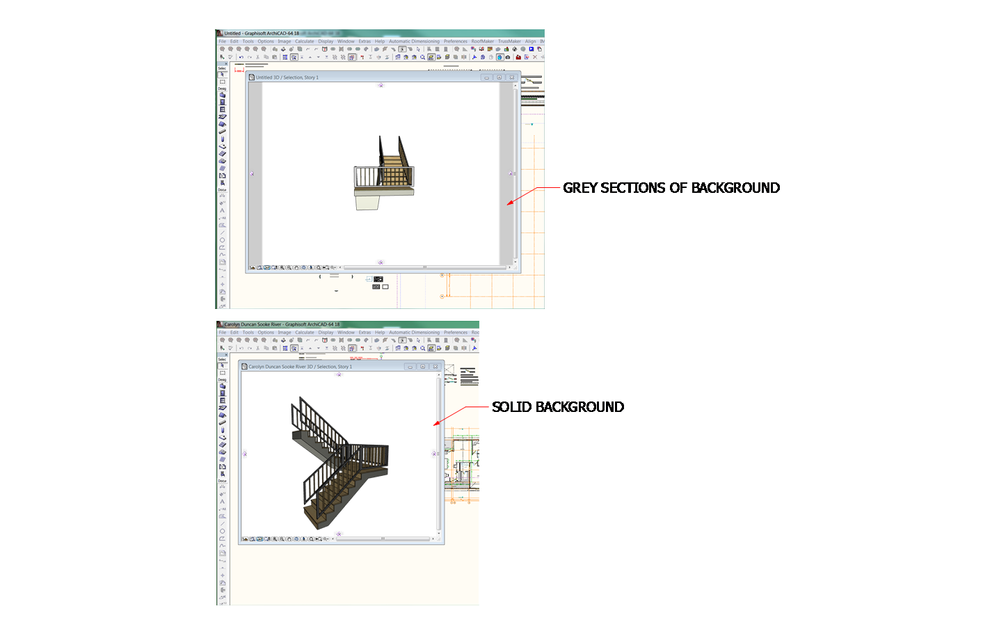
ArchiCAD 4.5 --- 27 , Win 10 , dual monitors, 64 gb ram,Nvidia GeforceRTX 2080 TI, I-9
3 REPLIES 3
Options
- Mark as New
- Bookmark
- Subscribe
- Mute
- Subscribe to RSS Feed
- Permalink
- Report Inappropriate Content
2014-06-27 11:51 PM
2014-06-27
11:51 PM
additional view of " offensive grey bands "
Bands resize and move with change of size in 3d window
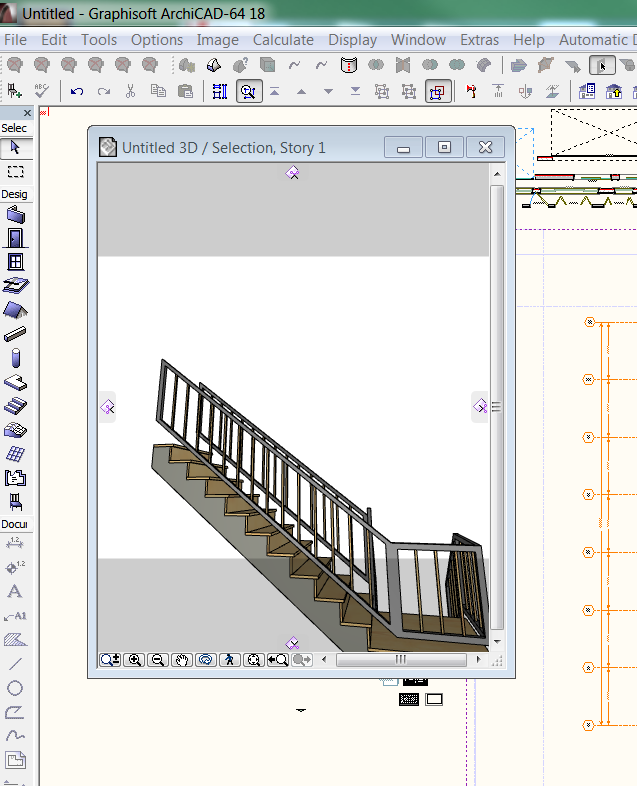
Bands resize and move with change of size in 3d window
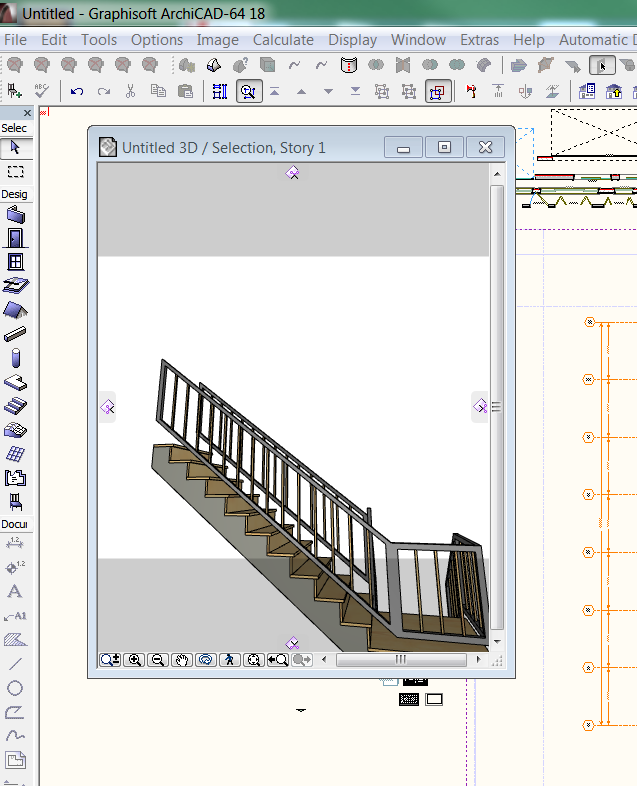
ArchiCAD 4.5 --- 27 , Win 10 , dual monitors, 64 gb ram,Nvidia GeforceRTX 2080 TI, I-9
Options
- Mark as New
- Bookmark
- Subscribe
- Mute
- Subscribe to RSS Feed
- Permalink
- Report Inappropriate Content
2014-06-28 01:08 AM
2014-06-28
01:08 AM
You say 'offensive', I say 'delightful'...
This is a new option in 18 related to rendering that somehow got turned on for the project you're working on. The US template default is 'off'.
It's called the "Render Safe Frame" which allows you to see what part of the 3D window will be rendered. We've never been able to see that before...resulting in trial and error renders, or post-render cropping in an editor. So, it's a great thing! Except for when you don't want to see it, like now.😉
There's an on/off button in the "3D Visualization" toolbar... or menu: Document > Creative Imagery > Render Safe Frame
There is also a checkbox for the same feature in the Size panel of the Rendering Settings dialog. So, 3 places where it can be turned on/off... and the setting is memorized as part of views AFAIK.
This is a new option in 18 related to rendering that somehow got turned on for the project you're working on. The US template default is 'off'.
It's called the "Render Safe Frame" which allows you to see what part of the 3D window will be rendered. We've never been able to see that before...resulting in trial and error renders, or post-render cropping in an editor. So, it's a great thing! Except for when you don't want to see it, like now.
There's an on/off button in the "3D Visualization" toolbar... or menu: Document > Creative Imagery > Render Safe Frame
There is also a checkbox for the same feature in the Size panel of the Rendering Settings dialog. So, 3 places where it can be turned on/off... and the setting is memorized as part of views AFAIK.
Vote for Wish: Copy/Paste in 3D
AC 29 USA and earlier • hardware key • macOS Taho 26.1 MacBook Pro M2 Max 12CPU/30GPU cores, 32GB
AC 29 USA and earlier • hardware key • macOS Taho 26.1 MacBook Pro M2 Max 12CPU/30GPU cores, 32GB
Options
- Mark as New
- Bookmark
- Subscribe
- Mute
- Subscribe to RSS Feed
- Permalink
- Report Inappropriate Content
2014-06-28 01:51 AM
2014-06-28
01:51 AM
Thank you Karl , I will try to "appreciate" it now that I know what it is !
Randy
Randy
ArchiCAD 4.5 --- 27 , Win 10 , dual monitors, 64 gb ram,Nvidia GeforceRTX 2080 TI, I-9
Suggested content
