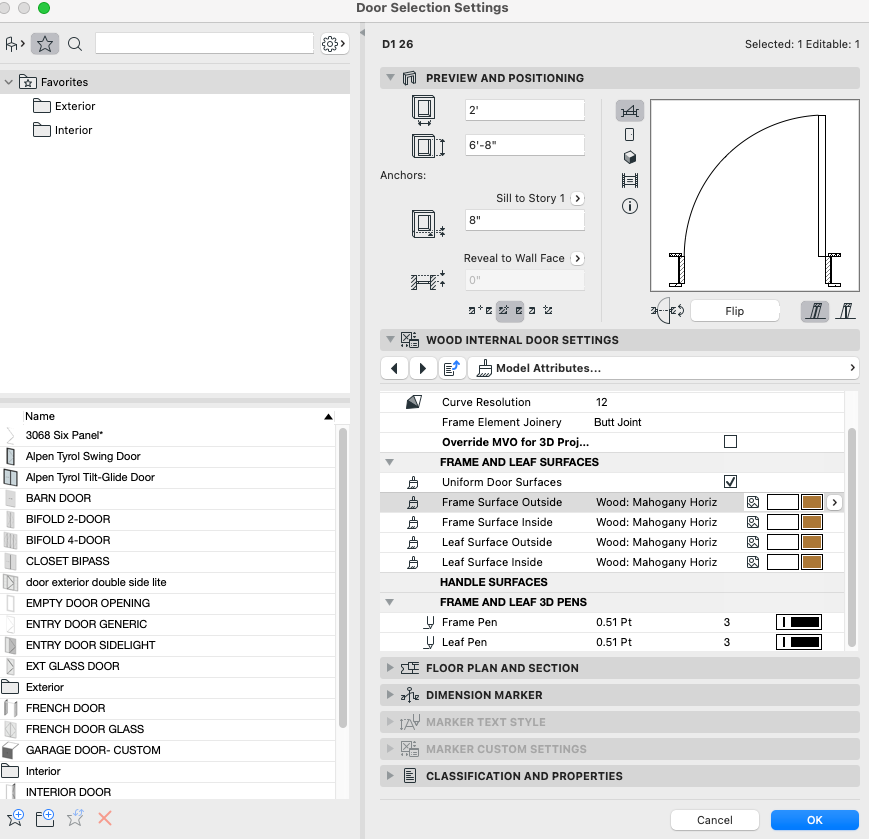- Graphisoft Community (INT)
- :
- Forum
- :
- Visualization
- :
- Re: surfaces not showing on door
- Subscribe to RSS Feed
- Mark Topic as New
- Mark Topic as Read
- Pin this post for me
- Bookmark
- Subscribe to Topic
- Mute
- Printer Friendly Page
surfaces not showing on door
- Mark as New
- Bookmark
- Subscribe
- Mute
- Subscribe to RSS Feed
- Permalink
- Report Inappropriate Content
2023-07-14
06:25 PM
- last edited on
2023-07-25
09:53 PM
by
Laszlo Nagy
I am trying to add a mahogany wood surface to a door, but the door stays white. As far as I can tell it has nothing to do with Renovation filters or Graphic Overrides, or model view options. This should be super simple-- what am I doing wrong?
Solved! Go to Solution.
Accepted Solutions
- Mark as New
- Bookmark
- Subscribe
- Mute
- Subscribe to RSS Feed
- Permalink
- Report Inappropriate Content
2023-07-15 01:41 PM
Dave:
I think you are missing the Model panel in your Door Settings dialog box, which overrides the door surfaces. You have two options, both involve making changes in the Work Environment.
1. Turn on the Model Panel for the Door's Settings dialog box: Work Environment > Tool Schemes > Tool Settings Dialog Boxes > Door Tool > make Model visible. You will then have the Model Panel available to uncheck the Override Surfaces option.
1. Add the Surface Panel to the Info Box for the Door's Settings: Work Environment > Tool Schemes > Info Box > Door Tool > make Surface panel visible (or if it is visible, move it up the list). You will then have the Surface Panel available in the Info Box to uncheck the Override Surfaces option.
David
www.davidmaudlin.com
Digital Architecture
AC29 USA Perpetual • Mac mini M4 Pro OSX15 | 64 gb ram • MacBook Pro M3 Pro | 36 gb ram OSX14
- Mark as New
- Bookmark
- Subscribe
- Mute
- Subscribe to RSS Feed
- Permalink
- Report Inappropriate Content
2023-07-14
09:49 PM
- last edited on
2023-07-25
09:54 PM
by
Laszlo Nagy
I just tried the "surface painter" tool and that actually does change the surface, although it does not change the surfaces listed in the settings. Seems buggy.
- Mark as New
- Bookmark
- Subscribe
- Mute
- Subscribe to RSS Feed
- Permalink
- Report Inappropriate Content
2023-07-15 01:41 PM
Dave:
I think you are missing the Model panel in your Door Settings dialog box, which overrides the door surfaces. You have two options, both involve making changes in the Work Environment.
1. Turn on the Model Panel for the Door's Settings dialog box: Work Environment > Tool Schemes > Tool Settings Dialog Boxes > Door Tool > make Model visible. You will then have the Model Panel available to uncheck the Override Surfaces option.
1. Add the Surface Panel to the Info Box for the Door's Settings: Work Environment > Tool Schemes > Info Box > Door Tool > make Surface panel visible (or if it is visible, move it up the list). You will then have the Surface Panel available in the Info Box to uncheck the Override Surfaces option.
David
www.davidmaudlin.com
Digital Architecture
AC29 USA Perpetual • Mac mini M4 Pro OSX15 | 64 gb ram • MacBook Pro M3 Pro | 36 gb ram OSX14
- Mark as New
- Bookmark
- Subscribe
- Mute
- Subscribe to RSS Feed
- Permalink
- Report Inappropriate Content
2023-07-19 03:38 AM
Yes. that was it. Thank you.
- Mark as New
- Bookmark
- Subscribe
- Mute
- Subscribe to RSS Feed
- Permalink
- Report Inappropriate Content
2023-08-18 11:04 AM - edited 2023-08-18 11:11 AM
Given this solution has been highlighted by the mod team, it would be good to note that this will set a uniform surface to the entire element which will in most cases be problematic if you are showing attached hardware or glazing. This thread also highlights the issue of when a surface override is set unknowingly preventing the display of the intended surfaces.
The fact that these dialogue display settings are not default may also cause conflict within multi-user models if each user is using their own workspace settings.
Ling.
| AC22-28 AUS 3110 | Help Those Help You - Add a Signature |
| Self-taught, bend it till it breaks | Creating a Thread |
| Win11 | i9 10850K | 64GB | RX6600 | Win11 | R5 2600 | 16GB | GTX1660 |
- Show door handle type (gs_handle_type) on a door marker plan view in Libraries & objects
- Door frame thickness to respond to wall core in composites. in Libraries & objects
- Door keys in Libraries & objects
- DOOR MARKER DIMENSION in Libraries & objects
- Schedule layout formatting for View from Opening Side in Collaboration with other software