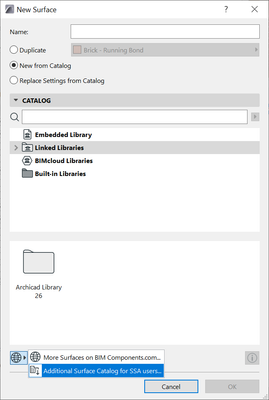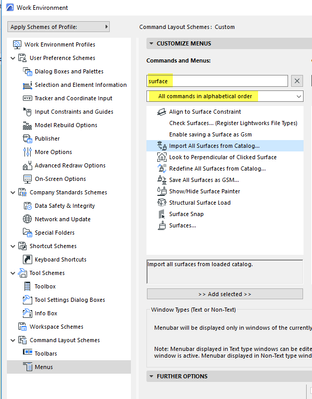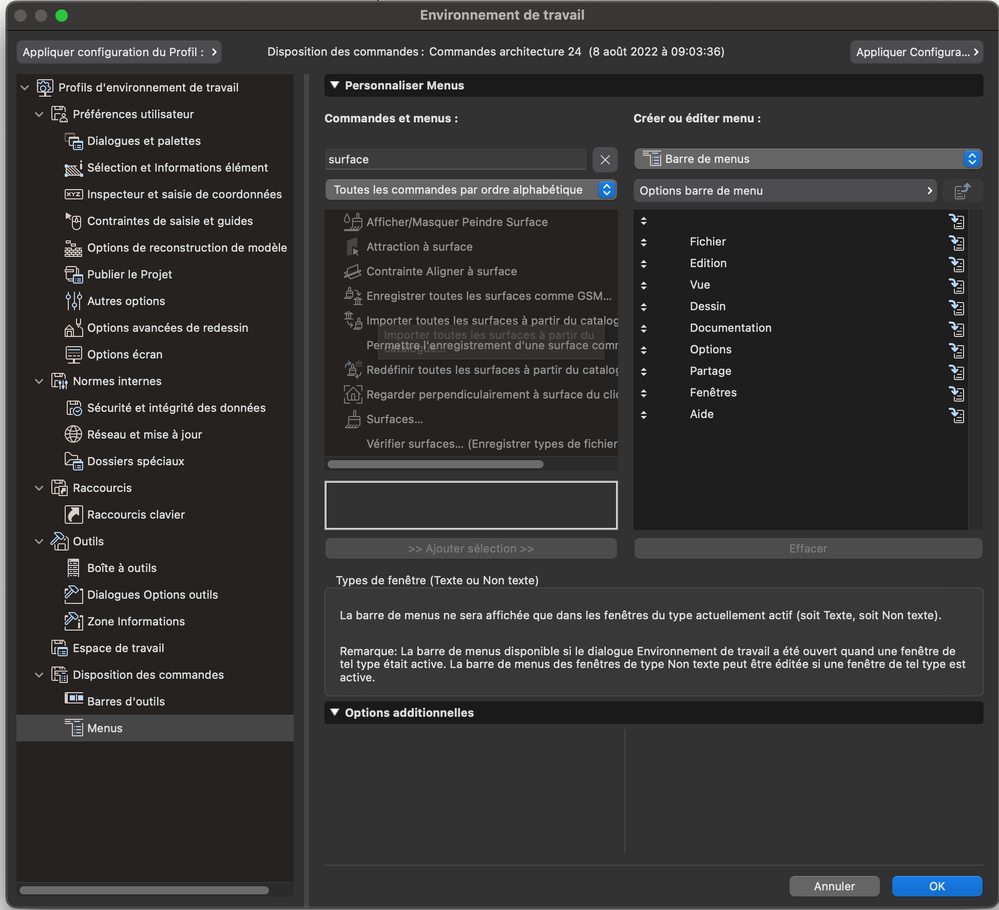- Graphisoft Community (INT)
- :
- Knowledge Base
- :
- Visualization
- :
- Additional Surface Catalog for Forward and SSA Use...
- Subscribe to RSS Feed
- Mark as New
- Mark as Read
- Bookmark
- Subscribe to Topic
- Printer Friendly Page
- Report Inappropriate Content
Additional Surface Catalog for Forward and SSA Users
- Subscribe to RSS Feed
- Mark as New
- Mark as Read
- Bookmark
- Subscribe to Topic
- Printer Friendly Page
- Report Inappropriate Content
on
2017-11-24
11:00 AM
- edited on
2023-05-15
02:43 PM
by
Noemi Balogh
Users with an active SSA (Software Service Agreement) may download an exclusive set of 500+ additional surfaces, which are not included with the standard Archicad library. Please follow these steps to download and load the catalog to your project:
For Standalone Projects (.pln)
- Open Archicad and go to Options > Element Attributes > Surfaces or Options > Surfaces
- Click the "New..." button and select the New Surface option. From the resulting New Surface dialog choose "New from Catalog".
- Click the globe icon near the bottom of the dialog and click on "Additional Surface Catalog for SSA Users..." This command will check your license eligibility, then...
4. a page will open in your web browser. From this page download the ZIP file and extract it to a location on your computer or office server.
5. Return to Archicad and close the Surface Settings dialog box.
6. Open the Library Manager to add the Additional Surfaces to your project(s) by browsing for the newly downloaded and unzipped Additional Surface Catalog library container file (.lcf).
7. Now return to the Surface Settings dialog box and navigate to the folder where you want to import the new surface.
8. Click the "New..." button and select the New Surface option. From the resulting dialog choose "New from Catalog".
9. Browse in the area below to Linked Libraries > Additional Surface Catalog, then select and double-click the desired surface to load. You may load one surface at a time in this manner.
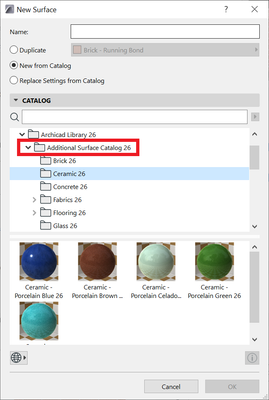
For Teamwork Projects
The only significant difference in Teamwork is how the libraries are managed. Repeat steps 1-4 in the above workflow, then use the "Manage BIMcloud Libraries..." dialog within Archicad to add the Additional Surface Catalog to the BIMcloud Server. Then use the Library Manager within each Teamwork project to link the library to the project.- Mark as Read
- Mark as New
- Bookmark
- Permalink
- Report Inappropriate Content
Hello Nick,
Is there a way to add all surfaces that are in the catalog for SSA Users at the same time?
Thank you.
- Mark as Read
- Mark as New
- Bookmark
- Permalink
- Report Inappropriate Content
Howdy,
I'm wondering the same thing - can we add all of the surfaces/materials at the same time?
Thank you!
- Mark as Read
- Mark as New
- Bookmark
- Permalink
- Report Inappropriate Content
Hello,
Same question : can we add all of the surfaces/materials at the same time?
Thank you!
- Mark as Read
- Mark as New
- Bookmark
- Permalink
- Report Inappropriate Content
As Nick said in the article ...
"You may load one surface at a time in this manner."
Barry.
- Mark as Read
- Mark as New
- Bookmark
- Permalink
- Report Inappropriate Content
Actually there is a way to import all surfaces in one go.
There is a command you can add to a menu in your Work Environment.
It will add all surfaces currently in your loaded library.
But be aware, it will delete all of your current surfaces attributes.
So do this in a separate file that you can save and then import them with the Attribute Manager (all or just the ones you want) into your template or other files.
Barry.
- Mark as Read
- Mark as New
- Bookmark
- Permalink
- Report Inappropriate Content
Rad! Thanks Barry!
- Mark as Read
- Mark as New
- Bookmark
- Permalink
- Report Inappropriate Content
Thanks Barry!
But I still have a problem.
I can't select. It's like it's frozen
Can you help me?
- Mark as Read
- Mark as New
- Bookmark
- Permalink
- Report Inappropriate Content
On the right hand side, you have to have a menu open to be able to add the command.
Is that it?
Barry.
- Mark as Read
- Mark as New
- Bookmark
- Permalink
- Report Inappropriate Content
Oh I found it. On the right you have to create a new menu to be able to add the order. Is that it?
- Mark as Read
- Mark as New
- Bookmark
- Permalink
- Report Inappropriate Content
You can create a new menu or just have one of the existing menus open and add it to that.
Barry.
- Mark as Read
- Mark as New
- Bookmark
- Permalink
- Report Inappropriate Content
thank you so much! i found it!
- Mark as Read
- Mark as New
- Bookmark
- Permalink
- Report Inappropriate Content
There is no rational basis for this command to delete all the extant surfaces, and I think most users would find that result "surprising".
- Default Library Packs in Each Archicad Language Version in Libraries & objects
- Improved BIMmTool for better point cloud handling in Modeling
- Archicad 28 Migration: Converting from Monolithic Libraries to the Global Library System in Libraries & objects
- Global Libraries: Introduction in Libraries & objects
- Wishlist - Frequently Asked Questions in Our Community