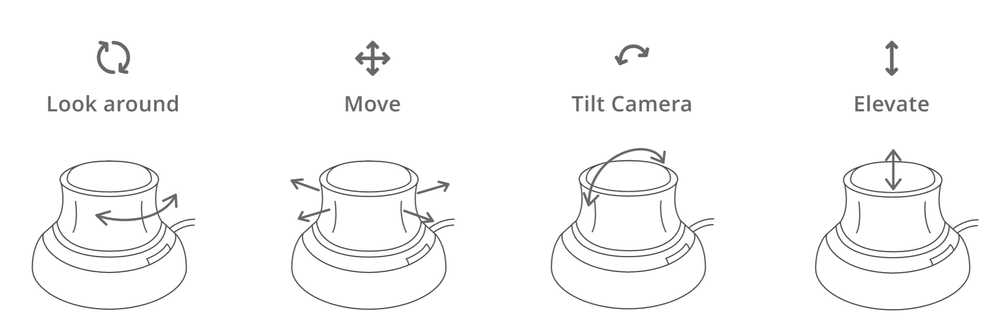- Graphisoft Community (INT)
- :
- Knowledge Base
- :
- BIMx
- :
- Gamer Mode in BIMx Web and Desktop: How to connect...
- Subscribe to RSS Feed
- Mark as New
- Mark as Read
- Bookmark
- Subscribe to Topic
- Printer Friendly Page
- Report Inappropriate Content
Gamer Mode in BIMx Web and Desktop: How to connect and use a remote controller
- Subscribe to RSS Feed
- Mark as New
- Mark as Read
- Bookmark
- Subscribe to Topic
- Printer Friendly Page
- Report Inappropriate Content
on
2020-10-07
04:30 PM
- edited on
2023-11-22
09:11 AM
by
Norbert Kucsma
On the BIMx Web and Desktop apps, there are three different ways to navigate in 3D: Basic Navigation, Walk Mode or Gamer Mode. This article will focus on the last one, showing how to connect a remote controller to your PC or Mac and how to fire it up with BIMx.
How to Connect a Console Game Controller to a Windows PC or Mac?
As they are Microsoft’s flagship item, The Xbox controllers are already compatible with Windows PC. For this reason, they are our recommendation when navigating in the BIMx Web and Desktop. All we need to do is to plug in or connect over Bluetooth.
Mac supports Xbox One controllers automatically as well, but only wirelessly. If you want to plug your controller in via USB, you will need a specific software: the 360Controller driver, which extends support for wired USB Xbox One controllers.
The same applies if you want to connect a different Console Game Controller to your Windows PC or Mac. A custom driver will be needed, as well as a hardware adapter, if the controller doesn’t plug into USB.
BIMx Web and Desktop Gamer Mode
The Gamer Mode is available in Fullscreen only
Move through the building as in “First Person Shooter” (FPS) video games (from the viewpoint of an average-height person)
- You can walk through doors, but not walls.
- You must use a gaming controller, keyboard, and/or mouse/touchpad. (Touchscreen alone will not work!)
Recommended: Use controllers that are compatible with Microsoft Xbox.
Enter/Exit Gamer Mode
Enable the gamer mode and control the movement using an Xbox compatible video game controller.
- Open the 3D View.
- Open Fullscreen View.
- Click the Gamer icon, or press the g key.
- To exit, press the g key again, or exit Fullscreen mode.
Use the following shortcuts:
| Keyboard Navigation (Gamer Mode) | |
|---|---|
| Look around | Use mouseor Touchpad |
| Move | Use Arrow Keys (up, down, left, right) or Type these letters on the keyboard:* W - Forward S - Backward A - Left D - Right *On a French (AZERTY) keyboard, use Z Q S D |
| Adjust Speed | Run: Shift Lightspeed: Ctrl+Shift. |
If you have a gaming controller: use the familiar controls to navigate.
Note: If using a Gaming controller on Mac Safari, press the Guide button to start.
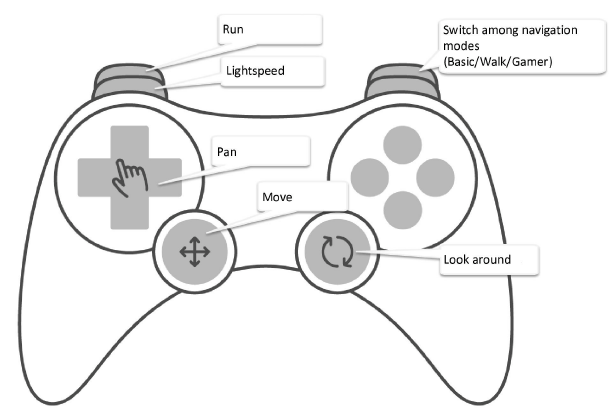
SpaceMouse
Another option to navigate on the Gamer mode is the SpaceMouse. It is a 3D navigation device by 3DConnexion, and it can be used in BIMx for enhanced navigation experience. The driver required for 3DConnexion devices can be downloaded here.
SpaceMouse Navigation controls