Turn on suggestions
Auto-suggest helps you quickly narrow down your search results by suggesting possible matches as you type.
Showing results for
Turn on suggestions
Auto-suggest helps you quickly narrow down your search results by suggesting possible matches as you type.
Showing results for
- Graphisoft Community (INT)
- :
- Knowledge Base
- :
- Visualization
- :
- How to create 360° Renders
Options
- Subscribe to RSS Feed
- Mark as New
- Mark as Read
- Bookmark
- Subscribe to Topic
- Printer Friendly Page
- Report Inappropriate Content
How to create 360° Renders
Graphisoft
Options
- Subscribe to RSS Feed
- Mark as New
- Mark as Read
- Bookmark
- Subscribe to Topic
- Printer Friendly Page
- Report Inappropriate Content
on
2018-07-09
12:10 PM
- edited on
2023-05-15
02:45 PM
by
Noemi Balogh
In Archicad 22 the Cinerender engine introduced the Spherical Camera, making it possible to create 360° renders. What can you use it for?
As embedded pictures on websites, combined with BIMx Webviewer's functions, this can become a powerful tool of representation. Also, most of the social media portals can and will show 360° panoramas or pictures. E.g. see how Facebook does it here.
It is listed under the Detailed Render settings in the PhotoRendering Settings dialog (Document/Creative Imaging/PhotoRendering Settings). If we enable the Spherical Camera a number of available settings will appear:
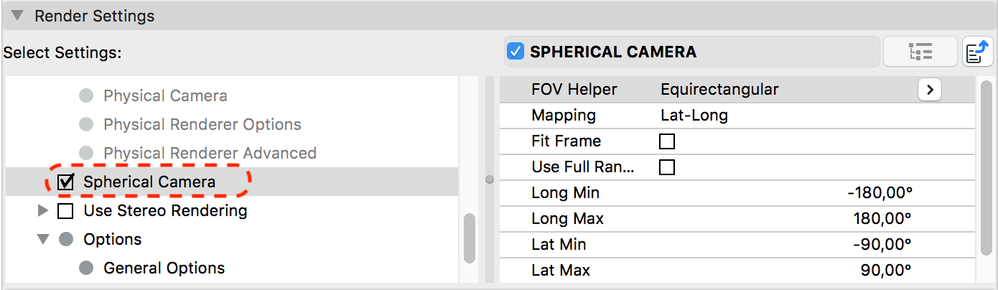

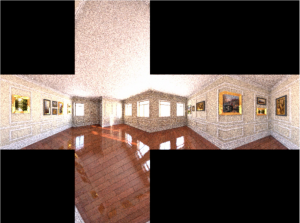 For further details, check the CineRender - Spherical Camera tutorial in our Youtube channel Also, don't forget to read Maxon Help's detailed article about 360° renders. See: Spherical Camera
For further details, check the CineRender - Spherical Camera tutorial in our Youtube channel Also, don't forget to read Maxon Help's detailed article about 360° renders. See: Spherical Camera
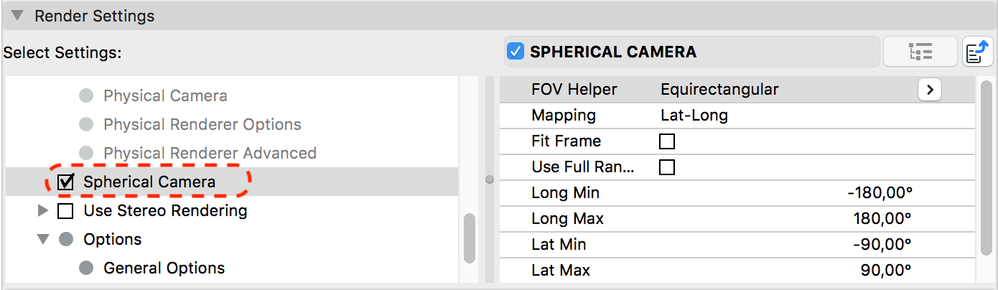
FOV (Field Of View) Helper
We can decide if we want to render the entire sphere (Equirectangular) or just above the horizon (Dome)Mapping
It describes how the 360° image will be handled- The Lat-long mapping, also know as latitude/longitude or equirectangualr is most commonly supported

- In some cases we might need to use Cube Map, is a method that uses the six faces of a cube as the map shape
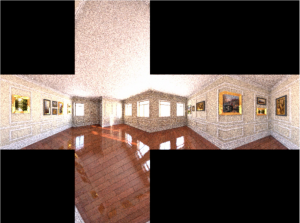
Fit Frame and Use full range
By using Fit Frame the region to be rendered will be stretched so the entire bitmap is filled out. Use full range enabled will use the entire all-around view or, if disabled only a portion that is defined by the view angles below
Labels:
Related articles
- Catch design issues early: quality assurance with Graphic Overrides in Archicad in Project data & BIM
- Import architectural models or 2D drawings into Graphisoft's MEP Designer in MEP
- Creating layouts in Archicad: Master Layouts, Autotexts, graphics, and more in Documentation
- Publish (Save) layouts and documentation with Publisher Sets in Archicad in Documentation
- Multiply elements in Archicad in Modeling
