Find the next step in your career as a Graphisoft Certified BIM Coordinator!
- Graphisoft Community (INT)
- :
- Forum
- :
- Wishes
- :
- I wish all Anchor Points Showed up when modeling 2...
- Subscribe to RSS Feed
- Mark Topic as New
- Mark Topic as Read
- Pin this post for me
- Bookmark
- Subscribe to Topic
- Mute
- Printer Friendly Page
I wish all Anchor Points Showed up when modeling 2D & 3D
- Mark as New
- Bookmark
- Subscribe
- Mute
- Subscribe to RSS Feed
- Permalink
- Report Inappropriate Content
2017-07-17 07:25 PM
Madison WI
Archicad21 MEP EcoDesSTAR Win10-64-bit
EliteBook8570W Corei7-3630QM@2.40GHz
QuadroK2000m RAM32 (2)250GBSSDs
4 Monitors Internet:4Up60Down
- Labels:
-
Drafting wishes
- Mark as New
- Bookmark
- Subscribe
- Mute
- Subscribe to RSS Feed
- Permalink
- Report Inappropriate Content
2017-10-24 06:12 AM
ArchiCAD 25 7000 USA - Windows 10 Pro 64x - Dell 7720 64 GB 2400MHz ECC - Xeon E3 1535M v6 4.20GHz - (2) 1TB M.2 PCIe Class 50 SSD's - 17.3" UHD IPS (3840x2160) - Nvidia Quadro P5000 16GB GDDR5 - Maxwell Studio/Render 5.2.1.49- Multilight 2 - Adobe Acrobat Pro - ArchiCAD 6 -25
- Mark as New
- Bookmark
- Subscribe
- Mute
- Subscribe to RSS Feed
- Permalink
- Report Inappropriate Content
2017-10-29 03:49 AM
For example, a Window or Door can be placed by its left, Right or Middle.
It would be great to see where these Anchor Points are.
This could be an On-Screen View Option so their display may be toggled ON and OFF.
AMD Ryzen9 5900X CPU, 64 GB RAM 3600 MHz, Nvidia GTX 1060 6GB, 500 GB NVMe SSD
2x28" (2560x1440), Windows 10 PRO ENG, Ac20-Ac27
- Mark as New
- Bookmark
- Subscribe
- Mute
- Subscribe to RSS Feed
- Permalink
- Report Inappropriate Content
2017-10-29 08:28 PM
I don't think I have ever had any use for them.
Besides the center line, where exactly is the left and right Anchor Point on a Door or Window? Rough opening, frame, object limit, inside or outside,...? Nodes are always very specific.
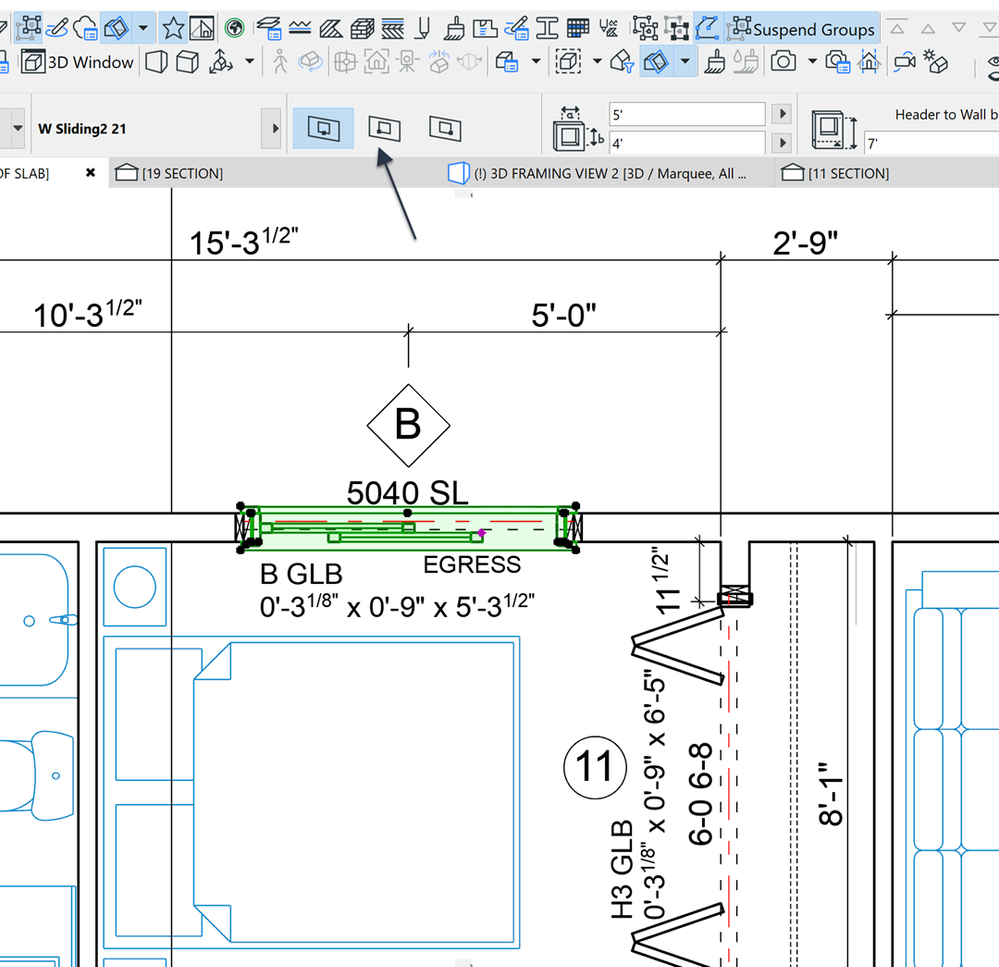
ArchiCAD 25 7000 USA - Windows 10 Pro 64x - Dell 7720 64 GB 2400MHz ECC - Xeon E3 1535M v6 4.20GHz - (2) 1TB M.2 PCIe Class 50 SSD's - 17.3" UHD IPS (3840x2160) - Nvidia Quadro P5000 16GB GDDR5 - Maxwell Studio/Render 5.2.1.49- Multilight 2 - Adobe Acrobat Pro - ArchiCAD 6 -25
- Mark as New
- Bookmark
- Subscribe
- Mute
- Subscribe to RSS Feed
- Permalink
- Report Inappropriate Content
2017-10-29 11:42 PM
I think this wish is directed to an option using which the Anchor Point will be displayed for all elements.
AMD Ryzen9 5900X CPU, 64 GB RAM 3600 MHz, Nvidia GTX 1060 6GB, 500 GB NVMe SSD
2x28" (2560x1440), Windows 10 PRO ENG, Ac20-Ac27
- Mark as New
- Bookmark
- Subscribe
- Mute
- Subscribe to RSS Feed
- Permalink
- Report Inappropriate Content
2017-10-29 11:50 PM
ArchiCAD 25 7000 USA - Windows 10 Pro 64x - Dell 7720 64 GB 2400MHz ECC - Xeon E3 1535M v6 4.20GHz - (2) 1TB M.2 PCIe Class 50 SSD's - 17.3" UHD IPS (3840x2160) - Nvidia Quadro P5000 16GB GDDR5 - Maxwell Studio/Render 5.2.1.49- Multilight 2 - Adobe Acrobat Pro - ArchiCAD 6 -25
- Mark as New
- Bookmark
- Subscribe
- Mute
- Subscribe to RSS Feed
- Permalink
- Report Inappropriate Content
2017-10-30 06:51 PM
Let's say I want it to be 100 mm from the wall corner.
Seeing the Anchor Point of the Door would come useful if the Door is resized to a different Width. If the Anchor Point is on the side of the Door closer to the Wall corner, than resizing the Door will resize it so the Anchor Point position of the Door stays at the same place, still 100 mm from the wall corner.
If Anchor Point is not at the correct position then after resizing the Door will no longer be 100 mm from the wall corner and needs to be moved.
AMD Ryzen9 5900X CPU, 64 GB RAM 3600 MHz, Nvidia GTX 1060 6GB, 500 GB NVMe SSD
2x28" (2560x1440), Windows 10 PRO ENG, Ac20-Ac27
- Mark as New
- Bookmark
- Subscribe
- Mute
- Subscribe to RSS Feed
- Permalink
- Report Inappropriate Content
2017-10-30 08:29 PM
laszlonagy wrote:Select Door, view/select Anchor Point in Info Box,
For example, I place Doors, and in certain cases I want them to be at a certain distance from the Wall corner or a connecting Wall.
Let's say I want it to be 100 mm from the wall corner.
Seeing the Anchor Point of the Door would come useful if the Door is resized to a different Width. If the Anchor Point is on the side of the Door closer to the Wall corner, than resizing the Door will resize it so the Anchor Point position of the Door stays at the same place, still 100 mm from the wall corner.
If Anchor Point is not at the correct position then after resizing the Door will no longer be 100 mm from the wall corner and needs to be moved.
You never need to see the Anchor Point displayed because it's location is always indicated in the Info Box when you select the Door or Window you want to adjust.
ArchiCAD 25 7000 USA - Windows 10 Pro 64x - Dell 7720 64 GB 2400MHz ECC - Xeon E3 1535M v6 4.20GHz - (2) 1TB M.2 PCIe Class 50 SSD's - 17.3" UHD IPS (3840x2160) - Nvidia Quadro P5000 16GB GDDR5 - Maxwell Studio/Render 5.2.1.49- Multilight 2 - Adobe Acrobat Pro - ArchiCAD 6 -25
- Mark as New
- Bookmark
- Subscribe
- Mute
- Subscribe to RSS Feed
- Permalink
- Report Inappropriate Content
2017-10-30 08:53 PM
It gives you no info about what Anchor Point setting (or any other setting) all other elements within the selection are set to.
So what you are saying is OK when a SINGLE element is selected, but not good enough when several elements are selected. A displayed Anchor Point hotspot would be so much more visual, and therefore, useful.
AMD Ryzen9 5900X CPU, 64 GB RAM 3600 MHz, Nvidia GTX 1060 6GB, 500 GB NVMe SSD
2x28" (2560x1440), Windows 10 PRO ENG, Ac20-Ac27
- Mark as New
- Bookmark
- Subscribe
- Mute
- Subscribe to RSS Feed
- Permalink
- Report Inappropriate Content
2017-10-30 09:08 PM
That is why we use dimensions isn't it?
Just move your cursor over any node( or any place on the screen for that matter) and it will display the location from point any point of origin you want to set. Just turn on the Coordinates Palette.
ArchiCAD 25 7000 USA - Windows 10 Pro 64x - Dell 7720 64 GB 2400MHz ECC - Xeon E3 1535M v6 4.20GHz - (2) 1TB M.2 PCIe Class 50 SSD's - 17.3" UHD IPS (3840x2160) - Nvidia Quadro P5000 16GB GDDR5 - Maxwell Studio/Render 5.2.1.49- Multilight 2 - Adobe Acrobat Pro - ArchiCAD 6 -25
- coordinate north point showing in Modeling
- MEP modeler does not show any geometry or lines in Modeling
- Seeking Advice on Modeling with .e57 Point Cloud in Archicad in Modeling
- 3D model showing sunlight through when rendering in Visualization
- Modeled hardscape slabs not showing in elevations/sections but are showing in 3d's in Modeling

