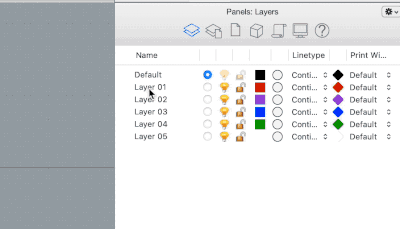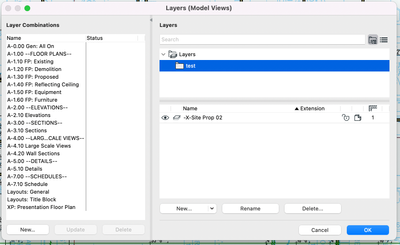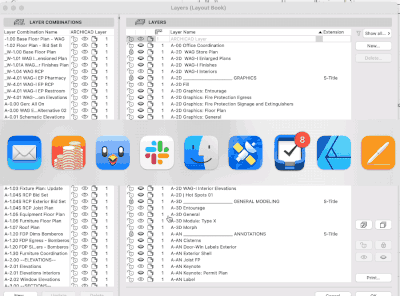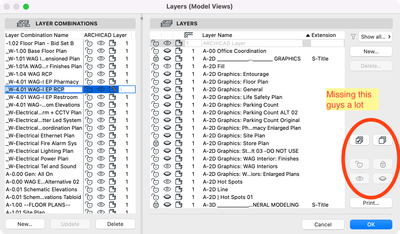Turn on suggestions
Auto-suggest helps you quickly narrow down your search results by suggesting possible matches as you type.
Showing results for
Turn on suggestions
Auto-suggest helps you quickly narrow down your search results by suggesting possible matches as you type.
Showing results for
- Graphisoft Community (INT)
- :
- Building Together
- :
- Wishlist
- :
- AC26 Folder BUG/Suggestion: Layer Palette
Options
- Subscribe to RSS Feed
- Mark as New
- Mark as Read
- Bookmark
- Subscribe
- Printer Friendly Page
- Report Inappropriate Content
AC26 Folder BUG/Suggestion: Layer Palette
Eduardo Rolon
Moderator
Options
- Subscribe to RSS Feed
- Mark as New
- Mark as Read
- Bookmark
- Subscribe
- Printer Friendly Page
- Report Inappropriate Content
2022-07-16
05:08 PM
At a minimum Folders NEED to be hierarchical and should display as every folder structure in AC or CAD program
- For Example:
- A Rhino upgrade only costs $500US around every 14-16 months so it should not be a money issue.
- This is what we got
- Missing options:
- Using Folders to control visibility, priority, lock, properties? . Main problem with this is that a layer can only reside within one folder so this has to be implemented in the Layer Combination side.
- Click to rename Layers needs to return
- Select All - Unselect All, Lock - Unlock, Hide - Show buttons need to come back.
18 Comments
You must be a registered user to add a comment. If you've already registered, sign in. Otherwise, register and sign in.