- Graphisoft Community (INT)
- :
- Knowledge Base
- :
- BIMx
- :
- BIMx Frequently Asked Questions
- Subscribe to RSS Feed
- Mark as New
- Mark as Read
- Bookmark
- Subscribe to Topic
- Printer Friendly Page
- Report Inappropriate Content
BIMx Frequently Asked Questions
- Subscribe to RSS Feed
- Mark as New
- Mark as Read
- Bookmark
- Subscribe to Topic
- Printer Friendly Page
- Report Inappropriate Content
on
2021-06-27
02:00 AM
- edited on
2024-04-10
10:59 AM
by
Claudius
Why BIMx?
From the architect’s desk to onsite coordination, take your design with you wherever you go! Here are just a few examples of how BIMx can support your everyday BIM communication workflow.
- Access everywhere
- Synced Updates
- Smart measure
- Team Collaboration
What benefits are delivered by the updated BIMx Android app?
As of July, the renewed BIMx Android application brings the following enhancements:
- The Android app has been rebuilt from the ground, based on a new 3D Engine
- Hyper-models with unlimited 3D model size, thanks to advanced data streaming technology
- A new, real-time rendering method (called Ambient Occlusion) replaces precalculated Global Illumination
- Faster startup opens the model in no time
- Smart Measure and Gallery-based Presentation mode became free
- Redesigned menu structure, so you find all settings in one place
- The subscription plan enables us to continue working on some great new features and BIMx app updates will be released regularly.
Will the previous Android app version go away?
No, the old Android application is available in Google Play as BIMx Legacy.
Will my device receive the update of BIMx Android app?
The renewed Android application can be installed from Google Play on devices running at least Android 10.
How can I use my existing PRO license after installing the BIMx Android app update?
If a previously purchased PRO license belongs to your Google Account, the new PRO function pack will be available for you as a free subscription for a complete year instead of the 2-week trial period. This special offer can be found in the application's BIMx Store.
Is it possible to get the paid features in BIMx app with just a one time payment?
One time payment is not possible anymore but the renewed BIMx mobile app offers additional features for free and even more features are available with subscription. Moreover, we offer two weeks free trial period, perfect for trying out the features before you decide on the subscription.
Can I have two separate BIMx mobile apps installed at the same time?
Yes, you can have multiple BIMx applications installed both on Android and iOS. We recommend using only one application on a mobile device.
Can I transfer my Hyper-models between mobile apps on Android?
Yes, you can transfer Hyper-models with the help of a computer. See the description in this article.
I have BIMcloud subscription license, do I need another subscription to use BIMx mobile app?
No, your BIMcloud User License enables PRO functions for the Hyper-model. Just log in to the Teamwork project from your Hyper-model on your mobile device. Check our article about BIMx License Types.
What are the differences between the iOS and the Android versions of BIMx?
- Both applications are being developed continuously. New features are generally available in the iOS app first and appear in the Android application a few months later. As of this July, the Android application has all the features already available in the iOS app.
- Navigation works the same way on both platforms with the 3D model.
- There are slight OS specific differences in the user interface, location of the settings, and in the file management.
How can I acquire the PRO features?
While you are in the model browser (home screen), tap more options ("..." in the upper-right corner) and select BIMx Store. You can choose a Subscription plan that best suits your workflow in order to acquire PRO features. You can also acquire PRO functions for a Hyper-model by joining to BIMcloud from the mobile app.
What are the recommended mobile devices to run BIMx?
Briefly, devices with at least 3-4GB memory can load most of the models with reliable 3D navigation performance. Quite complex models might require high-end devices for the best user experience. See more details in BIMx's System Requirements and on how to optimize 3D models for BIMx.
What is the BIMx Model Transfer Service?
The BIMx Model Transfer Service is a “cloud-service” to share BIMx models with Colleagues and Customers. Models on the BIMx Model Transfer Site are publicly available by default, but Offices can have private storage too. Read more in the next pharagraph.
I can only publish models to my public folder, how can I publish privately?
Users with Education, Trial and Commercial licenses can only upload their models to a public folder on the BIMx Model Transfer site. Public storage has 5GB quota.
In order to be able to publish BIMx Hyper-models privately, either an active Software Services Agreement (SSA) contract, either a valid Graphisoft Forward Agreement is needed.
- Software Services Agreement gives access to 5GB of Private storage space per company
- Graphisoft Forward Agreement enables its double, a 10GB of Private storage space per company. Read more benefits here.
How can I register my company on the BIMx Model Transfer site?
When you upload a BIMx model to GRAPHISOFT's cloud service for the first time with your protection key, you will be requested to create a so-called BIMx Company Account where you can store your uploaded models. Follow the steps of the registration process here. Also, your Company gets automatically registered once you change over to software license keys.
Find more useful information in Graphisoft ID FAQ.
Who can access BIMx models on the BIMx Model Transfer Site?
The BIMx Model Transfer Site is accessible in any of the following ways:
- Through searching on BIMx Transfer Site’s homepage: https://bimx.graphisoft.com/
- Through direct links to uploaded BIMx model’s’ Transfer Site URL like: https://bimx.graphisoft.com/model/80899f67-550a-44c2-8a52-2b6c59e2f679
- Through built-in links embedded in the Hyper-model.
Users can search/browse and download Public BIMx models from the site without registration or log-in.
Who can upload BIMx models onto the BIMx Model Transfer Site?
BIMx models can be uploaded two ways after signing in with your Graphisoft ID account:
- from Archicad. The first time BIMx users want to publish their models to the Transfer Site they will be required to register. Consult this article to read more about setting up the upload environment. Sign in to the BIMx Model Transfer Site is only required to manage one’s uploaded models (edit model details/move or delete models etc.).
- already exported models can be uploaded manually to BIMx Model Transfer. See detailed description here
What are the different ways for people to register to the BIMx Model Transfer Site?
With Registering a Graphisoft ID you get access to all of our cloud services:
If you have already registered to any of the above sites you can use the same account to upload BIMx models and log in to the BIMx Model Transfer Site.
What is the difference between My models and My Company tabs in the BIMx profile?
Once signing in to your BIMx profile you can see the My models and My Company tab pages on the top dividing your uploaded BIMx models into two sections:
- The My models tab contains all models you have uploaded from a Trial or Educational version of Archicad
- The My Company tab contains all models you have uploaded using your Company license key
How can I embed a Hyper-model to my own website?
This feature is available only if you have a valid Archicad Software Service Agreement (SSA).
- Click on the "Embed" sign.
- The automatically selected text can be copied with the Copy to clipboard option.
- The size of the window that will be embedded into your site can be set within the first part of the selected text. Set the width and the height you wish to be displayed.
- Set if the model should start in fullscreen mode or not.
- Paste your copied text string into your site.
- Enjoy your hyper-model with the BIMx web viewer within your site.
For more information please visit this article.
What are the different visibility types for my models?
- Public:
- Accessible by anyone visiting the BIMx Model Transfer site
- Private:
- Accessible by:
- users having the model’s Transfer site URL
- all members of the Graphisoft ID Company
- Accessible by:
- Private (password protected)
- Accessible by:
- users having the password and model’s Transfer sire URL
- all members of the Graphisoft ID Company
- Both opening the model on Transfer site and importing it to the mobile apps require entering the password
- Password can be updated only on the web interface of BIMx Model Transfer.
- The mobile apps allow updating the model (imported from the Transfer site) only after entering the new password.
- Accessible by:
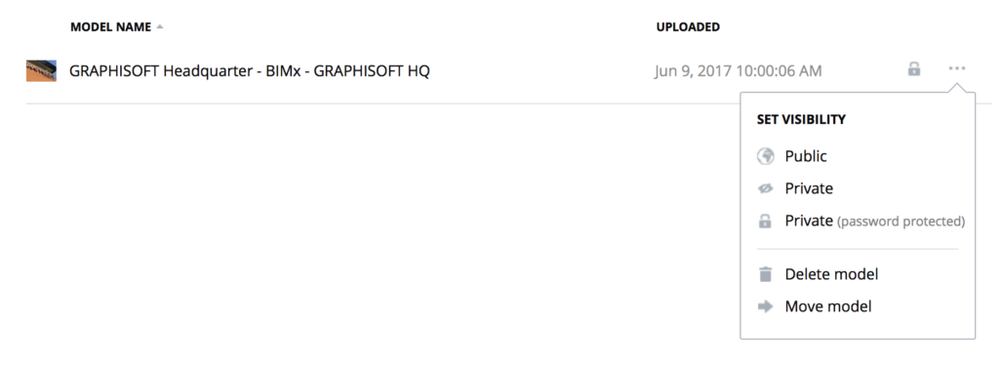
Where can I download the Desktop version of BIMx?
BIMx Desktop Viewer is available for Windows and macOS platforms from here.
How to upgrade to the latest BIMx Desktop Viewer version?
Use the Check for Updates function in the application via BIMx menu, or in the left-bottom corner of the home screen. The latest version is also available to download from here.
What are the system requirements for BIMx Desktop version?
For detailed description, see System Requirements for BIMx.
Where can I find the installed desktop application(s)?
Default BIMx Desktop Viewer folders:
- Mac: /Applications/GRAPHISOFT/BIMx Desktop Viewer
- Windows: C:Program FilesGRAPHISOFTBIMx Desktop Viewer
Can I use SpaceMouse from 3D Connexion with BIMx?
Yes, similarly to the browser application, BIMx Desktop Viewer also supports game controllers and SpaceMouse. See the description in this article
I have my BIM project created in Archicad, how can I export it for BIMx?
As of Archicad 20, you have these two options:
- File / Publish BIMx Hyper-model, or
- Navigator / Publish
Find detailed description here.
How can I send BIMx models to my clients?
You can use Graphisoft's BIMx Model Transfer service free of charge to share your model with others.
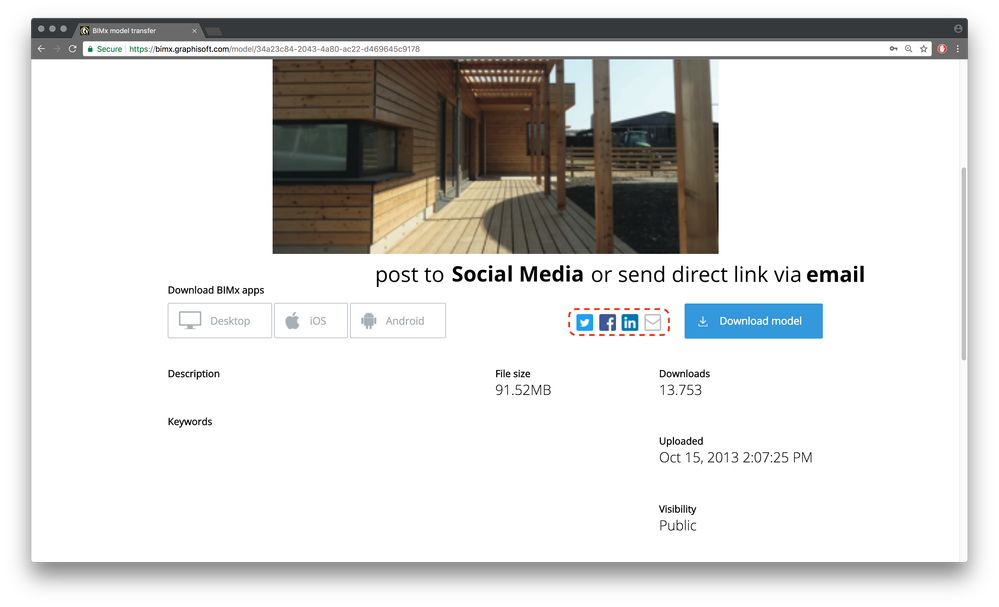
You can also publish your model locally, before uploading it on a cloud platform. Alternative options to transfer your BIMx models to Android and iOS devices can be found here:
We are continuously updating this article with BIMx related news and questions.
