- Graphisoft Community (INT)
- :
- Knowledge Base
- :
- BIMx
- :
- How to define custom preview image for a BIMx Hype...
- Subscribe to RSS Feed
- Mark as New
- Mark as Read
- Bookmark
- Subscribe to Topic
- Printer Friendly Page
- Report Inappropriate Content
How to define custom preview image for a BIMx Hyper-model
- Subscribe to RSS Feed
- Mark as New
- Mark as Read
- Bookmark
- Subscribe to Topic
- Printer Friendly Page
- Report Inappropriate Content
on
2018-01-03
03:00 PM
- edited on
2023-05-15
02:10 PM
by
Noemi Balogh
Did you know that you can control the preview image displayed for your BIMx Hyper-model?
- You can either use the image of any 3D view or layout sheet of your project or
- You can set a different image to be displayed as the preview image.

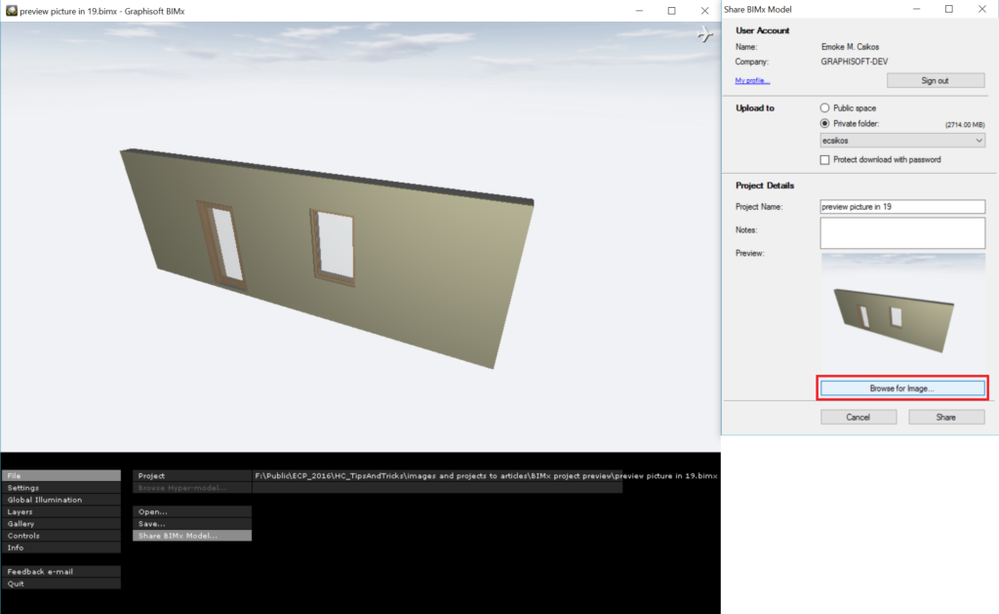

Set up a specific image as the preview
In the Project Preview dialog you can import any image file to set it up as the preview image. Project Preview can be opened from File > Info menu in ARCHICAD:
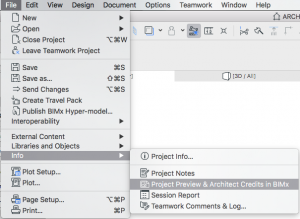
and load the desired image using the Browse… button.



If there is no image defined for the Project Preview
In this case ARCHICAD will use the preview image created from the first item on the BIMx Publisher set. You can freely drag & drop layouts and 3D views into this list and reorder them.
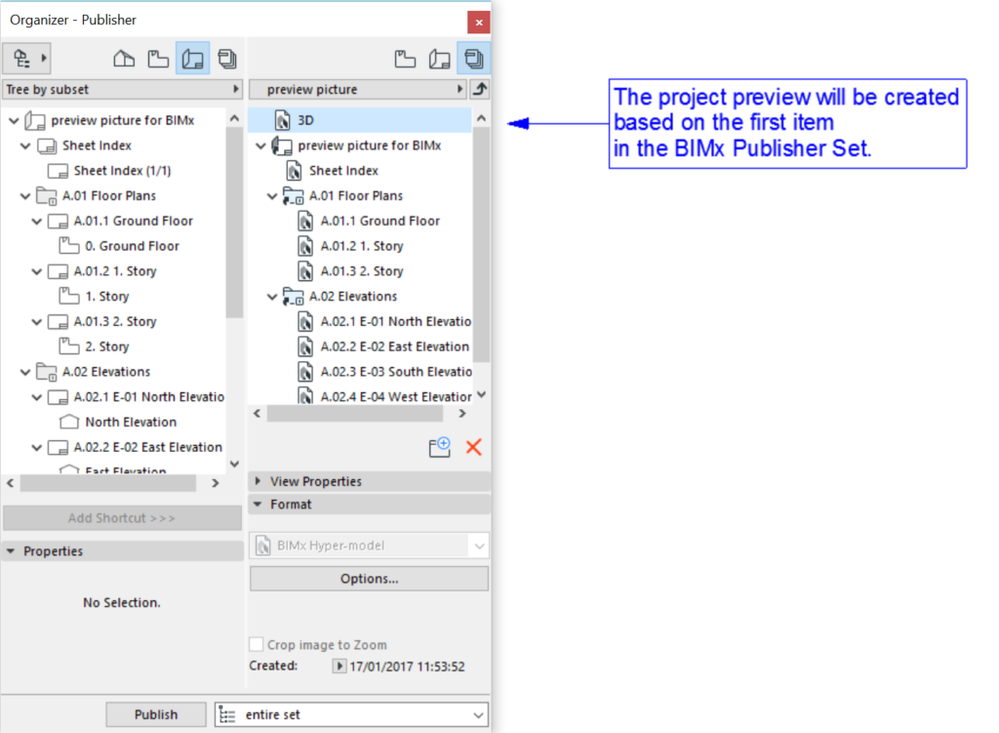
You can change this anytime by reordering the views and layouts in the publisher set with the drag & drop method.
Result
As a result the project preview in the BIMx models list is shown as set in ARCHICAD. The upper project has got a preview picture generated from the 3D view, while in the second case a photo was placed into the Project Preview Picture Window.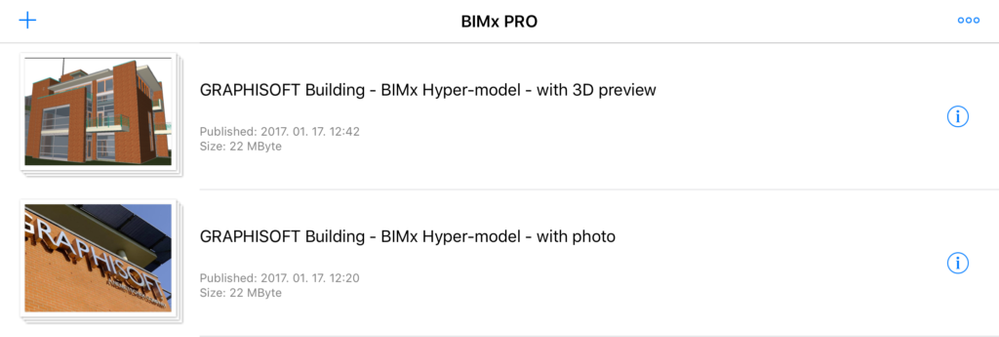
- Introducing alternative launch icons for Archicad and DDScad in Getting started
- Easy Archicad Update in Installation & update
- Why should I use Teamwork? in Getting started
- Additional Improvements in Archicad 25 in Getting started
- Archicad Keeps Getting Better - Archicad 25 Update 2 in Getting started
