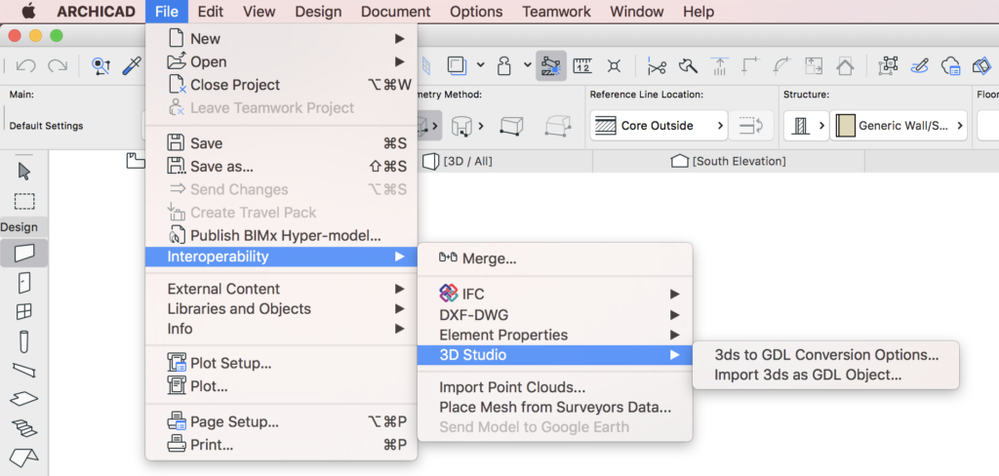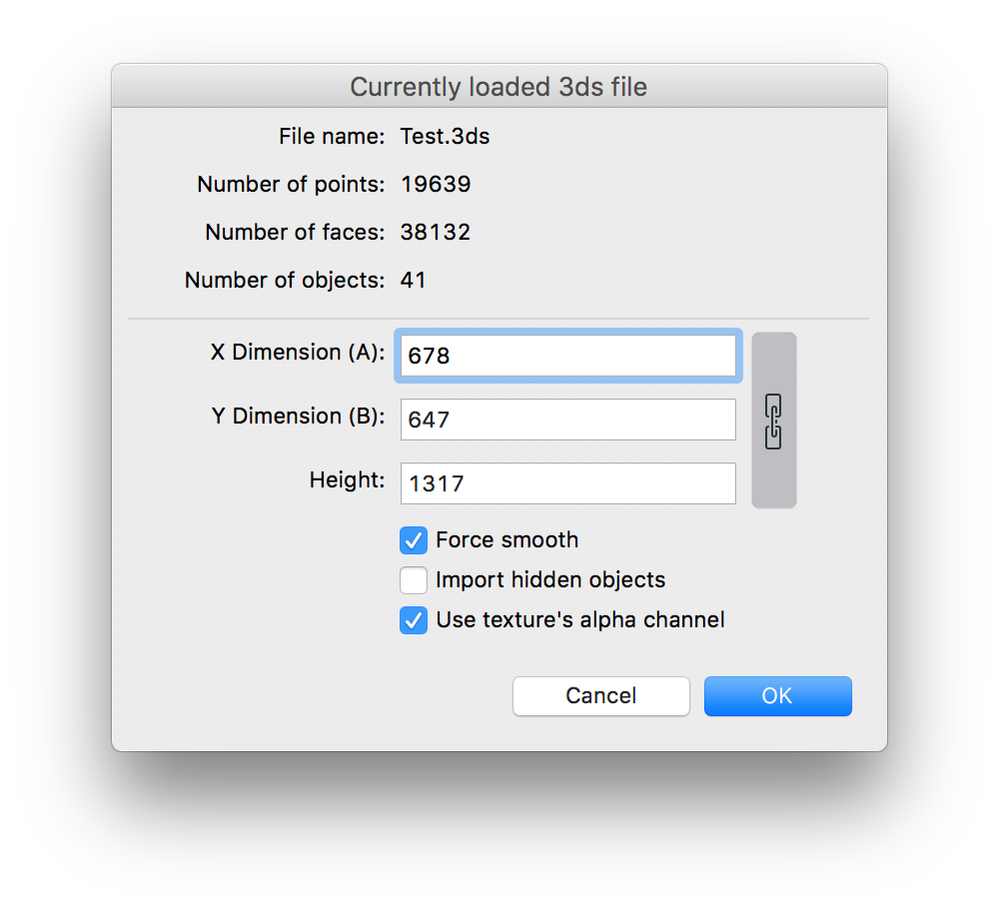- Graphisoft Community (INT)
- :
- Knowledge Base
- :
- Collaboration with other software
- :
- 3DStudio In Add-On
- Subscribe to RSS Feed
- Mark as New
- Mark as Read
- Bookmark
- Subscribe to Topic
- Printer Friendly Page
- Report Inappropriate Content
3DStudio In Add-On
- Subscribe to RSS Feed
- Mark as New
- Mark as Read
- Bookmark
- Subscribe to Topic
- Printer Friendly Page
- Report Inappropriate Content
on
2017-05-09
01:05 PM
- edited on
2021-11-17
09:46 AM
by
Oleksandra Vakariuk
Download and install "3DStudio In" Add-On
- You can download this Add-On amongst other Goodies by clicking on the Help menu/ ARCHICAD Downloads option in ARCHICAD. In the appearing Graphisoft download site please select the language of your ARCHICAD then the OS icon matching your computer to download the Goodies Installer.
- As of version 20, Goodies for ARCHICAD are available in one single installer package. During installation, you can select which one(s) you want to install.
- Start the installer and follow the instructions. The add-on will be automatically loaded the next time you start ARCHICAD.
- The new commands will appear in the File / Interoperability / 3D Studio sub-menu by default.
Import a 3Ds File as GDL Object
To Convert a 3ds object:
- Select the 3ds file with the Import 3ds as GDL Object... command from the "File/Interoperability/3D Studio" menu.
- The add-on displays information about the original 3ds file:
- File Name
- Number of points, faces, and objects
- Object sizes (X dimension(A), Y dimension(B), and Height). You can modify these
- Force smooth: Tick this, if you want the add-on to try to smooth all object surfaces.
- Import hidden objects: If you tick this box, hidden objects will also be imported from the file.
- Use texture’s alpha channel: If you check this box, the transparency information will be imported from the 3D Studio file, if the related TGA/TIFF textures contain alpha channel information.
- Click OK, to start importing.
- The add-on checks whether the 3DS file contains texture links. If the defined texture file does not exist next to the 3DS file, the program asks the user to specify its location.
- The add-on creates the new library part. The name will be generated from the original .3ds file name (without the.3ds extension). At the end of the conversion, a message will prompt that the Library Part has been created in the Embedded Library.

Conversion Options
The conversion process is customizable with the 3ds to GDL Conversion Options... command from the "File/Interoperability/3D Studio" menu.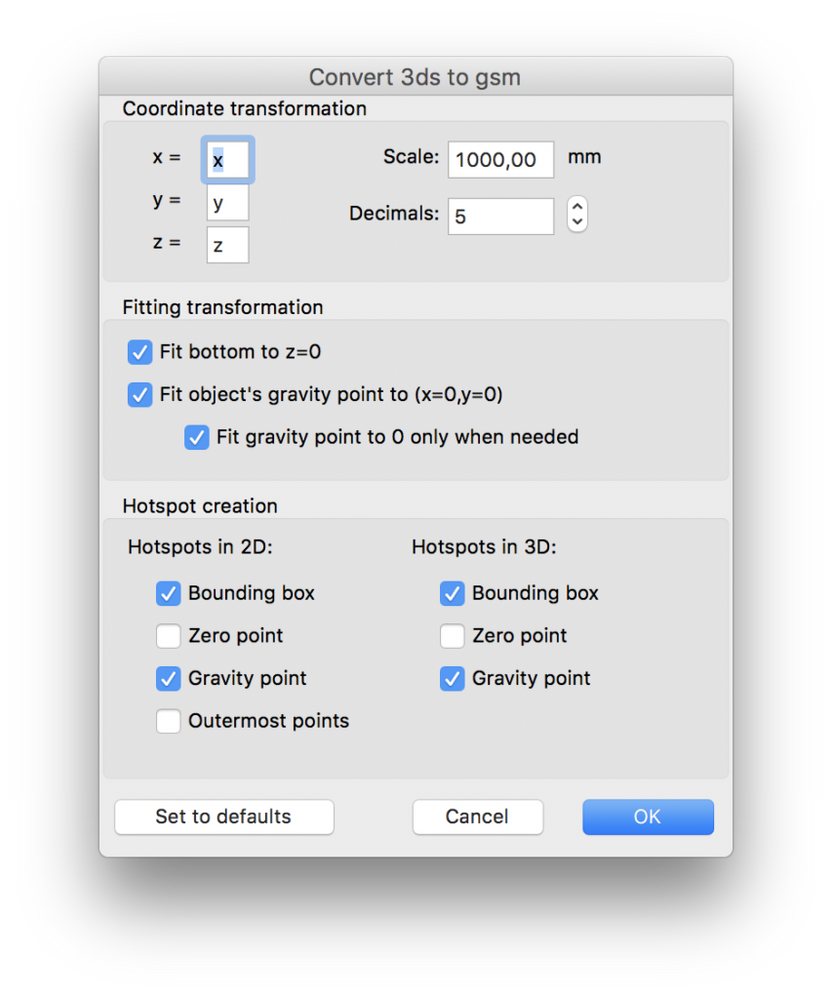
Coordinate transformation:
- x, y, z: The user can assign the corresponding x,y, or z directions to the original assignment (x=x, y=y, z=z). There can be a '-' sign before x, y, or z to multiply that direction by -1. For example, when the 3ds file is converted from Lightwave, the recommended assignment is x=x, y=z, z=y.
- Scale: Sets how many millimeters correspond to a unit in the 3ds file.
- Decimals: Specifies the precision of the converted object’s size.
Fitting transformation:
- Fit bottom to z=0: fit the object's bottom to z=0.
- Fit object’s gravity point to (x=0, y=0): fit the object's gravity point to (x=0, y=0) in the top view.
- Fit gravity point to 0 only when needed: this means that "fit gravity point to x=0, y=0" works only when the object in the 2D top view doesn't contain the (x=0, y=0) point (the 2D origin).
Hotspot creation:
Hotspots in 2D:- Bounding box: Automatic ARCHICAD bounding box (this will also occur when no hotspots are assigned for 2D)
- Zero point: x=0, y=0
- Gravity point: The object's gravity point
- Outermost point: Top left, bottom left, top right, etc.... max. 8 hotspot points from among the object's points Note: The last option will create the Hotspots in 3D too!
- Bounding box: Maximum of 6 of the outermost points. Each of these hotspot points is a point on the object.
- Zero point: x=0, y=0, z=0
- Gravity point: The object's gravity point

Export to 3DStudio File (.3ds)
3DStudio File (*.3ds) format can be saved from ARCHICAD by default; it is not necessary to have the add-on installed. You can find out more about it here. Download ARCHICAD Goodies on https://www.graphisoft.com/downloads/goodies/.- Mark as Read
- Mark as New
- Bookmark
- Permalink
- Report Inappropriate Content
This feature does not work with Archicad 26 (US version), so in the mean time I am opening up Archicad 25 > Menu > Interoperability > 3D Studio > just has your post shows. I have reinstalled it several times, both Archicad 26 and the Goodies. I can say I have downloaded the internationally version of Archicad 26 and the Goodies and this 3D Studio works just fine.
- Mark as Read
- Mark as New
- Bookmark
- Permalink
- Report Inappropriate Content
@Jasen Langley The 3DS import works fine with AC 26 USA. Please do not report problems (other than those that are known to affect all users) in a knowledgebase article comment section. Repost your issue in the Collaboration forum, giving full details (OS, AC 26 build number, etc) including how it is not working for you.
- Mark as Read
- Mark as New
- Bookmark
- Permalink
- Report Inappropriate Content
@Jasen Langley , It looks like with your USA version you ran Archicad before installing the goodies.
But when you installed the INT version, you must have installed the goodies before you actually started Archicad.
See this post for explanation.
Barry.