- Graphisoft Community (INT)
- :
- Forum
- :
- Collaboration with other software
- :
- Creating a Contour Line with Magic Wand
- Subscribe to RSS Feed
- Mark Topic as New
- Mark Topic as Read
- Pin this post for me
- Bookmark
- Subscribe to Topic
- Mute
- Printer Friendly Page
Creating a Contour Line with Magic Wand
- Mark as New
- Bookmark
- Subscribe
- Mute
- Subscribe to RSS Feed
- Permalink
- Report Inappropriate Content
2016-11-23 07:59 AM
- I've placed a DWG of a site contour as a worksheet.
- I made that Worksheet to Show As Trace Reference.
- On the Ground Floor, I drew a rectangular mesh following the boundary of the site.
- I selected the newly drawn mesh, activated the Mesh tool and made sure the Geometry Method was set to Polygonal.
- I held spacebar to activate the Magic Wand and clicked on one of the contour lines of the Trace Reference.
- A window to Add New Points appears and I click OK.
- No new nodes appear and nothing happens.
What am I doing wrong?
- Labels:
-
Data Exchange
- Mark as New
- Bookmark
- Subscribe
- Mute
- Subscribe to RSS Feed
- Permalink
- Report Inappropriate Content
2016-11-23 09:04 AM
- Mark as New
- Bookmark
- Subscribe
- Mute
- Subscribe to RSS Feed
- Permalink
- Report Inappropriate Content
2016-11-23 10:30 AM
It is obviously not recognising the lines in the DWG for you to use the magic wand.
Watch the cursor carefully as you pass over the line - it will change as you touch the line.
If it doesn't then it is not recognising the line.
You can draw some simple spline lines over the contours an use those to magic wand onto the mesh.
This can be better as it give you more control of the number of nodes in the contour.
A DWG can be many thousands of lines for the contour which will equate to just as many nodes when you magic wand.
If the lines are not continuous then the magic wand will not work either.
With a spline you can control the curve and the settings used in the magic wand to determine the number of nodes in your new contour.
Barry.
Versions 6.5 to 27
i7-10700 @ 2.9Ghz, 32GB ram, GeForce RTX 2060 (6GB), Windows 10
Lenovo Thinkpad - i7-1270P 2.20 GHz, 32GB RAM, Nvidia T550, Windows 11
- Mark as New
- Bookmark
- Subscribe
- Mute
- Subscribe to RSS Feed
- Permalink
- Report Inappropriate Content
2016-11-23 10:34 AM
Aissa wrote:I haven't tried it with a DWG as the trace but certainly works with lines, splines or other elements in a trace.
The technique doesn't work on Trace Reference. The DWG file has to be in the same view where you're creating your site contours using Mesh Tool.
Barry.
Versions 6.5 to 27
i7-10700 @ 2.9Ghz, 32GB ram, GeForce RTX 2060 (6GB), Windows 10
Lenovo Thinkpad - i7-1270P 2.20 GHz, 32GB RAM, Nvidia T550, Windows 11
- Mark as New
- Bookmark
- Subscribe
- Mute
- Subscribe to RSS Feed
- Permalink
- Report Inappropriate Content
2016-11-23 10:38 AM
Barry wrote:I just tried and it does work.Aissa wrote:I haven't tried it with a DWG as the trace but certainly works with lines, splines or other elements in a trace.
The technique doesn't work on Trace Reference. The DWG file has to be in the same view where you're creating your site contours using Mesh Tool.
Barry.
But not if you place the DWG with the 'Drawing' tool.
If you do that you have to explode it.
Barry.
Versions 6.5 to 27
i7-10700 @ 2.9Ghz, 32GB ram, GeForce RTX 2060 (6GB), Windows 10
Lenovo Thinkpad - i7-1270P 2.20 GHz, 32GB RAM, Nvidia T550, Windows 11
- Mark as New
- Bookmark
- Subscribe
- Mute
- Subscribe to RSS Feed
- Permalink
- Report Inappropriate Content
2016-11-23 11:00 AM
1. I've tried putting the DWG in the same view and it still does not work
2. The cursor does change when I pass over the line. It still doesn't do anything
I'm currently tracing over the DWG with the Polyline Tool which is quite tedious as there are so many lines
Is there a way I can convert my DWG into these types of lines straight away?
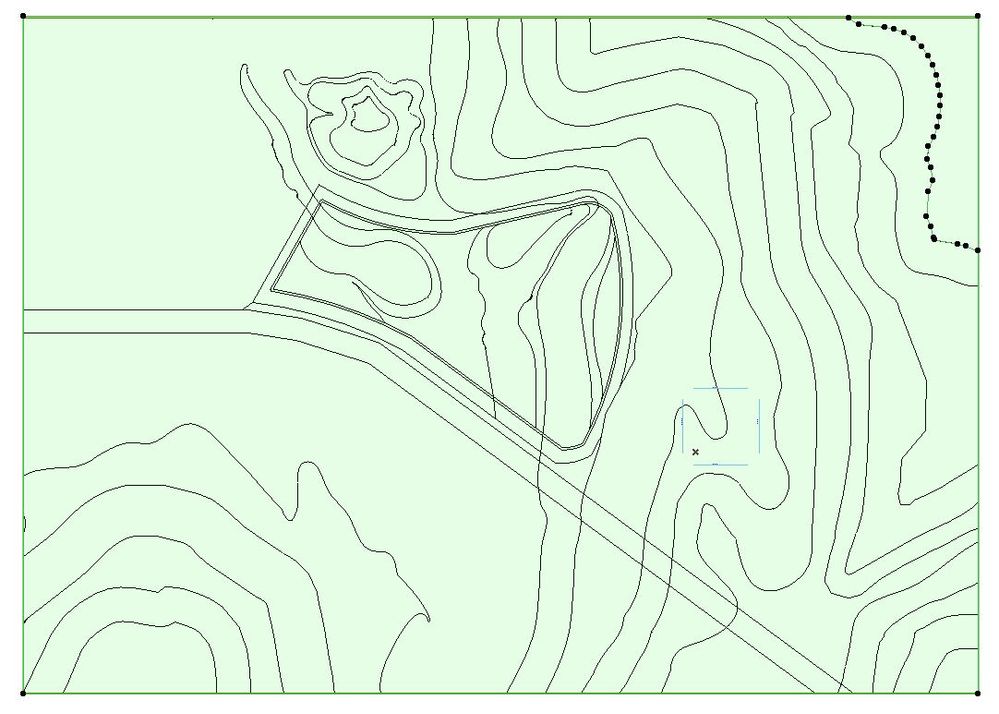
- Mark as New
- Bookmark
- Subscribe
- Mute
- Subscribe to RSS Feed
- Permalink
- Report Inappropriate Content
2016-11-23 11:06 AM
I right-clicked the DWG that was placed on the Ground Floor, clicked Explode into Current View and then deleted the actual DWG.
Now all those lines are selectable!
- Mark as New
- Bookmark
- Subscribe
- Mute
- Subscribe to RSS Feed
- Permalink
- Report Inappropriate Content
2016-11-23 11:07 AM
I simply merged it into the plan and it worked fine.
If placed with the 'Drawing' tool or maybe as an XREF it won't.
Should work though if you explode it.
Can you select a contour on its own?
Is that what you were showing in that last image or was that a spline you added.
If they are all separate lines you could try the 'consolidate line' tool but they would all need to touch or overlap to consolidate to a single line.
Can you share the DWG?
Also what version of Archicad are you using?
Barry.
Versions 6.5 to 27
i7-10700 @ 2.9Ghz, 32GB ram, GeForce RTX 2060 (6GB), Windows 10
Lenovo Thinkpad - i7-1270P 2.20 GHz, 32GB RAM, Nvidia T550, Windows 11
- Mark as New
- Bookmark
- Subscribe
- Mute
- Subscribe to RSS Feed
- Permalink
- Report Inappropriate Content
2016-11-23 11:18 AM
Barry wrote:Yep, you have to use Merge...and yes, you also have to consolidate. Quite tedious exercise if the surveyors file is in DWG format.
How did you place the DWG.
I simply merged it into the plan and it worked fine.
If placed with the 'Drawing' tool or maybe as an XREF it won't.
Should work though if you explode it.
Can you select a contour on its own?
Is that what you were showing in that last image or was that a spline you added.
If they are all separate lines you could try the 'consolidate line' tool but they would all need to touch or overlap to consolidate to a single line.
Can you share the DWG?
Also what version of Archicad are you using?
Barry.
- Mark as New
- Bookmark
- Subscribe
- Mute
- Subscribe to RSS Feed
- Permalink
- Report Inappropriate Content
2016-11-23 11:30 AM
Yes, I can select each contour line on its own.
In the last image, I was only showing the many contour lines there were
The Explode into Current View option really helped. I can continue on with my work now
Using ArchiCAD 20 on Windows 10
- Polylines are too dense to magic wand for mesh contour in Collaboration with other software
- Create a polyroof with variable number of nodes? in Libraries & objects
- Magic wand tool not working archicad 26 &27!! in Modeling
- Renovation filter pen color for objects in Documentation
- Magic wand settings ignored when space clicking polylines in Modeling

