- Graphisoft Community (INT)
- :
- Knowledge Base
- :
- Collaboration with other software
- :
- DXF-DWG Fills Mapping
- Subscribe to RSS Feed
- Mark as New
- Mark as Read
- Bookmark
- Subscribe to Topic
- Printer Friendly Page
- Report Inappropriate Content
DXF-DWG Fills Mapping
- Subscribe to RSS Feed
- Mark as New
- Mark as Read
- Bookmark
- Subscribe to Topic
- Printer Friendly Page
- Report Inappropriate Content
on
2019-03-12
11:00 AM
- edited on
2021-11-19
11:10 AM
by
Rubia Torres
1. Select the translator you wish to edit.
2. In the Settings tab, navigate to the Save Options and make sure that a DXF/DWG template file is loaded. For information on how to do this, please click here.

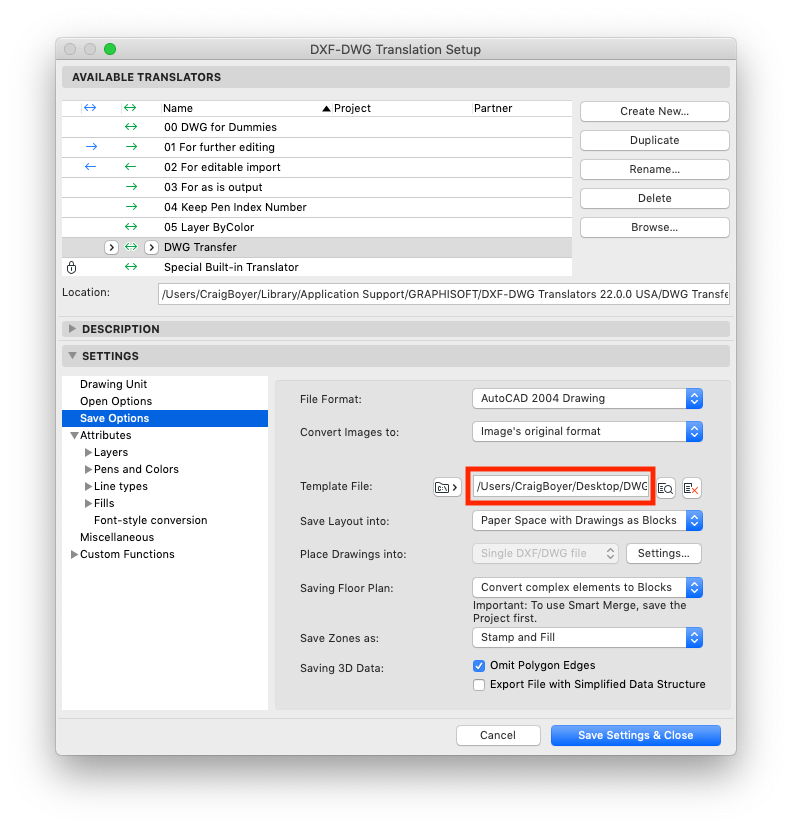
3. In the Settings tab, navigate to the Attributes > Fills > Fill-hatch conversion and click New...
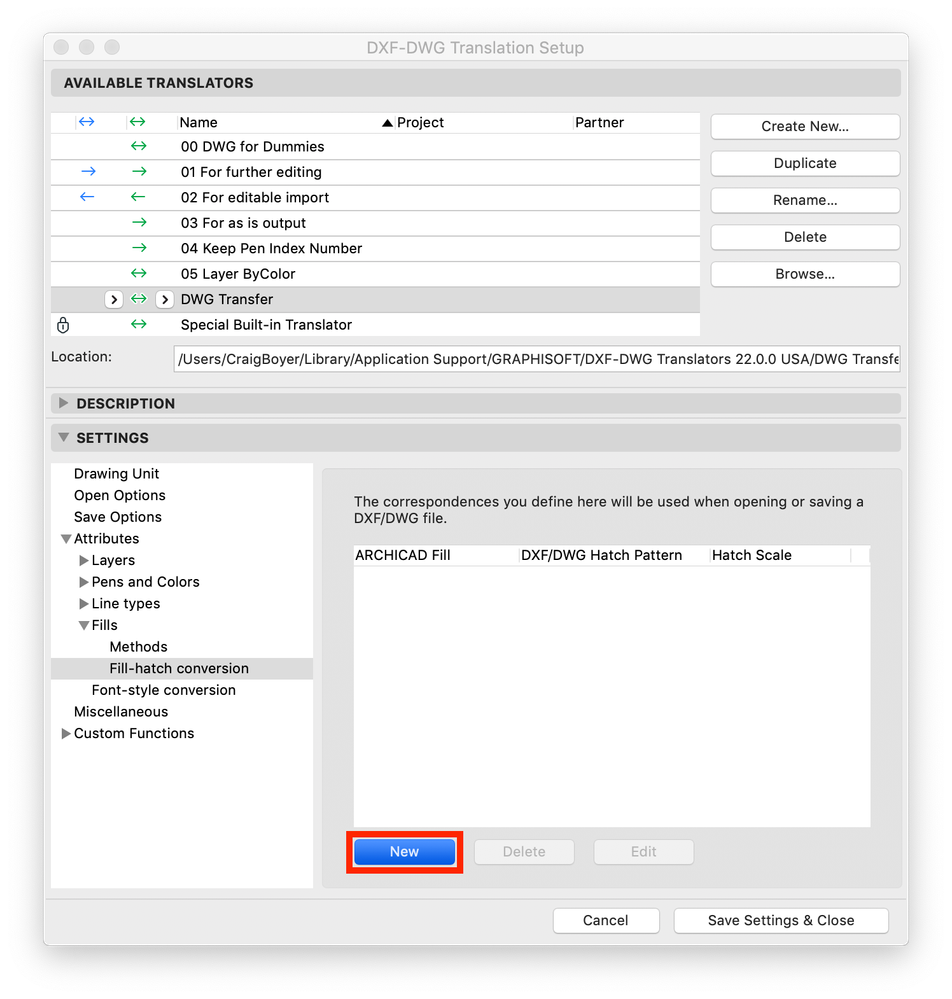
4. In the Edit the fill-hatch conversion item dialogue box, choose the ArchiCAD fill to map, choose the AutoCAD Hatch Pattern name and click OK.
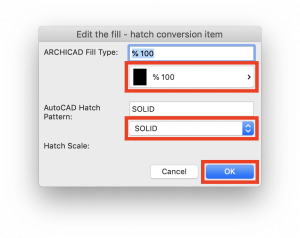
5. Repeat for additional fills if necessary.
6. Click Save Settings & Close.
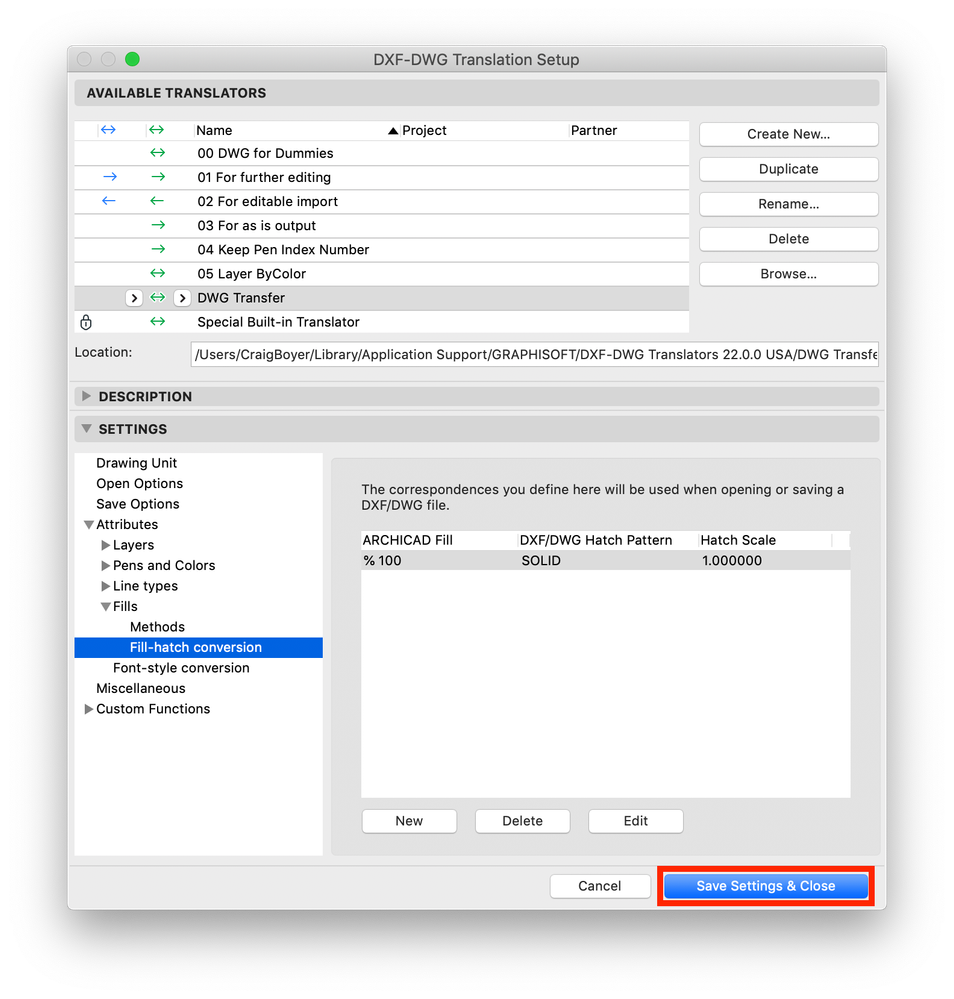
- Modelling my hand-drawn University Project in Archicad in Modeling
- Additional Improvements in Archicad 26 in Getting started
- Syncing Zone Cover Fills and Floor Finishes in Archicad 19 in Project data & BIM
- Splitting Rules of IFC Mapping in Collaboration with other software
- Labeling IDs of Surfaces and Building Materials in Documentation
