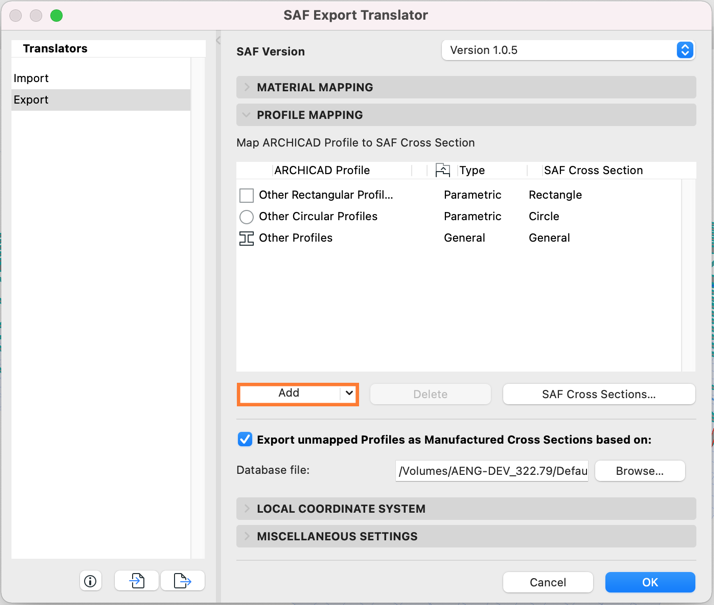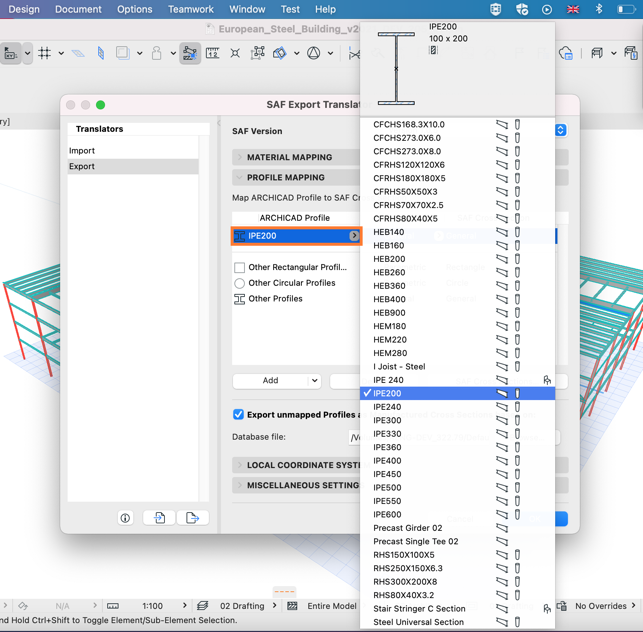- Graphisoft Community (INT)
- :
- Knowledge Base
- :
- Collaboration with other software
- :
- Functionality Improvements of the Structural Analy...
- Subscribe to RSS Feed
- Mark as New
- Mark as Read
- Bookmark
- Subscribe to Topic
- Printer Friendly Page
- Report Inappropriate Content
Functionality Improvements of the Structural Analytical Model
- Subscribe to RSS Feed
- Mark as New
- Mark as Read
- Bookmark
- Subscribe to Topic
- Printer Friendly Page
- Report Inappropriate Content
on
2020-11-05
02:46 PM
- edited on
2021-11-19
08:35 AM
by
Rubia Torres
- Improved Handling of the Structural Analytical Model
- Open IFCStructuralProject inModelCompare
- ImprovedModel CheckResults
- Importing1D Memberswithmultipleeccentricityvalues
- Interoperability withStructural Analysis Format
- PredefinedModel DataforStructuralApplications
- Improved Cross Section Handling
- Automatic Mapping ofManufacturedSAF Cross Sections on Import
- Automatic Mapping of Manufactured Cross Sections on Export
- EasierImportofSAFParametricand Generic CrossSections
- UsabilityImprovementsin SAF Translators
The functional improvements described in this article are in effect in Archicad 24 after installing Archicad 24 Update 2.
The automatic mapping of manufactured cross sections on export is available after installing Archicad 24 Update 3.
To download the update, visit the Downloads page, and select the Archicad language version you use and the operating system of your computer.
Improved Handling of the Structural Analytical Model
Improved, more intuitive analytical model exchange: better material mapping, automatic mapping of manufactured cross section profiles, and ready-to-use databases are available to download.
Open IFC Structural Project in Model Compare
A further enhancement to bi-directional model sharing: import models in IFC Structural Analysis View (*.ifc) via Model Compare.
Note: Support for IFC Structural Analysis View is an experimental feature. To enable it, go to Options > Work Environment > More Options > Experimental Features.
Improved Model Check Results
If the Connection Range (virtual extension of the beam or column core) enables the core connection between analytical members, then Structural Analytical Model Check will consider the elements to be connected, maintaining the continuity of the model.
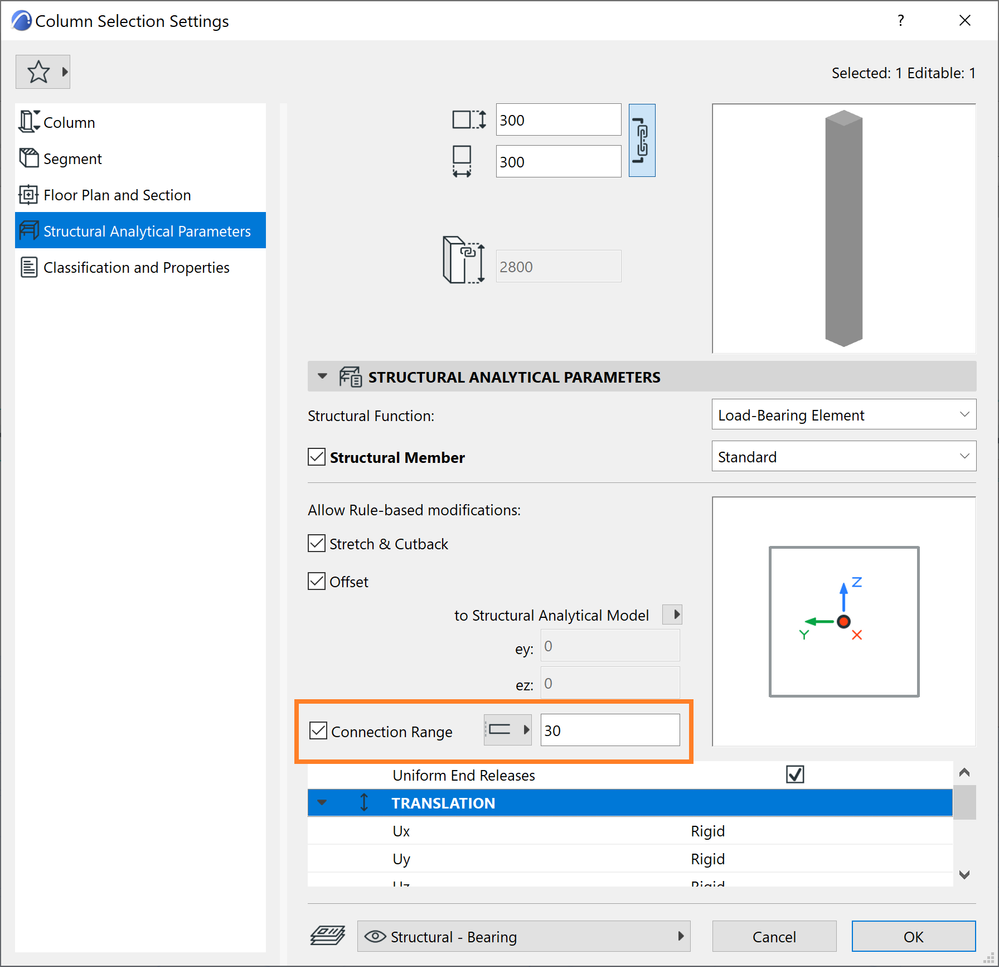
As a result, there will be fewer errors resulting from the Break in Continuity type of check.
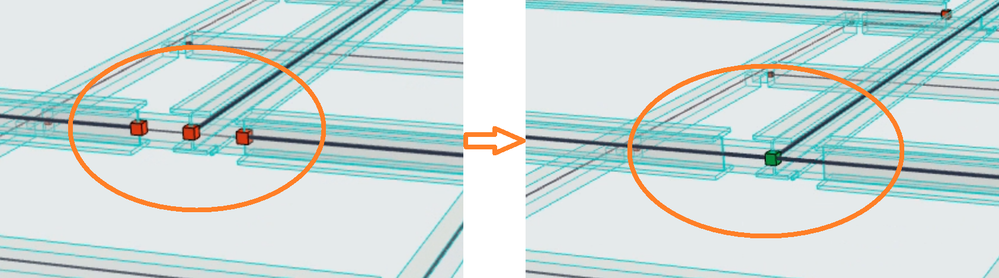
Engineers have greater control over the structural analytical model. In addition to being able to define general adjustment rules in the Structural Analytical Model Generation Rules dialog to control the behavior of the analytical members, there is a way to control the members on the element/node level too.
Importing 1D Members with multiple eccentricity values
Structural analytical members can have different eccentricity values at the two ends of elements.
Structural analytical models as of SAF version 1.0.6 (not yet fully supported by Archicad) can handle multiple eccentricity values at each end of the 1D member. When you import such a model to Archicad 24, these extra eccentricity values are not handled directly. Instead, during the SAF import process, Archicad performs the conversion and assigns an average value where applicable.
In other words, Archicad reads the information contained by the SAF file and adapts to it. Archicad ensures that there is no loss of information during the import process.
Interoperability with Structural Analysis Format
Predefined Model Data for Structural Applications
To make it easier to optimize SAF Translator settings, download predefined Profile and Material databases for specific structural applications (e.g. SCIA Engineer):
- go to GRAPHISOFT's dedicated Download page, or
- click the info link at the bottom of the SAF Translators dialog
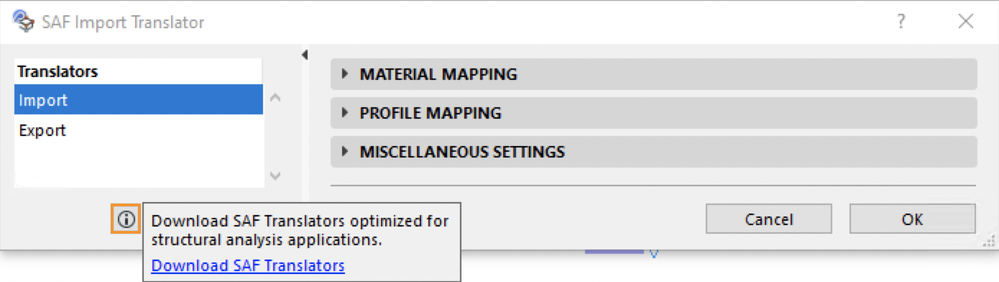
Improved Cross Section Handling
Several improvements make it much easier to import and export SAF Cross Sections, and map them to the correct Archicad Complex Profile.
Automatic Mapping of Manufactured SAF Cross Sections on Import
For incoming, manufactured SAF profiles that are NOT mapped by name in the Profile Mapping list: activate automatic mapping based on a default database, which contains more than 6000 SAF Cross Sections, mapped to Archicad Profile names.
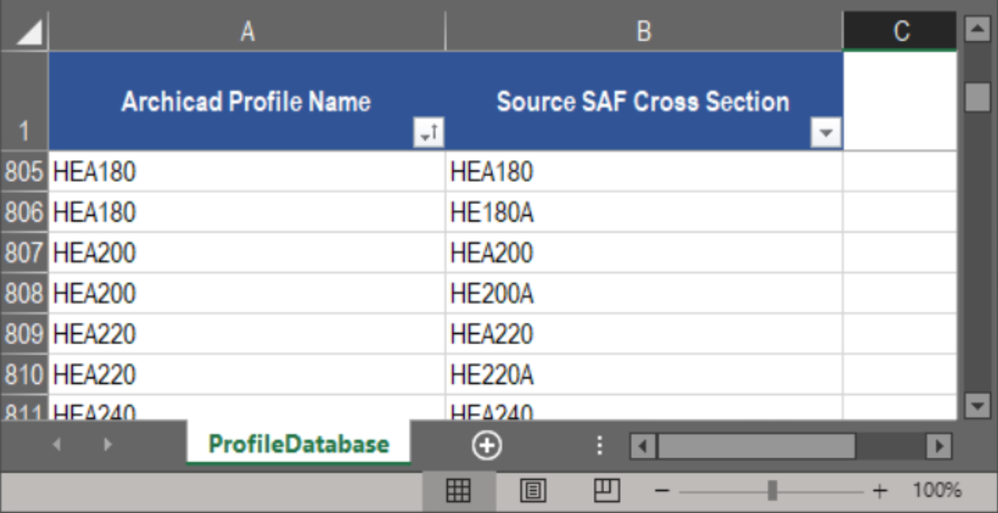
Activate this checkbox in the Profile Mapping panel of the SAF Import Translator. The SAF import process will refer to a predefined list (an Excel file called “ExternalDB”) to map any manufactured Cross Section which is NOT mapped by name. This can save you a lot of time and effort compared to mapping by hand.
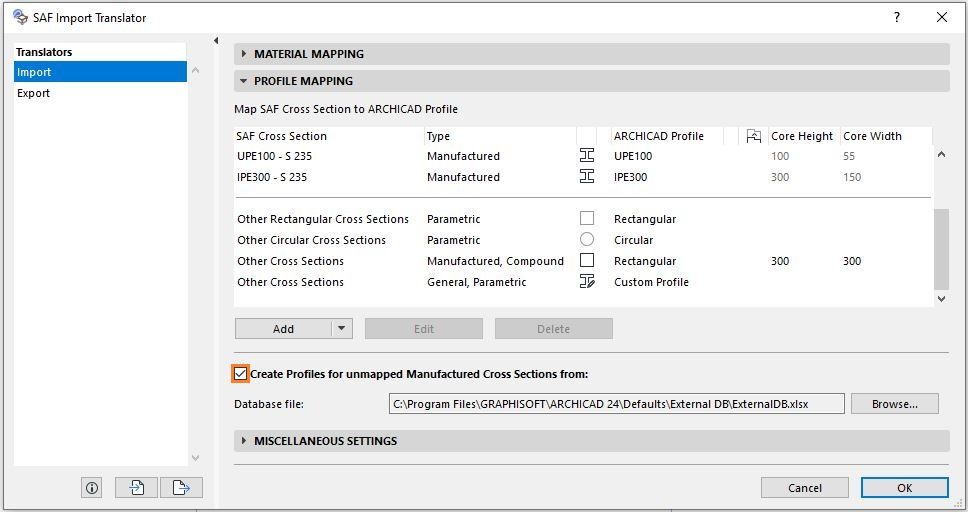
For each incoming SAF Cross Section mapped this way, the corresponding Complex Profile attribute is automatically created in Archicad, based on the Standard Steel Profile database.
Copy, customize and extend the default database as needed.
Automatic Mapping of Manufactured Cross Sections on Export
As of Archicad 24 Update 3, you can automatically map manufactured Archicad steel profiles to manufactured SAF cross sections on export. This is based on a default, external Excel database containing more than 6000 SAF Cross Sections. You no longer need to manually set up the export translator. Make sure to use the Standard Steel Profile Database to build the steel structure model in Archicad. To activate this functionality, check the box in the Profile Mapping panel of the SAF Export Translator (File > Interoperability > SAF > SAF Translators).

This functionality works for unmapped manufactured profiles. In case the model contains generic, parametric or compound profiles, these must be mapped. Click on “Add” and specify their characteristics individually.
Thanks to this new feature and the already existing automatic mapping for incoming manufactured SAF Cross Sections, the bi-directional structural analytical model exchange between Archicad and structural analysis applications is now easier and more straightforward. It promotes a more intuitive workflow, reducing the chances of potential errors during the procedure and increasing productivity.
Easier Import of SAF Parametric and Generic Cross Sections
As of Archicad 24 Update 2, Archicad recognizes eight common Parametric and Generic Cross Section shapes from SAF files (use Merge from File in the SAF Import Translator).
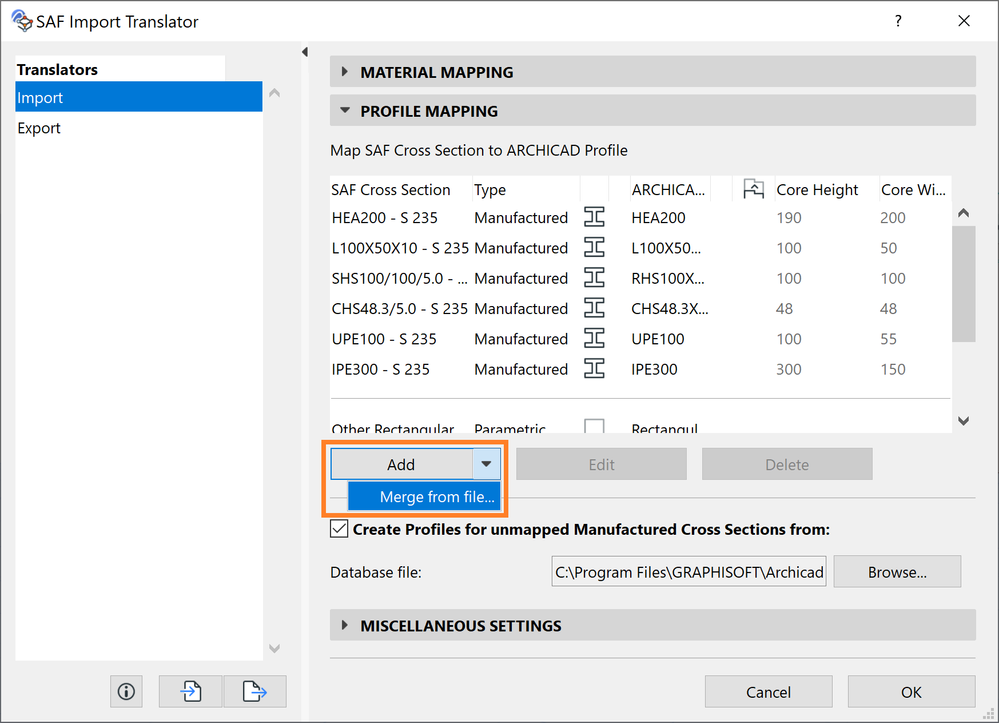
Map these parametric shapes as Custom Profiles, or use Attribute Manager to add them to the Project as Complex Profiles.
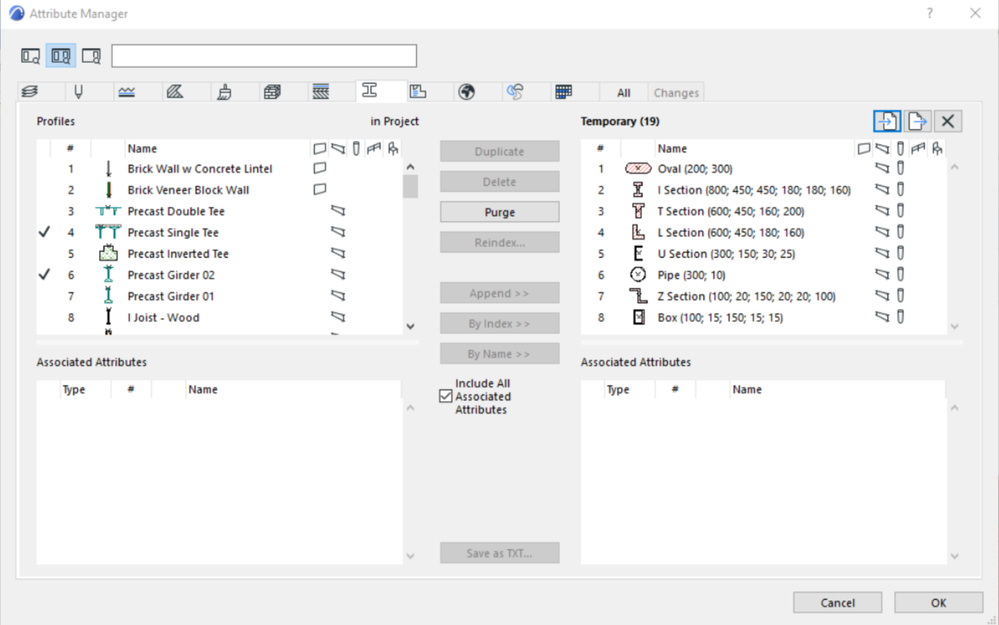
Usability Improvements in SAF Translators
- Populate Material Mapping list with one click (SAF Translator for Export): new command adds all used Building Materials of the Project’s Load-Bearing Elements that have a Structural Member.
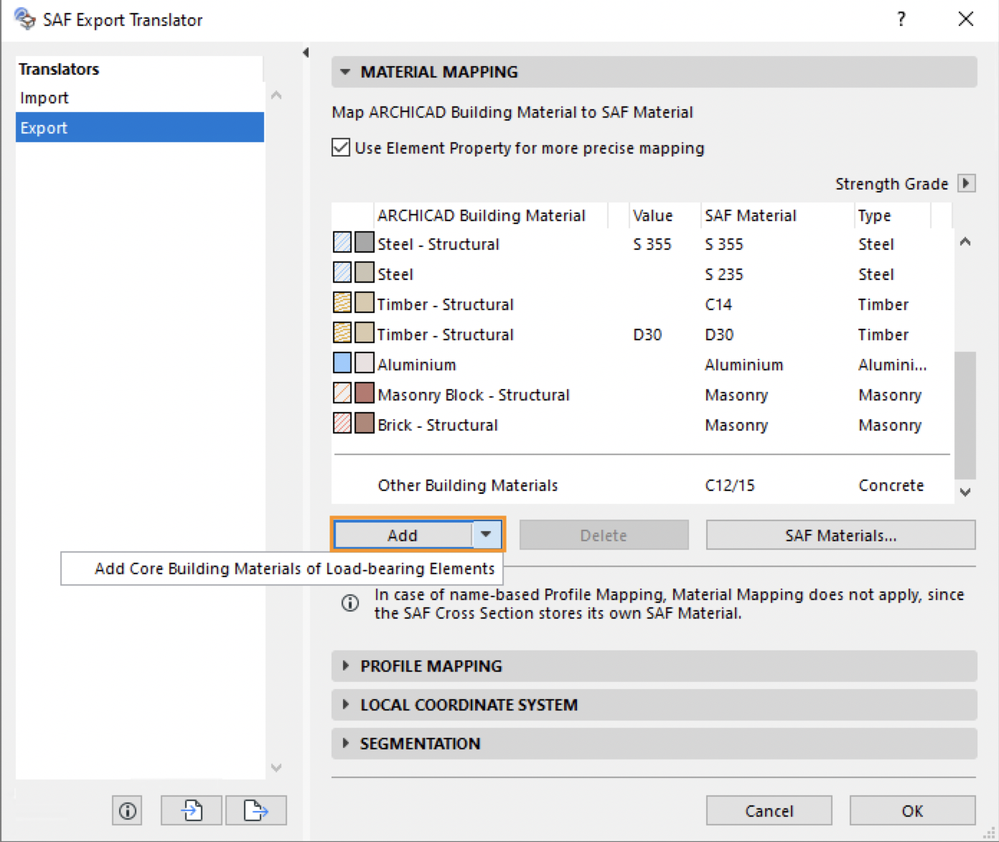
- Use SAF Formcode to classify Cross Sections
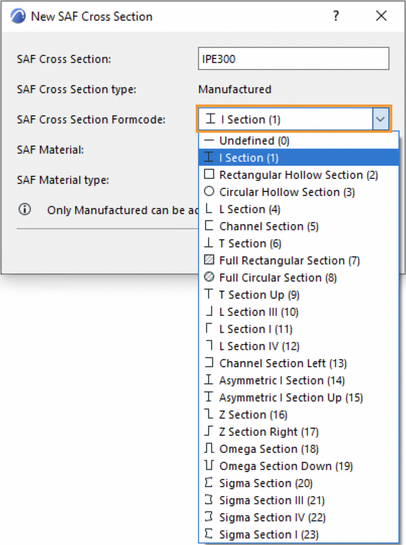
- Cross Sections are easier to find: Translator pop-ups list them by SAF Formcode, in alphabetical order (Profile Mapping at export)
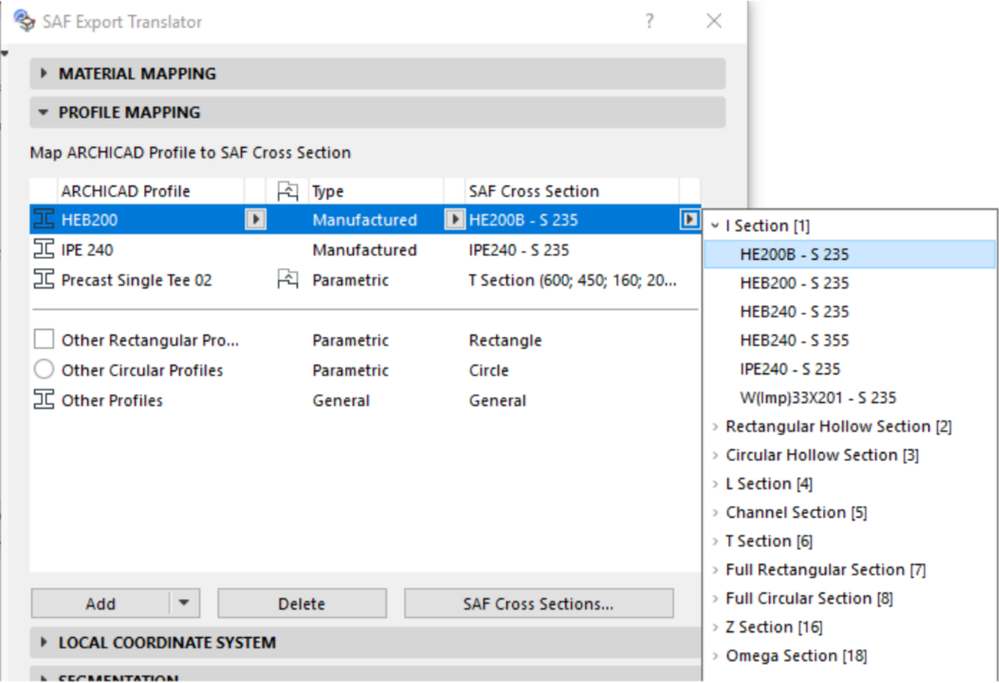
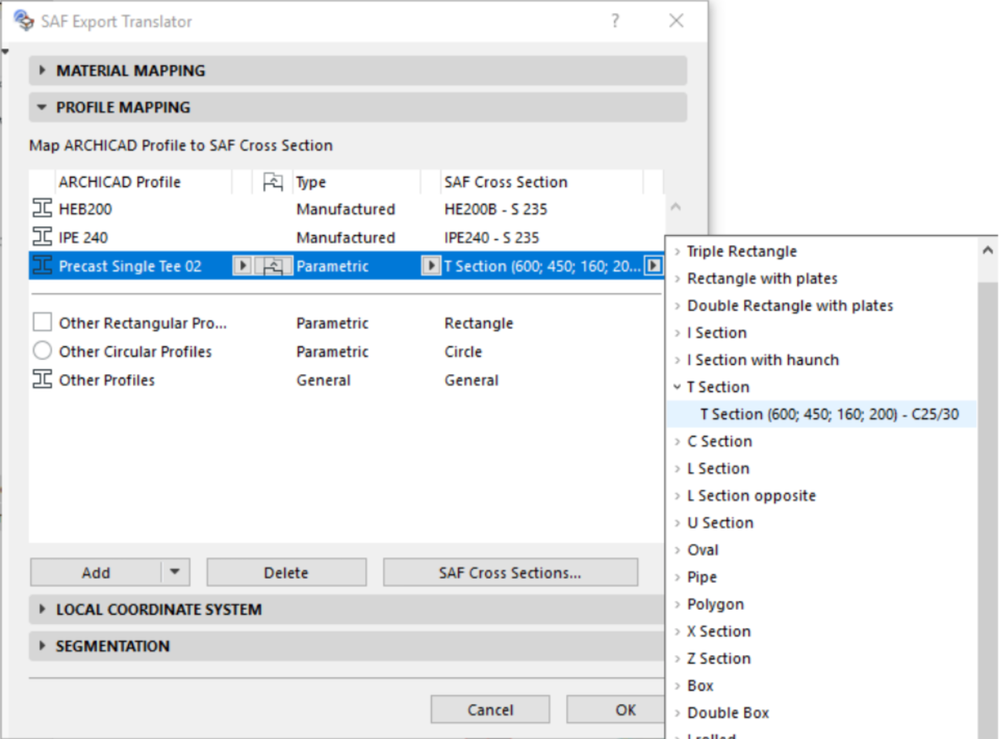
- Manufactured Profiles can be defined as Aluminum type (not only Steel)
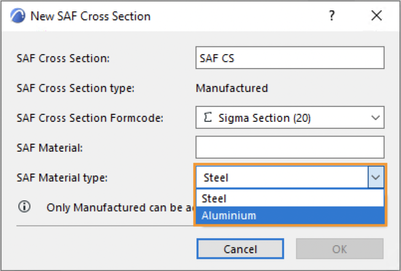
Watch this video to learn more about some of the improvements described above.