Turn on suggestions
Auto-suggest helps you quickly narrow down your search results by suggesting possible matches as you type.
Showing results for
Turn on suggestions
Auto-suggest helps you quickly narrow down your search results by suggesting possible matches as you type.
Showing results for
- Graphisoft Community (INT)
- :
- Knowledge Base
- :
- Collaboration with other software
- :
- How to Create a Custom DXF-DWG Translator
Options
- Subscribe to RSS Feed
- Mark as New
- Mark as Read
- Bookmark
- Subscribe to Topic
- Printer Friendly Page
- Report Inappropriate Content
How to Create a Custom DXF-DWG Translator
Graphisoft Alumni
Options
- Subscribe to RSS Feed
- Mark as New
- Mark as Read
- Bookmark
- Subscribe to Topic
- Printer Friendly Page
- Report Inappropriate Content
on
2018-11-08
07:19 PM
- edited on
2021-11-19
11:13 AM
by
Rubia Torres
Collaboration with consultants many times involves the use of DXF-DWG files. Differences in office standards can make content graphically difficult to use. Luckily, the DXF-DWG translator can help users map attributes in ArchiCAD to those in DXF-DWG files. For an overview of the translator settings, click here. Follow the steps below to create a custom translator.
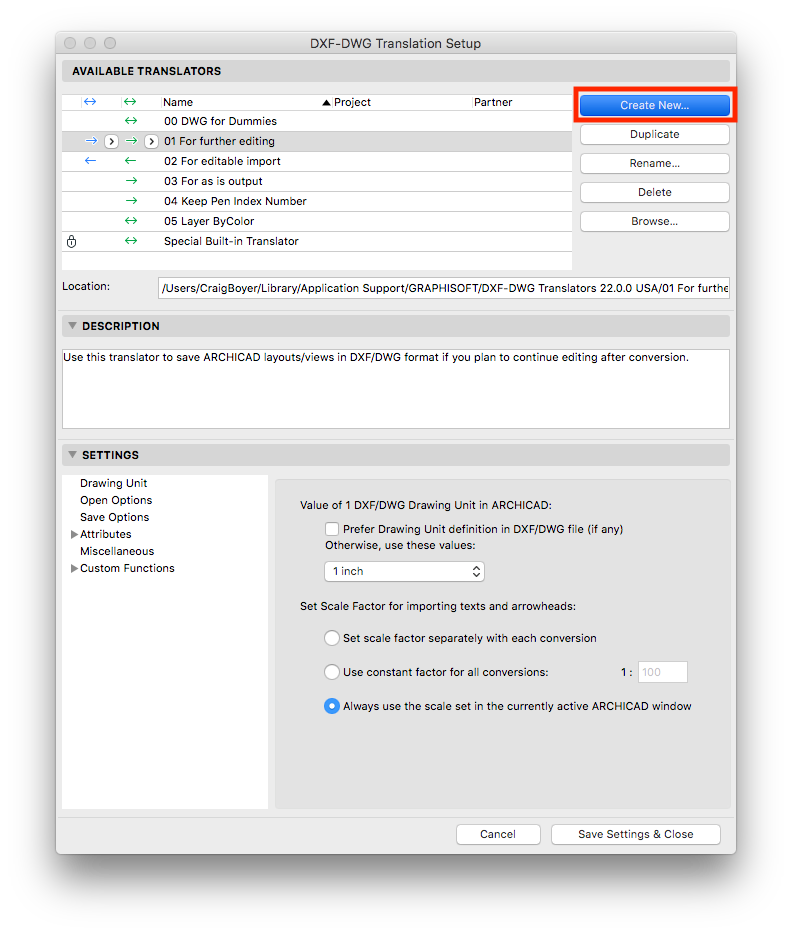
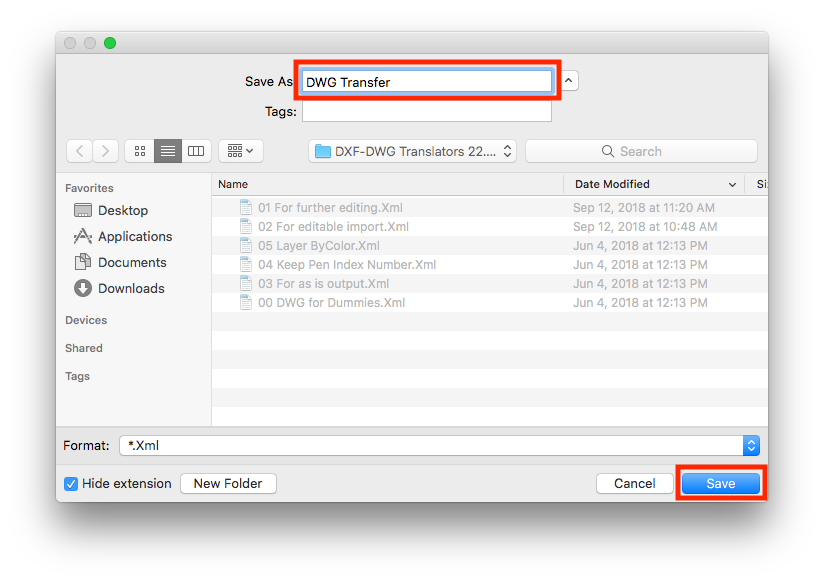
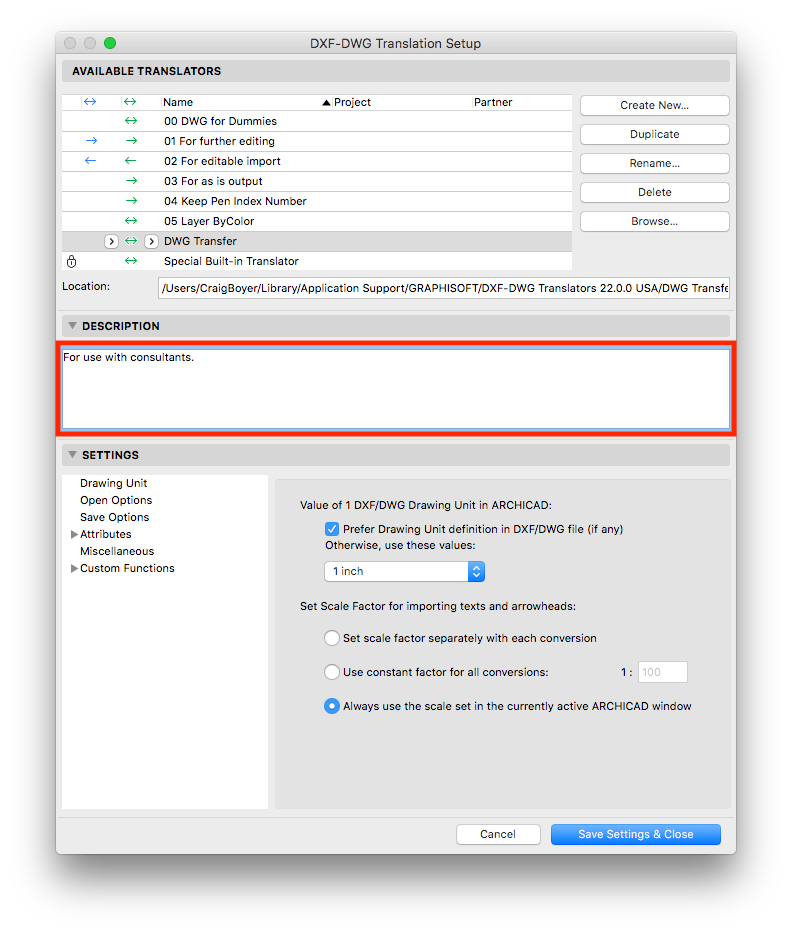
Create a Custom DXF-DWG Translator
1. Go to File > Interoperability > DXF-DWG > DXF-DWG Translation Setup...
2. In the DXF-DWG Translation Setup dialogue box click the Create New... button.
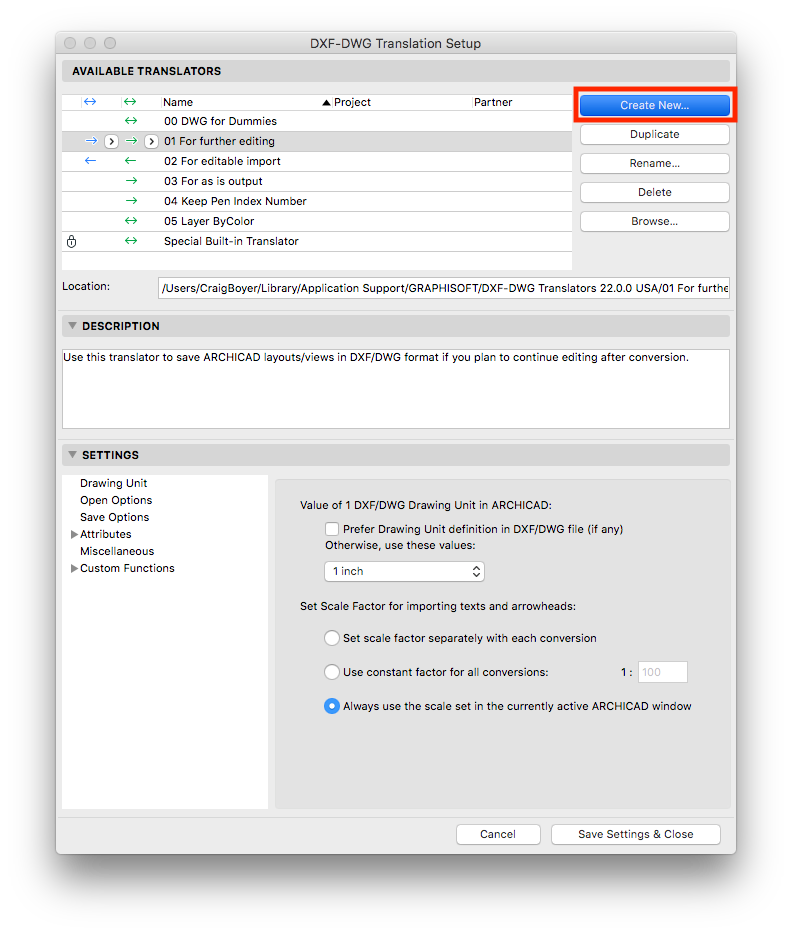
3. Name the translator and click OK.
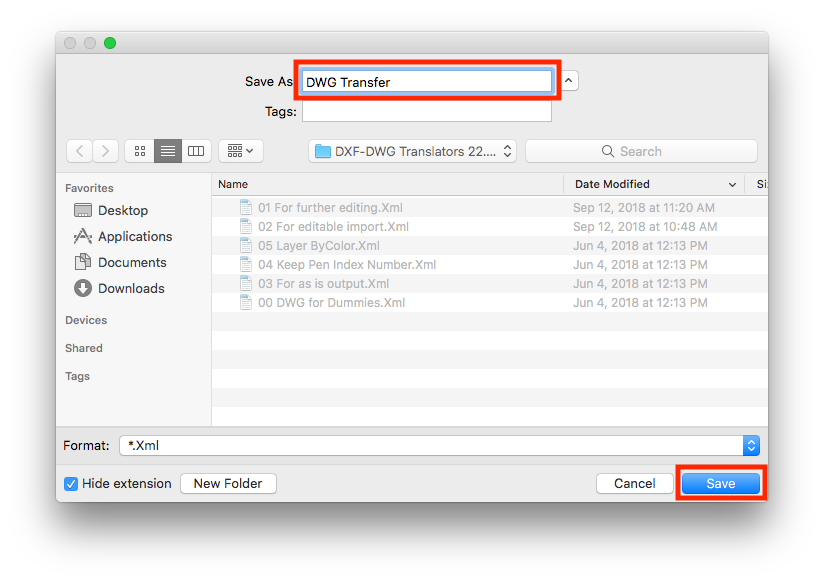
4. Give the translator a description.
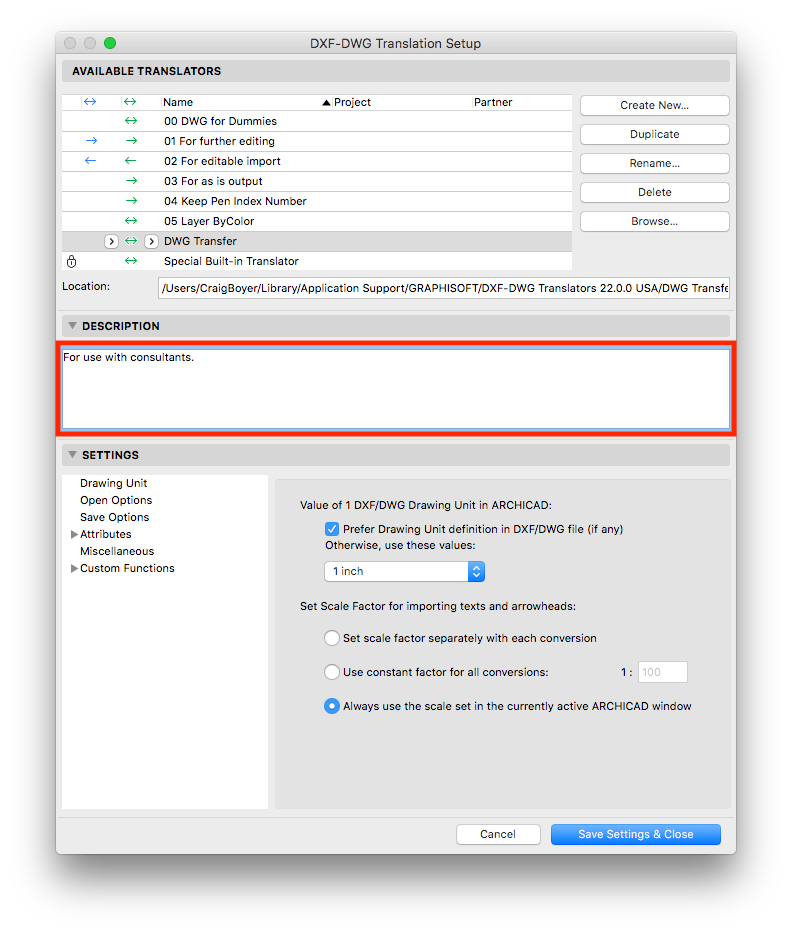
5. After customizing the translator settings, click Save Settings & Close.
Customize the DXF-DWG Translator Settings
Refer to the links below on how to customize the settings in your custom DWF-DWG translator.
Labels:
Related articles
