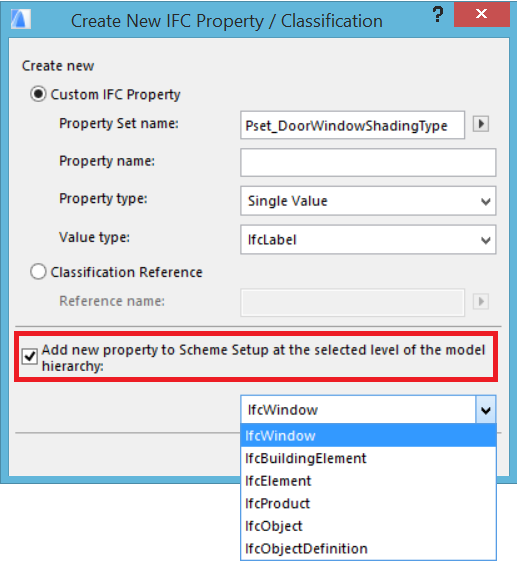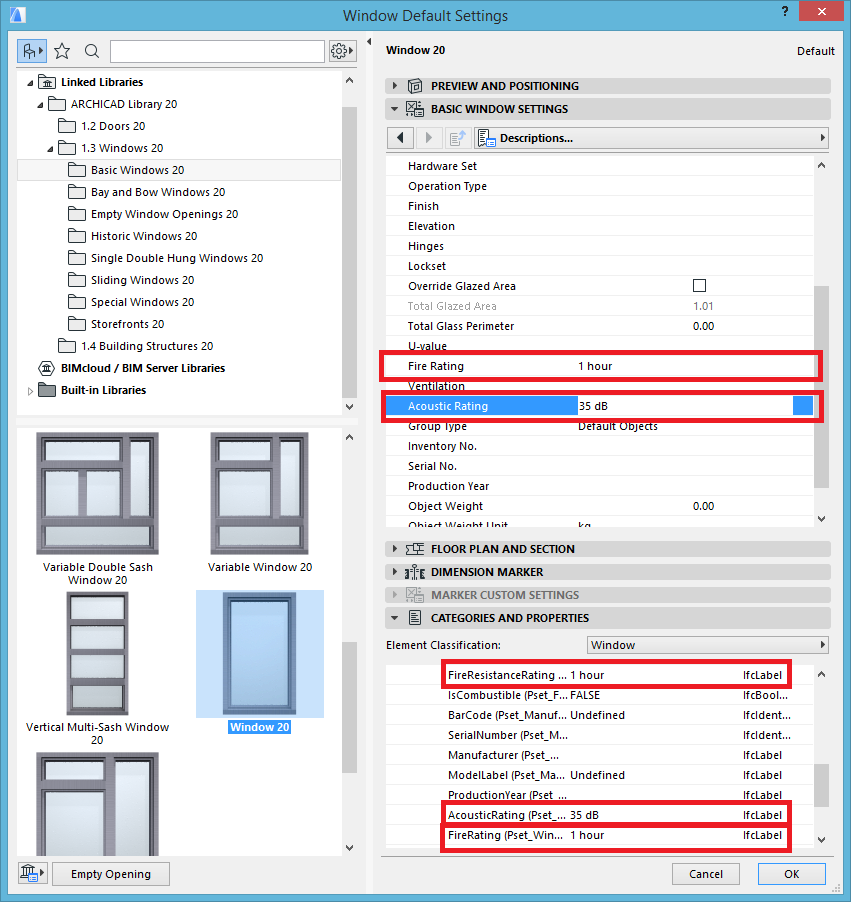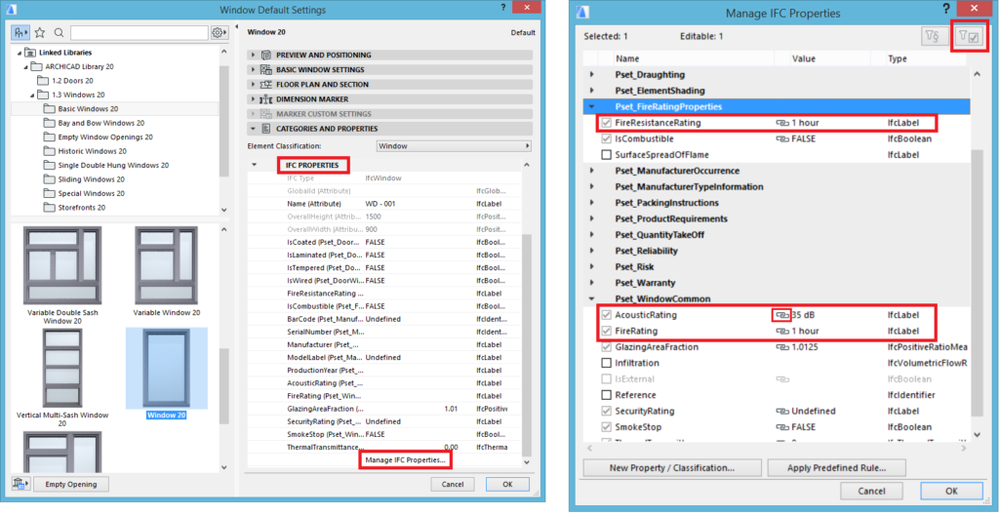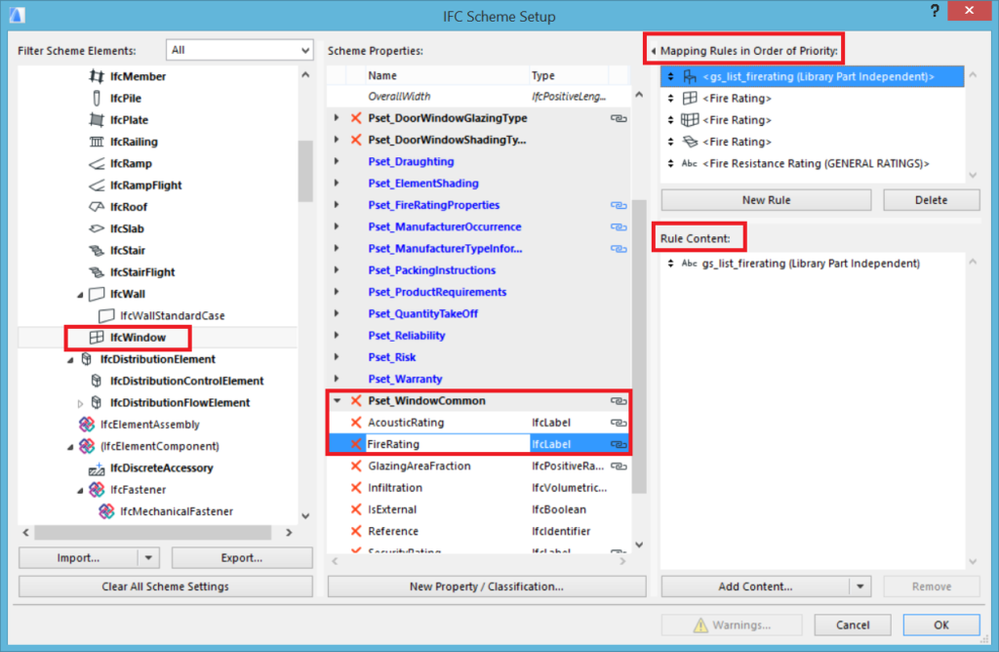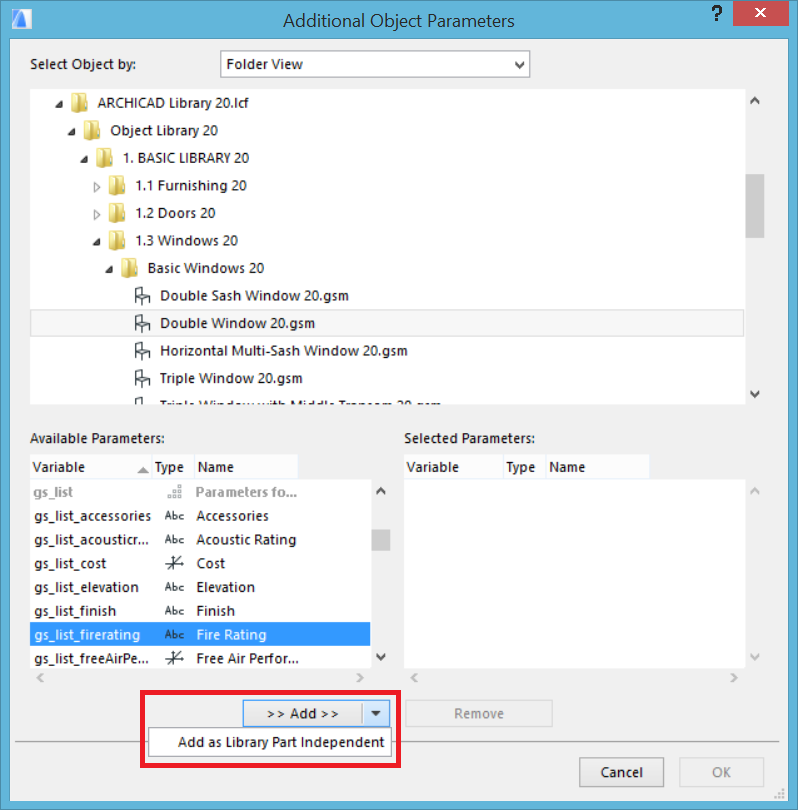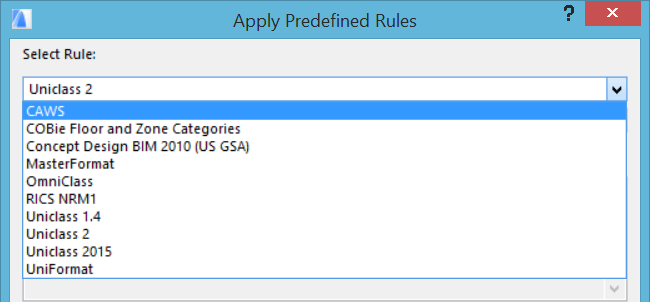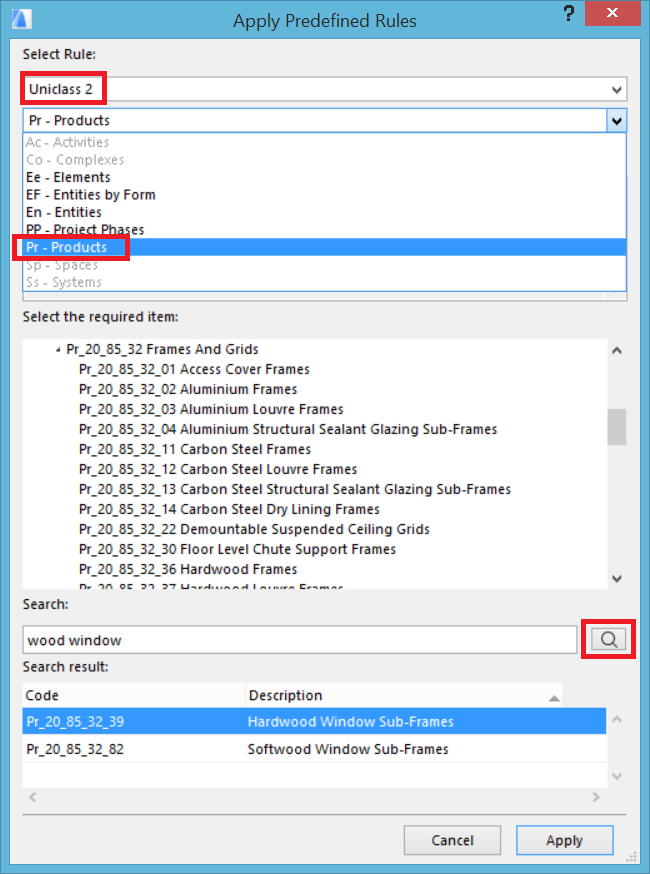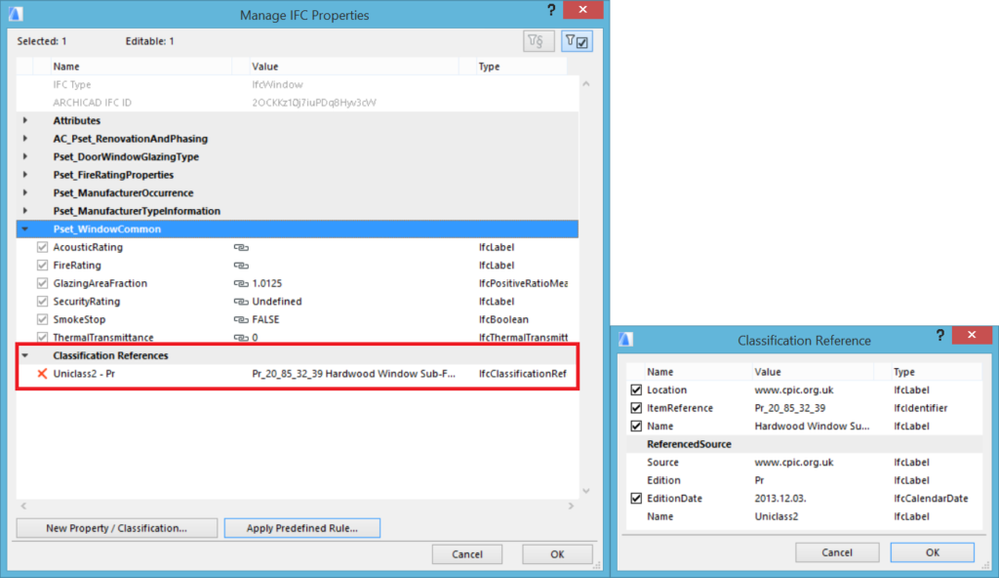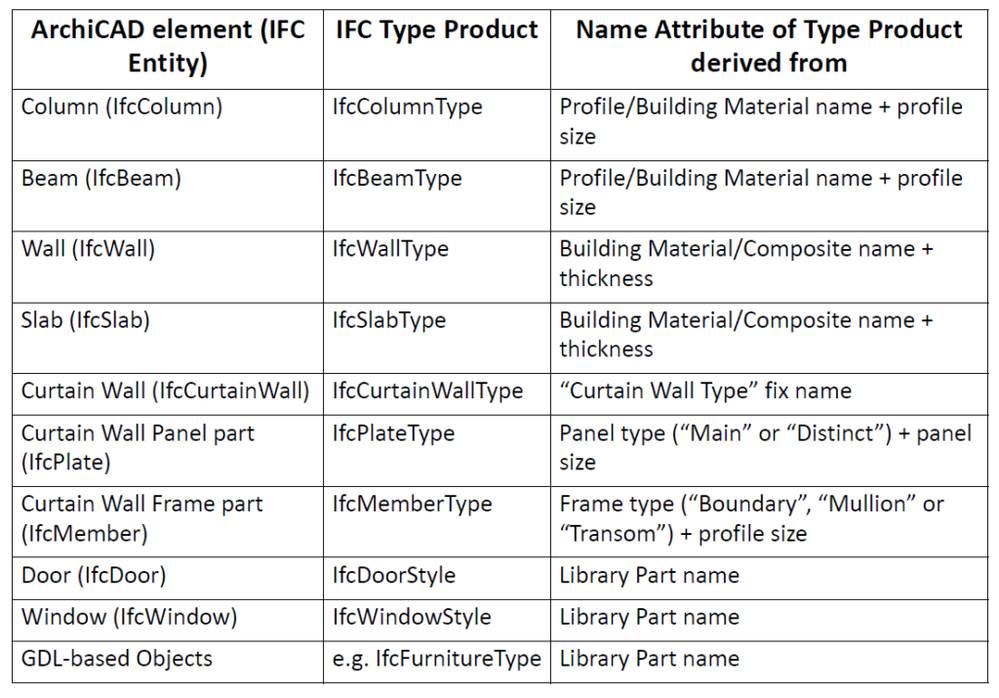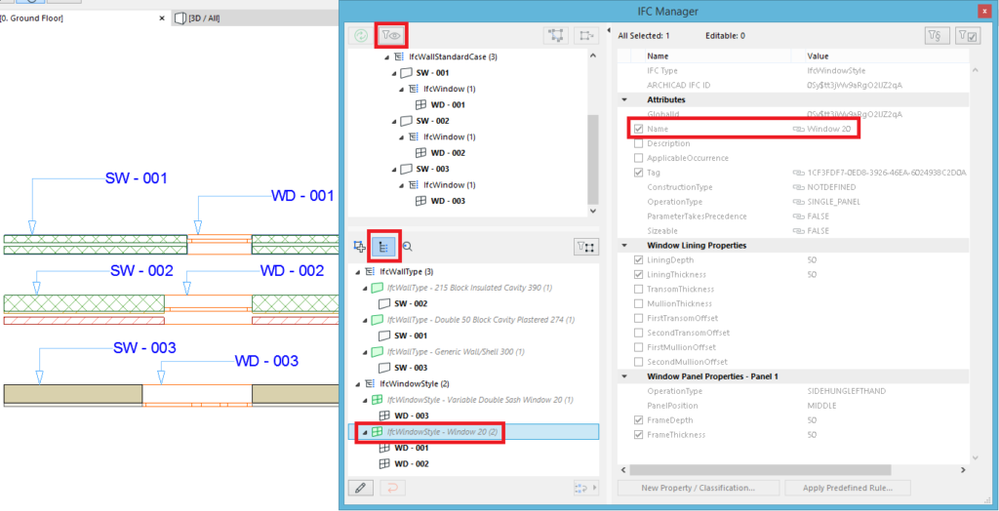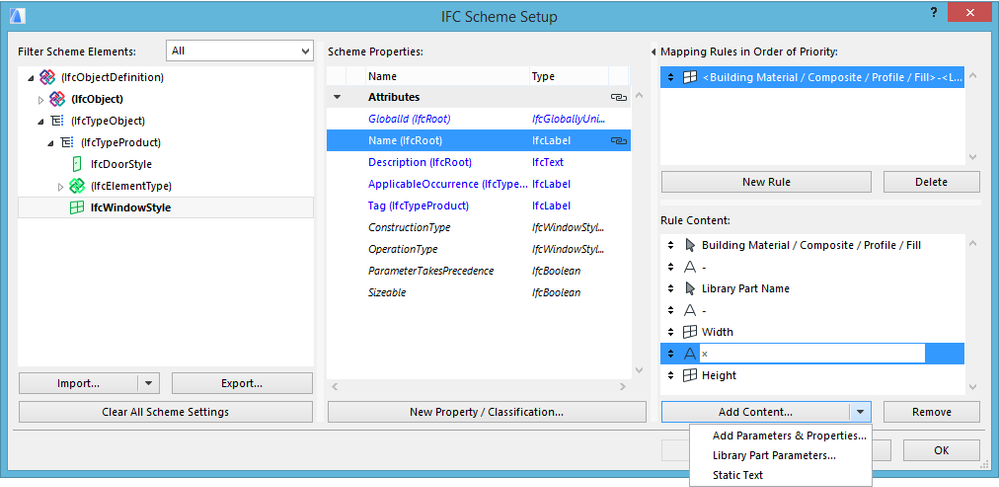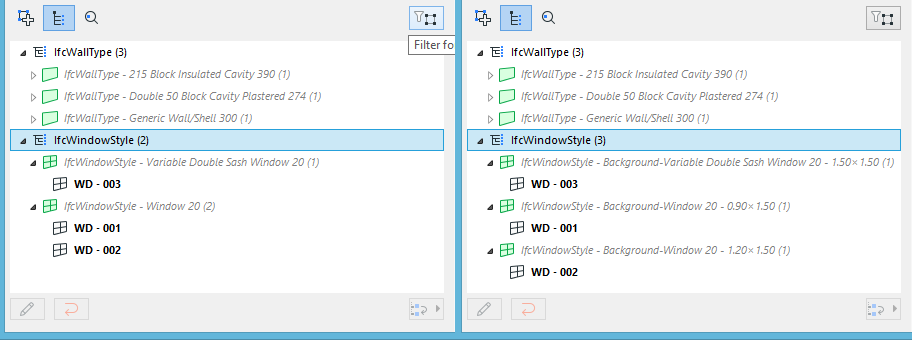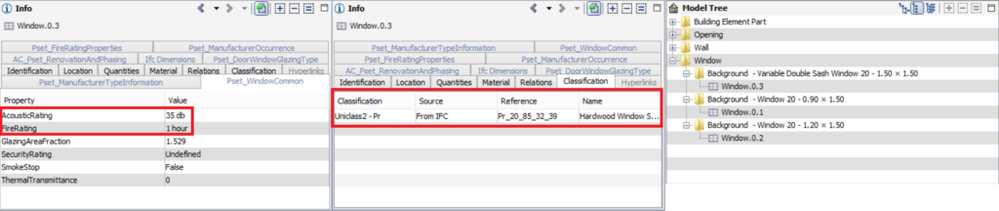IFC Property Management in ARCHICAD
There are predefined IFC properties for ARCHICAD elements set by the IFC properties scheme setup and we can define an unlimited number of custom IFC properties as well. When a new, custom IFC property is added, you can define on what level you want to add the new property:
There is a predefined matching between ARCHICAD properties and existing IFC properties called mapping. Certain mapping rules are defined by the IFC standard, but users have the possibility to customize mapping and create their own rules for mapping within certain limits. Let’s see an example.
You can set the fire rating and the acoustic rating parameters of a window in the elements Settings dialog under Basic Window Settings / Descriptions. The values you enter here will automatically show up under Categories and Properties / IFC Properties:
In the settings dialog at the bottom of the section Categories and Properties / IFC Properties you find the Manage IFC Properties button. Pressing it will open up the Manage IFC Properties window where you can see and manage mapping rules.
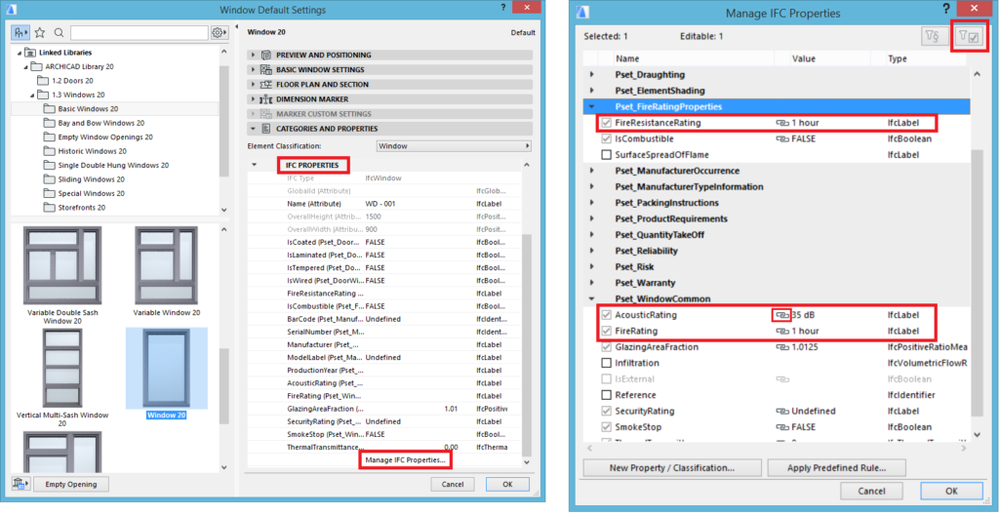
Pressing the „Show only items with values” button in the upper right corner of the window will result in displaying only those properties of the element that have a value assigned to them. Pressing the „Show only Scheme items” button in the upper right corner of the window will result in displaying only those properties of the element that are predefined in the current IFC Scheme. Mapped properties are marked with a chain icon.
If the mapped value of an IFC property differs from what you think it should be, you can manually overwrite the IFC property’s value. In this case changing the IFC property’s value will not result in the change of the ARCHICAD property’s value, so mapping doesn’t work „backwards”.
IFC properties can be managed and stored in schemes. Mapping rules are also stored in these schemes. The File > Interoperability > IFC > IFC Scheme Setup... command opens up the IFC Scheme Setup window where we can set the content of the scheme, including the data mapping between IFC and ARCHICAD data.
In the IFC Scheme Setup window all the elements (such as building elements, MEP elements, etc.) are organized hierarchically in a tree based on the IFC code. The middle part of the dialog shows the properties that are available in the current scheme for the element that is selected on the left side of the window. Properties are organized in Property Sets. We can create as many custom Properties as we want. BuildingSMART, the developer of the IFC Standard Code offers a preset of properties for different element types. Property Sets with a name that start as “Pset” store these standard Properties. For example, the “Pset_WindowCommon” property set shows properties recommended for windows by the IFC Code developers. This set includes both the previously shown AcousticRating and FireRating IFC Properties.
Properties can be assigned to IFC entities of different levels: an IFC property can be assigned to the selected element (e.g. IfcWindow) – in this case it is shown in black in the center field of the IFC Scheme Setup. Properties can also be assigned on a higher level, on the level of the IfcElement or IfcProduct. If the property is assigned on a higher level than what is selected in the tree structure on the left side of the IFC Scheme Setup, the property is shown in blue. Selecting the relevant level in the tree structure will result in showing the property in black. The level on which the property was assigned is also shown in brackets after the name of the property. Properties can be edited on the level where they were defined. Custom properties that are not defined by the currently used scheme have a red X mark in front of their names and can be deleted any time by pressing the X mark.
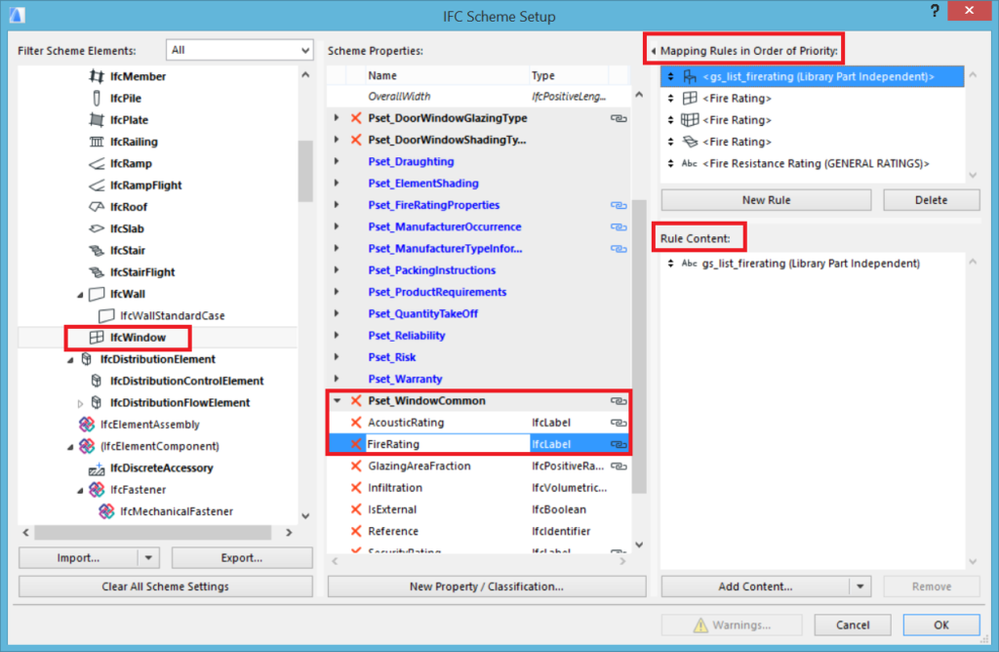
At the end of the Property row, the chain icon shows that a mapping is assigned to it. Selecting the FireRating Property, the top right corner of the dialog shows the valid rules for the Property in their priority order and the content of the rules in the lower field on the right. The priority of the rules means that the first rule will be applied if the parameter it maps is available. If it is not, the next one will be applied, etc.
To add a schedule parameter assignment as a rule just click “Add Content” and search for a Window Parameter (in this example Fire Rating) in the appearing list of parameters.
A GDL parameter can be assigned to an IFC property in two ways: as
library part dependent or as
library part independent data. If you choose to add it as a library part
dependent parameter, it will be valid for only those elements in the project that are modelled using this library part (in this case Double Window 20.gsm). If you choose to add it as a
library part independent parameter, then it will be available for all IFC windows modelled with any window object having the “gs_list_firerating” parameter.
Rules can be defined on the level of the element and on higher levels too. So, for example, if the library part independent Fire Rating GDL parameter is assigned on IFC element level, the parameter value will be used not only for windows, but for all building elements, MEP elements, etc. that have the “gs_list_firerating” GDL parameter.
Classification Reference
Besides properties and in addition to ARCHICAD classification-systems, we can give a
classification reference to elements for the purpose of arrangement of objects into a class or category according to a common purpose or so that they possess common characteristics. For example, classification references narrow the nomenclature of building elements and spaces by their function based on local standards such as UNICLASS in UK, OMNICLASS in US, NATSPEC in Australia, CBI in New-Zealand, TALO in Finland, BSAB in Sweden, etc. There are several
Classification Standards already available in ARCHICAD:
In this example, the Product Classification of the Uniclass 2 Standard is set as Classification Reference data of windows. To do this you have to open the Settings dialog of the selected window, then press
Manage IFC Properties button at
Categories and Properties > IFC Properties hit
Apply Predefined Rule in the upcoming window. In the Apply Predefined Rules window you can select the proper Classification Standard you want to use. In this example select the Pr – Products table. Search for a proper category of wood windows, and choose for example “Hardwood Window…” and click
Apply.
As result, the chosen item with Identifier and Name is assigned to the current scheme’s Uniclass 2 Classification Reference data. Checking the details of the data shows that besides the two major pieces of data (the Identifier and the Name) there is more data in the Classification Standard such as the standard Name, version and Edition Date.
Types
IFC code allows us to group elements based on their common IFC properties. Grouping is done by assigning element instances to types, so-called “IFC Type Products”. A Type Product defines particular styles/types of entities by relating them with common IFC properties. For example, IfcWindowStyle is an IFC Type Product, to which many windows belong. IFC Type Products have attributes and properties just like IFC Elements have. ARCHICAD automatically generates IFC Type Product entities for all ARCHICAD element types. The table shows default naming examples that drive the automatic IFC TYPE generation.
You can see this in the IFC Manager:
For example ARCHICAD will automatically collect windows modelled using the same Library Part in the same group which is the same IfcWindowStyle.
Assigning rules are of course editable. For example we want to group the windows in the project based on the Library Part name and their sizes. Rules can be managed in the IFC Scheme Setup (
File > Interoperability > IFC > IFC Scheme Setup...). If we want to modify the default rule that assigns elements based on the library part name we need to define a new rule. To do this just press the button „New Rule” in the IFC Scheme Setup. You can define the content of the rule by pressing the button „Add Content...” and selecting the desired parameters in the tree structure. Here you have the option to select and add Parameters, Properties, Library Part Parameters and Static text. Text is for splitting the parameters in the name of the attribute for better readibility.
After the IFC Manager’s list is refreshed it will display the elements organized/assigned to IFC Type Products in the new way with the new names:
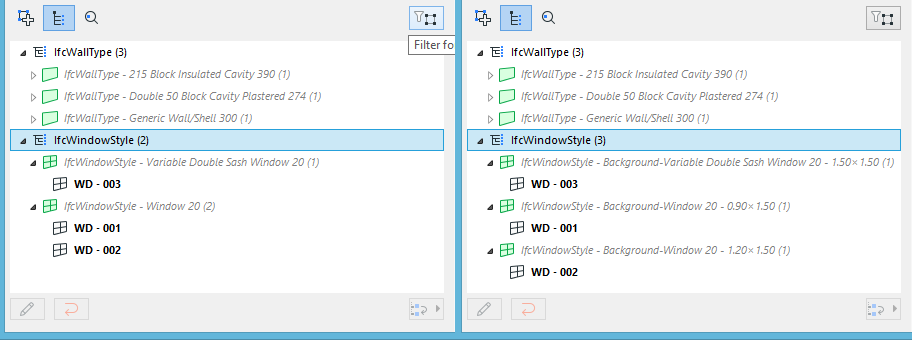
IFC Manager can be used for navigation inside the project too. For example, we can easily find windows assigned to a certain IfcWindowStyle: just open a Type, select its members then click the “Show list selection in model” button at the top of the IFC Manager and the windows are immediately selected in the current view.
You can view your IFC file in model checking applications, such as Solibri Model Viewer and check the properties of an exported window for example. We can see the values of the IFC Properties mapped by GDL parameters including the Acoustic Rating and Fire Rating. Under “Classification” we can see the “Hardwood Window Sub-Frames” Uniclass 2 Product Category and if we switch to “Component Hierarchy” the exported Window Styles (with the formatted name attributes) are listed under the “Window” group in the “Model Tree”. And of course Types contain the windows that were assigned to them in ARCHICAD by the customized rule.