Turn on suggestions
Auto-suggest helps you quickly narrow down your search results by suggesting possible matches as you type.
Showing results for
Turn on suggestions
Auto-suggest helps you quickly narrow down your search results by suggesting possible matches as you type.
Showing results for
- Graphisoft Community (INT)
- :
- Forum
- :
- Collaboration with other software
- :
- Screenshot to JPG Utility
Options
- Subscribe to RSS Feed
- Mark Topic as New
- Mark Topic as Read
- Pin this post for me
- Bookmark
- Subscribe to Topic
- Mute
- Printer Friendly Page
Collaboration with other software
About model and data exchange with 3rd party solutions: Revit, Solibri, dRofus, Bluebeam, structural analysis solutions, and IFC, BCF and DXF/DWG-based exchange, etc.
Screenshot to JPG Utility
Anonymous
Not applicable
Options
- Mark as New
- Bookmark
- Subscribe
- Mute
- Subscribe to RSS Feed
- Permalink
- Report Inappropriate Content
2004-12-16 08:48 PM
2004-12-16
08:48 PM
TIA.
Wendy
7 REPLIES 7
Options
- Mark as New
- Bookmark
- Subscribe
- Mute
- Subscribe to RSS Feed
- Permalink
- Report Inappropriate Content
2004-12-17 11:50 AM
2004-12-17
11:50 AM
A very good screen capture program that I am using is called SnagIT.
It is at version 7.1 I think. I love it because it offers so many ways to do your capture. And you can even create profiles and shortcuts to the various capture types you are doing.
It is at version 7.1 I think. I love it because it offers so many ways to do your capture. And you can even create profiles and shortcuts to the various capture types you are doing.
Loving Archicad since 1995 - Find Archicad Tips at x.com/laszlonagy
AMD Ryzen9 5900X CPU, 64 GB RAM 3600 MHz, Nvidia GTX 1060 6GB, 500 GB NVMe SSD
2x28" (2560x1440), Windows 10 PRO ENG, Ac20-Ac28
AMD Ryzen9 5900X CPU, 64 GB RAM 3600 MHz, Nvidia GTX 1060 6GB, 500 GB NVMe SSD
2x28" (2560x1440), Windows 10 PRO ENG, Ac20-Ac28
Anonymous
Not applicable
Options
- Mark as New
- Bookmark
- Subscribe
- Mute
- Subscribe to RSS Feed
- Permalink
- Report Inappropriate Content
2004-12-17 08:02 PM
2004-12-17
08:02 PM
That sounds a lot more involved than the little utility I had, Laszlo, but worth exploring. Thanks for the suggestion.
Wendy
Wendy
Options
- Mark as New
- Bookmark
- Subscribe
- Mute
- Subscribe to RSS Feed
- Permalink
- Report Inappropriate Content
2004-12-20 02:07 PM
2004-12-20
02:07 PM
Yes, it does but it is easy to use.
You can download a 30-day demo:
http://www.camtasia.com/download/snagitdefault.asp
You can download a 30-day demo:
http://www.camtasia.com/download/snagitdefault.asp
Loving Archicad since 1995 - Find Archicad Tips at x.com/laszlonagy
AMD Ryzen9 5900X CPU, 64 GB RAM 3600 MHz, Nvidia GTX 1060 6GB, 500 GB NVMe SSD
2x28" (2560x1440), Windows 10 PRO ENG, Ac20-Ac28
AMD Ryzen9 5900X CPU, 64 GB RAM 3600 MHz, Nvidia GTX 1060 6GB, 500 GB NVMe SSD
2x28" (2560x1440), Windows 10 PRO ENG, Ac20-Ac28
Options
- Mark as New
- Bookmark
- Subscribe
- Mute
- Subscribe to RSS Feed
- Permalink
- Report Inappropriate Content
2004-12-21 10:38 AM
2004-12-21
10:38 AM
www.irfanview.com
(Windows - freeware - simple)
I use it all the time for image conversion, screenshots and simple editing.
By the time Photoshop is ready, Irfanview is allready closed again😉
One minor issue is that when allowing the mouse pointer to be captured, it's not always positioned exactly on the right place. But it does all it needs to do.
And it has batch conversion too. Nice when you want to resize 100 JPEG's.
(Windows - freeware - simple)
I use it all the time for image conversion, screenshots and simple editing.
By the time Photoshop is ready, Irfanview is allready closed again
One minor issue is that when allowing the mouse pointer to be captured, it's not always positioned exactly on the right place. But it does all it needs to do.
And it has batch conversion too. Nice when you want to resize 100 JPEG's.
--- stefan boeykens --- bim-expert-architect-engineer-musician ---
Archicad28/Revit2024/Rhino8/Solibri/Zoom
MBP2023:14"M2MAX/Sequoia+Win11
Archicad-user since 1998
my Archicad Book
Archicad28/Revit2024/Rhino8/Solibri/Zoom
MBP2023:14"M2MAX/Sequoia+Win11
Archicad-user since 1998
my Archicad Book
Anonymous
Not applicable
Options
- Mark as New
- Bookmark
- Subscribe
- Mute
- Subscribe to RSS Feed
- Permalink
- Report Inappropriate Content
2004-12-21 03:25 PM
2004-12-21
03:25 PM
Corel Capture.
Though I prefer doing it in Photoshop because I always manipulate screenshots before actually using them
Though I prefer doing it in Photoshop because I always manipulate screenshots before actually using them
Options
- Mark as New
- Bookmark
- Subscribe
- Mute
- Subscribe to RSS Feed
- Permalink
- Report Inappropriate Content
2004-12-23 11:12 PM
2004-12-23
11:12 PM
For fellow Macheads, I've used a little utility called Capture Me that works quite well. You re-size a floating transparent window, then just click inside it. You can save automatically in JPEG or BMP format, but many more choices are available (see screenshot) You can even rescale before saving. It avoids the multi-step process using the built-in screen capture and then re-opening in Preview when you don't need to do Photoshop work on it.
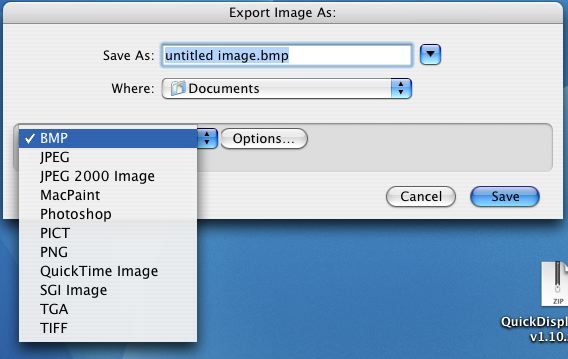
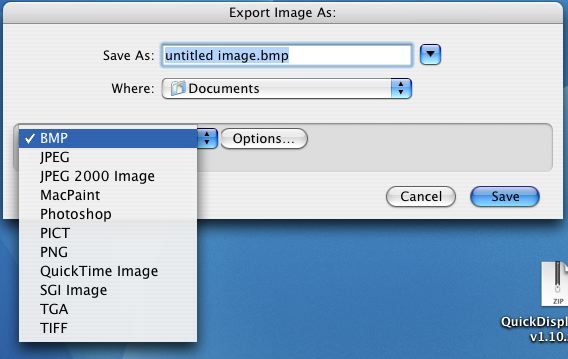
Options
- Mark as New
- Bookmark
- Subscribe
- Mute
- Subscribe to RSS Feed
- Permalink
- Report Inappropriate Content
2004-12-24 01:34 AM
2004-12-24
01:34 AM
An aside about image formats. When you factor file size into the equation, essential for web work, a format such as GIF or PNG is better for capturing screenshots of menus, dialogs and linework. JPEG is better for high-color images.
Typically, I capture screenshots with 5-bit (32 color) adaptive palette GIFs, to achieve remarkably small size and yet still high clarity. For larger images, 8-bit PNG frequently competes or beats GIF.
A JPEG of the same image would be substantially larger to achieve the same quality. It's just a function of how each compression method works and the color palette used.
On the other hand, if the capture includes part of a photo or render, then JPEG is the only way to go (speaking purely about file size/quality trade-off where file-size is the emphasis), because a larger color palette is needed and there are very few large blocks of a single color (the trick behind GIF compression).
Lots of people viewing screenshots here, or general web pages, are still using dial-up and so keeping file sizes down by appropriate choices helps them out.
That said, I've used SnagIt (Windows) since version 6.0 and find it incredibly flexible and customizable, with quick annotation right within SnagIt itself. My only complaint is that it cannot seem to remember where you last saved a file, and so you have to navigate every time to the save folder. (Was not a problem with v 6.0)
I'm trying the Ambrosia's SnapzPro X 30 day demo on Mac OS X and find it quite limited in comparison to SnagIt. In particular, it is incapable of producing adaptive, reduced palettes (such as 5-bit GIF or adaptive 256 color PNG) ... the smallest palettes it will use are standard Mac or Windows 256 color (web color) palettes ... which result in poor images and large file sizes. The only option is to capture at high-color, and edit in Photoshop. Too time-consuming.
SnapzPro constrains the names and locations of saved files as well.
On the other hand, a feature that SnapzPro has that SnagIt lacks is real-time image preview just like the Photoshop save-to-web feature. If you are saving a JPEG, you can see the preview quality to determine the desired compression setting. SnagIt doesn't offer this ... just a blind setting of a quality level.
Lacking a better Mac screenshot tool, I suppose I'll still take most of my screenshots from Windows with SnagIt...
Karl
PS Just tried 'Capture Me'. Thanks for the link, Dave. It does suport adaptive 256 color palette for PNG and the price is right. However, you can't capture dynamic things, though, such as cascading menus, pop-up menus, mouse cursors, etc as far as I can tell.
Typically, I capture screenshots with 5-bit (32 color) adaptive palette GIFs, to achieve remarkably small size and yet still high clarity. For larger images, 8-bit PNG frequently competes or beats GIF.
A JPEG of the same image would be substantially larger to achieve the same quality. It's just a function of how each compression method works and the color palette used.
On the other hand, if the capture includes part of a photo or render, then JPEG is the only way to go (speaking purely about file size/quality trade-off where file-size is the emphasis), because a larger color palette is needed and there are very few large blocks of a single color (the trick behind GIF compression).
Lots of people viewing screenshots here, or general web pages, are still using dial-up and so keeping file sizes down by appropriate choices helps them out.
That said, I've used SnagIt (Windows) since version 6.0 and find it incredibly flexible and customizable, with quick annotation right within SnagIt itself. My only complaint is that it cannot seem to remember where you last saved a file, and so you have to navigate every time to the save folder. (Was not a problem with v 6.0)
I'm trying the Ambrosia's SnapzPro X 30 day demo on Mac OS X and find it quite limited in comparison to SnagIt. In particular, it is incapable of producing adaptive, reduced palettes (such as 5-bit GIF or adaptive 256 color PNG) ... the smallest palettes it will use are standard Mac or Windows 256 color (web color) palettes ... which result in poor images and large file sizes. The only option is to capture at high-color, and edit in Photoshop. Too time-consuming.
SnapzPro constrains the names and locations of saved files as well.
On the other hand, a feature that SnapzPro has that SnagIt lacks is real-time image preview just like the Photoshop save-to-web feature. If you are saving a JPEG, you can see the preview quality to determine the desired compression setting. SnagIt doesn't offer this ... just a blind setting of a quality level.
Lacking a better Mac screenshot tool, I suppose I'll still take most of my screenshots from Windows with SnagIt...
Karl
PS Just tried 'Capture Me'. Thanks for the link, Dave. It does suport adaptive 256 color palette for PNG and the price is right. However, you can't capture dynamic things, though, such as cascading menus, pop-up menus, mouse cursors, etc as far as I can tell.
AC 28 USA and earlier • macOS Sequoia 15.4, MacBook Pro M2 Max 12CPU/30GPU cores, 32GB
