Turn on suggestions
Auto-suggest helps you quickly narrow down your search results by suggesting possible matches as you type.
Showing results for
Turn on suggestions
Auto-suggest helps you quickly narrow down your search results by suggesting possible matches as you type.
Showing results for
- Graphisoft Community (INT)
- :
- Knowledge Base
- :
- Collaboration with other software
- :
- Element Properties - Troubleshooting Guide
Options
- Subscribe to RSS Feed
- Mark as New
- Mark as Read
- Bookmark
- Subscribe to Topic
- Printer Friendly Page
- Report Inappropriate Content
Element Properties - Troubleshooting Guide
Graphisoft
Options
- Subscribe to RSS Feed
- Mark as New
- Mark as Read
- Bookmark
- Subscribe to Topic
- Printer Friendly Page
- Report Inappropriate Content
on
2016-09-05
04:10 PM
- edited on
2024-06-25
02:38 PM
by
Emoke Csikos
ARCHICAD Properties are used to add optional descriptive data to a Building Element (Construction Element, Object-type-Element or Zone. Please find below some of the known issues, limitations and requirements that you should be aware of.
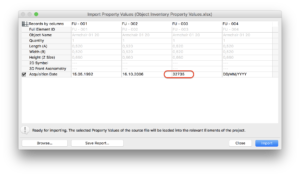 Cause As default, the dates are created as General type Properties in the Property Manager. Therefore only texts can be imported to these cells. Microsoft Excel handles xx/xx/xxxx, xx/xx/xx and xx-xx-xx formats as Dates. When the user switches the format of these cells back to General or Number, the date will be converted to a five digit number. This is the native value of the Date format. It is informative for Excel, but irrelevant for other softwares. When there are Date format cells in the Schedule, ARCHICAD will import the five digits number. Workaround There are three possible workarounds of this phenomenon: - Use formats that are not recognised by Excel as Date (e. g. xx.xx.xxxx); - Modify the preferences of Excel to don't change to Date format automatically; - After it turns to Date format, change it back to General than rewrite the date again.
Cause As default, the dates are created as General type Properties in the Property Manager. Therefore only texts can be imported to these cells. Microsoft Excel handles xx/xx/xxxx, xx/xx/xx and xx-xx-xx formats as Dates. When the user switches the format of these cells back to General or Number, the date will be converted to a five digit number. This is the native value of the Date format. It is informative for Excel, but irrelevant for other softwares. When there are Date format cells in the Schedule, ARCHICAD will import the five digits number. Workaround There are three possible workarounds of this phenomenon: - Use formats that are not recognised by Excel as Date (e. g. xx.xx.xxxx); - Modify the preferences of Excel to don't change to Date format automatically; - After it turns to Date format, change it back to General than rewrite the date again.
 NOTE: You can find further information about Import/Export Property Data via Spreadsheet in the ARCHICAD 20 Reference Guide.
NOTE: You can find further information about Import/Export Property Data via Spreadsheet in the ARCHICAD 20 Reference Guide.
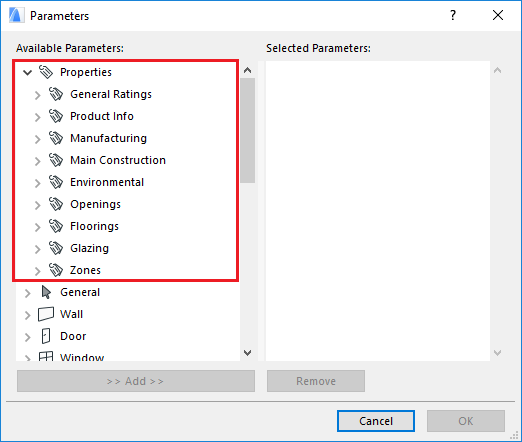 After the mapping, the Properties can be exported to IFC.
After the mapping, the Properties can be exported to IFC.
 NOTE: You can find further information about Imported Properties in the ARCHICAD 20 Reference Guide.
NOTE: You can find further information about Imported Properties in the ARCHICAD 20 Reference Guide.
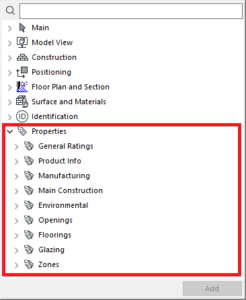
 NOTE: You can find further information about this topic in the Graphic Override - Troubleshooting Guide.
NOTE: You can find further information about this topic in the Graphic Override - Troubleshooting Guide.
 NOTE: You can find further information about Import/Export Property Data via Spreadsheet in the ARCHICAD Reference Guide.
NOTE: You can find further information about Import/Export Property Data via Spreadsheet in the ARCHICAD Reference Guide.
Limitations
Date format is imported incorrectly
Issue Date properties aren't imported correctly if the Schedule had been modified in Microsoft Excel than imported back to ARCHICAD.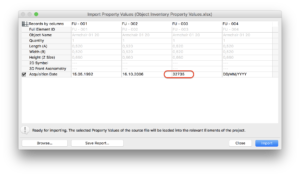

Communication between ARCHICAD Properties and IFC Properties:
IFC Properties can not be managed from the Property Manager, but ARCHICAD native Properties can be mapped to IFC Properties.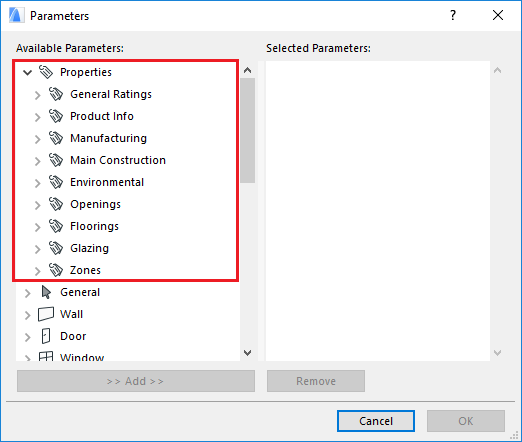

Level of Data:
ARCHICAD supports Properties of Element level (Wall, Slab, Beam, Zone...), but it doesn’t handle Project level (Terrain, Plot, Building...) and Component level data (Profiles, Composites). Building Materials have several hard coded Properties, but they can not be custom-created or managed as Element Properties.Element Classification:
Element Properties are distributed to Elements according to their Element Classification. This gives the user more freedom than relying only on Element Types. However, it also has some limitations. This Classification Sytem is based on the IFC 4.0 standard, it’s a flat, hard coded list without a hiyerarchy and cannot be further customized by the user. Whenever it is required to search for or schedule Elements of various Type, but similar purpose, we recommend to use Element Classification as criteria. However, unlike parameters, the list of available Fields or any further criteria will not be filtered according to the previously chosen Criteria. Since all properties are available for Fields, it is possible that some selected Fields will not be filled as they are not valid for the selected criteria. In this case the invalid value will be represented with an "---" symbol.Graphic Override:
ARCHICAD Properties can be used as criteria for a Rule of Graphic Overrides, but IFC Properties and GDL not.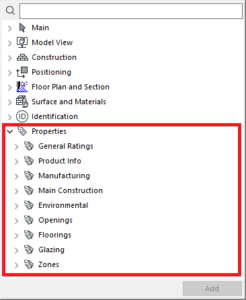

Hotlinked Modules:
Like other Attributes, Element Properties can be managed in the project where they were created. However, properties from Hotlinked Modules can be seen and scheduled in the target project as well. Hotlinked Properties that have the same name and group as any existing ones in the target project will be merged and scheduled together. In case they share the same name and group, but any other property data is different, you will get a notification, as long as the „show Hotlink conflicts” checkbox is active in the Property Manager. In this case you can solve conflicts by changing the definitions of Properties in the Host file to match those in the module. If you do not resolve the conflict, then the property definitions of the host will prevail. Of course, you can always edit the Property definition in the Hotlinked Modules.Export & Import of Element Properties:
Saving an Interactive Schedule into an Excel format has been available already, while importing Element Data from an Excel file is a new feature introduced in ARCHICAD 20. The latter function also requires exporting the data into an Excel file, but it differs from saving to Excel in the following respects:- It is not possible to import data into the project from an Interactive Schedule saved in Excel from the File menu.
- Exporting property data is necessary for providing the template for filling the data to be imported.
- For this reason, no text or cell formatting, merging or resizing will be exported with these data.
- The resulting spreadsheet will contain identification data for Elements and Properties.
- Save As” creates a simple XLS document that can be used for further work in Microsoft Excel.
- „Export Values into XLS” creates an interactive table that can be imported into ARCHICAD again.
- While any Element parameter can be exported in order to help identify the Elements in the Table, only Property values can be imported into elements
- No new Elements or Properties can be created by importing from this file
- In case of value sets, or tags lists, no new value options can be created by importing
- It is not recommended to import into a different project than the one from which the file was originally exported, as we cannot maintain the identification of data.
- We cannot import data into Elements that are locked, not reserved, orginated from a module file, or otherwise unavailable for editing.

Labels:
Related articles
- Why is an office template strategy important? in Project data & BIM
- What is data, and why is it important? in Project data & BIM
- Graphisoft ID: Your key to all Graphisoft products and services in Licensing
- Introducing alternative launch icons for Archicad and DDScad in Getting started
- Keynotes in Documentation

