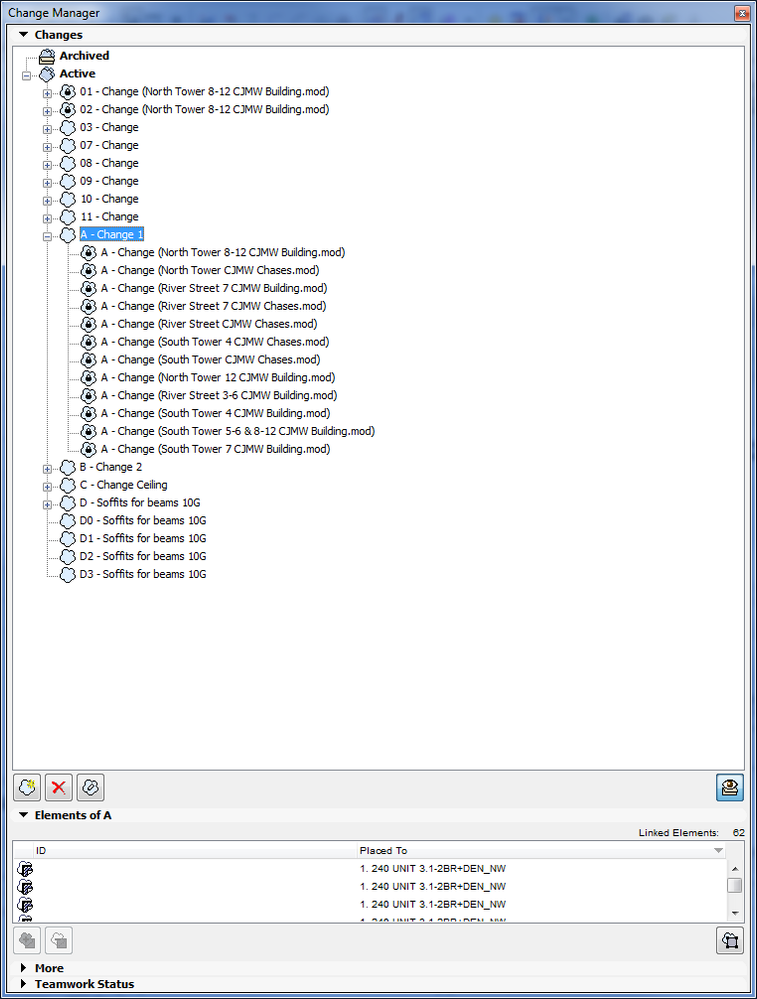Turn on suggestions
Auto-suggest helps you quickly narrow down your search results by suggesting possible matches as you type.
Showing results for
Turn on suggestions
Auto-suggest helps you quickly narrow down your search results by suggesting possible matches as you type.
Showing results for
- Graphisoft Community (INT)
- :
- Forum
- :
- Project data & BIM
- :
- Change manager - Revisions list
Options
- Subscribe to RSS Feed
- Mark Topic as New
- Mark Topic as Read
- Pin this post for me
- Bookmark
- Subscribe to Topic
- Mute
- Printer Friendly Page
Project data & BIM
About BIM-based management of attributes, schedules, templates, favorites, hotlinks, projects in general, quality assurance, etc.
Change manager - Revisions list
Anonymous
Not applicable
Options
- Mark as New
- Bookmark
- Subscribe
- Mute
- Subscribe to RSS Feed
- Permalink
- Report Inappropriate Content
2017-01-23
04:15 PM
- last edited on
2025-01-14
10:16 PM
by
Laszlo Nagy
2017-01-23
04:15 PM
I am going to lay out some facts first in order to reduce the amount of questions:
-I am working on a tall building with apartments and condominiums.
-This is a teamwork project.
-We are in Archicad 19.
-Due to the size of the project, and the amount of unit types, we have divided the project into multiple teamwork files.
-One teamwork file contains all of the units. Each is on it's own story. It contains walls, doors, windows, all of the modeling elements.
-Another file for just the chases. This contains model elements consisting of walls that form the vertical chases.
-And finally a "overall building" file that has each of the other teamwork files linked in as modules. For example, the unit file has been linked in via modules of each story which contains each unit type.
-So far each change has been clouded in the Units file (see attached image).
We are having issues with clouding changings and getting them to show in a revisions list of the Building file. This is where the sheets are, this is where we print from, and hence, this is where we would like the revisions to show in the titleblock. We are coming from a Revit background, so I understand that there are differences between the programs, but what I am trying to accomplish is fairly straight-forward and simple. Here is a play-by-play of what we used to do in Revit, and what we would like to accomplish in Archicad:
1: Place revision block on the sheet (we figured this out).
2: Add new change
3: Input information ie. "moved wall" with date added.
4: Cloud change
After this, the revision information will show up on the sheet where the drawing that has been clouded resides. And only this sheet, as sheets without changes should not contain revision information... because they don't have clouds on them...
I have attached images, and please let me know if you need further details.. although I hope I covered most hahah.
**we do not care about attaching changes to certain elements. We just want a cloud on a drawing over the area we changed. Just a cloud that connects to a revisions list. That is all.
-I am working on a tall building with apartments and condominiums.
-This is a teamwork project.
-We are in Archicad 19.
-Due to the size of the project, and the amount of unit types, we have divided the project into multiple teamwork files.
-One teamwork file contains all of the units. Each is on it's own story. It contains walls, doors, windows, all of the modeling elements.
-Another file for just the chases. This contains model elements consisting of walls that form the vertical chases.
-And finally a "overall building" file that has each of the other teamwork files linked in as modules. For example, the unit file has been linked in via modules of each story which contains each unit type.
-So far each change has been clouded in the Units file (see attached image).
We are having issues with clouding changings and getting them to show in a revisions list of the Building file. This is where the sheets are, this is where we print from, and hence, this is where we would like the revisions to show in the titleblock. We are coming from a Revit background, so I understand that there are differences between the programs, but what I am trying to accomplish is fairly straight-forward and simple. Here is a play-by-play of what we used to do in Revit, and what we would like to accomplish in Archicad:
1: Place revision block on the sheet (we figured this out).
2: Add new change
3: Input information ie. "moved wall" with date added.
4: Cloud change
After this, the revision information will show up on the sheet where the drawing that has been clouded resides. And only this sheet, as sheets without changes should not contain revision information... because they don't have clouds on them...
I have attached images, and please let me know if you need further details.. although I hope I covered most hahah.
**we do not care about attaching changes to certain elements. We just want a cloud on a drawing over the area we changed. Just a cloud that connects to a revisions list. That is all.
Labels:
- Labels:
-
Revision Management
6 REPLIES 6
Anonymous
Not applicable
Options
- Mark as New
- Bookmark
- Subscribe
- Mute
- Subscribe to RSS Feed
- Permalink
- Report Inappropriate Content
2017-01-23 04:17 PM
Options
- Mark as New
- Bookmark
- Subscribe
- Mute
- Subscribe to RSS Feed
- Permalink
- Report Inappropriate Content
2017-01-23 04:34 PM
2017-01-23
04:34 PM
I think attaching changes to elements is essential to the ArchiCAD workflow, sadly.
As a workaround, just dump a hotspot (won't print) where you want to draw your cloud and link that to the change, maybe?
If you just want to add a change to a certain layout, rather than in the model, you can add them in the layout book as well:
1. open layout
2. use the change tool to create a cloud directly on the layout
As a workaround, just dump a hotspot (won't print) where you want to draw your cloud and link that to the change, maybe?
If you just want to add a change to a certain layout, rather than in the model, you can add them in the layout book as well:
1. open layout
2. use the change tool to create a cloud directly on the layout
Erwin Edel, Project Lead, Leloup Architecten
www.leloup.nl
ArchiCAD 9-26NED FULL
Windows 10 Pro
Adobe Design Premium CS5
www.leloup.nl
ArchiCAD 9-26NED FULL
Windows 10 Pro
Adobe Design Premium CS5
Anonymous
Not applicable
Options
- Mark as New
- Bookmark
- Subscribe
- Mute
- Subscribe to RSS Feed
- Permalink
- Report Inappropriate Content
2017-01-23 05:44 PM
2017-01-23
05:44 PM
The hotspot thing didn't work. At least how I envisioned it. I realize that the file structure is convoluted. I may resort to manually typing them in like in the autoCAD days. I hate saying that programs name...
Options
- Mark as New
- Bookmark
- Subscribe
- Mute
- Subscribe to RSS Feed
- Permalink
- Report Inappropriate Content
2017-01-24 08:49 AM
2017-01-24
08:49 AM
To be sure, are you wanting to make the change markers in the original module file or the final 'master' file? I think they probably have to be in the project that has the layoutbook. Which in case of repeating changes might be tedious.
Due to recession I haven't had the chance to have a suitably big project go in to construction phase to start using the change manager. Still using our old system with change arrow object (the cloud isn't really used by us anyway) and typing out on the layout what changed. But these are small renovation projects, almost no repetition and it doesn't seem to take more time to drop an object in a view once something has changed or selecting elements to mark them as changed.
Maybe someone with more experience with the change tool can chime in.
I assume you've read what there is about this in the reference guide.
Due to recession I haven't had the chance to have a suitably big project go in to construction phase to start using the change manager. Still using our old system with change arrow object (the cloud isn't really used by us anyway) and typing out on the layout what changed. But these are small renovation projects, almost no repetition and it doesn't seem to take more time to drop an object in a view once something has changed or selecting elements to mark them as changed.
Maybe someone with more experience with the change tool can chime in.
I assume you've read what there is about this in the reference guide.
Erwin Edel, Project Lead, Leloup Architecten
www.leloup.nl
ArchiCAD 9-26NED FULL
Windows 10 Pro
Adobe Design Premium CS5
www.leloup.nl
ArchiCAD 9-26NED FULL
Windows 10 Pro
Adobe Design Premium CS5
Options
- Mark as New
- Bookmark
- Subscribe
- Mute
- Subscribe to RSS Feed
- Permalink
- Report Inappropriate Content
2017-01-24 08:59 AM
2017-01-24
08:59 AM
Topic moved to a more appropriate section of the forum.
Barry.
Barry.
One of the forum moderators.
Versions 6.5 to 27
i7-10700 @ 2.9Ghz, 32GB ram, GeForce RTX 2060 (6GB), Windows 10
Lenovo Thinkpad - i7-1270P 2.20 GHz, 32GB RAM, Nvidia T550, Windows 11
Versions 6.5 to 27
i7-10700 @ 2.9Ghz, 32GB ram, GeForce RTX 2060 (6GB), Windows 10
Lenovo Thinkpad - i7-1270P 2.20 GHz, 32GB RAM, Nvidia T550, Windows 11
Options
- Mark as New
- Bookmark
- Subscribe
- Mute
- Subscribe to RSS Feed
- Permalink
- Report Inappropriate Content
2017-01-24 10:28 PM
2017-01-24
10:28 PM
A bit of nomenclature:
Revit: Sheet = ARCHICAD: Layout
Revit: Title Block = ARCHICAD: 2D elements placed on a Master Layout
Revit: Cloud = ARCHICAD: Change Marker
Revit: Revision = ARCHICAD: Change + Revision + Issue. ARCHICAD is more capable in this regard and works quite a bit differently from the way Revit works.
I would suggest that you watch the following playlist in full to have a thorough understanding of how Revision Management works in ARCHICAD:
https://www.youtube.com/playlist?list=PLnXY6vLUwlWVakX9gE_4eau0ClfPX1z8b
After watching it you may know exactly what to do to achieve the result you desire.
4 things I want to point out:
1. As Edwin noted, you may be better off placing Change Markers in the master file, not in hotlinked module files as those may come in as many times as the hotlinked module is placed.
2. You can simply place a Change Marker in any Viewpoint (Floor Plan, Section, etc.) you do not have to associate them to elements. I prefer this to creating a Change by clicking the "Create New Change" button in the Change Manager, because if you do that you will need to associate elements to the Change for it to appear of Layouts.
3. When a Drawing is placed on a Layout it will show part of a Viewpoint (depending on its boundary not all elements in that Viewpoint may show in the Drawing placed on the Layout). The Revision History object will display information about Changes the associated elements of which are visible on the placed Drawing. Or, if there is a Change Marker placed in the Viewpoint, Revision History object will display information about it if it is visible in the Drawing on the Layout. So if a Revision History object does not show info about a Change, the Change Marker or its associated elements are not visible in the Drawing.
4. You can add Changes manually to any Layout in the Layout Settings Dialog of that Layout.
Revit: Sheet = ARCHICAD: Layout
Revit: Title Block = ARCHICAD: 2D elements placed on a Master Layout
Revit: Cloud = ARCHICAD: Change Marker
Revit: Revision = ARCHICAD: Change + Revision + Issue. ARCHICAD is more capable in this regard and works quite a bit differently from the way Revit works.
I would suggest that you watch the following playlist in full to have a thorough understanding of how Revision Management works in ARCHICAD:
After watching it you may know exactly what to do to achieve the result you desire.
4 things I want to point out:
1. As Edwin noted, you may be better off placing Change Markers in the master file, not in hotlinked module files as those may come in as many times as the hotlinked module is placed.
2. You can simply place a Change Marker in any Viewpoint (Floor Plan, Section, etc.) you do not have to associate them to elements. I prefer this to creating a Change by clicking the "Create New Change" button in the Change Manager, because if you do that you will need to associate elements to the Change for it to appear of Layouts.
3. When a Drawing is placed on a Layout it will show part of a Viewpoint (depending on its boundary not all elements in that Viewpoint may show in the Drawing placed on the Layout). The Revision History object will display information about Changes the associated elements of which are visible on the placed Drawing. Or, if there is a Change Marker placed in the Viewpoint, Revision History object will display information about it if it is visible in the Drawing on the Layout. So if a Revision History object does not show info about a Change, the Change Marker or its associated elements are not visible in the Drawing.
4. You can add Changes manually to any Layout in the Layout Settings Dialog of that Layout.
Loving Archicad since 1995 - Find Archicad Tips at x.com/laszlonagy
AMD Ryzen9 5900X CPU, 64 GB RAM 3600 MHz, Nvidia GTX 1060 6GB, 500 GB NVMe SSD
2x28" (2560x1440), Windows 10 PRO ENG, Ac20-Ac28
AMD Ryzen9 5900X CPU, 64 GB RAM 3600 MHz, Nvidia GTX 1060 6GB, 500 GB NVMe SSD
2x28" (2560x1440), Windows 10 PRO ENG, Ac20-Ac28