Turn on suggestions
Auto-suggest helps you quickly narrow down your search results by suggesting possible matches as you type.
Showing results for
Turn on suggestions
Auto-suggest helps you quickly narrow down your search results by suggesting possible matches as you type.
Showing results for
- Graphisoft Community (INT)
- :
- Knowledge Base
- :
- Documentation
- :
- Editing Grids
Options
- Subscribe to RSS Feed
- Mark as New
- Mark as Read
- Bookmark
- Subscribe to Topic
- Printer Friendly Page
- Report Inappropriate Content
Editing Grids
Graphisoft
Options
- Subscribe to RSS Feed
- Mark as New
- Mark as Read
- Bookmark
- Subscribe to Topic
- Printer Friendly Page
- Report Inappropriate Content
on
2013-08-08
04:43 PM
- edited on
2021-11-17
11:12 PM
by
Rubia Torres
Best Practice
Grids are best set before sharing the project. If it is necessary to edit a grid element, it is best to have all other users release their reserved elements and you reserve all of the elements in the project. If your organization is large you may wish to ensure no users can change the grid by removing the grid tool operations from the Site’s standard work environment scheme. This is done with each tool that allows the grid tool modification for instance in the below example the elevation tool has the grids tools access disabled.
Editing Grids in Teamwork

When editing Grids in the Section window in Teamwork, certain procedures will require an extra reservation. Context-based pop-up bubbles will inform you of what to do as you work. The extra reservation is required in three cases, detailed below.
Editing Grids in Section
You can reserve a Grid element in Section with the usual reservation methods. However, even after reserving the Grid element, you cannot edit it until you also reserve it on the Floor Plan. The Info Tag notifies you of this if you try to edit a reserved Grid element in Section: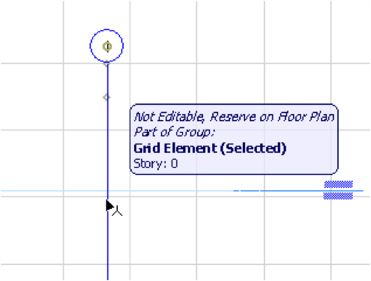
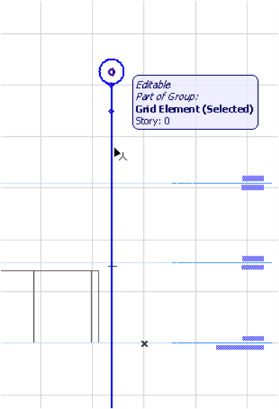
-
NOTE: If you reserve and edit a Grid Element on the Floor Plan, the Section will be rebuilt as expected, including the Grid elements; no additional steps are necessary. Exception: If the Section is a Drawing-type Section, see Rebuilding a Drawing-Type Section
Editing Grid Dimension Lines in Section
If you reserve the Dimension line of a Grid element in Section, you can edit it as usual, provided that the Section you are working in is also reserved by you: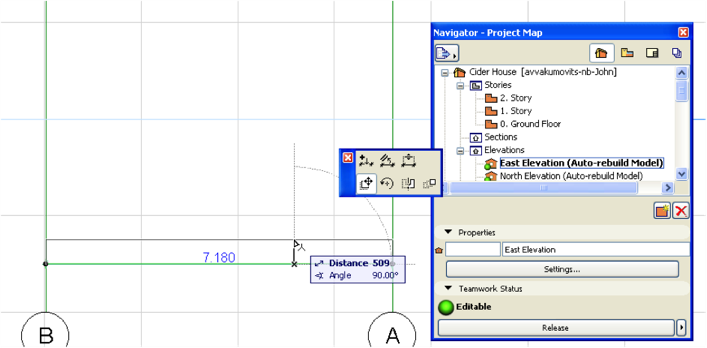
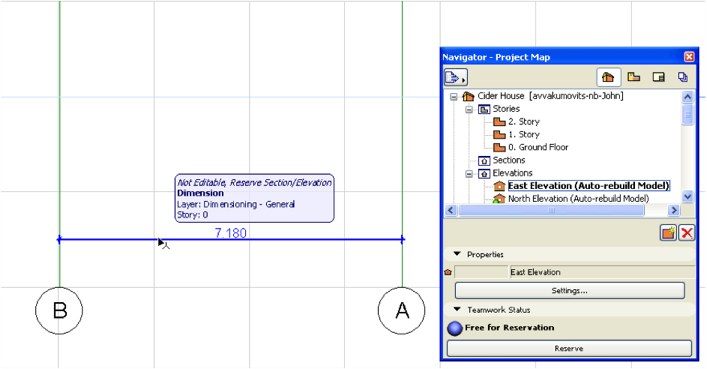
Rebuilding a Drawing-Type Section
Before rebuilding a drawing-type Section (“Rebuild from Model”) that contains modified Grid elements, the program will check whether all such elements are reserved by you (otherwise, changes cannot be sent to the server). You receive the following message: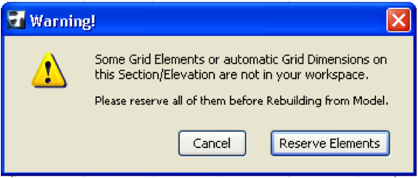
Click Reserve Elements from this Warning box to carry out the reservation. If reservation succeeds, the Warning box disappears. Then you must once again issue the Rebuild from Model command. The Rebuild is carried out and you are done. If some of the Grid elements are not reservable, you get the Reservation Results dialog box with feedback on which elements could not be reserved. Once you reserve the needed Grid elements, you can then Rebuild from Model without a problem.
Labels:
Related articles
- Creating layouts in Archicad: Master Layouts, Autotexts, graphics, and more in Documentation
- Smart roof editing in Archicad: When to crop, When to trim, When to use SEOs in Modeling
- Graphisoft MEP Designer: Quick-start guide for new users in Getting started
- MEP Designer - Overview in MEP
- How can I manage element ownership effectively in Archicad Teamwork? in Teamwork & BIMcloud
