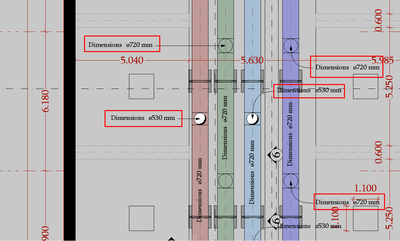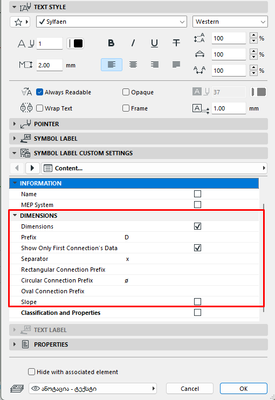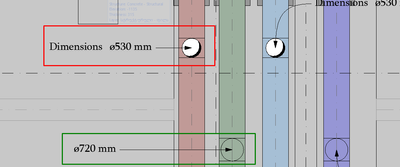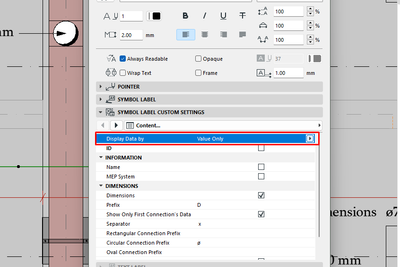Editing an Existing Label Type
- Mark as New
- Bookmark
- Subscribe
- Mute
- Subscribe to RSS Feed
- Permalink
- Report Inappropriate Content
2022-12-23
08:00 AM
- last edited on
2023-05-09
05:47 PM
by
Gordana Radonic
Hello, I was wondering, can I edit the type of an existing label type? For example, I was working in MEP profile, using MEP Label 25 and wanted to label the water pipes (See photo)
As you can see, it shows the text e.g. Dimensions ⌀530mm but I want it to display only diameter (not the text "Dimensions") to save the space on floor plan [⌀530mm]
Here you can see the custom settings for MEP Label 25 (See photo)
Tamaz Kikoria
Architect
Technical Examination and Design Department
GEORGIAN WATER & POWER
Solved! Go to Solution.
- Labels:
-
Annotation
-
Drawings
-
Layouts
Accepted Solutions
- Mark as New
- Bookmark
- Subscribe
- Mute
- Subscribe to RSS Feed
- Permalink
- Report Inappropriate Content
2022-12-23 09:21 AM
Thank you, it actually helped, but now I've found a better solution.
the red one was BEFORE and the green one is AFTER
what I did was to select display data by Value Only
Tamaz Kikoria
Architect
Technical Examination and Design Department
GEORGIAN WATER & POWER
- Mark as New
- Bookmark
- Subscribe
- Mute
- Subscribe to RSS Feed
- Permalink
- Report Inappropriate Content
2022-12-23 08:33 AM - edited 2022-12-23 09:21 AM
Hi Kikoria,
AC labels are somewhat inconsistent in their listings and settings. However, they are all GDL objects. If you know where to look, you can modify them in the Library Part Maker (LPM). As a label is 2D, you can check the 2D Script, but the Master Script overrides this, so it's good to check there first.
I was able to open the label in the LPM, go to the Master Script, find the parameter call-out, and make the edit to a shorter "Dim:". With the edit, one can Save As the label to another name. It will by default save to your Embedded Library.
After the shortening the parameter name and saving the object, you can reduce the parameter name width in your new MEP label settings.
[Note: The second dimension value is showing on the label I modified because I did not check the "Show Only First Connection" box in the settings.]
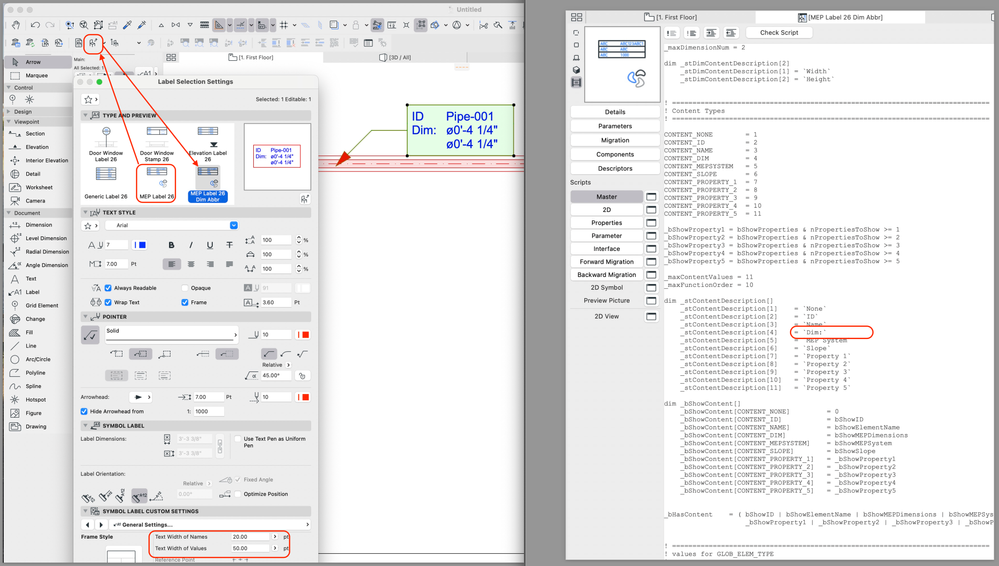
AC27 USA on 16” 2019 MBP (2.4GHz i9 8-Core, 32GB DDR4, AMD Radeon Pro 5500M 8G GDDR5, 500GB SSD, T3s, Trackpad use) running Sonoma OS + extended w/ (2) 32" ASUS ProArt PAU32C (4K) Monitors
- Mark as New
- Bookmark
- Subscribe
- Mute
- Subscribe to RSS Feed
- Permalink
- Report Inappropriate Content
2022-12-23 09:21 AM
Thank you, it actually helped, but now I've found a better solution.
the red one was BEFORE and the green one is AFTER
what I did was to select display data by Value Only
Tamaz Kikoria
Architect
Technical Examination and Design Department
GEORGIAN WATER & POWER