Turn on suggestions
Auto-suggest helps you quickly narrow down your search results by suggesting possible matches as you type.
Showing results for
Turn on suggestions
Auto-suggest helps you quickly narrow down your search results by suggesting possible matches as you type.
Showing results for
- Graphisoft Community (INT)
- :
- Knowledge Base
- :
- Documentation
- :
- Show Projection Settings
Options
- Subscribe to RSS Feed
- Mark as New
- Mark as Read
- Bookmark
- Subscribe to Topic
- Printer Friendly Page
- Report Inappropriate Content
Show Projection Settings
Graphisoft
Options
- Subscribe to RSS Feed
- Mark as New
- Mark as Read
- Bookmark
- Subscribe to Topic
- Printer Friendly Page
- Report Inappropriate Content
on
2011-03-11
09:43 AM
- edited on
2021-11-17
08:09 PM
by
Rubia Torres
The origin of this tip is a blog post by Pablo Montes on his great blog, Arquitecturama.MX: http://juanpablos.blogspot.com/
There are three options can be set as Range of Element’s Projected Display definition (Show Projection) for a non-straight Wall. This article explains the differences between Show Projection settings.
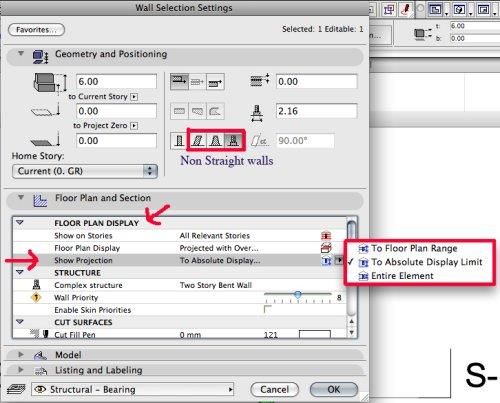
To Floor Plan Range
If you choose this option, this element will be shown on the stories defined as the Relative Floor Plan Range (i.e. the number of stories on which to show this element in either direction) in Document > Floor Plan Cut Plane.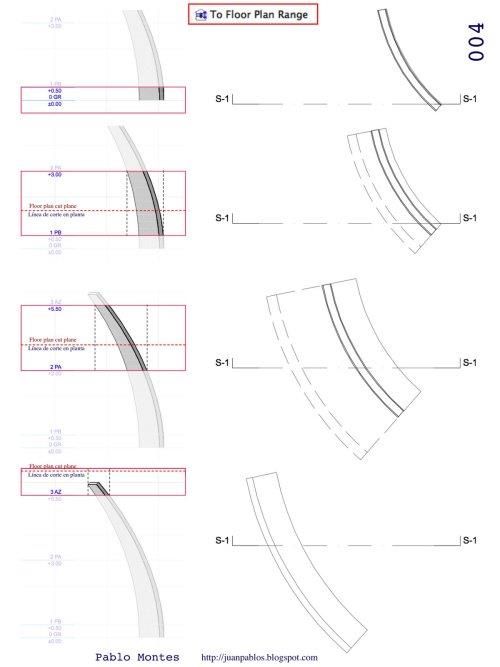
To Absolute Display Limit
The Absolute Display Limit option enables you to ensure that the Floor Plan will never display any part of the model that falls below the level you define here in absolute terms (independent of story levels).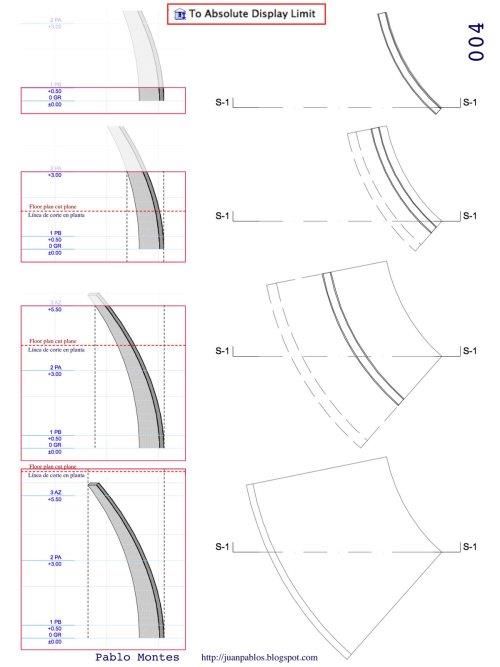
Entire Element
Default Setting. The element will be displayed on all relevant stories.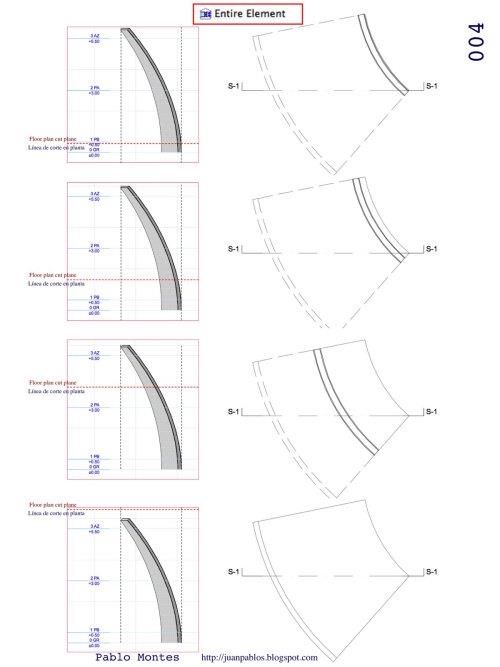
Labels:
Comments
Roopa A
Contributor
- Mark as Read
- Mark as New
- Bookmark
- Permalink
- Report Inappropriate Content
2022-02-15
06:29 AM
I din't understood the difference,..
Actually where do we use this?
Can you please brief this again,..
Related articles
- How to format schedules in Archicad? in Documentation
- Import architectural models or 2D drawings into Graphisoft's MEP Designer in MEP
- Creating layouts in Archicad: Master Layouts, Autotexts, graphics, and more in Documentation
- Physically based engine in 3D window in Visualization
- How to use Trace & Reference in Archicad in Modeling
