How to Setup Your First Project - Part 2 - Advanced Project Settings
Graphisoft
Options
- Subscribe to RSS Feed
- Mark as New
- Mark as Read
- Bookmark
- Subscribe to Topic
- Printer Friendly Page
- Report Inappropriate Content
2019-01-03 11:10 AM - edited 2022-04-20 03:18 PM
This article is a part of a series titled Archicad Quick Tour.
This article will help you start your first project in Archicad. To start with, please read the first part of the article: How to Setup Your First Project - Part 1 - Essential Project Settings.
What are Attributes? Attributes hold the most basic characteristics of Archicad elements that define their appearance and behavior when interacting with other elements. Element Attributes can be selected and modified in the Element's Settings Dialog.
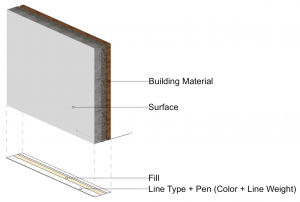
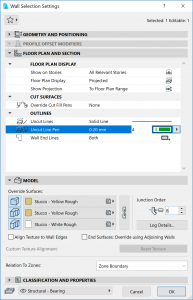
Attributes, Tool Defaults and Favorites
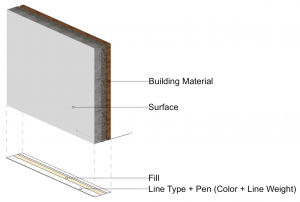
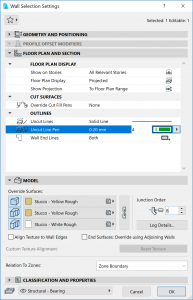
The Archicad Template contains a large number of Attributes, so you can start working with them, no need to spend time on configuring their basic settings. These are the Attributes you will need from the beginning:
Renovation Statuses and Renovation Filters help you manage stages of renewal projects. With their proper usage you will be able to visualize the stages of the project using the same 3D model.
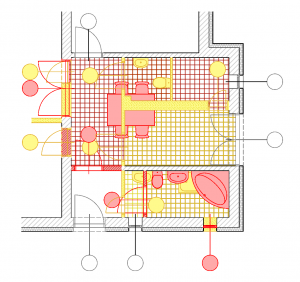
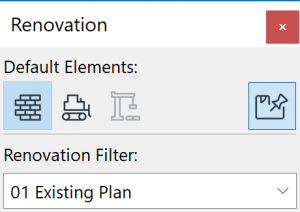
- Layers and Layer Combinations
- Pens & Colors and Pen Sets
- Line Types
- Fills
- Surfaces
- Building Materials
- Composites
- Complex Profiles
- Zone Categories
- Markup Styles
- Cities
- MEP Systems (if MEP Modeller Add-On is installed)
- Operation Profiles
Default Renovation Status and Renovation Filters
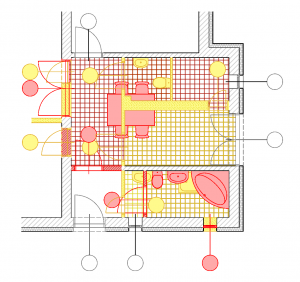
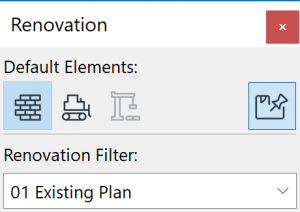
A Renovation Status is automatically assigned to each element you place: Existing, To Be Demolished or New. Each item you place in your project will have the same Renovation Status by default. At the startup of the project you need to decide which of the statuses will be the default Renovation Status to start with. Check which value is set to be default by the Template you use and change it if needed. The default Renovation Status can be selected on the Renovation Palette and will be applied to all types of elements and cannot be changed in the Tools' default settings. Once an element is placed, you can change its Renovation Status. As your project develops you might need to change the default Renovation Status. You can do this any time using the Renovation Palette. You can learn more about Renovation in Archicad from the articles under the master article Renovation.
What is a Property? Properties hold element related data that cannot be visualised such as fire resistance, thermal transmittance, price, etc. They are optional, customizable and can be added to the project database by any of the project stakeholders. What is a Classification System? It allows project information to be structured according to a recognised standard, e.g. Uniclass, OmniClass, Önorm, etc. An Archicad model is a central BIM database that stores all project data and makes it accessible to all project stakeholders. The Archicad Template contains the Archicad Classification System. You can also create your own custom Classification System and can import any standard BIM Classification System. Archicad can handle multiple Classification Systems, thus has a flexible way to classify elements according to any national or company standard Classification System.
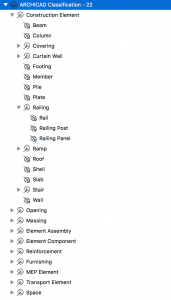
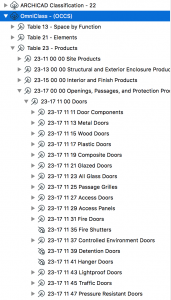
Classifications and Properties
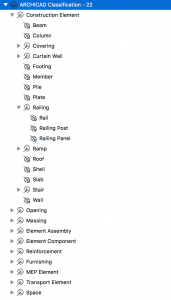
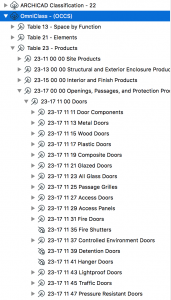
Properties can be assigned to any construction element or zone. Properties' availability for a certain element type is determined by the selected classification(s) of the element. Choosing the correct classification system(s) is an essential decision when coordinating construction project information. Learn more about Properties and Classifications from the articles under the master article Element Properties and Classification Systems.
This article is a part of a series titled Archicad Quick Tour.
Labels:
