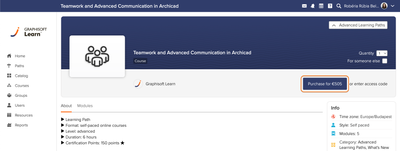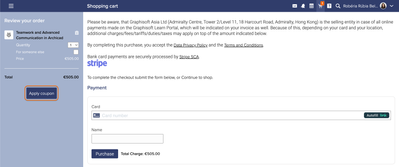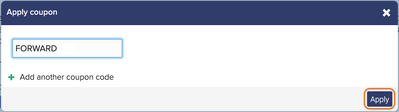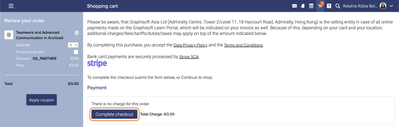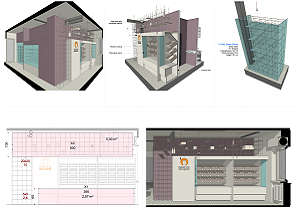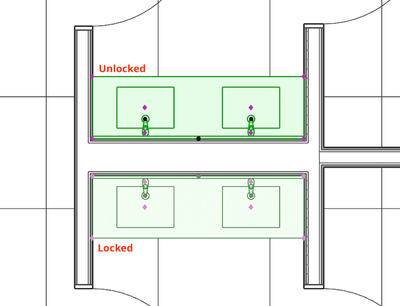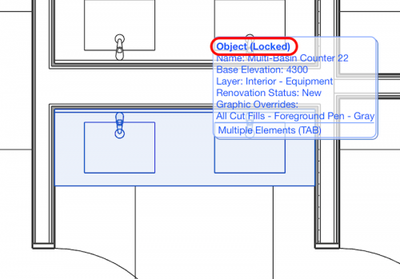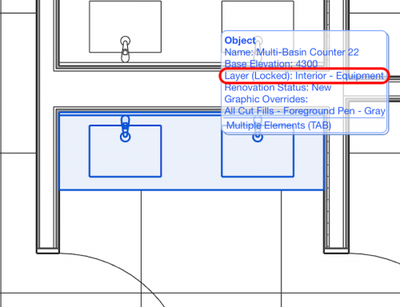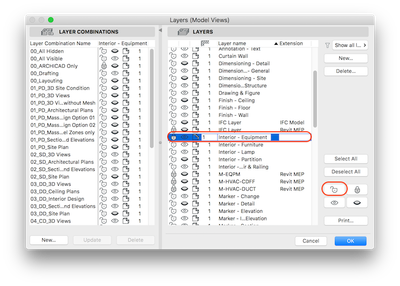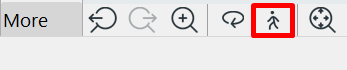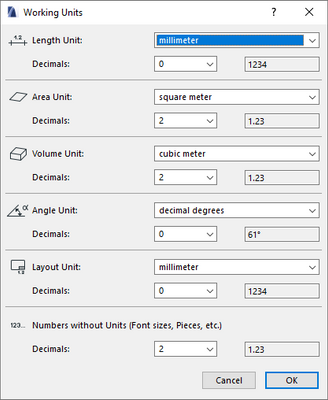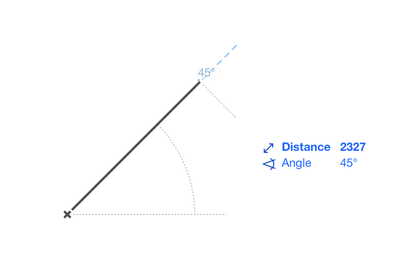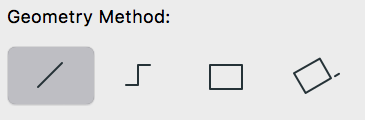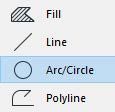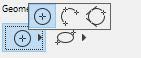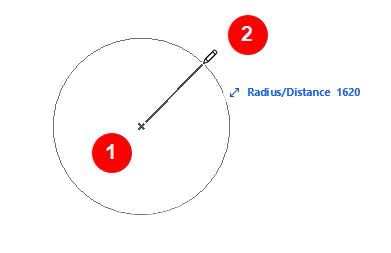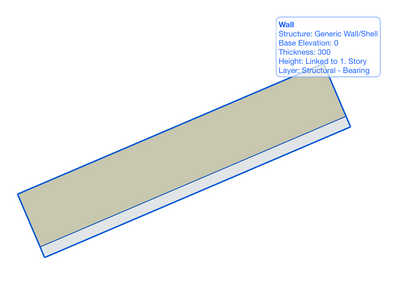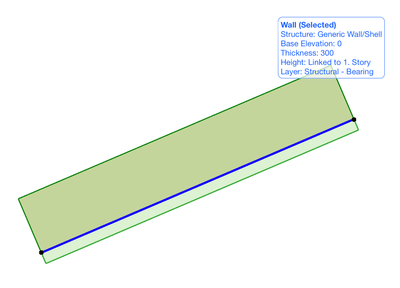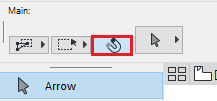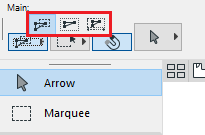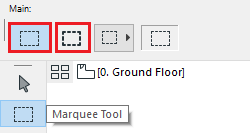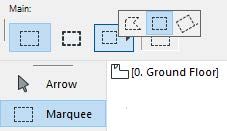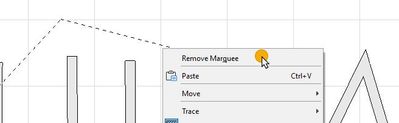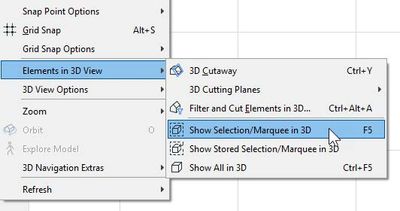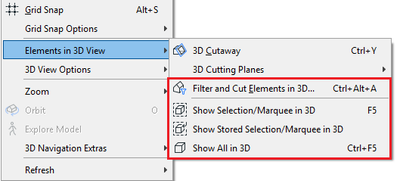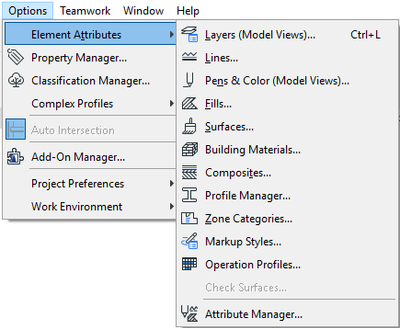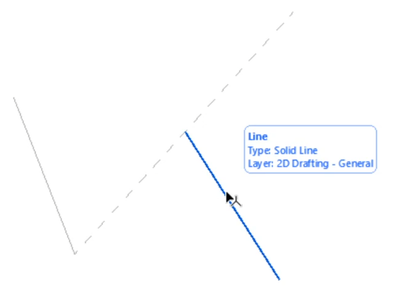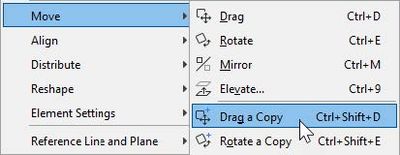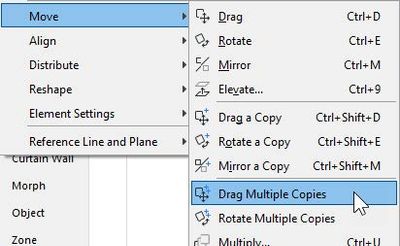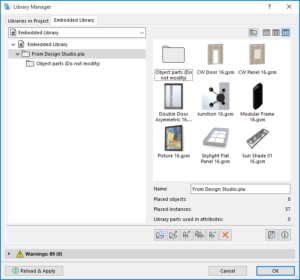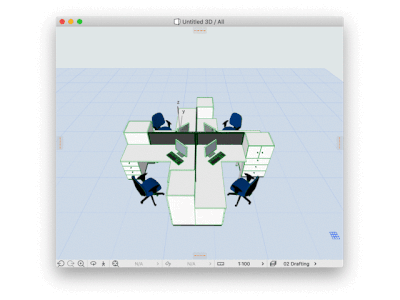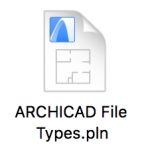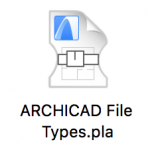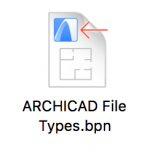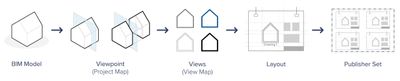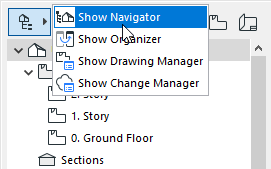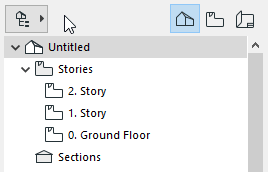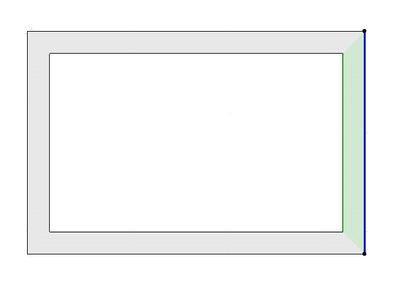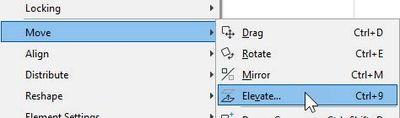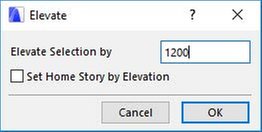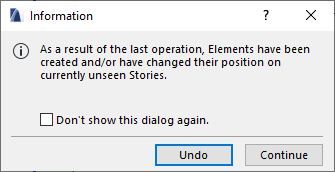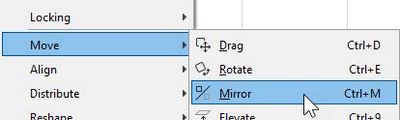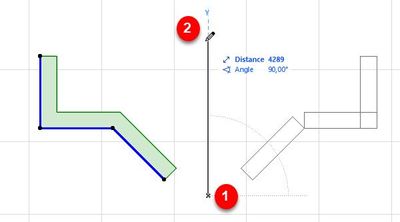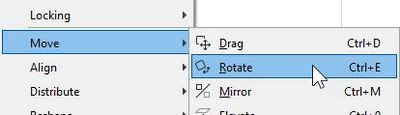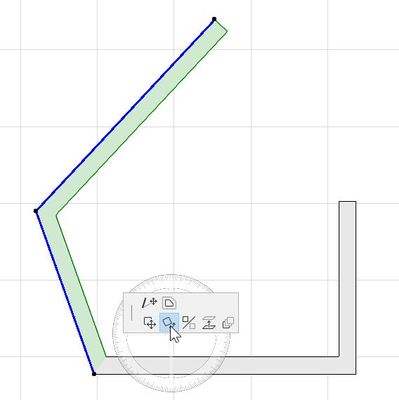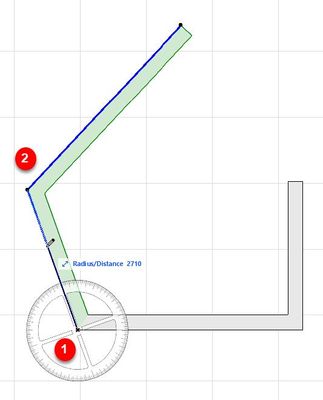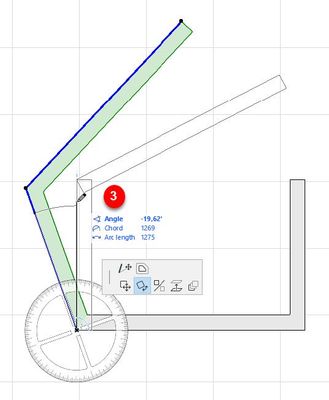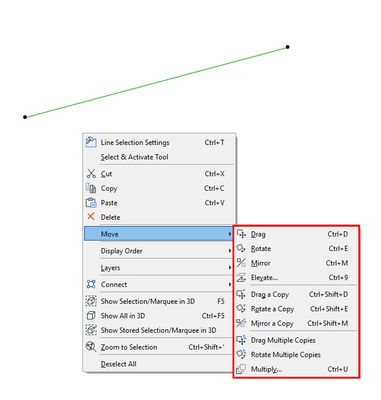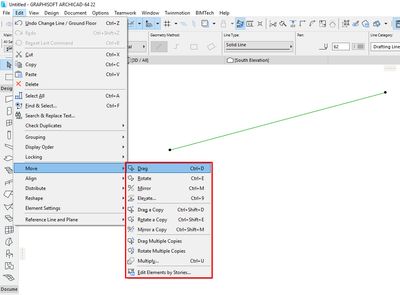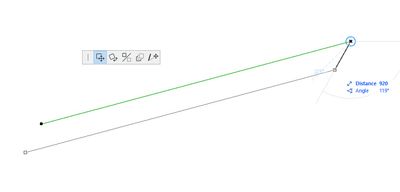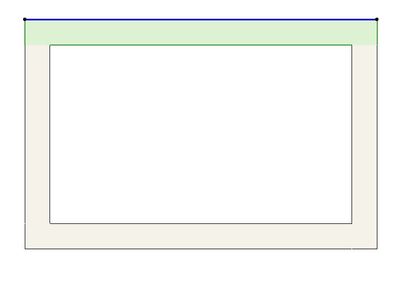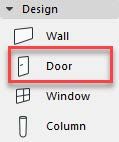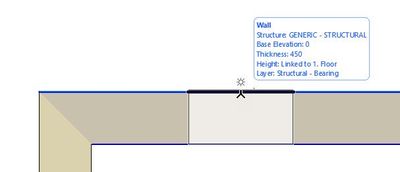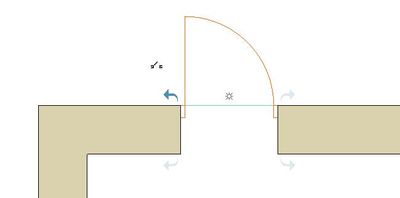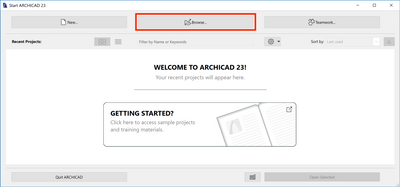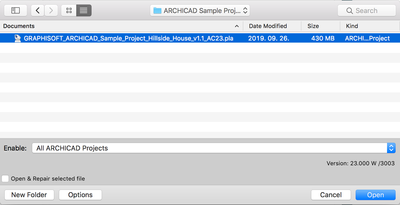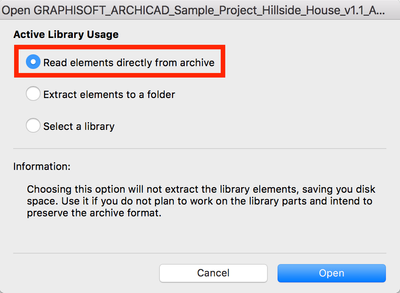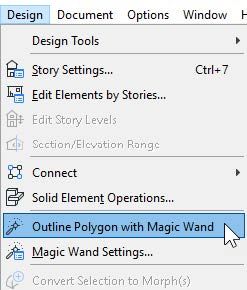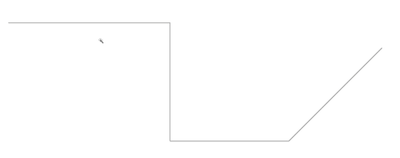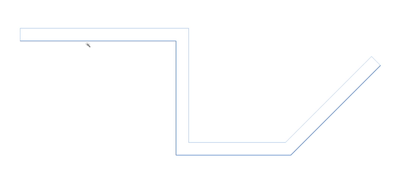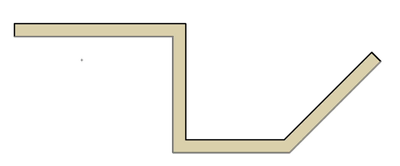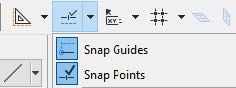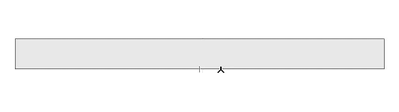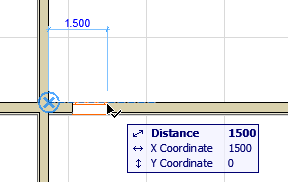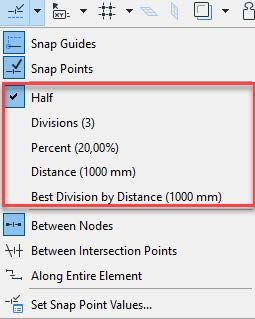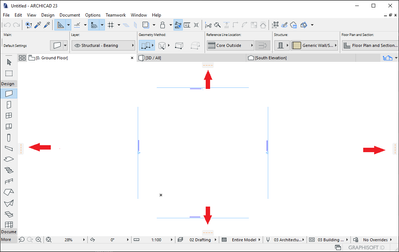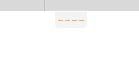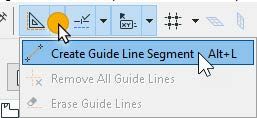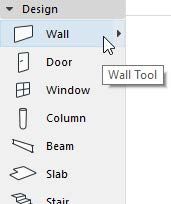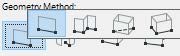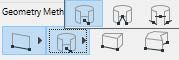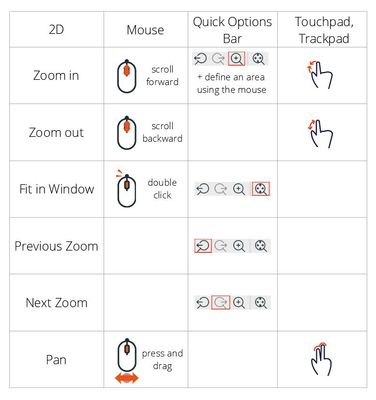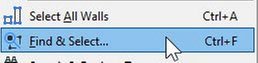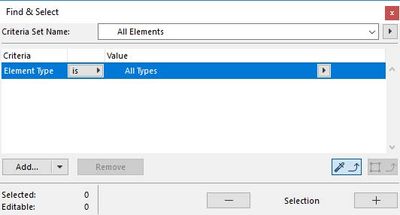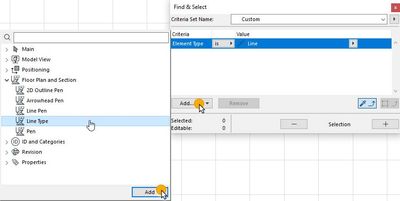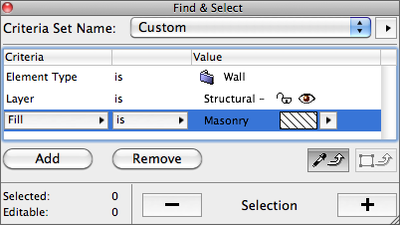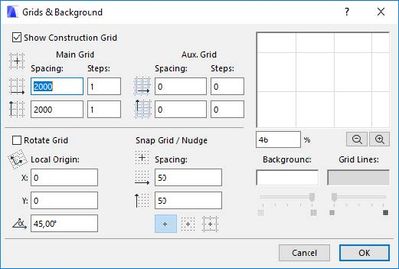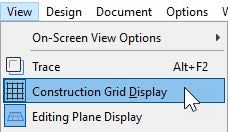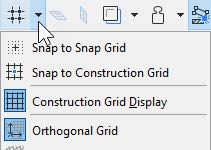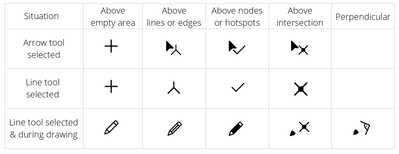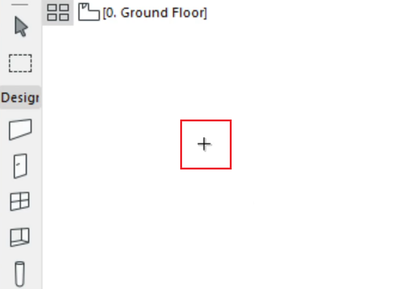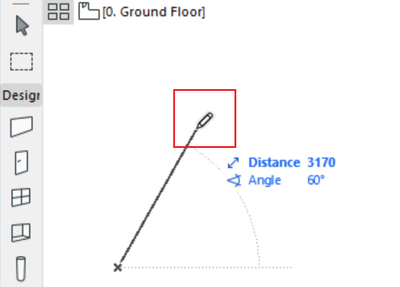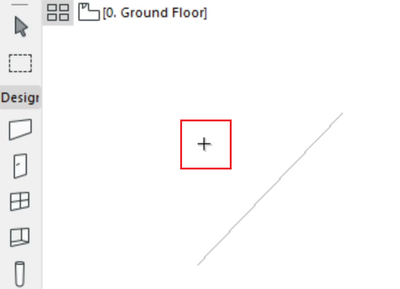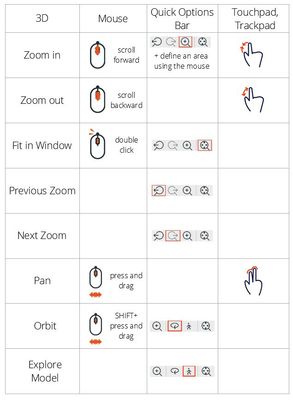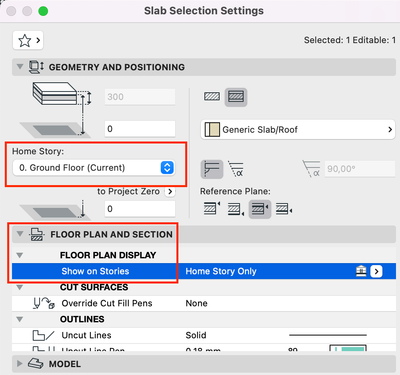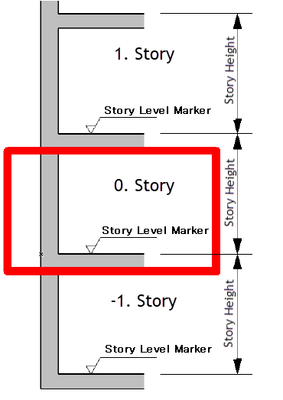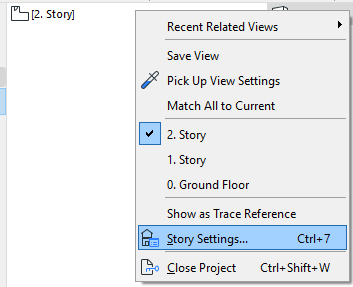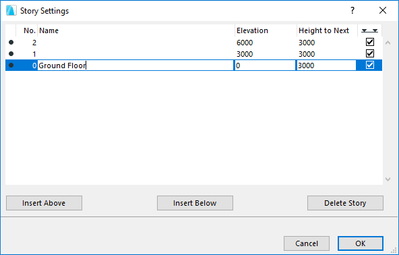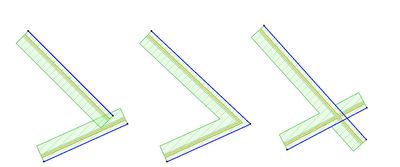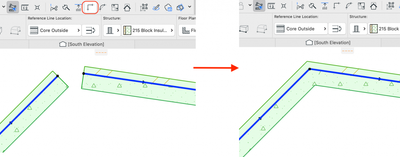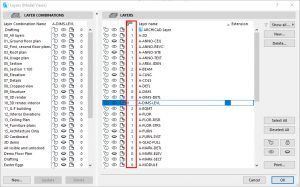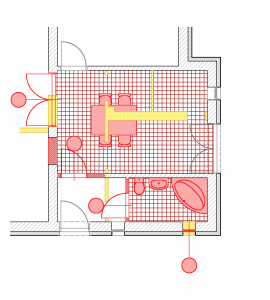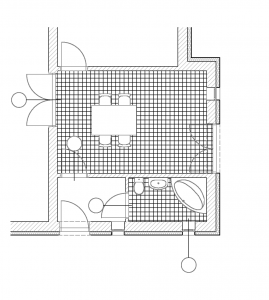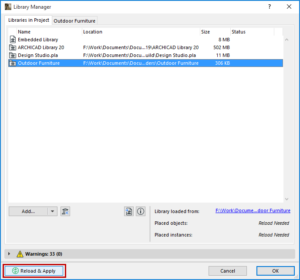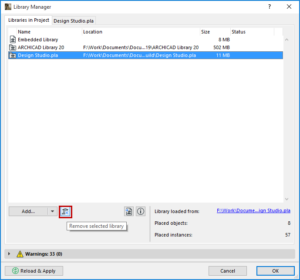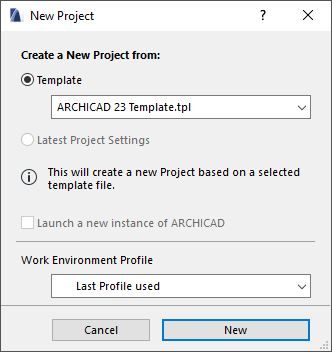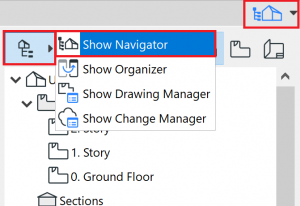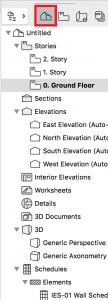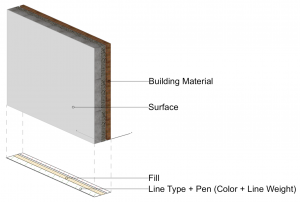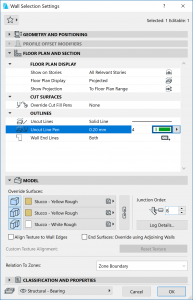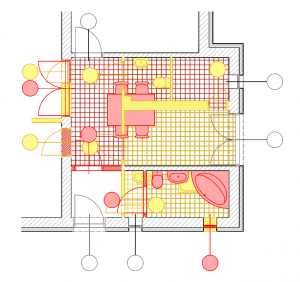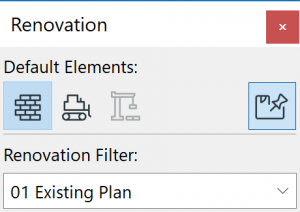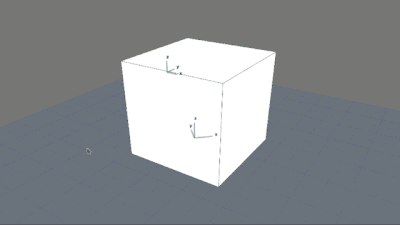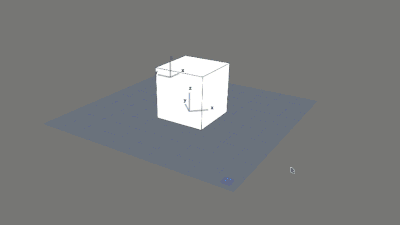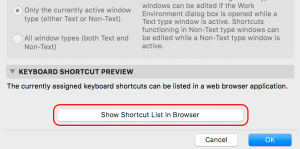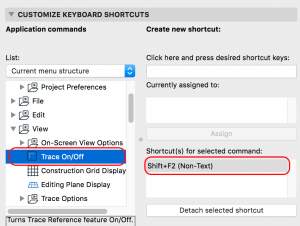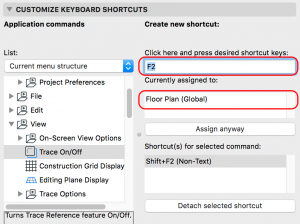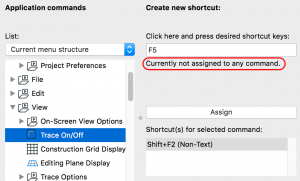New Home Screen in Archicad 28
When you open Archicad for the first time, you will notice the new and improved Home Screen. Here you have access to all the resources you need, from your recent projects to learning materials. This initial screen was designed to be your central hub,...