Turn on suggestions
Auto-suggest helps you quickly narrow down your search results by suggesting possible matches as you type.
Showing results for
Turn on suggestions
Auto-suggest helps you quickly narrow down your search results by suggesting possible matches as you type.
Showing results for
- Graphisoft Community (INT)
- :
- Forum
- :
- Installation & update
- :
- AC 19 white area that leads to freeze
Options
- Subscribe to RSS Feed
- Mark Topic as New
- Mark Topic as Read
- Pin this post for me
- Bookmark
- Subscribe to Topic
- Mute
- Printer Friendly Page
Installation & update
About program installation and update, hardware, operating systems, setup, etc.
AC 19 white area that leads to freeze
Anonymous
Not applicable
Options
- Mark as New
- Bookmark
- Subscribe
- Mute
- Subscribe to RSS Feed
- Permalink
- Report Inappropriate Content
2017-02-01 11:02 AM
2017-02-01
11:02 AM
When I used archicad last weekend it worked fine. Anyone know what to do? Should I reinstall it or install archicad 20?
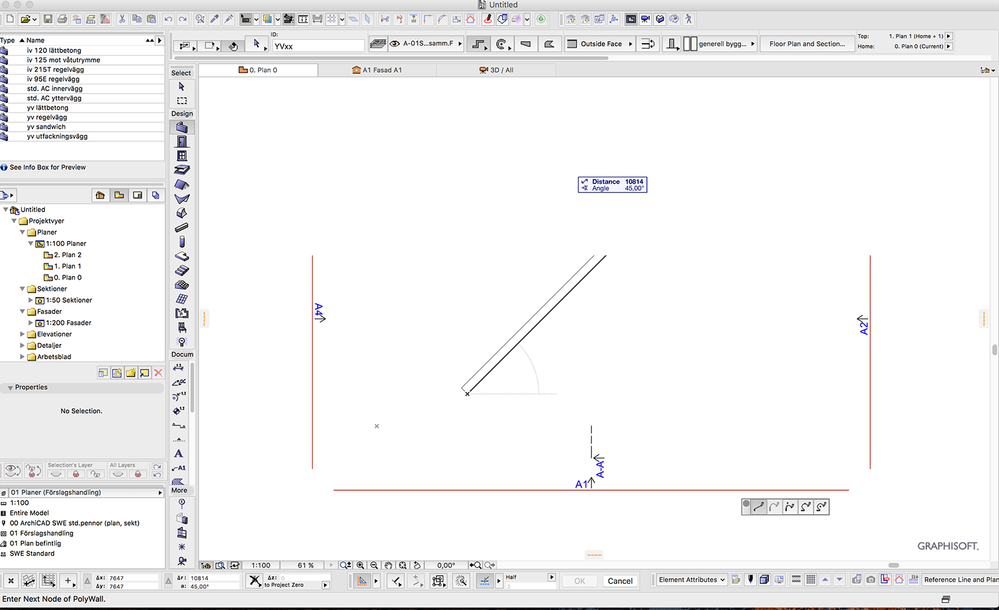
Labels:
- Labels:
-
Performance
4 REPLIES 4
Options
- Mark as New
- Bookmark
- Subscribe
- Mute
- Subscribe to RSS Feed
- Permalink
- Report Inappropriate Content
2017-02-01 11:23 AM
2017-02-01
11:23 AM
Check that your OS and ArchiCAD are up to date, this looks like a problem with the GPU.
If everything is up to date, see if you can run hardware test on your mac to check if nothing is wrong with the GPU itself. Reboot and hold down D should do that, I think.
If everything is up to date, see if you can run hardware test on your mac to check if nothing is wrong with the GPU itself. Reboot and hold down D should do that, I think.
Erwin Edel, Project Lead, Leloup Architecten
www.leloup.nl
ArchiCAD 9-26NED FULL
Windows 10 Pro
Adobe Design Premium CS5
www.leloup.nl
ArchiCAD 9-26NED FULL
Windows 10 Pro
Adobe Design Premium CS5
Anonymous
Not applicable
Options
- Mark as New
- Bookmark
- Subscribe
- Mute
- Subscribe to RSS Feed
- Permalink
- Report Inappropriate Content
2017-02-01 08:39 PM
2017-02-01
08:39 PM
Thank you, I thought it looked like something GPU-related. However everything is updated and did hardware test showed nothing wrong. I'm going to try running Archicad 20 and see if its a similar issue there.
Options
- Mark as New
- Bookmark
- Subscribe
- Mute
- Subscribe to RSS Feed
- Permalink
- Report Inappropriate Content
2017-02-02 01:22 AM
2017-02-02
01:22 AM
I had a similar problem on a PC but it was the 3D window that went white (sometimes black).
The model was still there - you just couldn't se it but could select it.
I am not sure if it is related but this PC had a GeForce graphics card and was running a program called "GeForce Experience".
I deleted that program and all was fine again.
Barry.
The model was still there - you just couldn't se it but could select it.
I am not sure if it is related but this PC had a GeForce graphics card and was running a program called "GeForce Experience".
I deleted that program and all was fine again.
Barry.
One of the forum moderators.
Versions 6.5 to 27
i7-10700 @ 2.9Ghz, 32GB ram, GeForce RTX 2060 (6GB), Windows 10
Lenovo Thinkpad - i7-1270P 2.20 GHz, 32GB RAM, Nvidia T550, Windows 11
Versions 6.5 to 27
i7-10700 @ 2.9Ghz, 32GB ram, GeForce RTX 2060 (6GB), Windows 10
Lenovo Thinkpad - i7-1270P 2.20 GHz, 32GB RAM, Nvidia T550, Windows 11
Anonymous
Not applicable
Options
- Mark as New
- Bookmark
- Subscribe
- Mute
- Subscribe to RSS Feed
- Permalink
- Report Inappropriate Content
2017-04-17 02:09 PM
2017-04-17
02:09 PM
It seems to be a problem with the driver included in a new update of mac os as written about here:
http://helpcenter.graphisoft.com/technotes/operating-systems/mac-os-x-10-12-sierra/crash-freeze-disp...
This solved it for me, at least for now:
This solved it for me, at least for now:
3. Crash
If the ARCHICAD crashes during the startup process and users can’t accomplish the above mentioned workarounds, the Antialiasing must be turned off manually by changing the following registry key:
~/Library/Preferences/com.graphisoft.AC-<ArchiCAD version>.plist
Open it in Pref Setter or Xcode
Select OpenGL (integer) folder
Select the key called Antialiasing Mode.
Change this key to -1
Press cmd+S to save or Cmd+Q to leave the dialog and save the changes.

