Turn on suggestions
Auto-suggest helps you quickly narrow down your search results by suggesting possible matches as you type.
Showing results for
Turn on suggestions
Auto-suggest helps you quickly narrow down your search results by suggesting possible matches as you type.
Showing results for
- Graphisoft Community (INT)
- :
- Knowledge Base
- :
- Libraries & objects
- :
- Adding Content to the Embedded Library
Options
- Subscribe to RSS Feed
- Mark as New
- Mark as Read
- Bookmark
- Subscribe to Topic
- Printer Friendly Page
- Report Inappropriate Content
Adding Content to the Embedded Library
Graphisoft Alumni
Options
- Subscribe to RSS Feed
- Mark as New
- Mark as Read
- Bookmark
- Subscribe to Topic
- Printer Friendly Page
- Report Inappropriate Content
on
2018-09-10
09:13 PM
- edited on
2021-11-20
01:00 PM
by
Oleksandra Vakariuk
The Embedded Library is a place to store project specific content within an ArchiCAD project. Textures and objects that are going to be used again in other projects should be stored in an external library. Follow the steps below embed content into the Embedded Library. Note: Objects that are linked to textures (i.e. SketchUp files) will need those textures imported along with it. If they are not included, they may not display correctly.
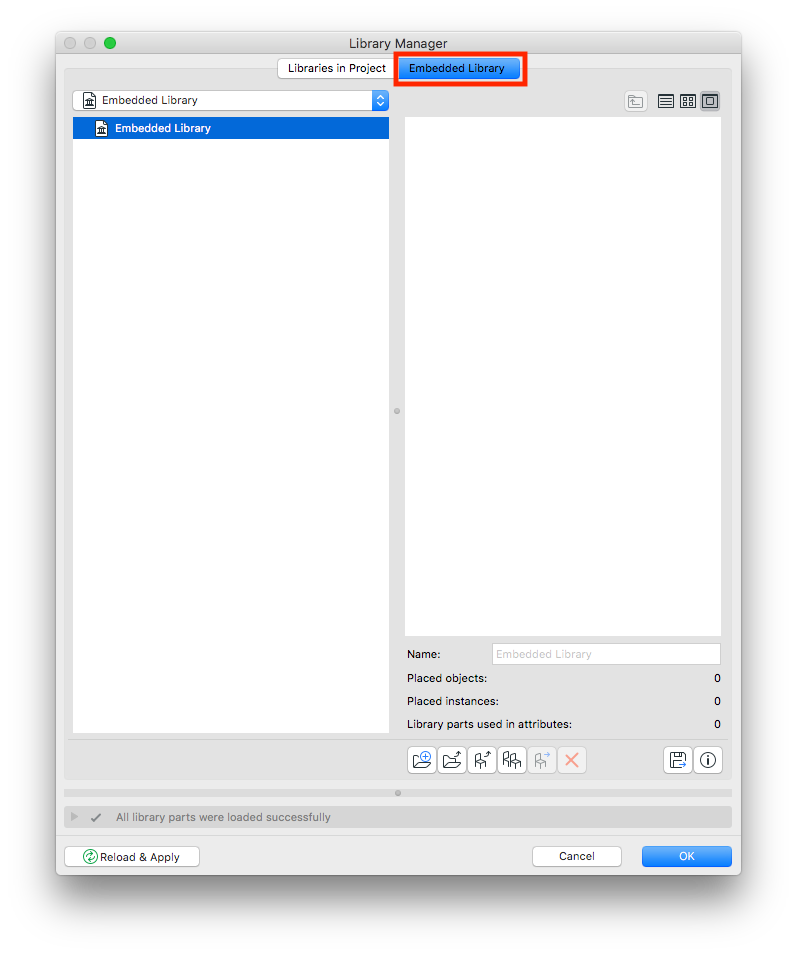
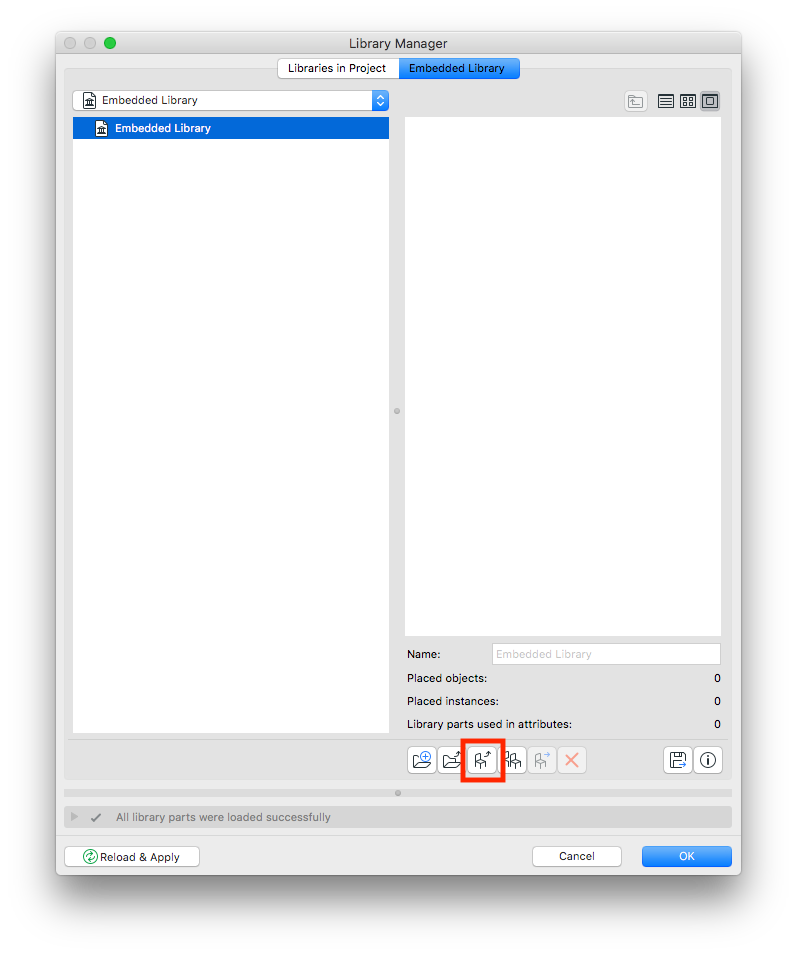
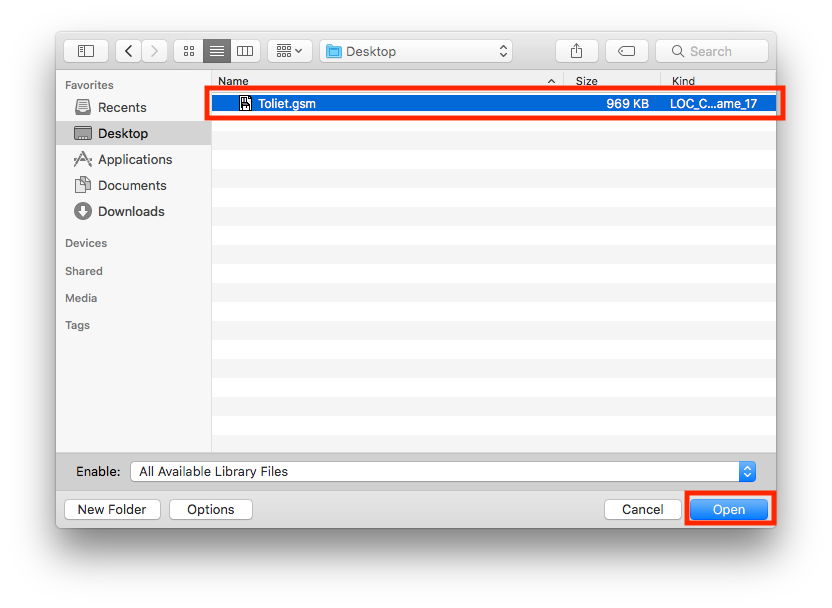 5. Click OK to exit the Library Manager.
5. Click OK to exit the Library Manager.
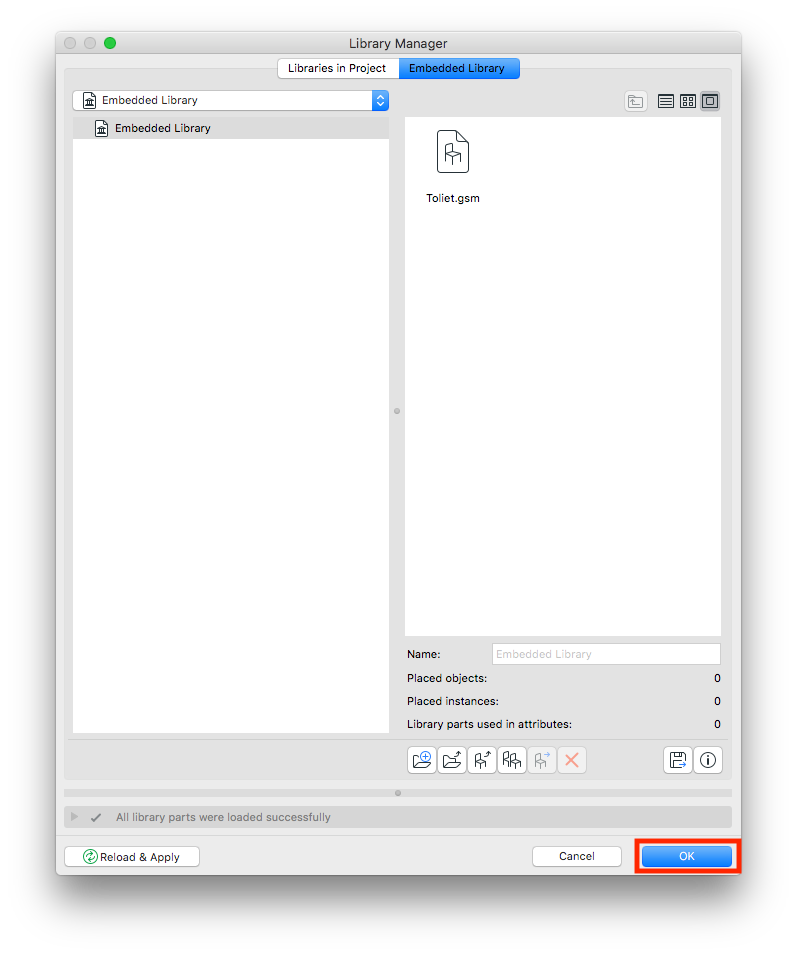
1. Go to File > Library Manager.
2. Click on the Embedded Library tab.
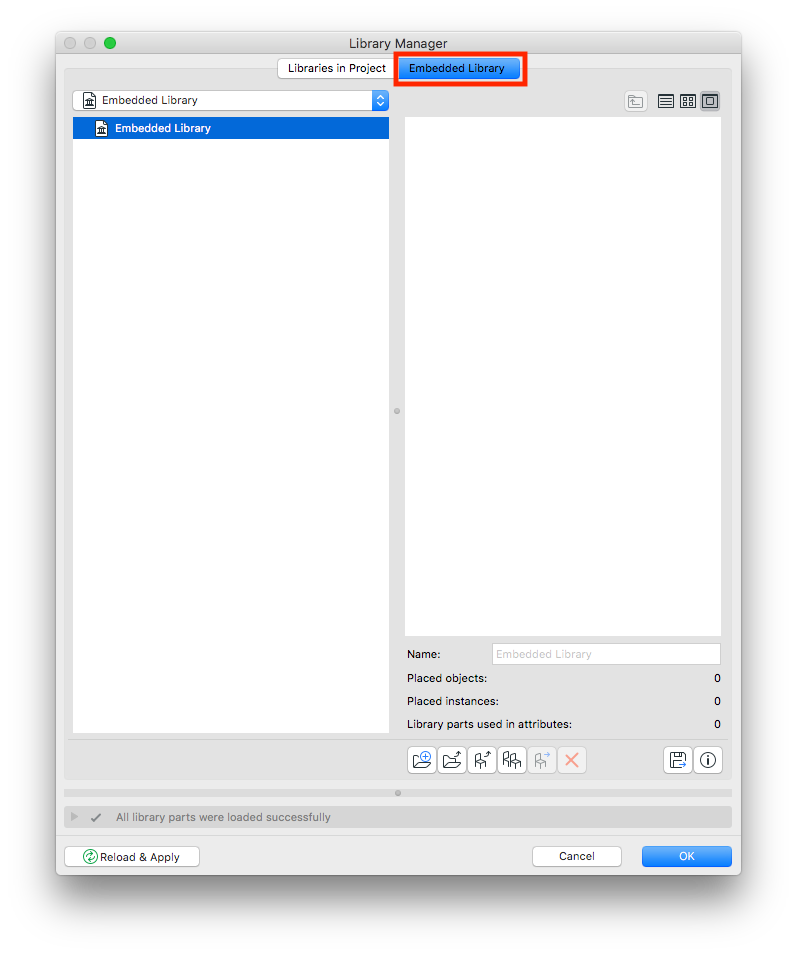
3. Click on the Add new files button.
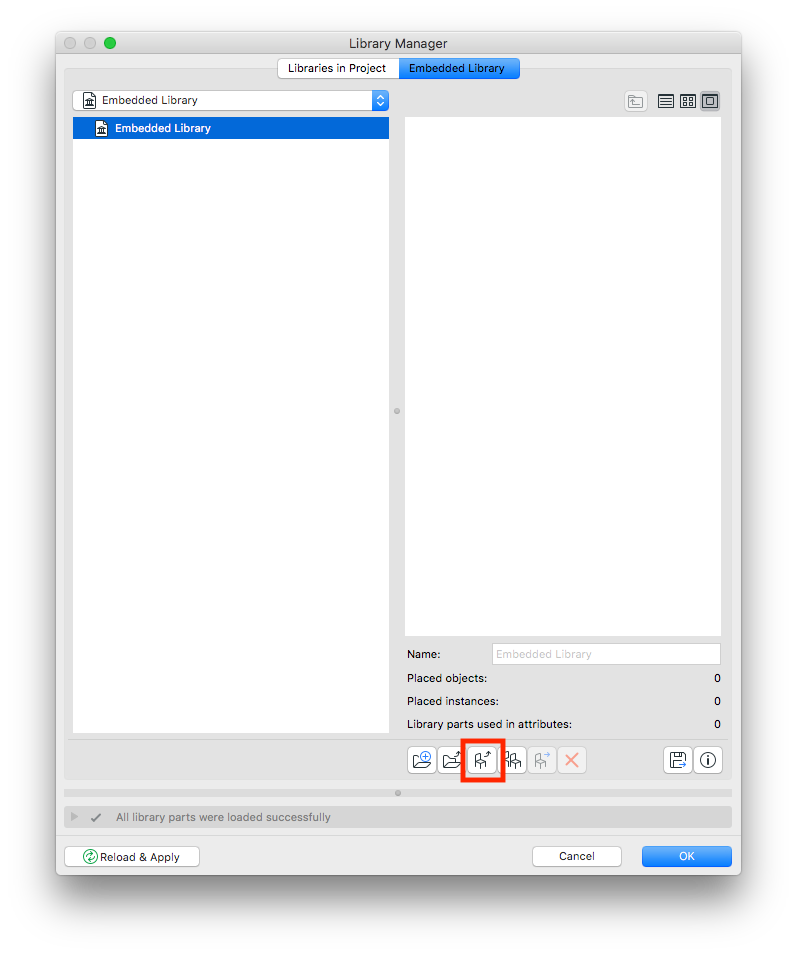
4. Select the file to add to the Embedded Library and click Open.
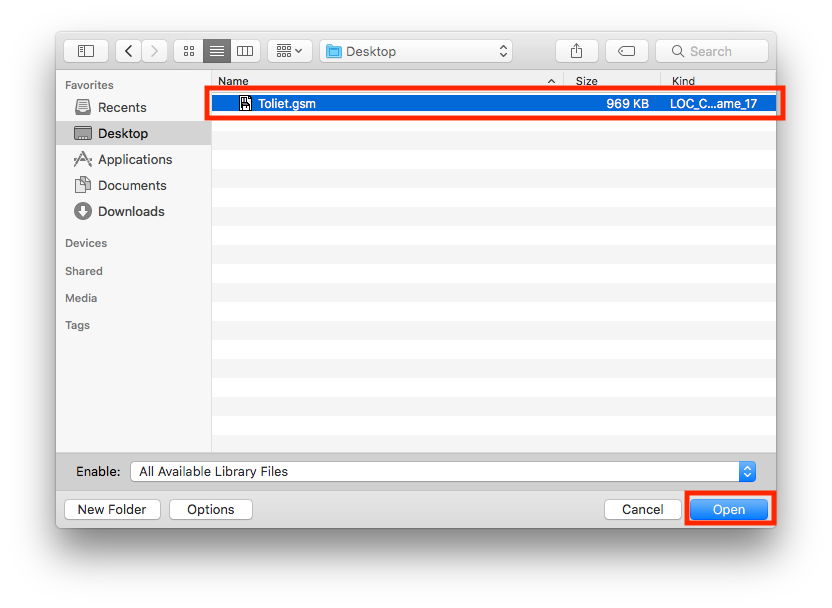
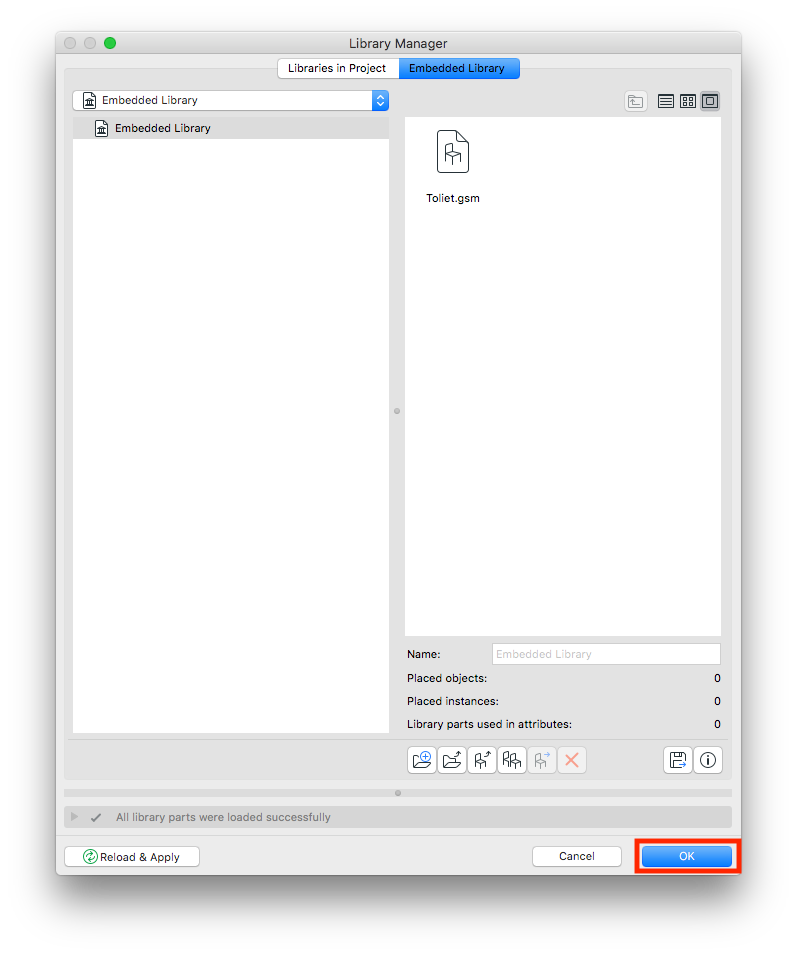
Labels:
Related articles
- Import architectural models or 2D drawings into Graphisoft's MEP Designer in MEP
- MEP Designer - Overview in MEP
- Graphisoft ID: Your key to all Graphisoft products and services in Licensing
- Migrating Custom Components for Compatibility with Library Packages in Libraries & objects
- Archicad 28 Migration: Converting from Monolithic Libraries to the Global Library System in Libraries & objects
